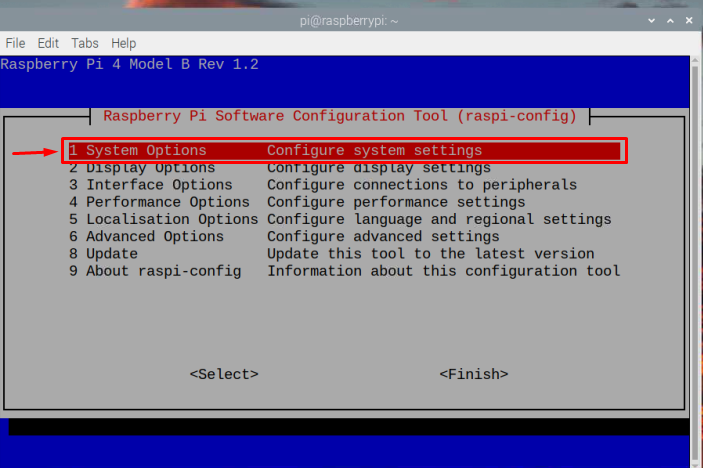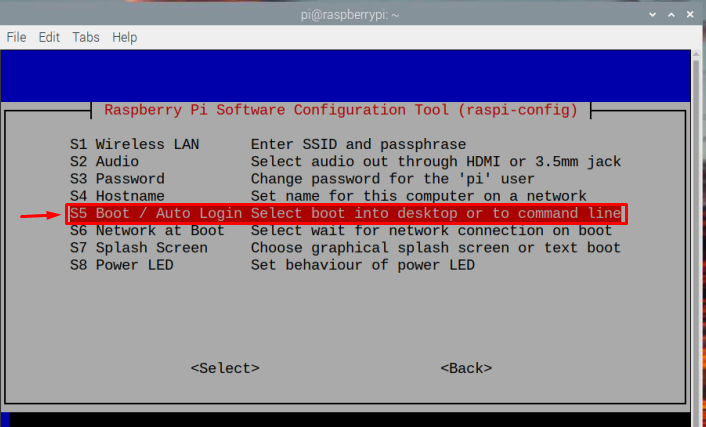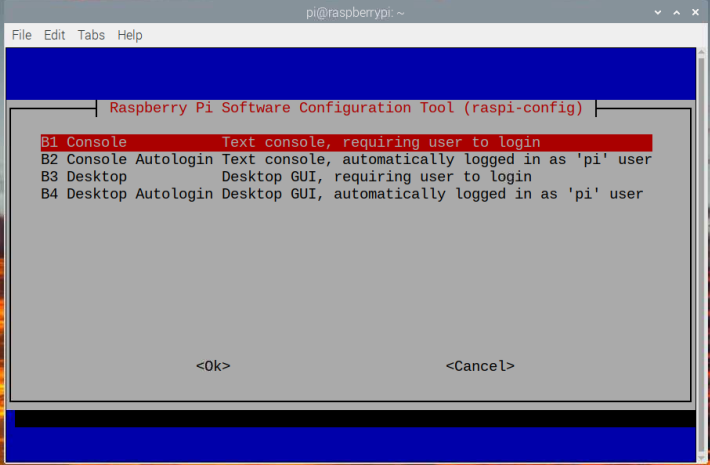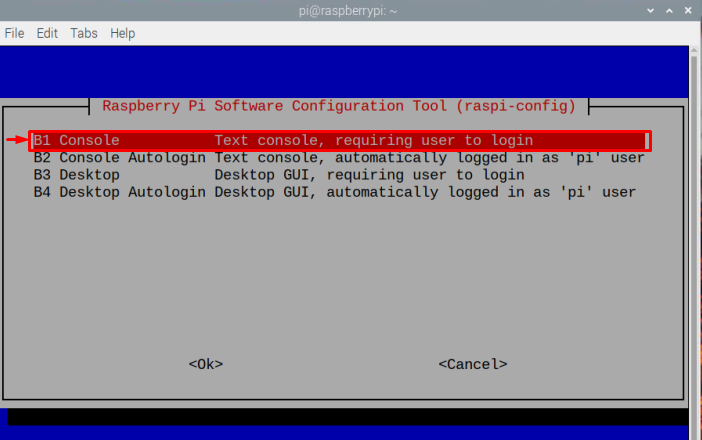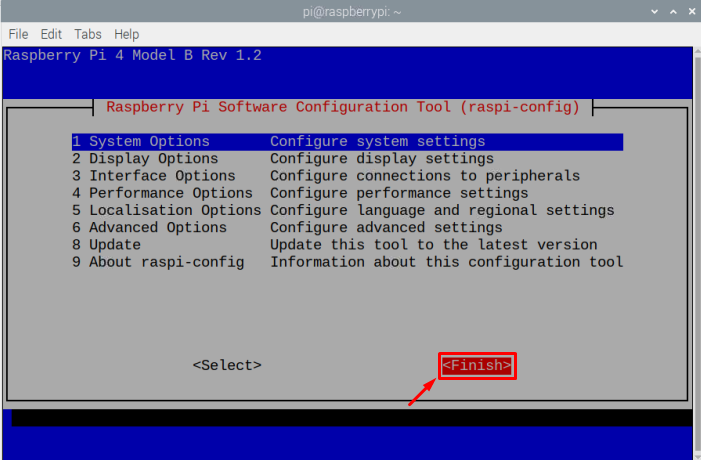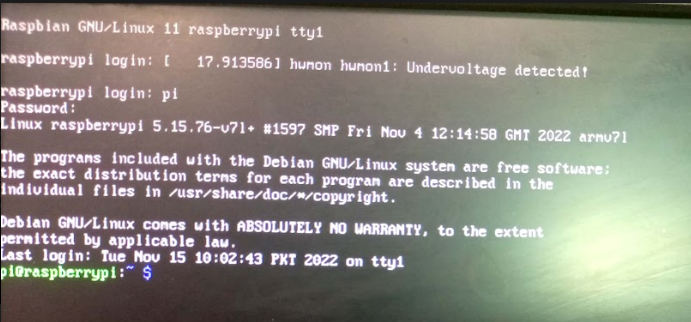If you want to boot Raspberry Pi in terminal mode, follow this article’s guidance for further details.
How to Boot Raspberry Pi in Terminal Mode
To boot Raspberry Pi in terminal mode, follow the below-mentioned steps:
Step 1: Open the terminal and type the below-mentioned command to run the Raspberry Pi configuration tool:
As a result of the above command the configuration menu will appear on the screen showing various options:
Step 2: Go to System Options and press Enter to view various options.
Step 3: Select the Boot/Auto Login option as this is where you will be able to select the booting mode.
Step 4: A multi-mode screen will appear on the screen, out of which B1 and B2 are for terminal modes. The B1 modes provide better security as it is password protected whereas, B2 allows users to enter the terminal mode without a password using the default login as pi.
Step 5: Here I am selecting the B1 Console option to boot the system in Terminal Mode with a password. It will require the default login credential to use the command-line tool (you can also choose the B2 if you want); then pressEnter.
Step 6: Then select the <Finish> option to finish the required configuration.
Step 7: Finally boot the system by selecting the <Yes> option.
That’s it the system will restart and the Raspberry Pi will boot in terminal mode.
In case of B1, it will require a password to login. You can enter the default login detail for your Raspberry Pi to enter the terminal mode.
Otherwise, for B2, you won’t need login details, as it automatically enters the Raspberry Pi as a default user pi.
Conclusion
You can boot Raspberry Pi in terminal mode using the “raspi-config” tool, which can easily be opened in the terminal. Within the Raspberry Pi configuration menu, select “System Options” and then go to the “Boot/ Auto Login” option to get different boot modes. To boot into the terminal mode with the password, you can select “B1” otherwise you can choose the “B2” option to log in to the Raspberry Pi automatically. The changes are applied once you reboot the system.