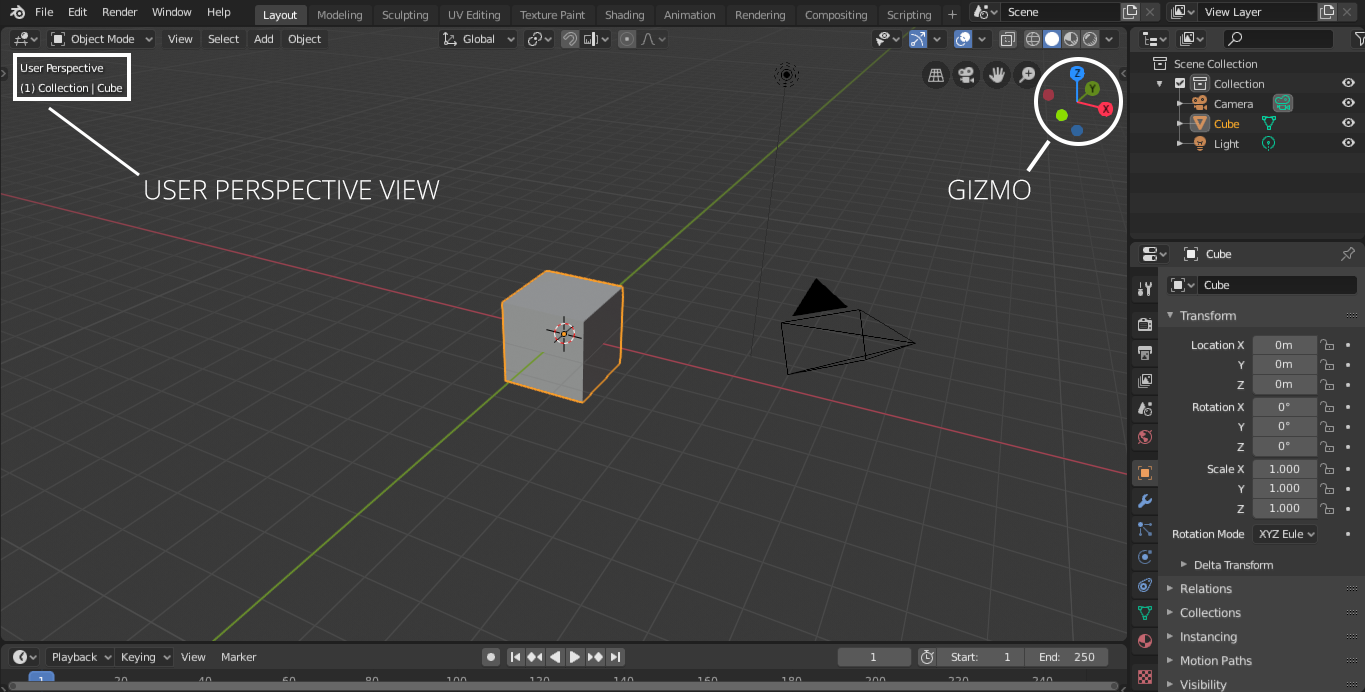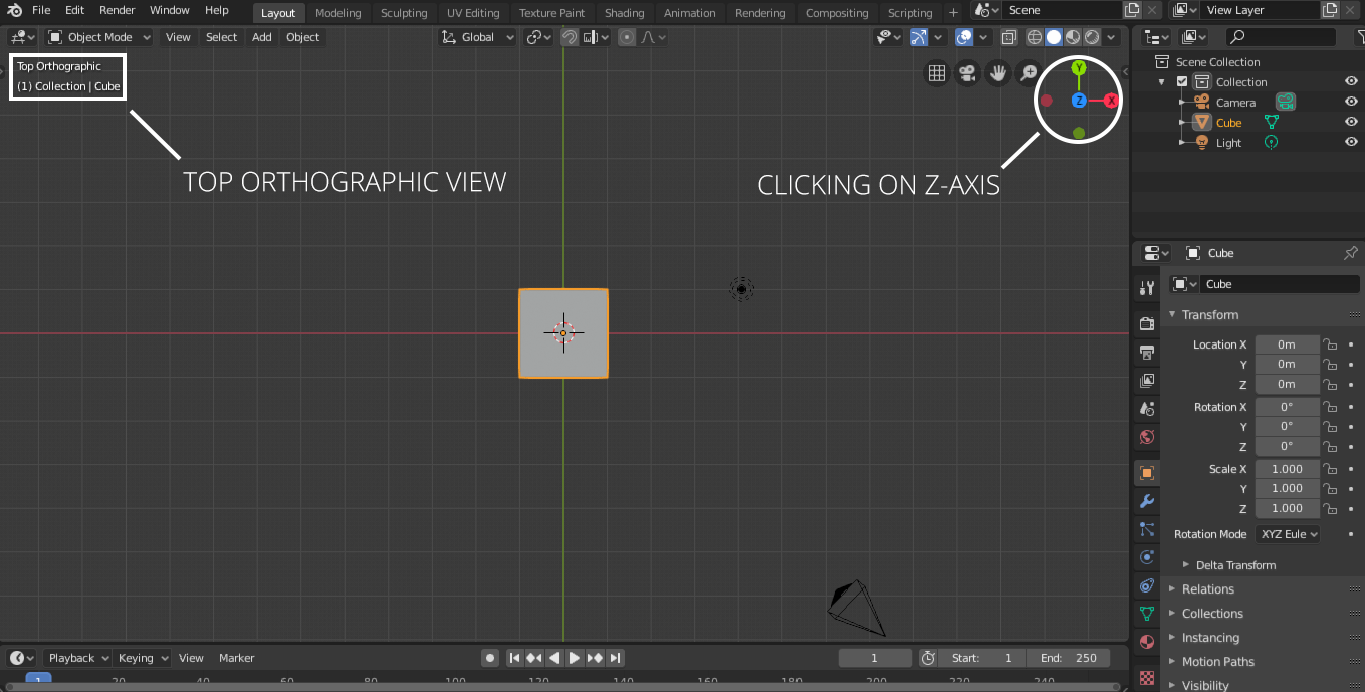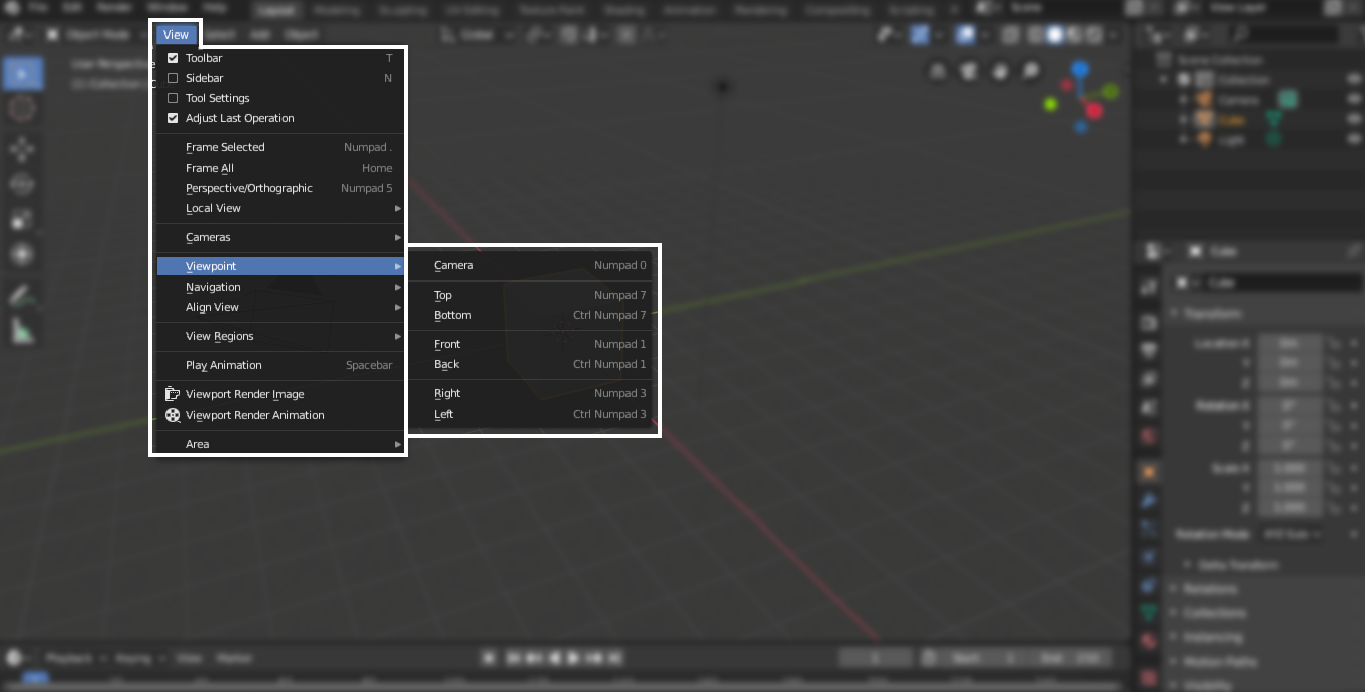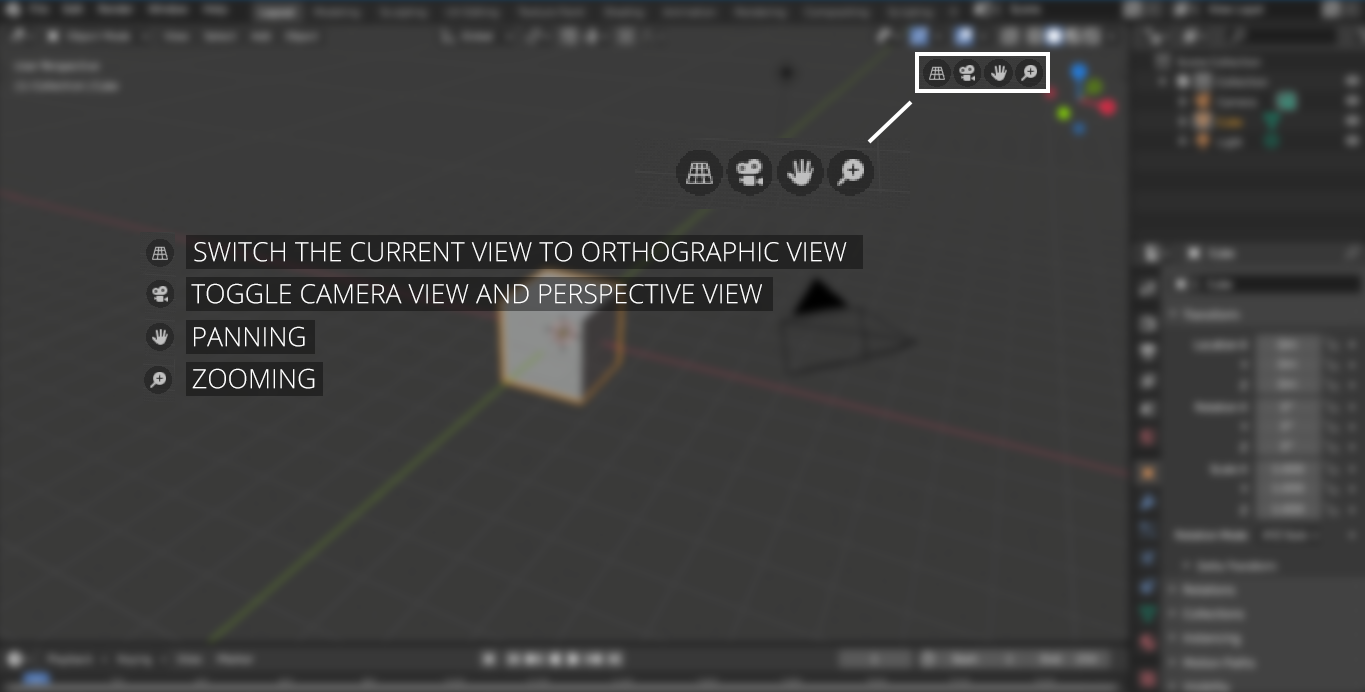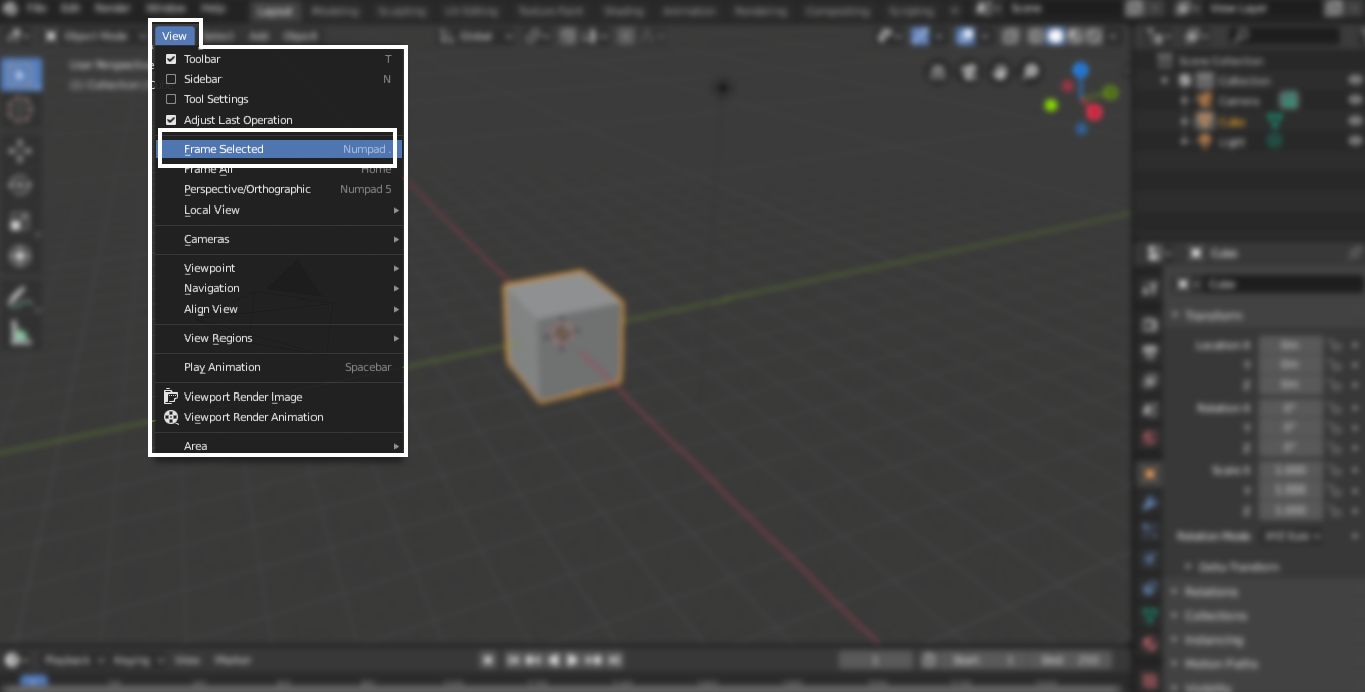The viewport is the main view of Blender that a user sees after getting it installed. At first look, it may appear intimidating, but it has become a lot comprehensible after the launch of the 2.80 version. The interface is less complicated and simple to learn.
The viewport is a window that allows you to look around the scene or object you created. Viewport and camera view can be confusing, but both are not similar. A camera is an object in the scene, whereas the viewport is a part of the interface.
Basics of navigating viewport include rotating, zooming, and panning the perspective of the view. There are various ways to navigate in the viewport.
First, you will notice a gizmo on the top right corner, as shown in the following image:
Just left-click any axis, the view will be set accordingly. For example, if you click on the z-axis, the view will switch to “Top Orthographic”. Similarly, you can navigate bottom, left/right, and back/front orthographic views by clicking on the different axis on the gizmo.
An alternative way to access all these orthographic views is going into the View option then Viewpoint; you will be presented with all options, as shown in the following image:
Moving or dragging a gizmo can be a little tedious. Navigation becomes even easier if you use the middle mouse button. Just click anywhere on the viewport using the middle mouse button, then drag left/right or top/bottom to view the object or scene.
There are 4 more icons along with a gizmo to navigate the viewport.
- Switch the current view to an orthographic view
- Toggle camera view and perspective view
- Panning
- Zooming
Click on the hand icon and drag to pan; in a similar way, click on the magnifying glass icon and drag up and down to zoom in and out.
The camera icon will show the camera view. It is important because this is what Blender is going to render.
The grid icon switched between perspective view and orthographic view. The orthographic view is a 2-dimensional view of a 3-dimensional object.
You can also switch orthographic view to perspective view is by using hot-key “Numpad 5”. To toggle the camera, use “Numpad 0”. For panning, you need to use the “Shift+Middle Mouse Button”. For zooming, simply use “Scroll Wheel” or “+/-” keys.
In a large, if scene, if you need to focus on a particular object, first just select that object by left-clicking and then go to View > Frame Selected or simply press period key “.” on Numpad, the viewport will zoom into that object.
The viewport is a part of the user interface, which is necessary to understand before starting 3D modeling in Blender. Viewport navigation is an essential process to learn to get a basic understanding of Blender or any other 3D software. Blender has significantly improved the viewport navigation in its latest versions. Developers have made many changes to make the user interface less complicated and convenient for new learners.