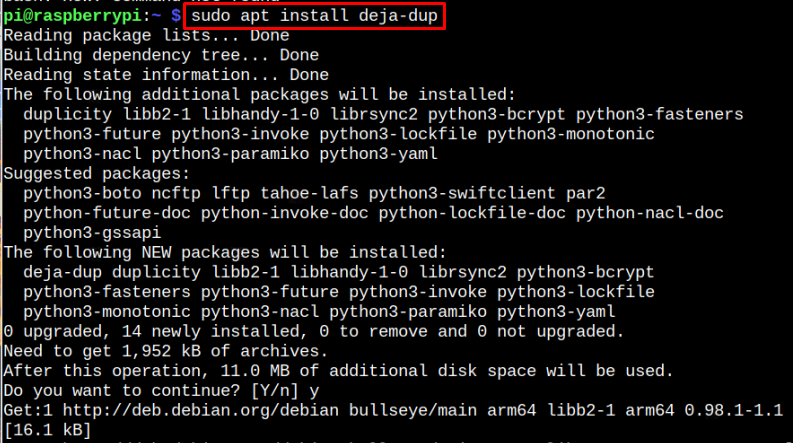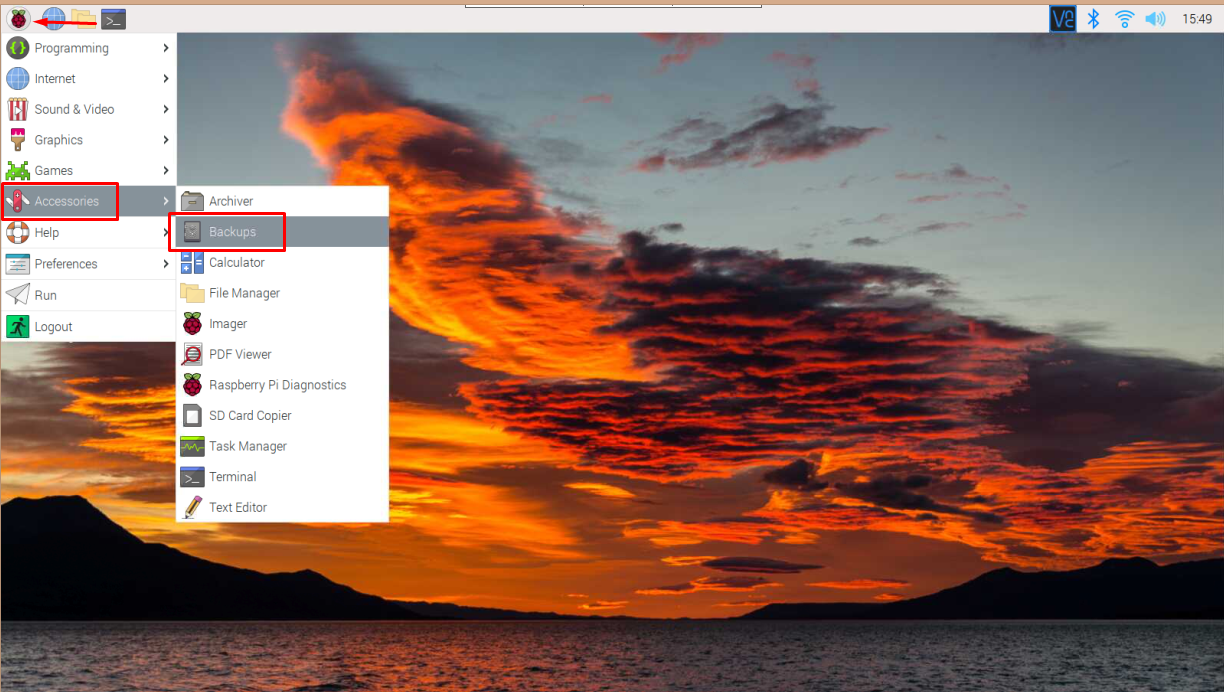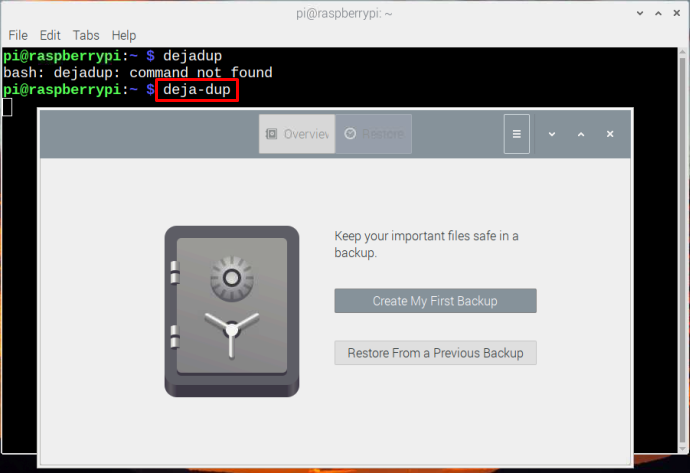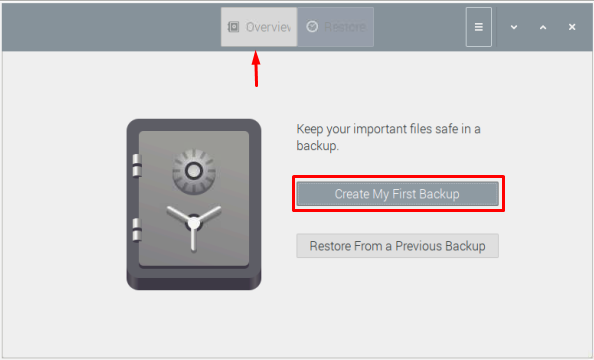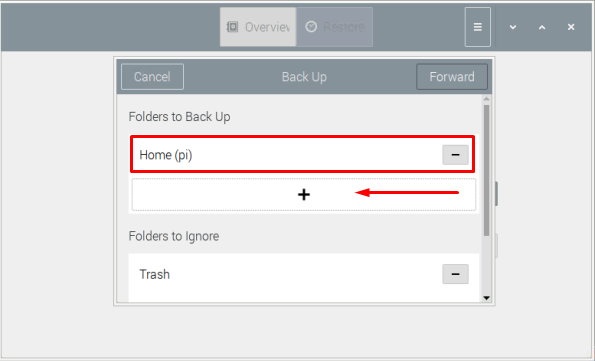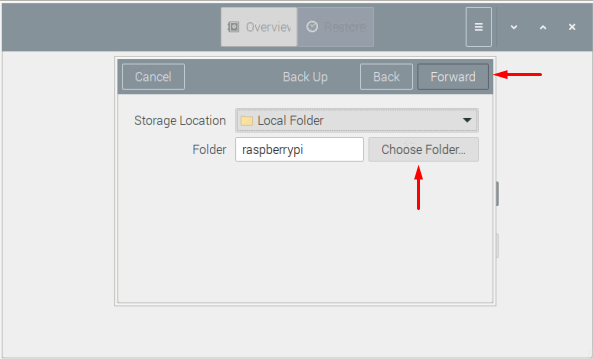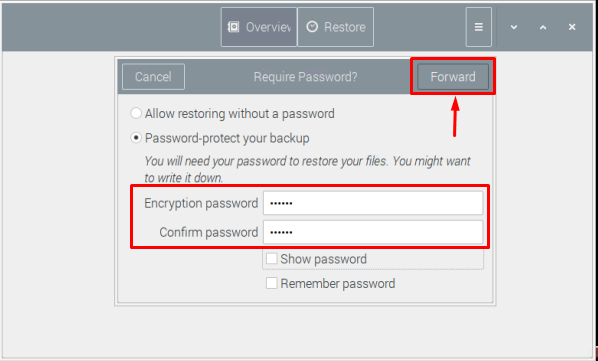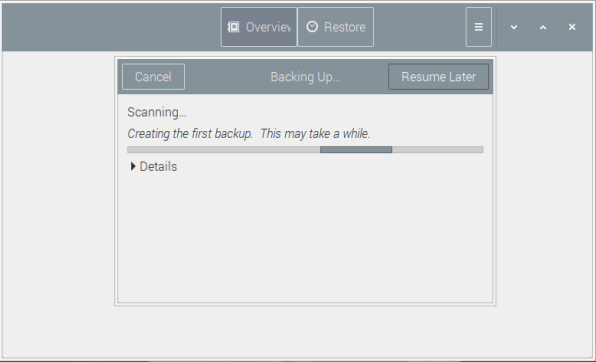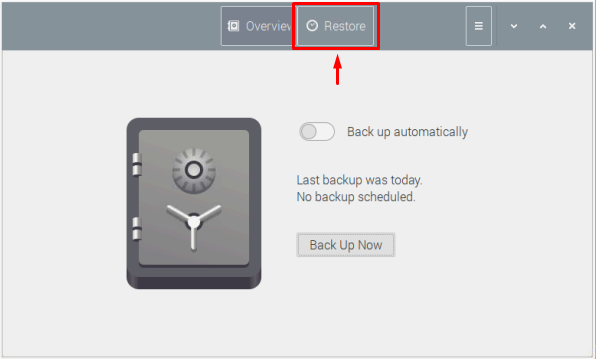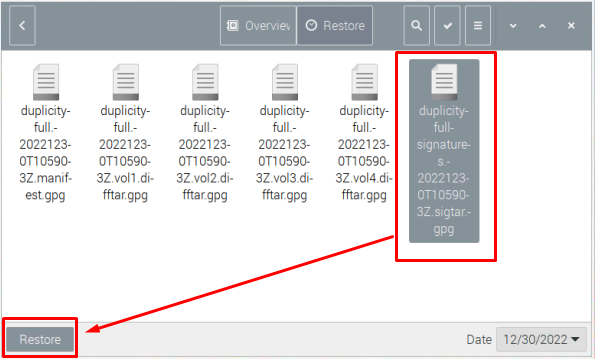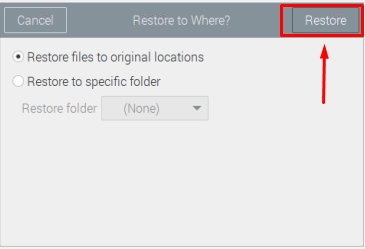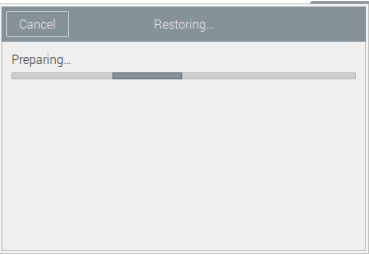If you are Raspberry Pi user and want to backup your files, you can install Deja Dup through this article’s guidelines.
How to Backup Raspberry Pi via Deja Dup
You can easily install Deja Dup backup utility on your Raspberry Pi system from the following command:
After the installation you can open it directly through the GUI or terminal command.
To open Deja Dup on GUI, go to the Application Menu > Accessories > Backups.
To open it in the terminal, you can use the following command:
Create Backup on Raspberry Pi
To start creating Raspberry Pi backup, click on the “Create My First Backup” option.
A small window will appear that will back up the home directory. To add another folder on the backup list, simply click on “+” symbol.
After selecting the desired folder to backup, click on the “Forward” button and provides the storage place where you want to put all your backup files on the system. After choosing the desired location, click on the “Forward” button.
It’s better to go with selecting the “password-protect your backup” option since it secures your backup. After adding the encryption password, click on the “Forward” button.
Note: You can continue without setting a password too.
Once you click on the “Forward” button and it will immediately start backing up your files on the system.
You can restore the backup files any time using the Restore option on the main window.
And locate the desired folder where you backup exist. In our case backup exit in the specific folder, simply open the folder and click the desired file that you want to restore and click on the Restore button.
Choose the desired location you want to restore your files and click on the “Restore” button.
After that, Deja Dup directly restores the files in the specific location.
Conclusion
Backing up files and folders is crucial since it allows you to recover these files in case your previous files and folders get corrupted. You can install Deja Dup on Raspberry Pi from the “apt” command to successfully backup files on Raspberry Pi system. You can also restore these files whenever you need from the application as well.