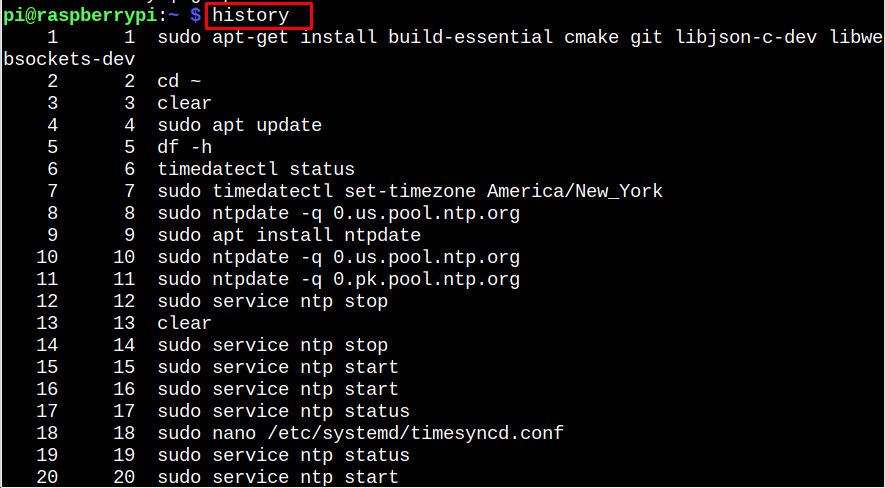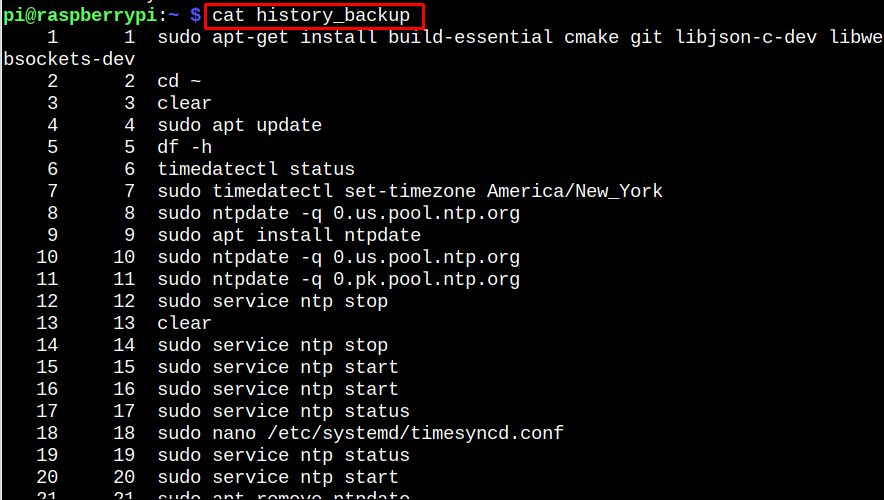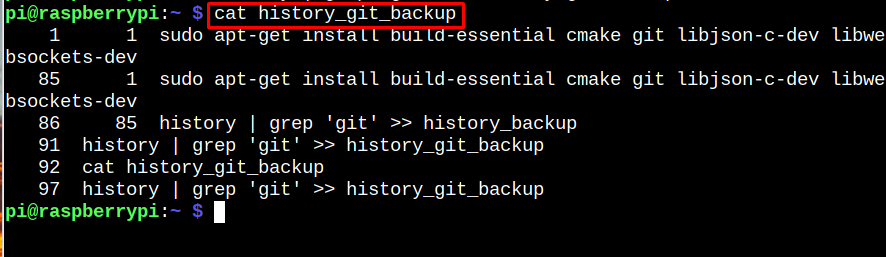In this writeup, we will discuss the procedure on how to back up and restore Raspberry Pi terminal history.
Back Up and Restore Raspberry Pi Terminal History
A useful feature in Raspberry Pi Terminal is called “history”. Each command that is put into the terminal, for instance, will be kept in a file called .bash history. Each user has a history file that may be in their home directory. It should be noted that the .bash history file is not password-protected. As a result, anyone with a Raspberry Pi system account may access the history of other users.
How to View the Raspberry Pi Terminal History
To backup and restore the Raspberry Pi terminal history, we first need to see what we are backing up.
Using the history command, you may view a preview of the contents of the history file as shown below:
As “history” is only a file, it can be searched using the grep function just like any other text file. For instance, the command below may be used to locate instances of “sudo” in the username.
How to Backup Raspberry Pi Terminal History
Now that we have seen what contents are present in the history file, let’s see what steps we need to take. Type in the following command in the terminal to create the backup of Raspberry Pi terminal history:
To view the content, use the cat command with the file name.
How to Backup Only Certain Commands of Raspberry Pi Terminal History
For instance, you may do the action below to only backup commands in your terminal history that contain the git clone or git commands. In some instances, “>>” is used in place of “>”. The rationale for “>>” is that it may be performed numerous times to add to the backup and won’t overwrite the contents of the history file backup.
Use cat command to view the content.
How to Restore the History Backup
Just removing the original file and replacing it with the backup file will restore the history backup. Use the rm command to remove the original history file by deleting “.bash history” in a terminal window.
Use the mv command to rename “history backup” to “.bash history” once the original history file has been removed from the user whose history you wish to restore.
Use the history -r command to reload the history feature of the terminal now that the new history file is in place.
Using the ‘history’ command mentioned previously, you may now preview your history.
Conclusion
Backing up and restoring Raspberry Pi terminal history is a simple yet necessary process for anyone looking to save and protect their command history. By utilizing the above-mentioned commands, users can easily backup and restore their command history. This process is essential for anyone who wishes to save their commands or share them with other users.