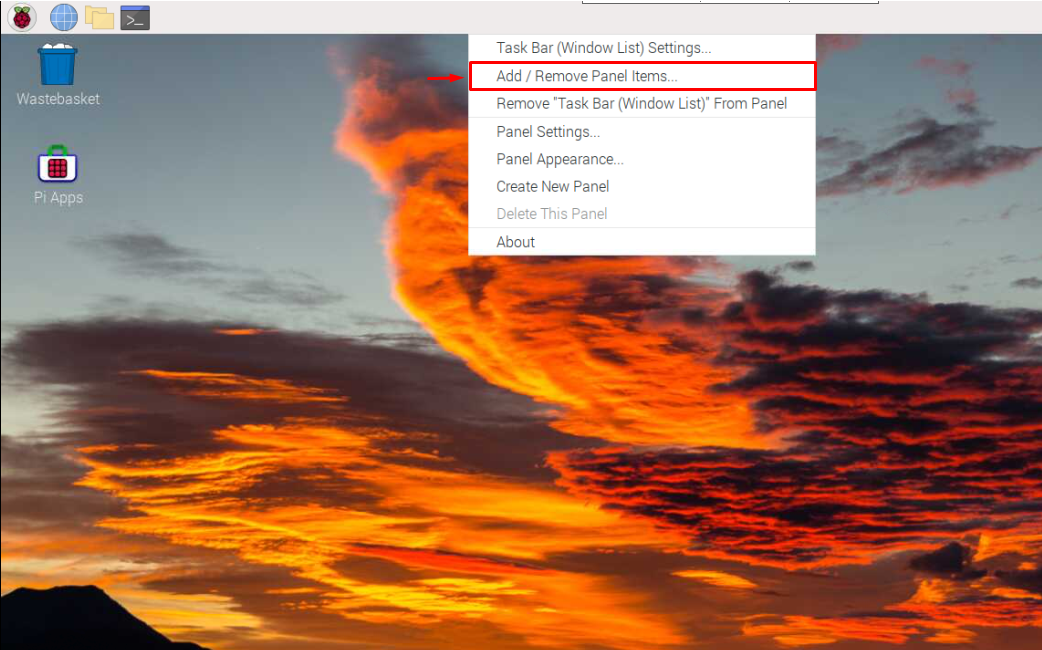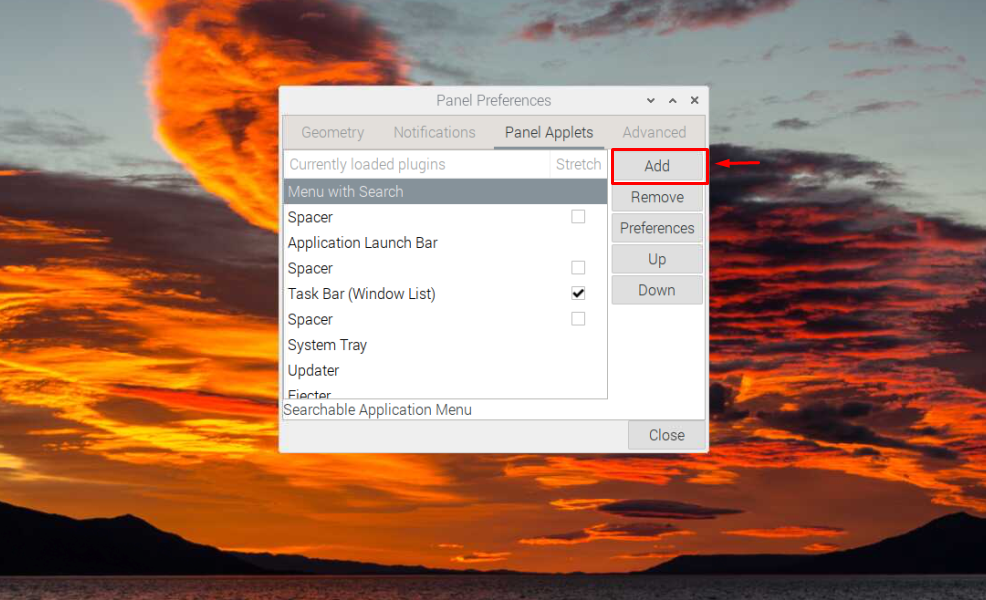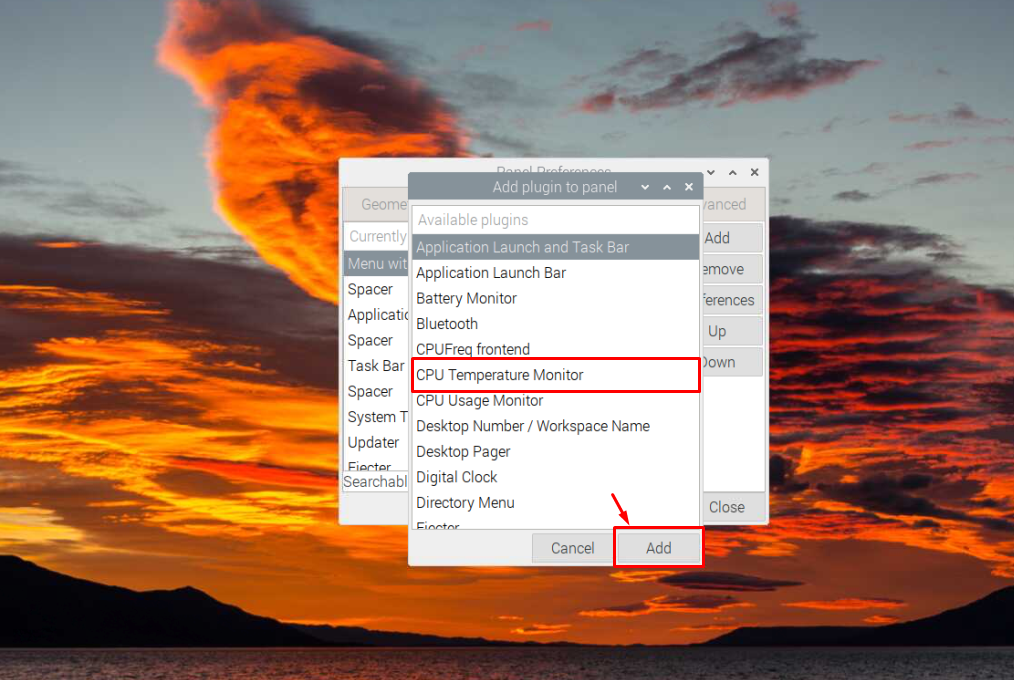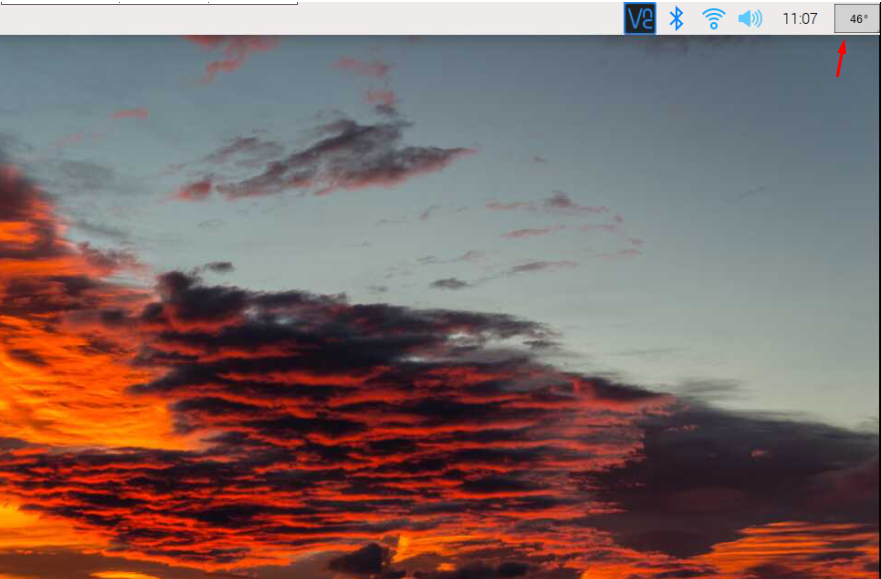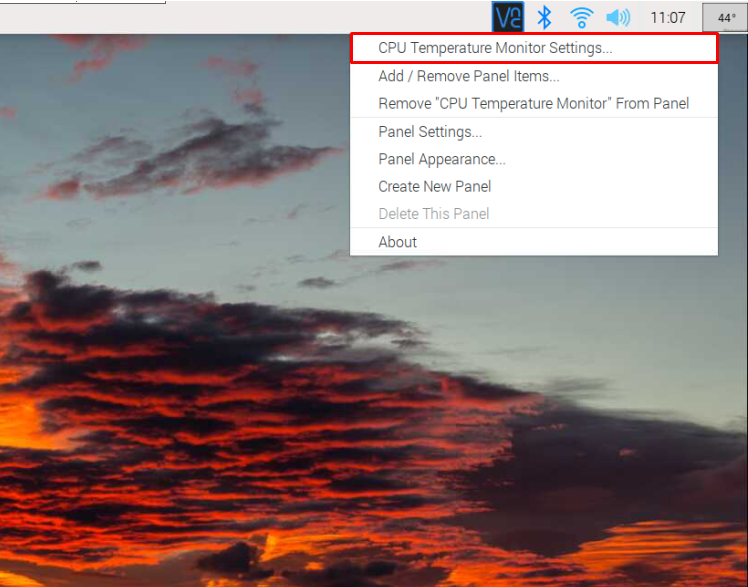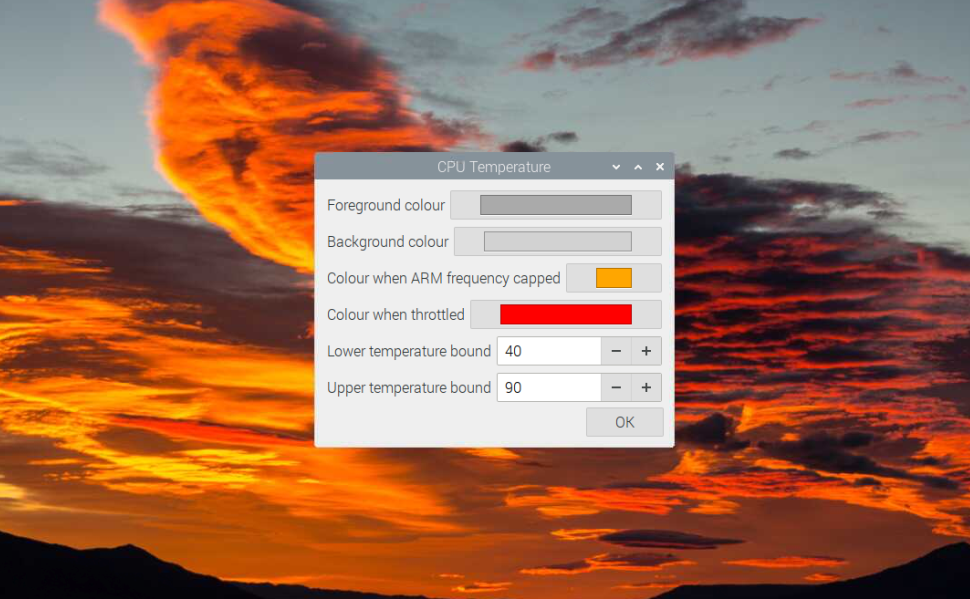You can use different commands on your Raspberry Pi terminal to measure the Raspberry Pi temperature. However, this isn’t a permanent solution in a situation when you want to monitor the Raspberry Pi temperature continuously. The ideal way to cope with this issue is to add a temperature monitor on your desktop so that you can keep a check on your device’s temperature continuously.
This guide will show you how to add a temperature display to your Raspberry Pi desktop.
How to Add a Temperature Display to Raspberry Pi Desktop
Adding a temperature display icon is simple and you can do it from the following steps:
Step 1: Right-click on the Raspberry Pi panel at the top and select the “Add/Remove Panel Items” option.
Step 2: To add a temperature monitor display, select the “Add” button.
Step 3: You will find several plugins there and you must select “CPU Temperature Monitor” first, then click on the “Add” button.
Step 4: You can change the position of “CPU Temperature Monitor” from the “Up” or “Down” button.
After adjusting the position, close the panel to see the temperature monitor icon on your Raspberry Pi desktop.
You can edit the color or set the threshold for throttling according to your choice by opening the CPU Temperature Monitor settings.
There you will find several options to change the settings of the CPU Temperature Monitor.
Once this is done, you can now continuously monitor your Raspberry Pi temperature and in any case, if it throttles, you can immediately turn off the device for a few minutes to cool it down.
Conclusion
Adding a temperature display icon is beneficial as this helps you monitor your Raspberry Pi device temperature continuously. You can add the temperature display icon on your Raspberry Pi desktop from the top panel using the “Add/Remove Panel Items” option, where you have to add “CPU Temperature Monitor” to your Raspberry Pi desktop. After successfully adding the temperature icon, you can now easily monitor your device temperature from the desktop and change settings yourself from the “CPU Temperature Monitor Settings” option.