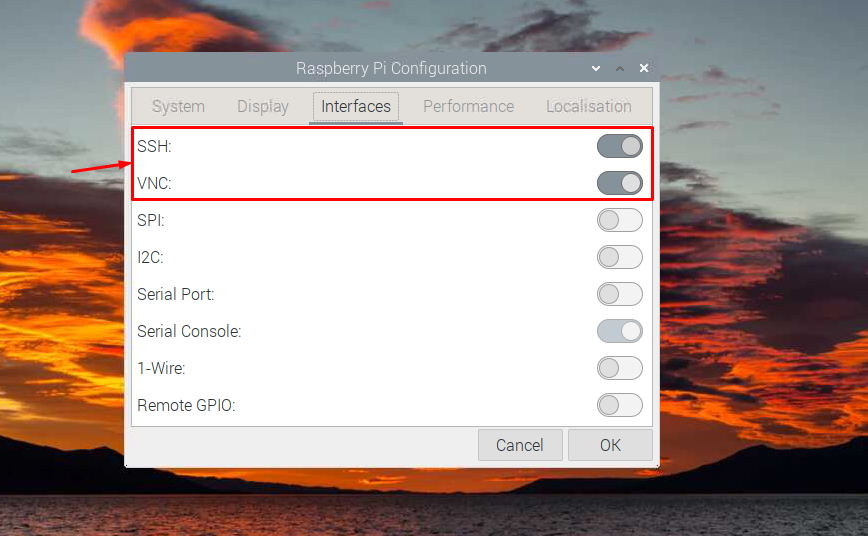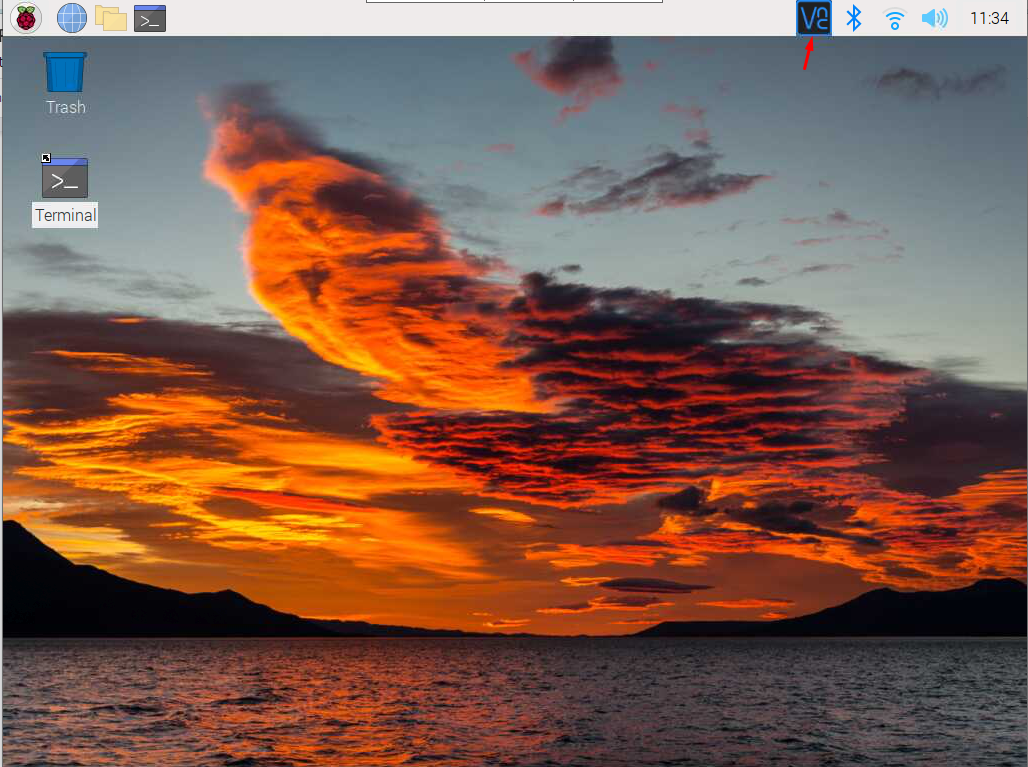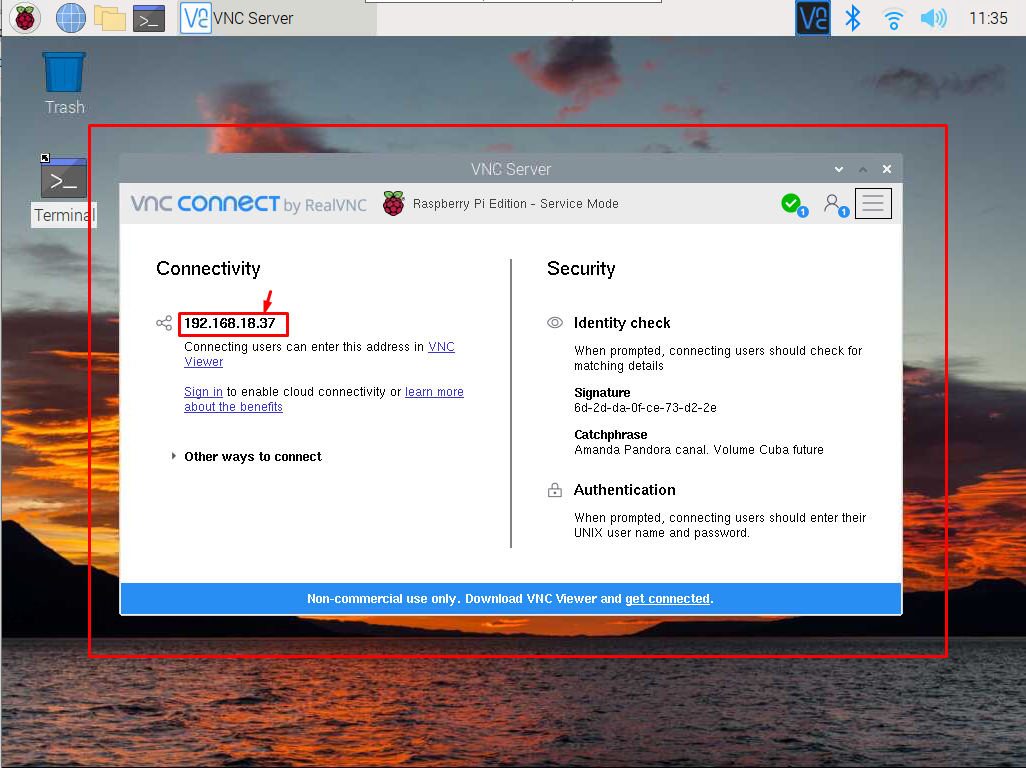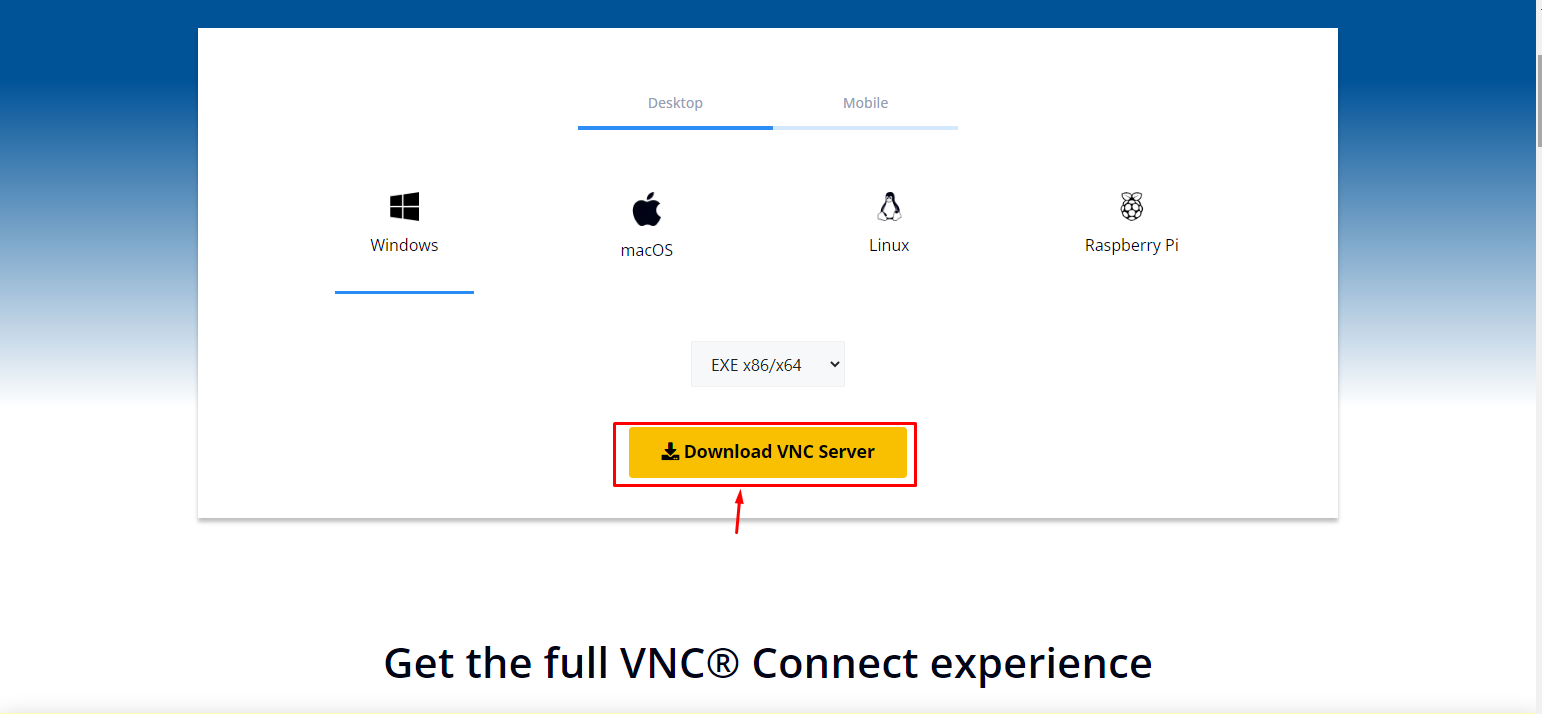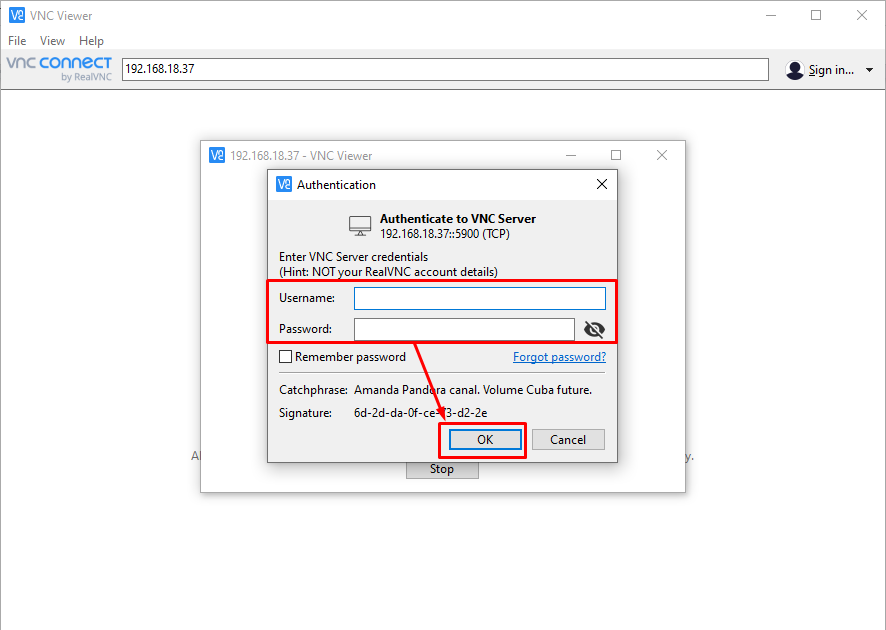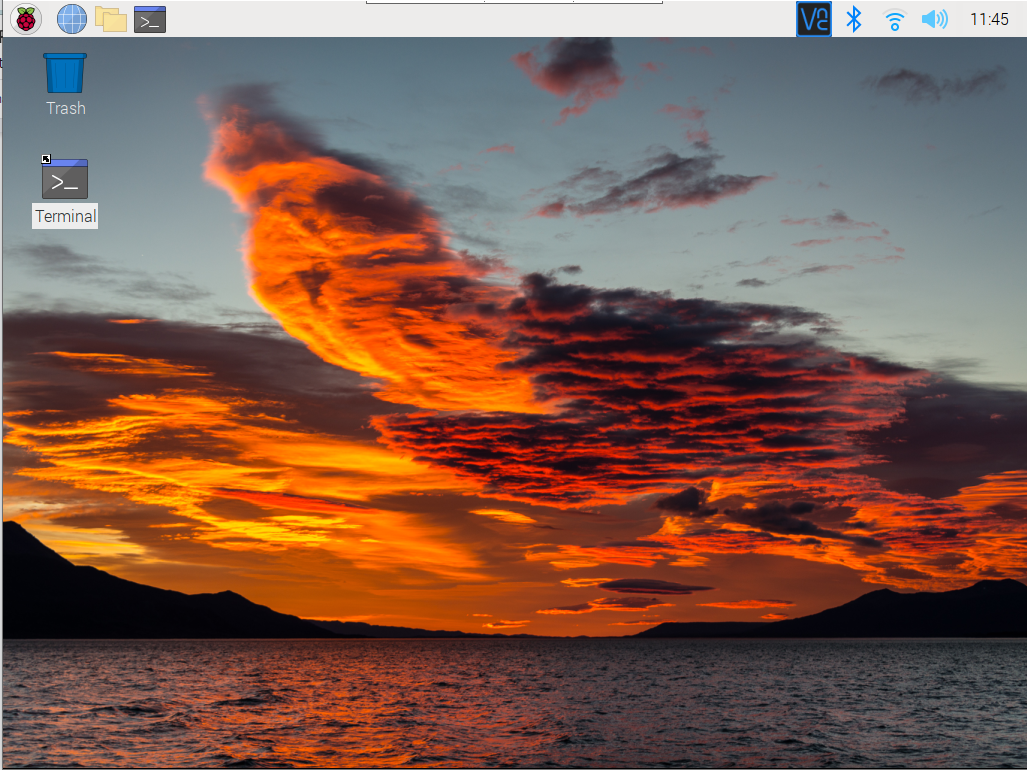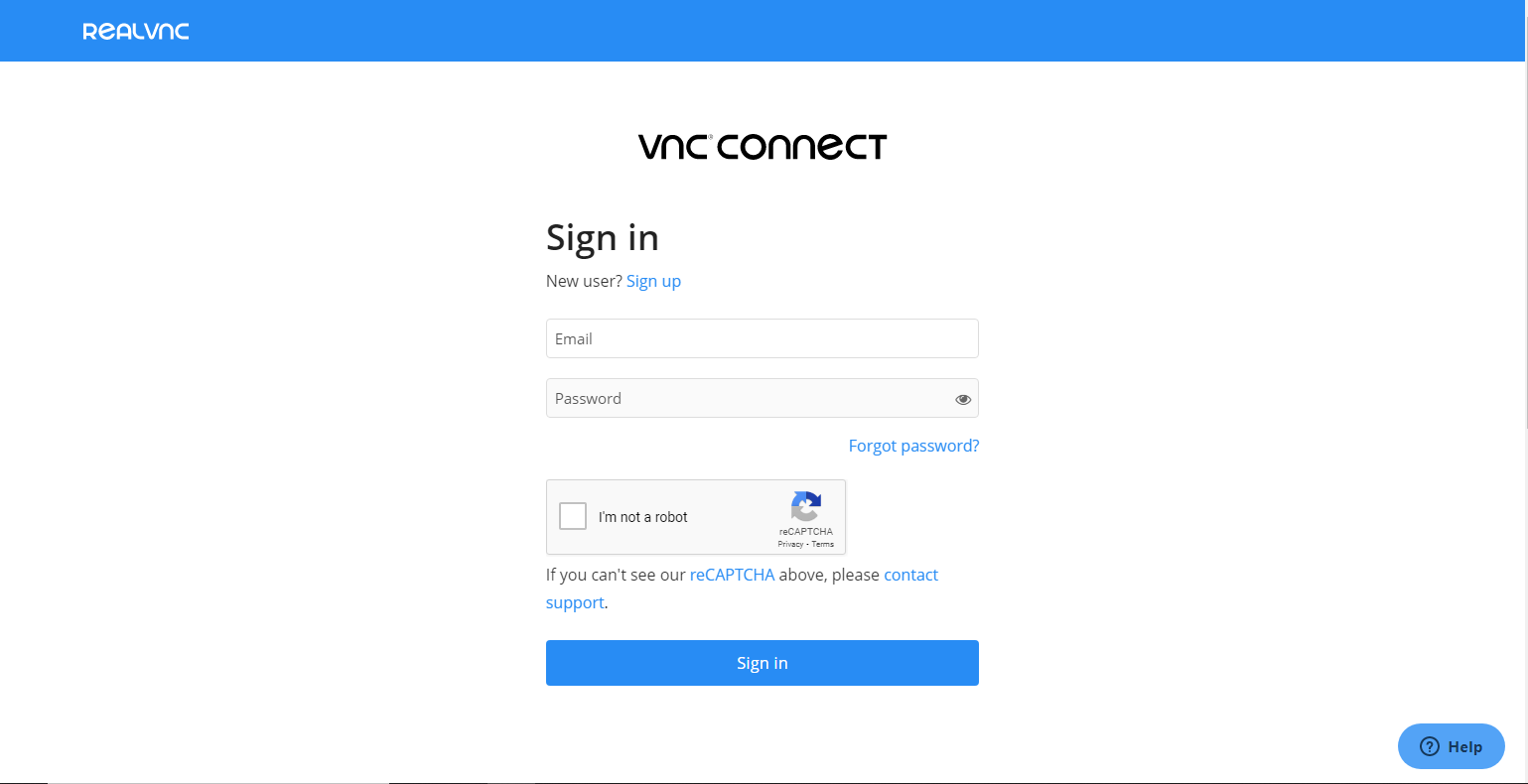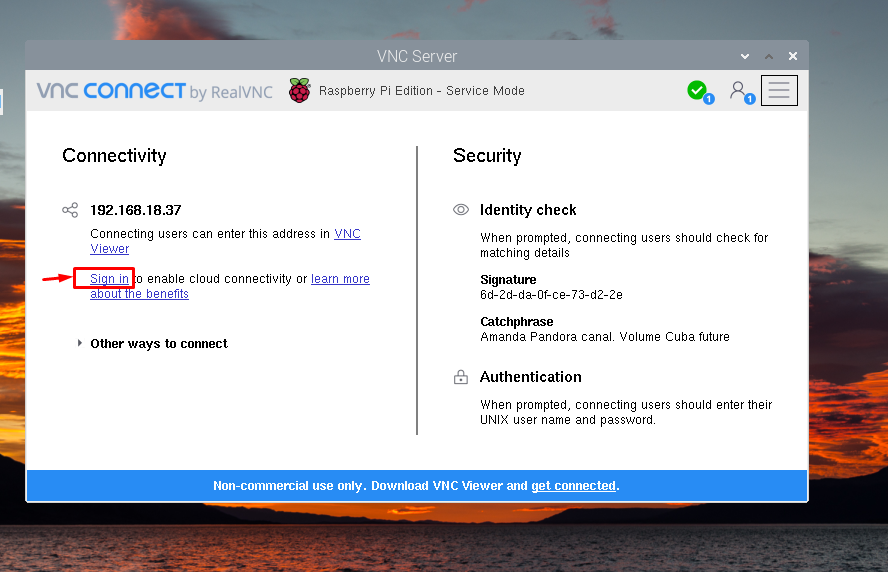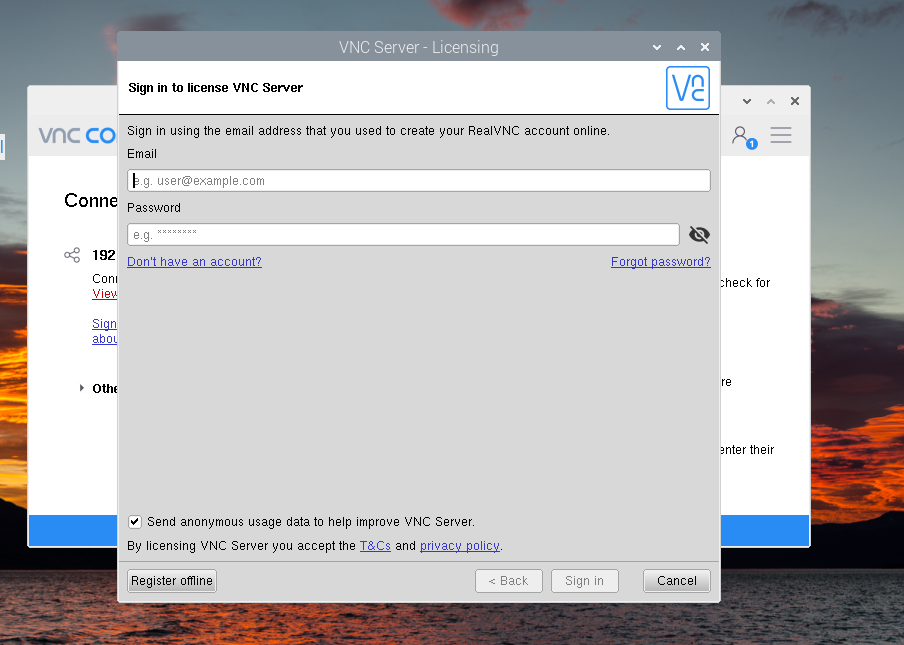If you don’t know how to access the Raspberry Pi terminal remotely over the internet, follow this article to learn how to do it.
Access Raspberry Pi Remotely over the Internet
The VNC is a desktop application, which is widely used to remotely control Raspberry Pi from a remote location. It is free to use and it allows you to open different Raspberry Pi VNC sessions at the same time, making it easier for the Raspberry Pi users to simultaneously use the Raspberry Pi device at the same time. Further, you can also use its services to remotely access the device from within and outside the network.
To access Raspberry Pi remotely through VNC, follow the below-mentioned steps:
Step 1: Enable VNC on Raspberry Pi
The VNC service is already installed on Raspberry Pi system. However, you have to enable it from the Raspberry Pi configuration, which can be opened from the Raspberry Pi main menu in the “Preferences” option.
Go to “Interfaces” section and enable the VNC from there.
Optional: It’s better to enable the SSH service as well since you may need this at some point.
Step 2: Open VNC Application on Raspberry Pi
Click on the “VNC” icon to open the VNC on Raspberry Pi for getting the IP address of the device.
It’s “192.168.18.37” in my case.
Step 3: Install VNC on PC or Laptop
Now, you must install VNC on your Windows or macOS desktop from here. Since I am using Windows desktop, I have to download the application for Windows.
Step 4: Run VNC on Laptop or PC
After the installation, run the VNC application on your system and enter the IP address you find in Step 2.
When you entered the IP address of Raspberry Pi, you will be asked to enter the default username and password of the device for authentication.
At this point, you can now remotely access Raspberry Pi from remote location within the network.
Access Raspberry Pi Outside the Network
If you want to access the device outside the network, you must need to perform following steps:
Step 1: Create a VNC account here.
Step 2: Sign in to Raspberry Pi’s VNC to enable cloud connectivity.
Step 3: Once the “Sign in” completed, you should open the same account on Windows’s VNC as well.
After that, you will be allowed to access Raspberry Pi outside the network using the Raspberry Pi IP address.
Conclusion
VNC is a free and open-source feature that allows Raspberry Pi users to easily access the device from a remote connection. The feature is already installed on Raspberry Pi and you can enable it from the Raspberry Pi configuration in the “Interfaces” section. Later, you can use the Raspberry Pi IP address to access the device on Windows laptop or PC through VNC application. For cloud connectivity, you must ensure sign in to VNC account on both Raspberry Pi and Windows VNC applications so that you can access the device outside the network.