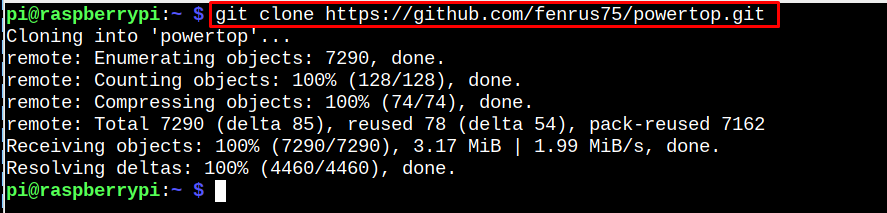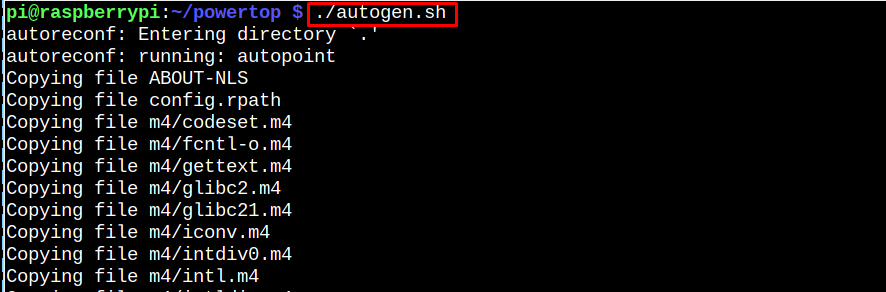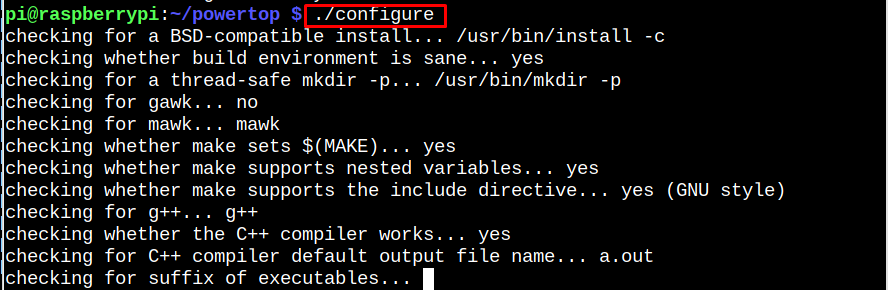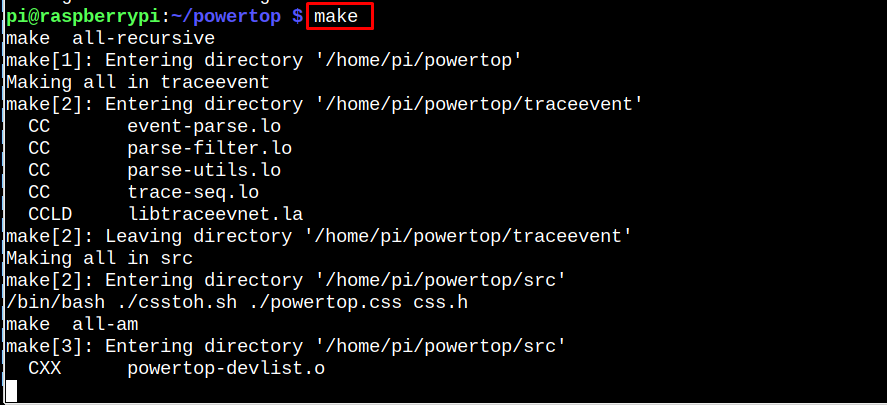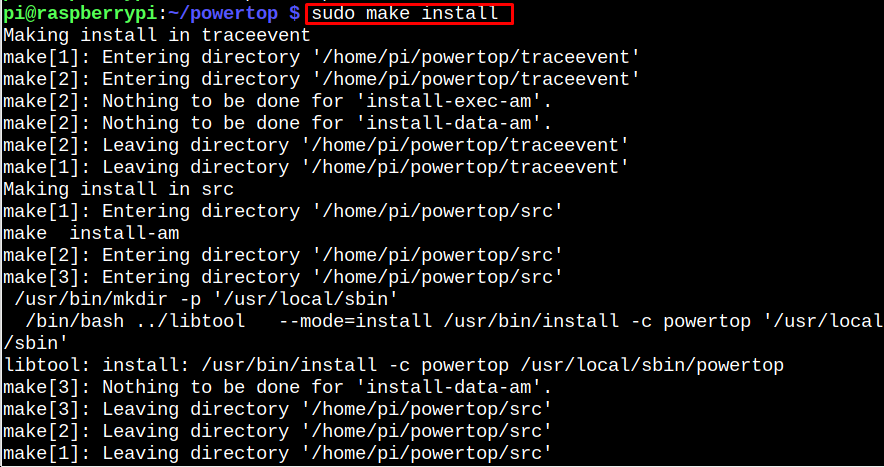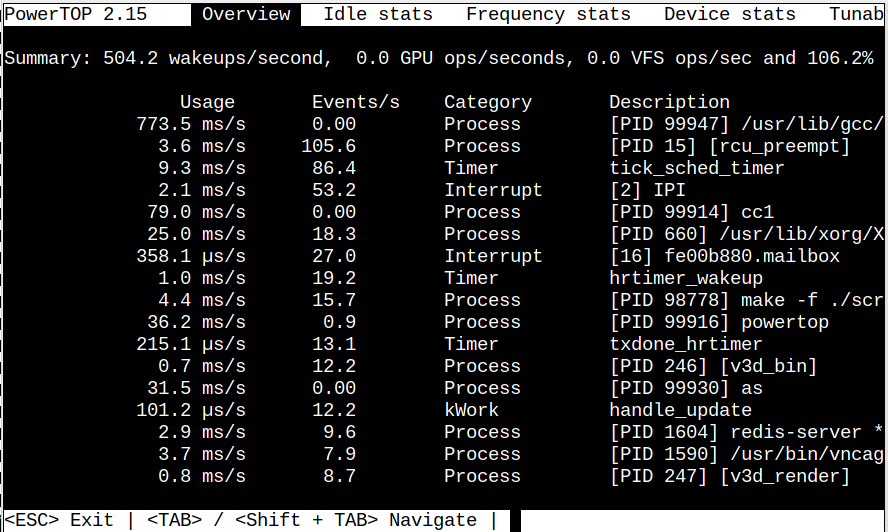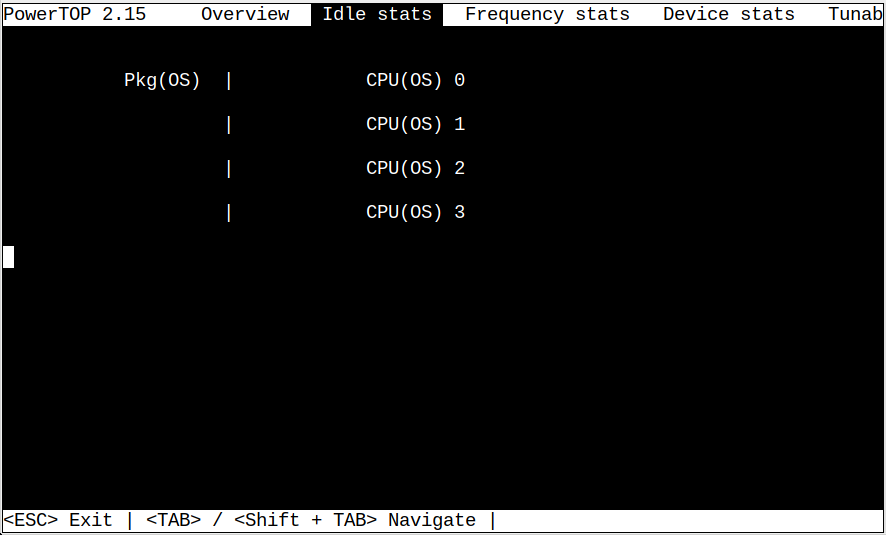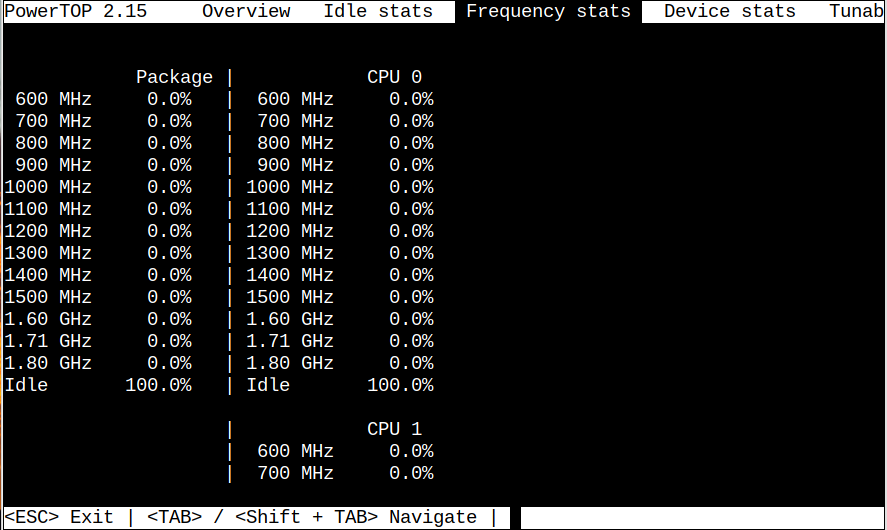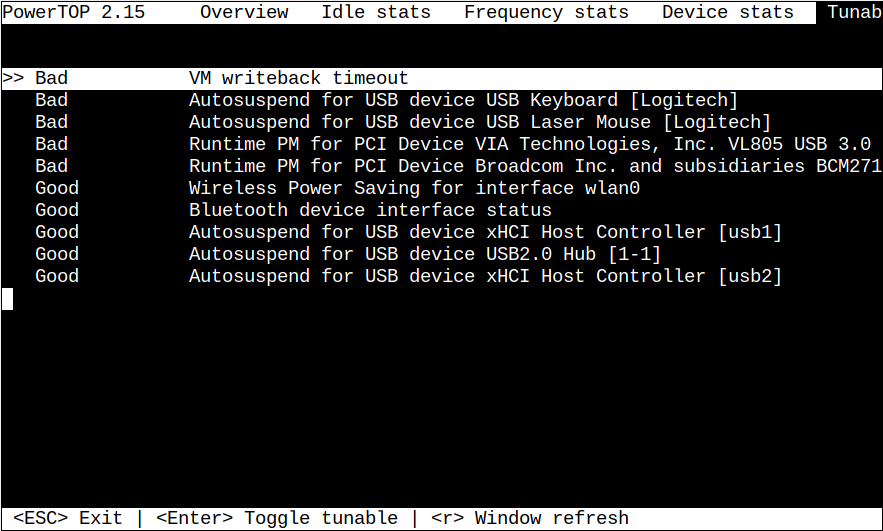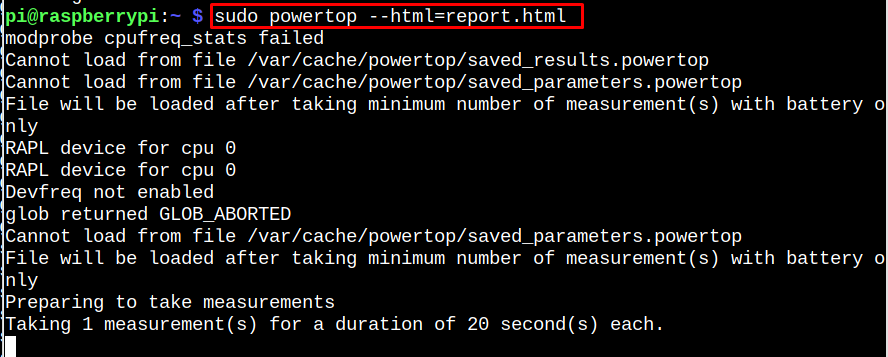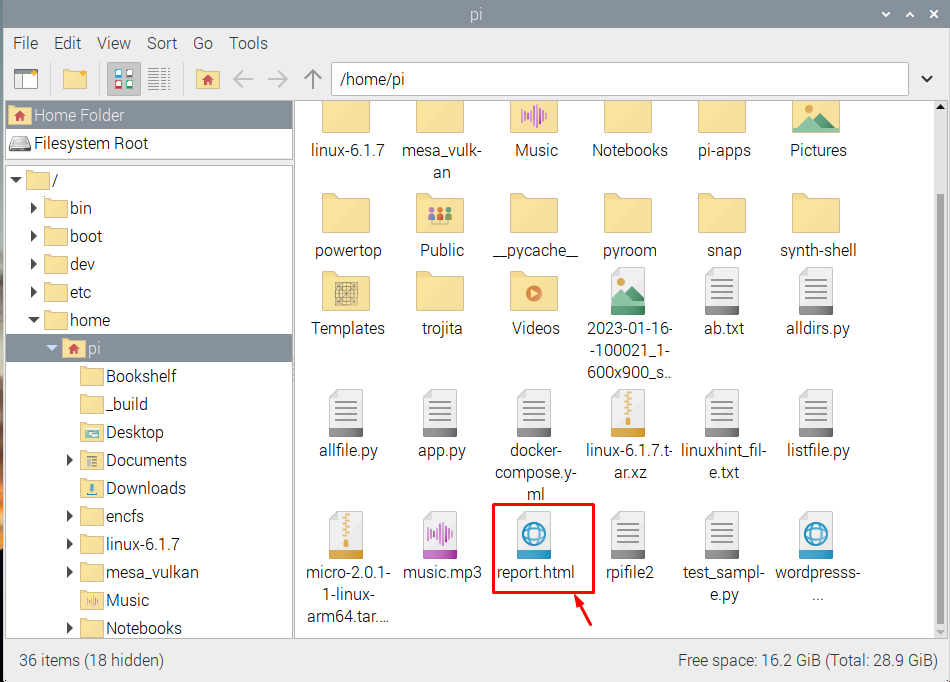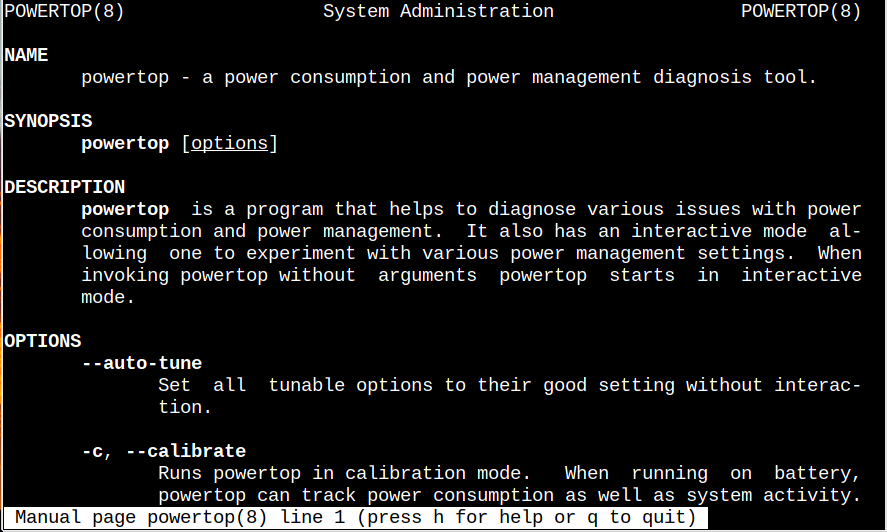Follow this tutorial if you wish to install PowerTOP on a Raspberry Pi system.
Install PowerTOP on Raspberry Pi
Use the below-given steps to install PowerTOP on the Raspberry Pi:
Step 1: Install Dependencies
First, ensure you have PowerTOP’s dependencies installed on your system and if not, the following command will do the job for you.
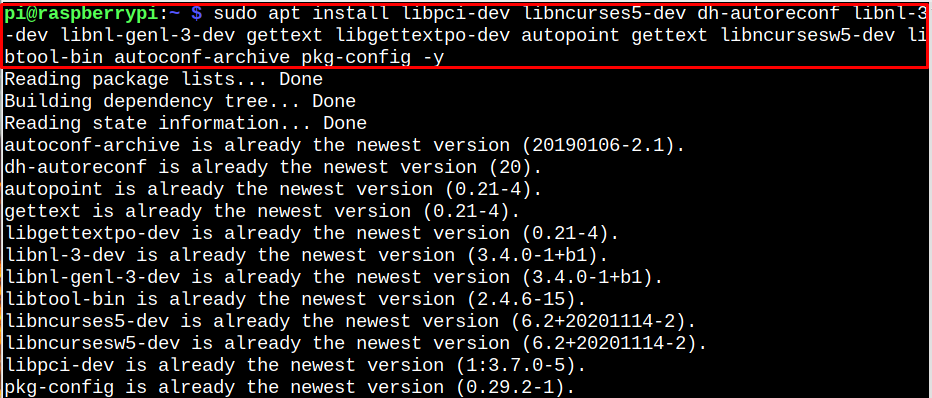
Step 2: Clone PowerTOP’s Source File
Now, clone the PowerTOP source file through the following command:
Step 3: Run the Script File
Navigate to PowerTOP source directory through the following command:
Then run the following script file to prepare the installation files for PowerTOP.
Step 4: Build System Configuration File
Now run the following system configuration file on the Raspberry Pi system:
Step 5: Build Files and Install PowerTOP
Then use the following command to build the files required to install PowerTOP on Raspberry Pi system:
Then finalizes the PowerTOP installation on Raspberry system through the following command:
Step 6: Confirm PowerTOP Installation
To ensure PowerTOP is installed, run the following version command:
Run and Use PowerTOP on Raspberry Pi
To run PowerTOP on Raspberry Pi, use the following command:
The output shows you information on system power consumption. There are different tabs, such as Overview, Idle stats, Frequency stats, and Device stats. Pressing the TAB key once will navigate you toward the next tab. If you want to see the system’s Idle stats information, press the TAB button to see the CPU processor state.
The next tab will show you the wakeups frequency of the CPU.
Pressing the TAB again will display the device stats (only device information) on the terminal.
The final TAB shows you the suggestion to optimize the system’s performance.
You can autotune the settings through the below-given command:
You can also use the following command to generate PowerTOP’s report in HTML format.
You can open this file from the home directory in the browser or share it with others.
To exit the PowerTop, simply press the ESC key.
For further help, open the PowerTOP manual through the following command:
Conclusion
PowerTOP is a highly effective program that helps diagnose several issues with your device’s power consumption. It can be installed on Raspberry Pi by cloning the source file from the GitHub website and running the script and configuration file later. After that, you must use the make and make install command to complete the PowerTOP installation on the Raspberry Pi system.