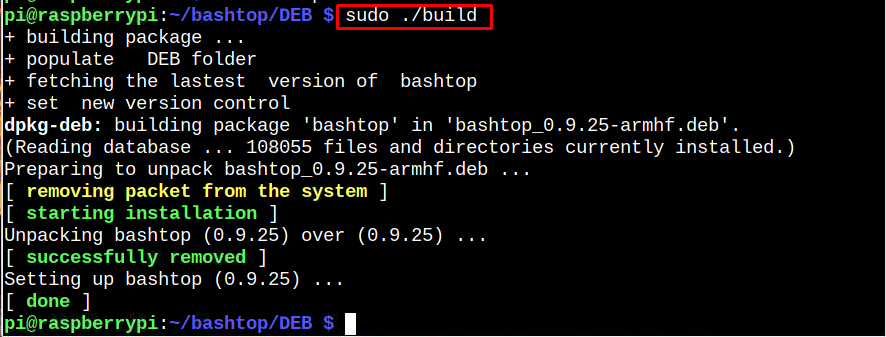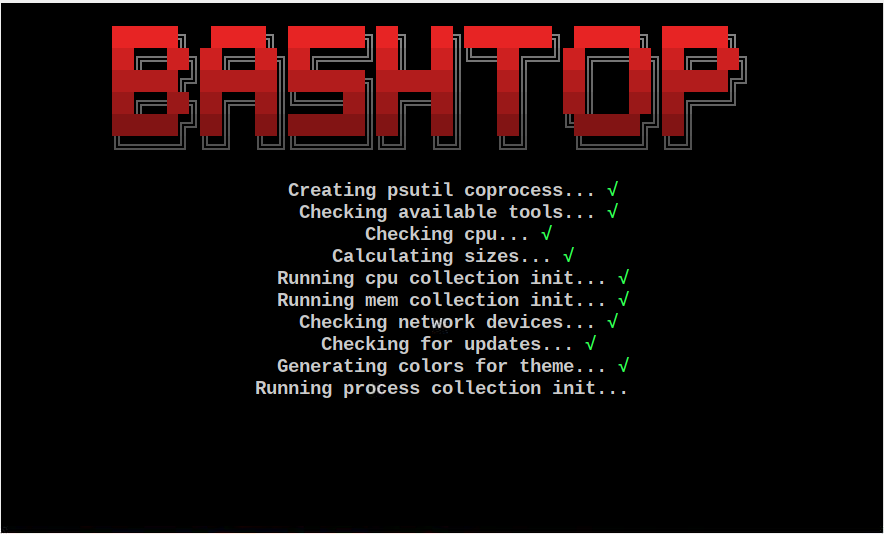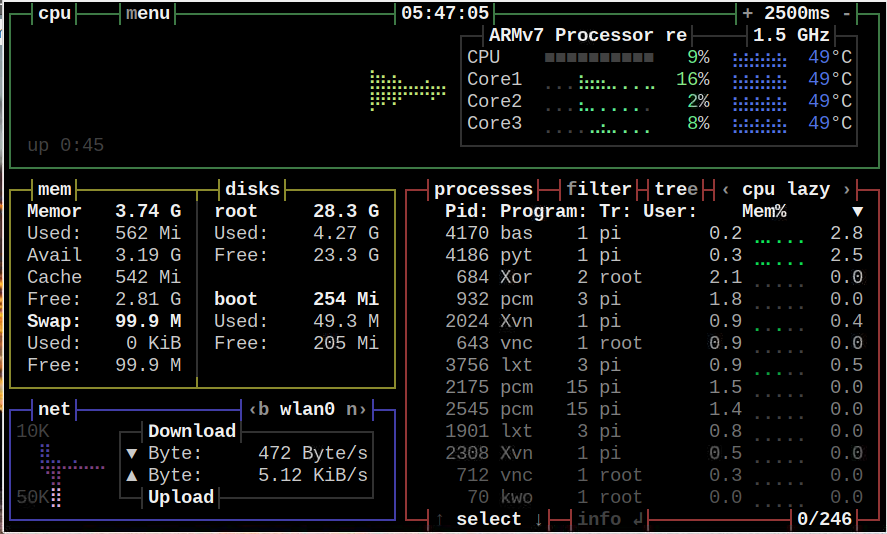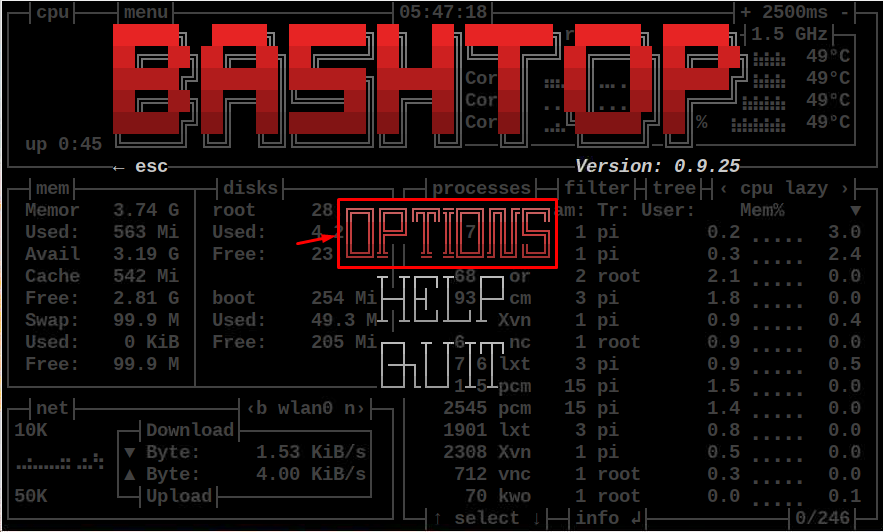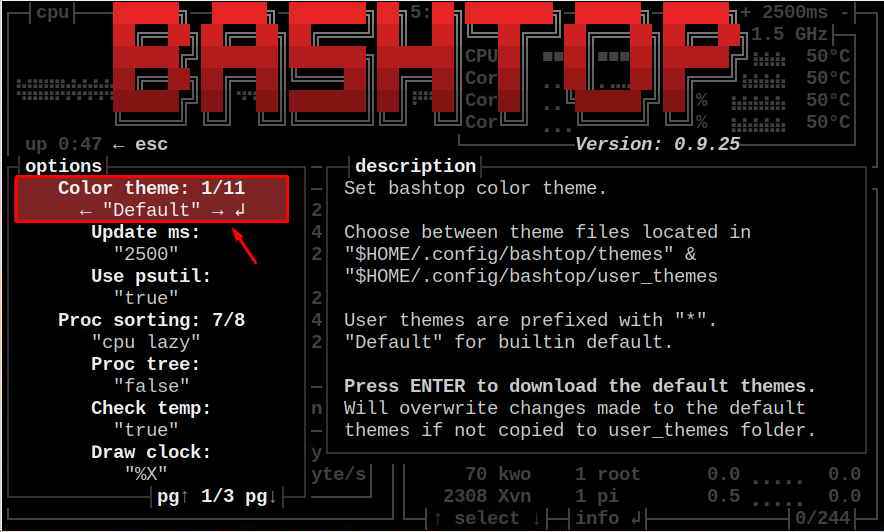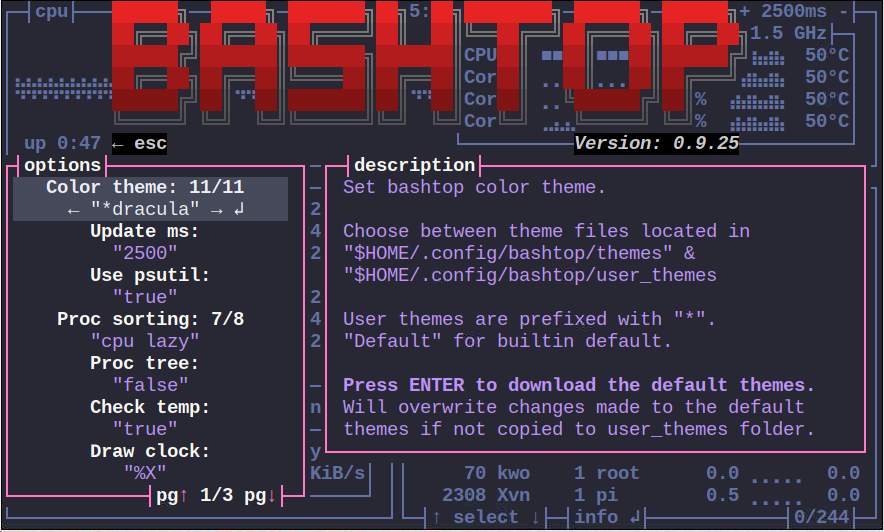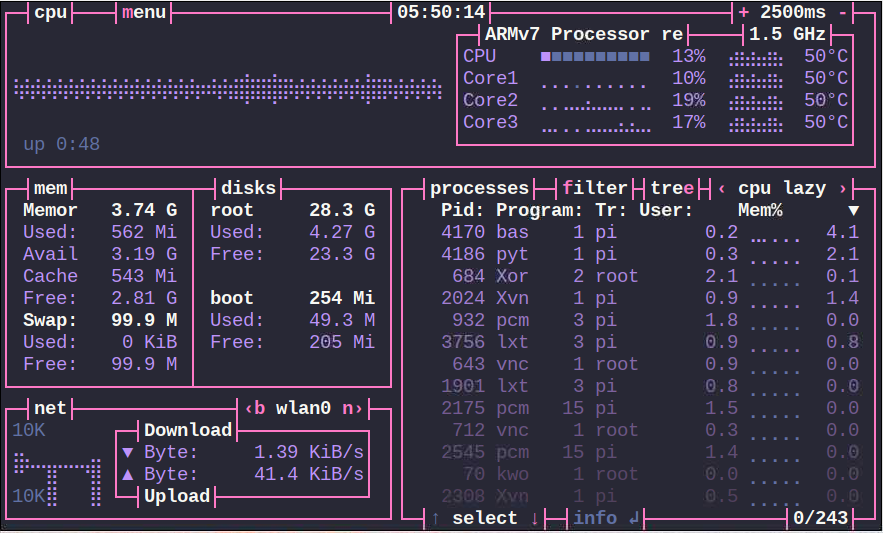As a Raspberry Pi user, you can install Bashtop using this article’s guidelines.
Monitor Raspberry Pi Resources Using Bashtop
You can install Bashtop on Raspberry Pi from the following steps:
Step 1: Clone Bashtop Source File
Use the following command to download the bashtop source file from the GitHub website:
The above command puts the file inside a directory called “bashtop”.
Step 2: Navigate to Bashtop Directory
Navigate to the directory location “bashtop/DEB” using the following command:
Step 3: Install Bashtop Using Build Script
Within the directory, use the following command to run the script file as will install bashtop on your Raspberry Pi system.
Run Bashtop on Raspberry Pi
You can use the command “bashtop” to run it on the Raspberry Pi terminal.
At the dashboard, you will see Raspberry Pi system resources.
If you want to change the themes for bashtop, use the Esc button from the keyboard and go to the “OPTIONS” section.
There, you can change the themes according to your choice since, by default, it has 11 pre-installed themes.
I am going with the “dracula” theme. You can choose any theme you want.
Once the theme is selected, go back to the bashtop dashboard, and see the dashboard in different colors.
Remove BashTOP from Raspberry Pi
You can remove bashtop from the system through the following command:
Once the removal is successful, you can remove the bashtop clone directory using the following command:
Conclusion
Bashtop is a command-line utility for monitoring a system’s resources on the terminal. You can install this utility on Raspberry Pi by cloning the source files from the GitHub website. Then, within the bashtop directory, run the “build” script to install the Bashtop utility on the Raspberry Pi system. After the installation, you can run Bashtop on the terminal using the “bashtop” command, which will display the resources on the terminal.