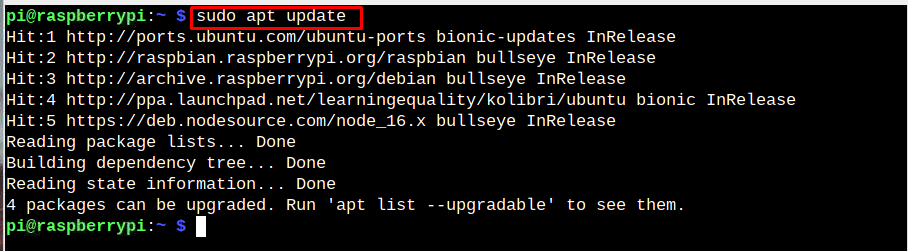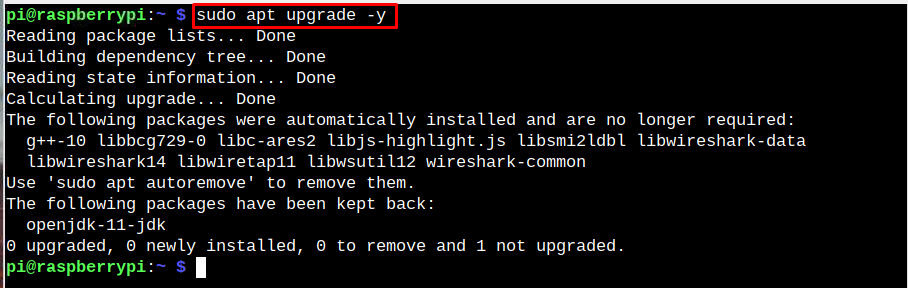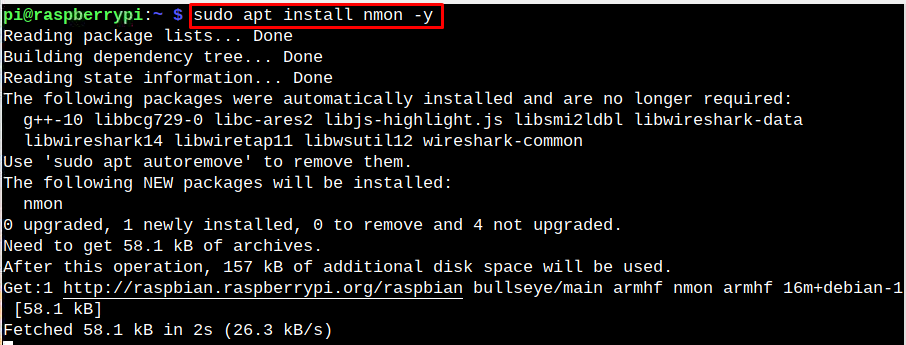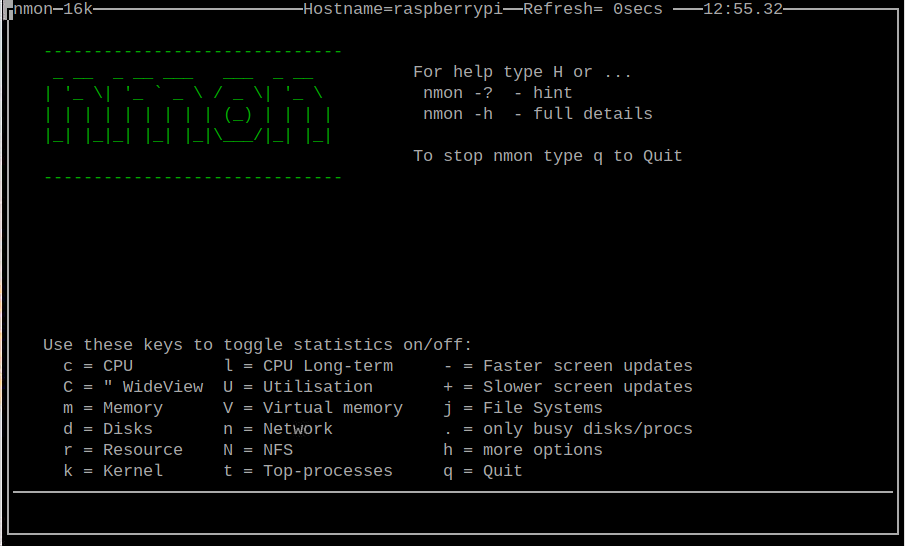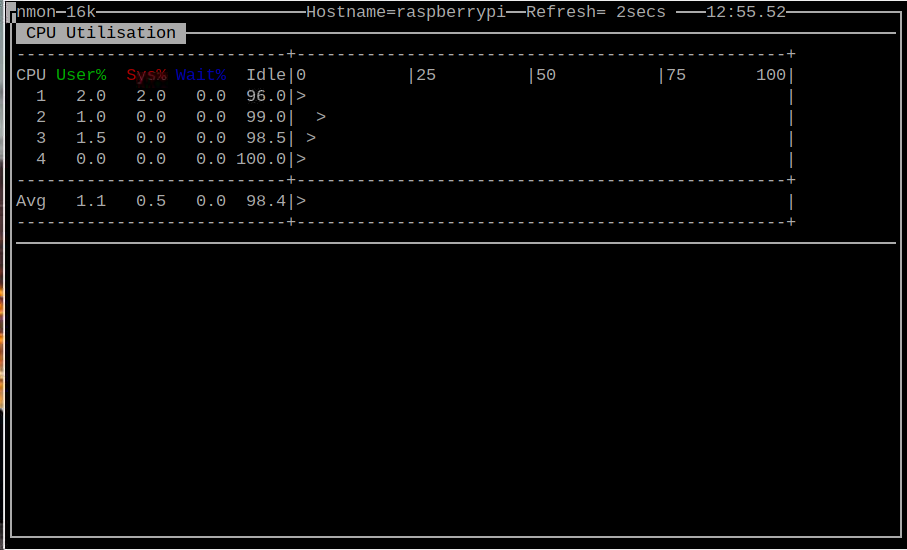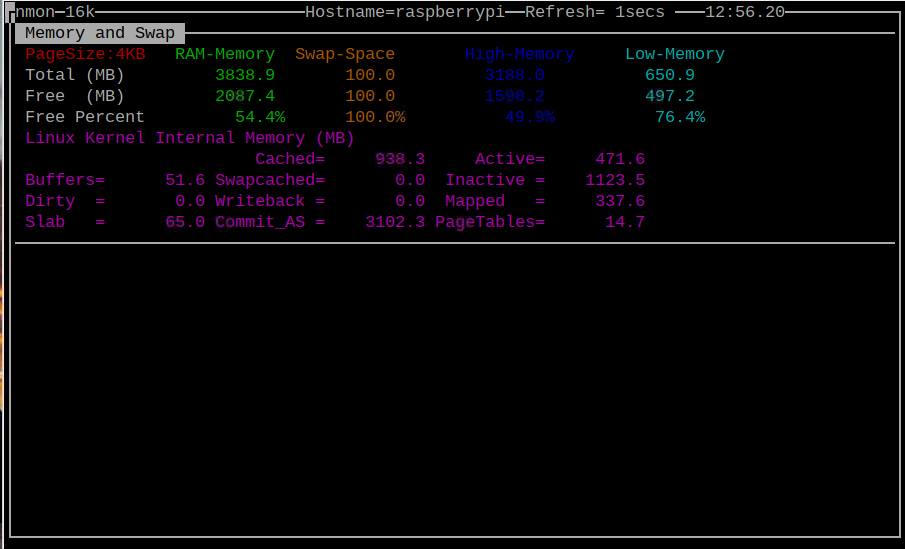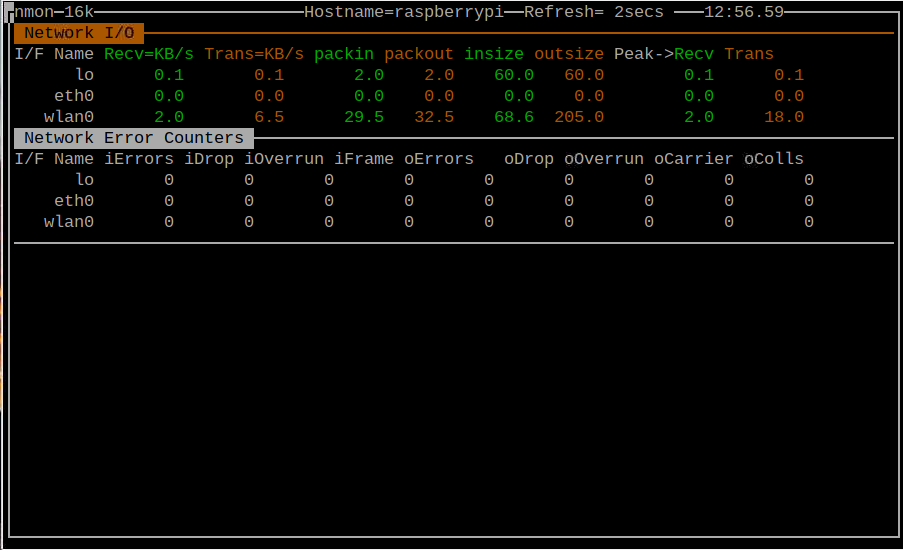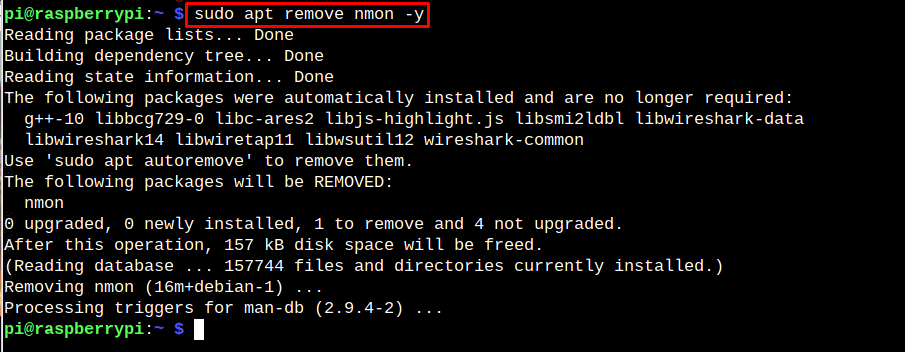The Nigel’s Monitor also known as nmon is a command-line utility for finding the system resources information such as CPU, memory, network, kernel and much more. It runs on the terminal and displays the results separately for each resource.
If you are curious about your Raspberry Pi device performance and searching for a lightweight monitoring tool, you should install nmon on your Raspberry Pi system through this article’s guidelines.
Monitor Raspberry Pi System Performance Using nmon
Nmon is a lightweight tool already available in the official Raspberry Pi repository list and to it, follow the below-given steps:
Step 1: Update Raspberry Pi Repository
Make sure the packages in the Raspberry Pi repository are updated and to confirm, you have to run the following command:
Run the following command to upgrade the packages if required:
Step 2: Install nmon on Raspberry Pi
To install nmon on Raspberry Pi from the repository, you have to use the following command:
Run nmon on Raspberry Pi
To run nmon on Raspberry Pi, use the command “nmon” as this will display the different resources on the terminal including CPU, Memory, Disk, Network and much more.
At the current window, you must press a letter associated with each resource. To get CPU related information, you must press “c”.
To find the memory information, you have to press “m”.
If you are interested in finding the network information on Raspberry Pi, you have to press “n”.
This way, you can get different system resource information on the terminal through the nmon utility.
Remove nmon from Raspberry Pi
If you no longer want to use the nmon utility on the Raspberry Pi system, you can immediately remove it using the following command:
Conclusion
The nmon is a command-line utility for monitoring the system information, including CPU, memory, kernel, network and more. It can be installed from the “apt” command and easily run on the terminal using the “nmon” command. You have to press a key associated with each resource and pressing the key will show you the information on the terminal.