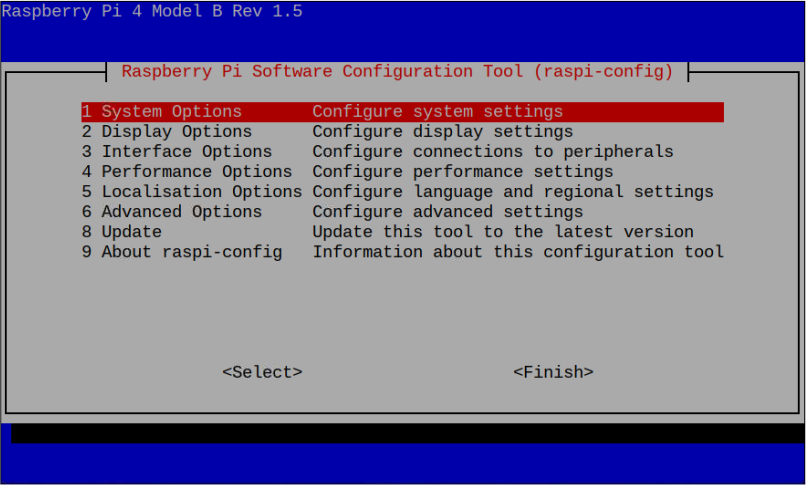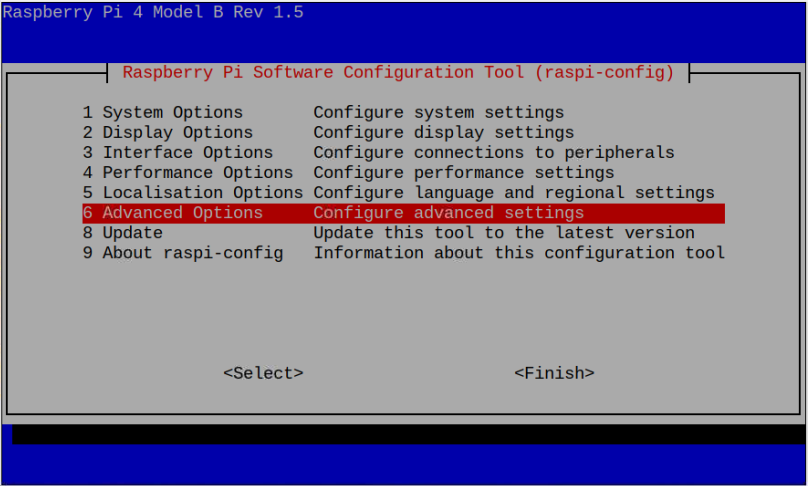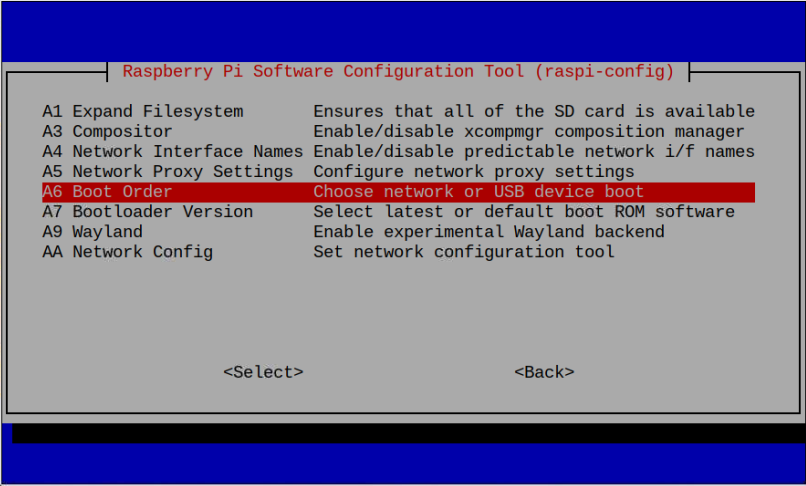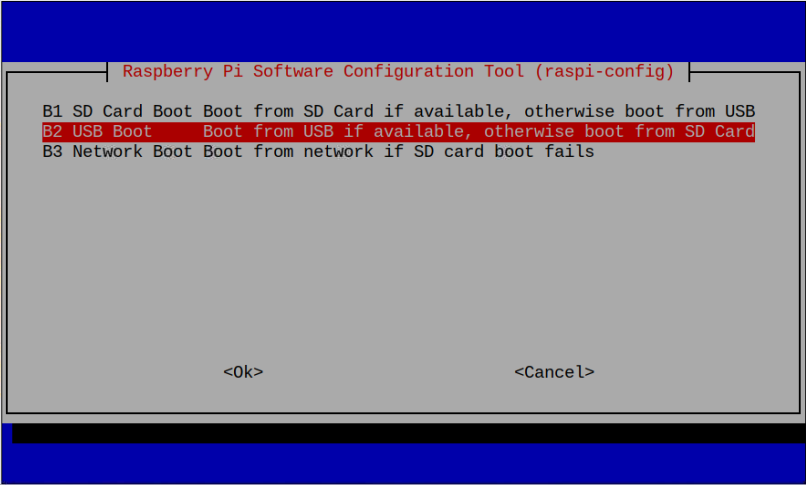If you are curious about whether Raspberry Pi supports USB booting, follow this article where we will tell you the possibility of using USB instead of SD card with Raspberry Pi.
Can I Use USB Instead of SD card with Raspberry Pi?
Though booting from SD card instead of USB is a better option since the Raspberry Pi already includes the separate place for SD card. But if the users want to use USB instead of SD card, they can do using a USB flash drive, which can be inserted in any USB ports of Raspberry Pi device. There could be two situations to boot the USB with Raspberry Pi, which are as follows:
1: Boot Raspberry Pi from USB without an SD Card
Booting the Raspberry Pi with USB in the absence of SD card is simple and you can do it easily using the guidelines here.
2: Boot Raspberry Pi from USB with an SD Card
Booting from USB in the presence of an SD card isn’t straightforward because by default Raspberry Pi system uses SD card on top priority for booting. If you want your device to accept USB booting in presence of an SD card, you must need to change the boot priority from the Raspberry Pi configuration through the following command:
Note: You must install the operating system on both USB and SD card.
Go to the “Advanced Options”.
Select “Boot Order”.
Select “USB Boot” to allow the system to boot from USB.
Reboot the system and it will change the boot priority from SD card to USB in the presence of both USB and SD card.
Is USB better than SD Card
Both USB are SD card are better options in terms of using them as a Raspberry Pi storage. It depends on user’s needs. The USB is better options compared to SD card if the user wants to have large storage options. Further, there are USBs that are fast enough compared to SD cards. Thus, they can be used as a Raspberry Pi storage.
On the other hand, SD cards are quite cheap compared to USB. Using SD card as a Raspberry Pi storage will leave an extra place for USB, thus you can plug in other devices with the device. Further, if the users want to have a faster and large storage option, they can attach HDD or SSD for better performance and speed. But the setup may require some configuration, which cannot be easy for someone who is new to Raspberry Pi.
The below table helps you to decide what is right for you.
| SD Card | USB Flash Drive | HDD / SDD |
| Read/Write Speed 12.5MB/s | For USB 2.0 Read/Write Speed = 40 ~ 50MB/s
For USB 2.0 Read Speed = 15 ~ 25MB/s For USB 2.0 Write Speed = 4 ~ 10MB/s |
Read/Write Speed for HDD= 80 ~ 160MB/s
Read/Write Speed for SSD= 200 ~ 550MB/s |
| More Suitable | Faster than SD card | Faster than USB Flash Drive |
| Mounted with Raspberry Module | Can be removed any time | Can be removed any time |
| Short Lifespan | Lifespan depends on the usage | Lifespan depends on the usage |
Final Remarks
It is possible to use USB instead of SD card to boot the Raspberry Pi operating system on Raspberry Pi device. Booting the Raspberry Pi system from USB is quite simple and straightforward if the user doesn’t have an SD card. However, in the presence of an SD card, the user must need to change priority using the “raspi-config” command to successfully boot the system through USB on Raspberry Pi.