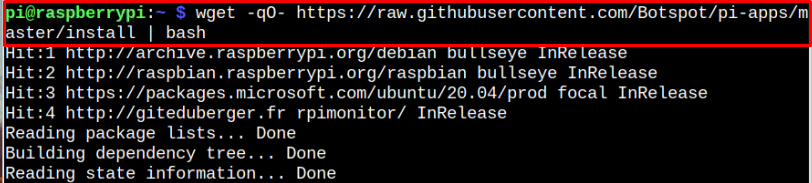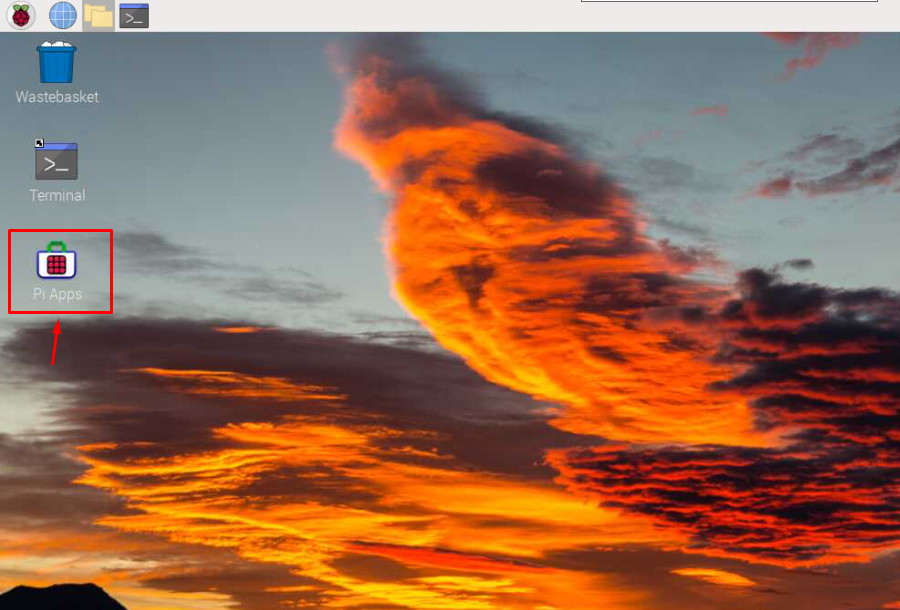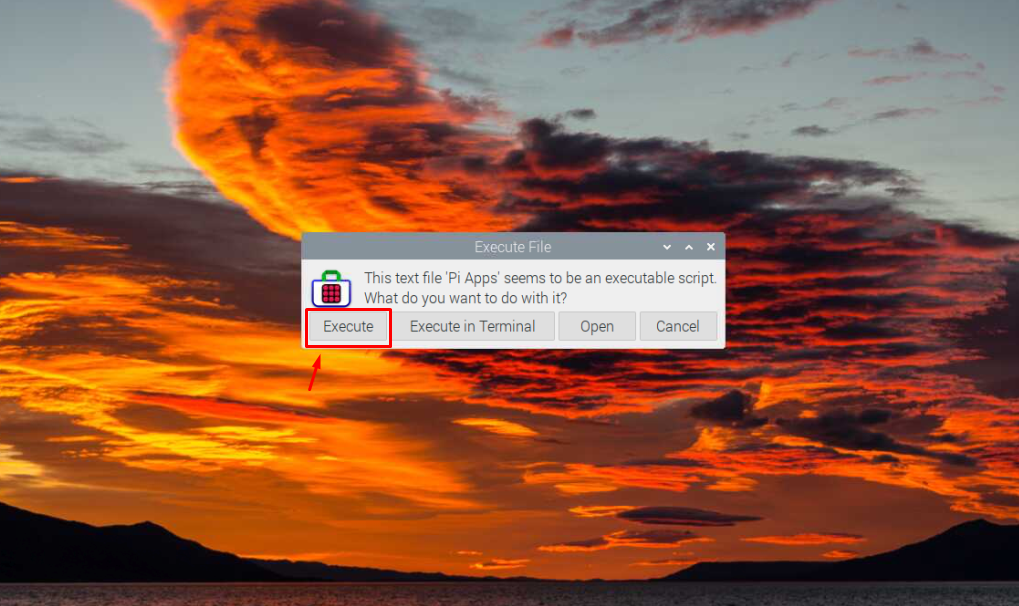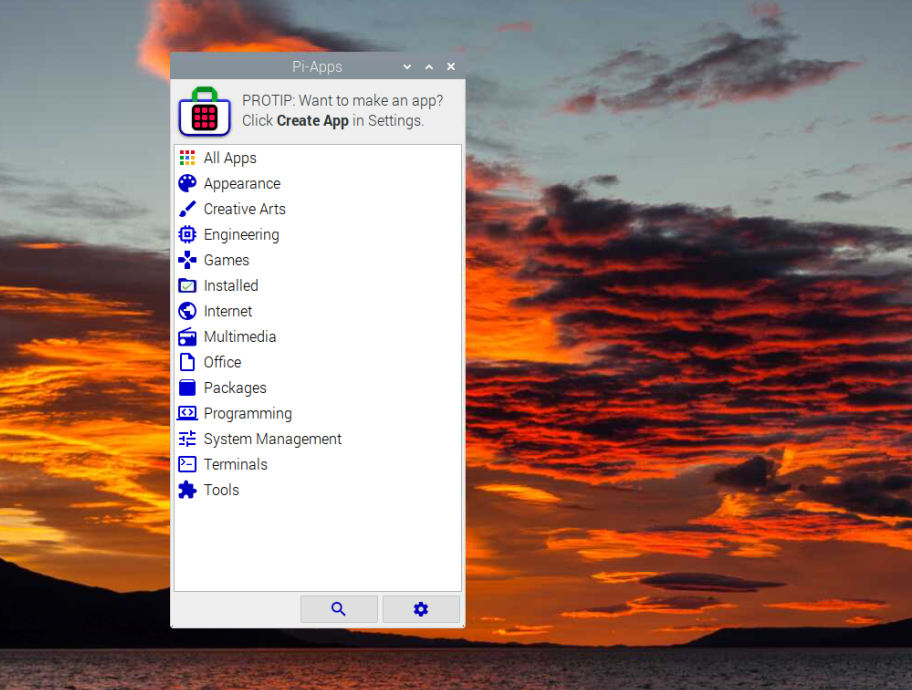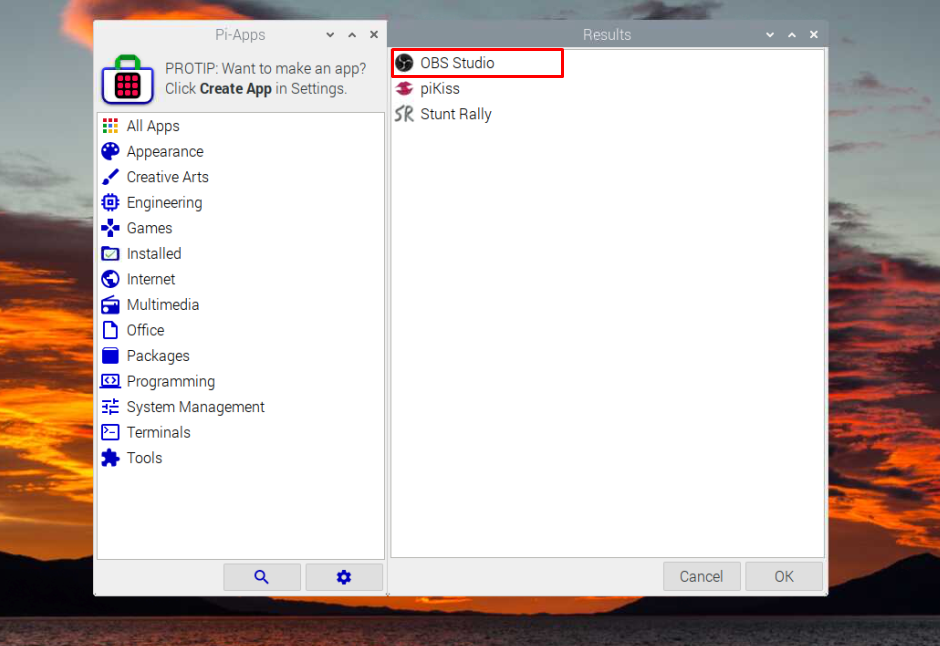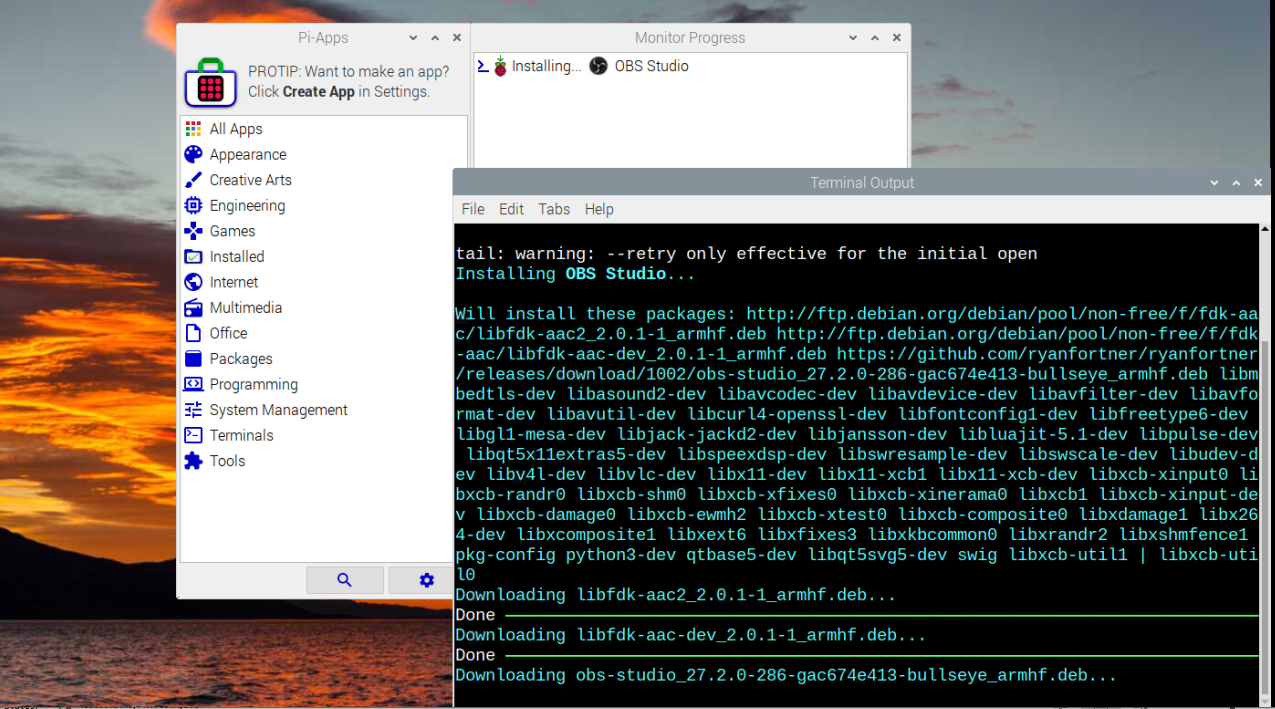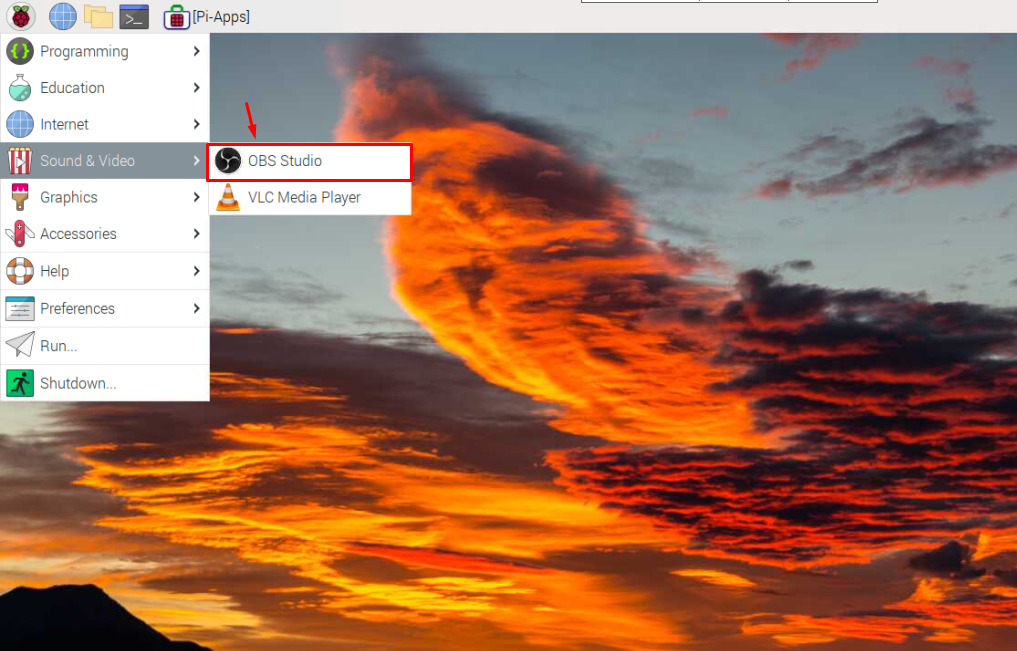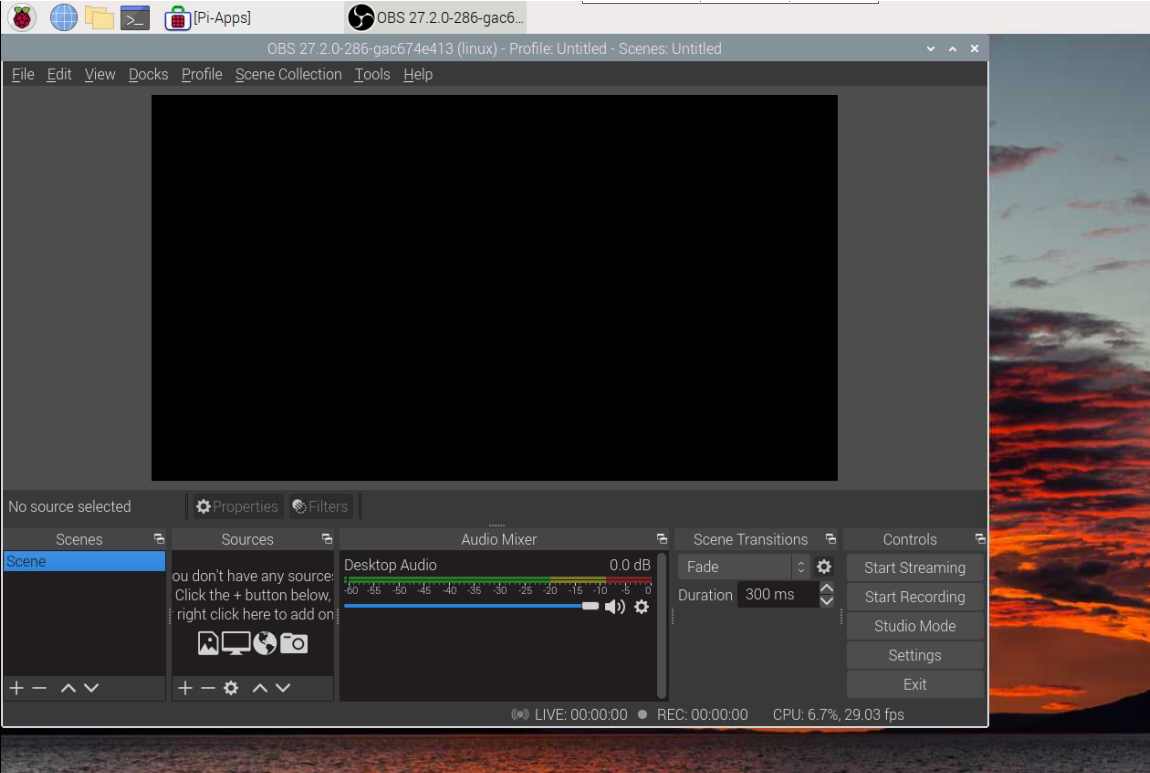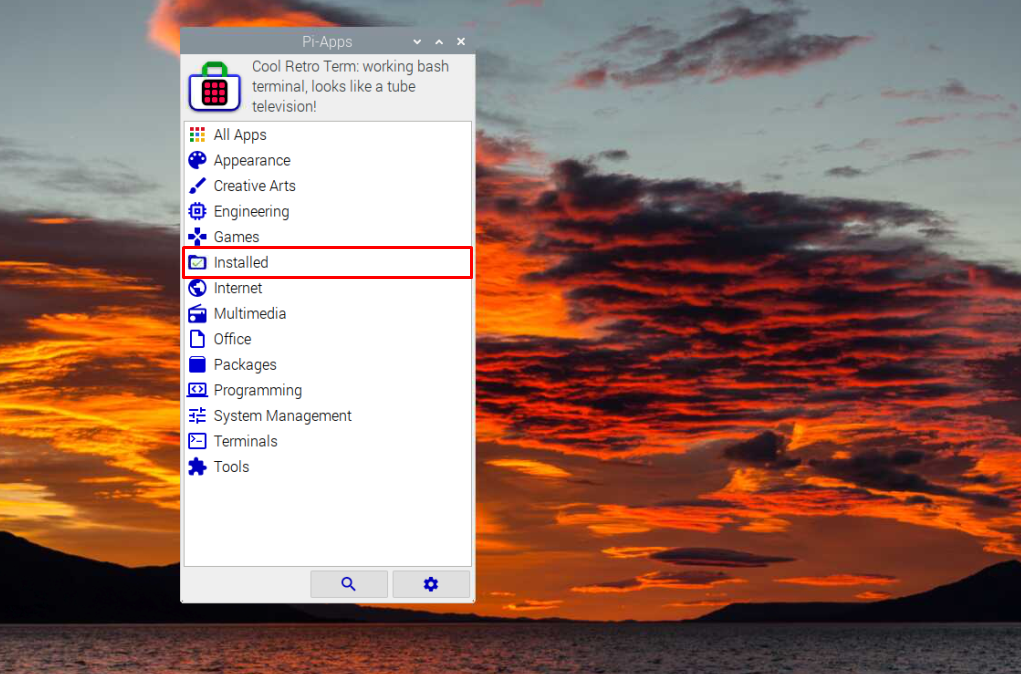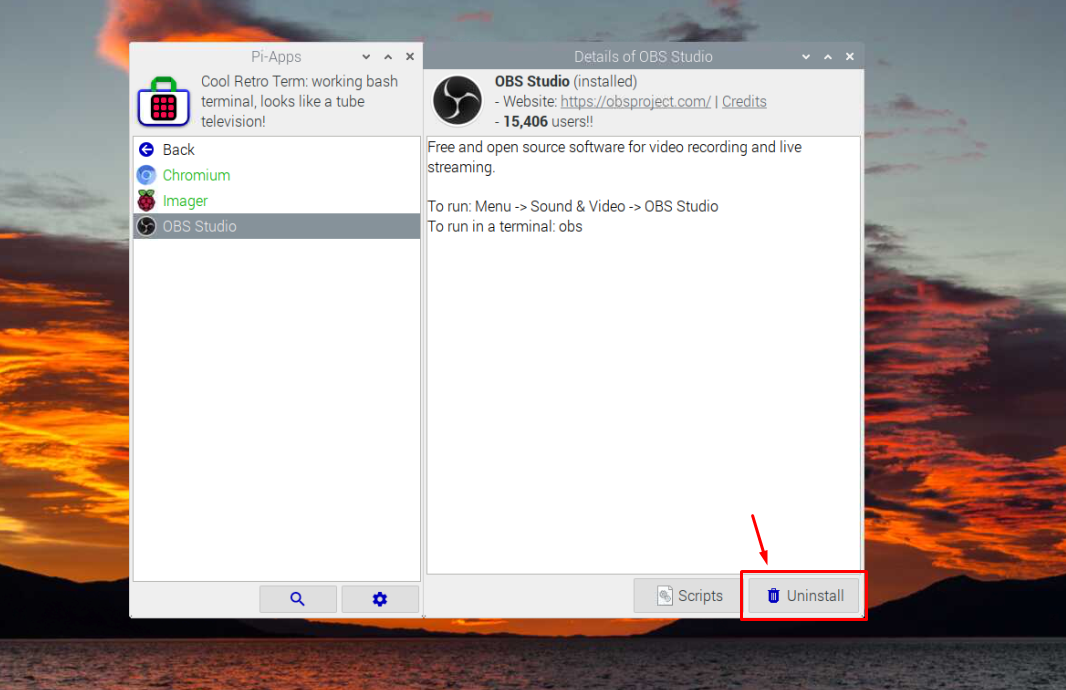If you want to utilize your Raspberry Pi device for video streaming, you should install OBS Studio on your Raspberry Pi system using this article’s guidelines.
Install OBS Studio on Raspberry Pi
To easily install OBS Studio on the Raspberry Pi system without any dependencies error, follow the below-mentioned steps:
Step 1: Install Pi-Apps on Raspberry Pi
Pi-Apps is an application store that lets you install an application on the Raspberry Pi system with one click. To install this store, run the script in the Raspberry Pi terminal:
Step 2: Run Pi-Apps on Raspberry Pi
You can run Pi-Apps from the desktop shortcut as shown below:
Click the “Execute” button to launch the Pi-Apps.
Step 3: Search OBS Studio on Pi-Apps
Click on the “Search” button, write “obs” in the search section and hit the enter button.
Select the OBS application that appears on the Pi-Apps menu.
Step 4: Install OBS from Pi-Apps
Click on the “Install” button to allow Pi-Apps to begin installing OBS Studio on your Raspberry Pi system.
Wait till Pi-Apps finishes installing OBS Studio on Raspberry Pi as it automatically installs all the required dependencies and packages by itself.
Step 5: Run OBS Studio
You can run OBS studio on Raspberry Pi from the “Sound and Video” option in the main application menu.
This launches the OBS Studio on your Raspberry Pi desktop.
At this point, you can now begin using OBS Studio and start performing video capturing and recording tasks on your Raspberry Pi system.
Remove OBS Studio from Raspberry Pi
You can remove OBS Studio from Pi-Apps from the “Installed “section.
Click the “Uninstall” button to remove OBS Studio from the Raspberry Pi system.
Conclusion
OBS Studio is an effective tool for video capturing and streaming purposes. To become a video content creator, you should install this tool from Pi-Apps on the Raspberry Pi system. You can search OBS studio within the Pi-Apps menu and install it with one click. Later, you can run the OBS Studio on your desktop from the main application menu in the “Sound and Video” option and start capturing or streaming videos on the system.