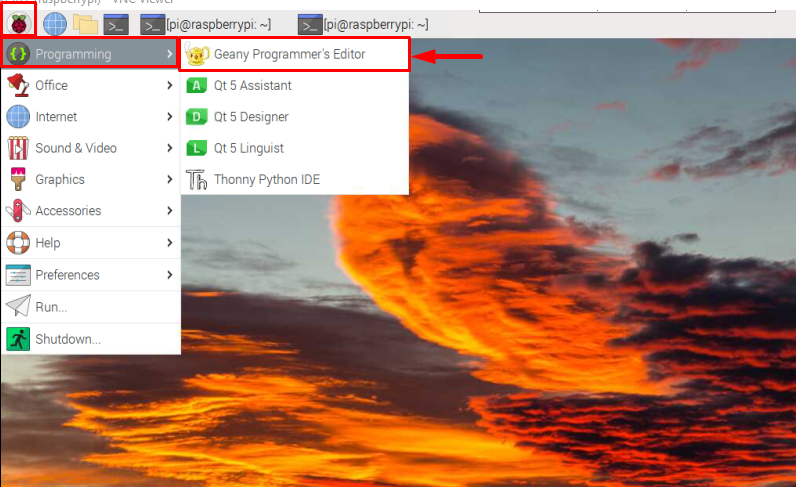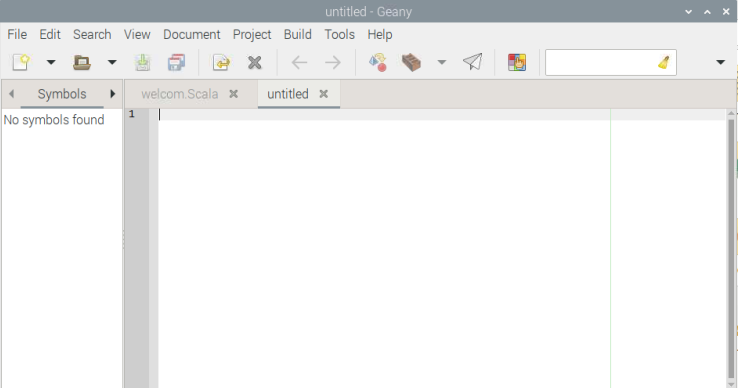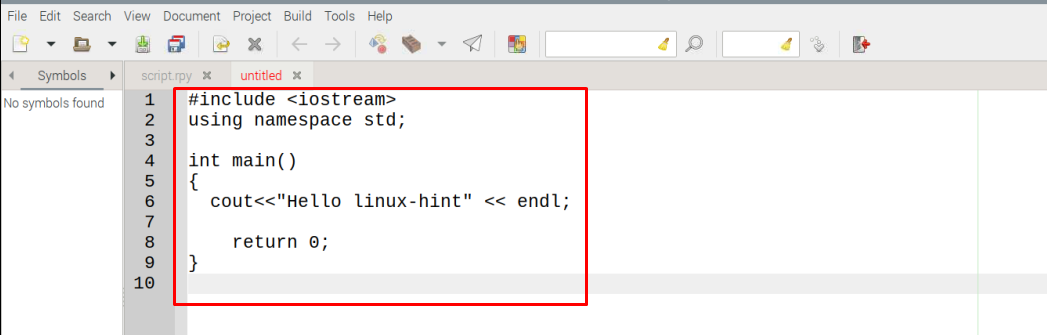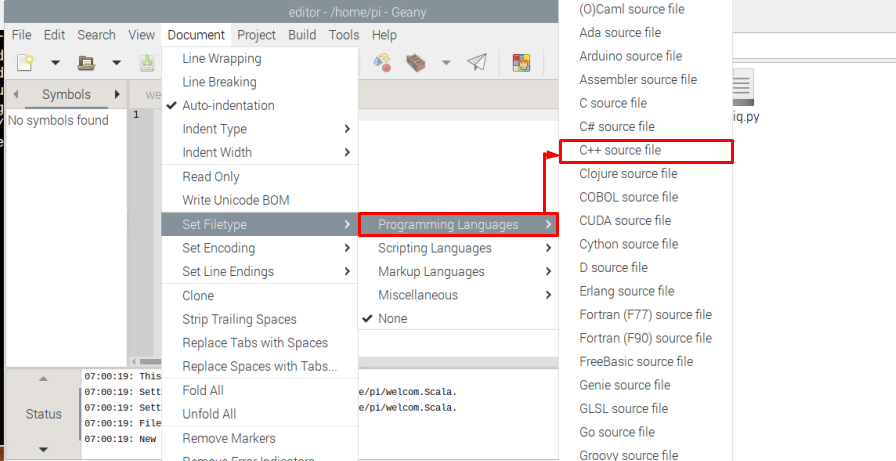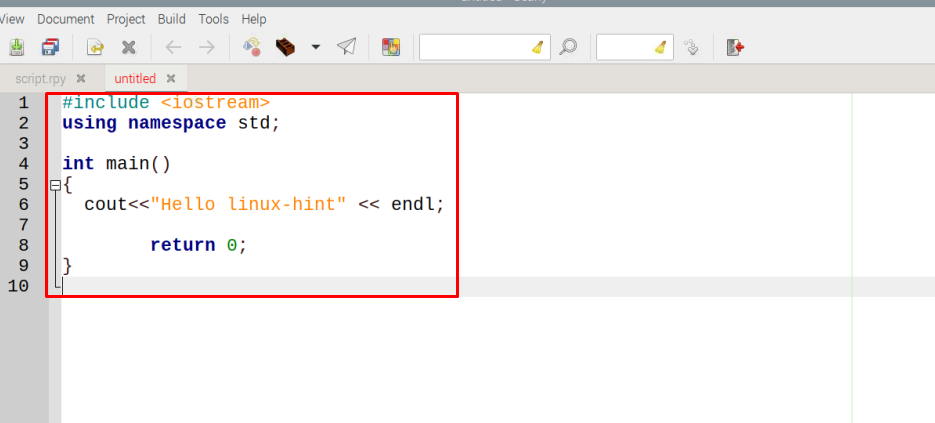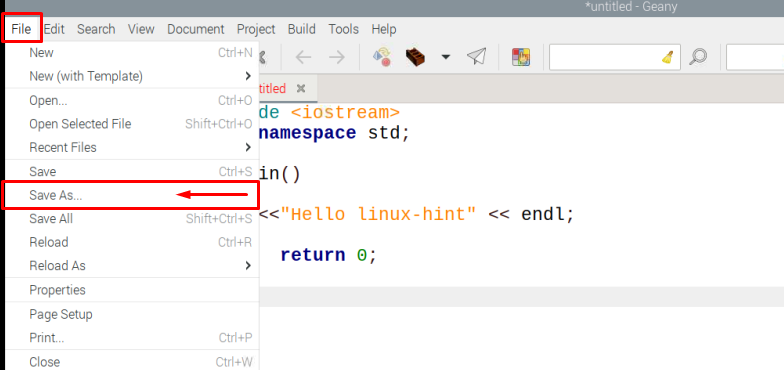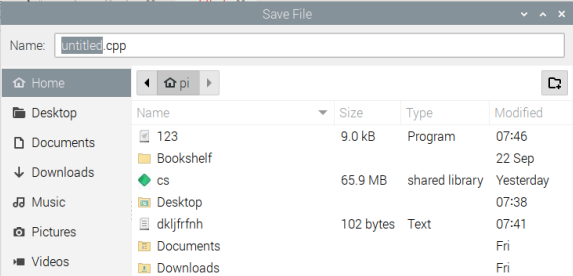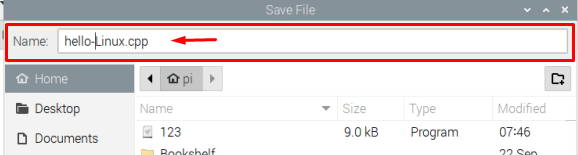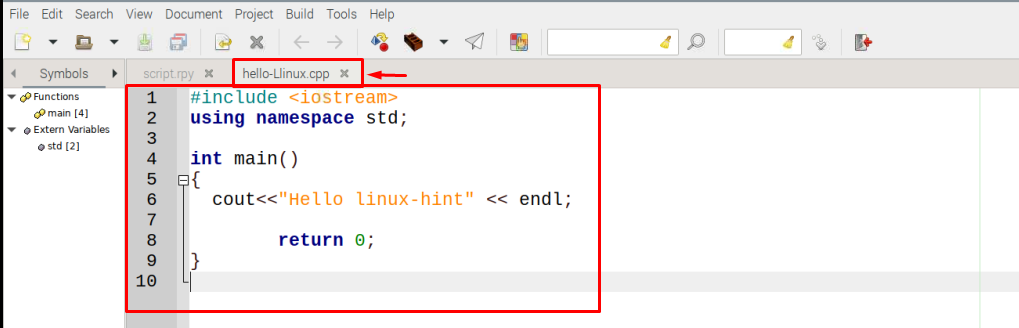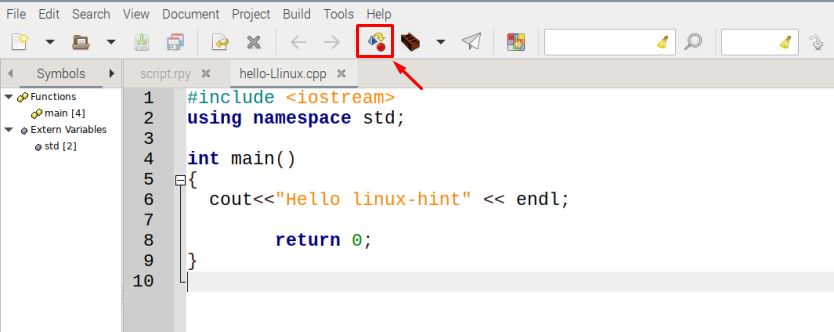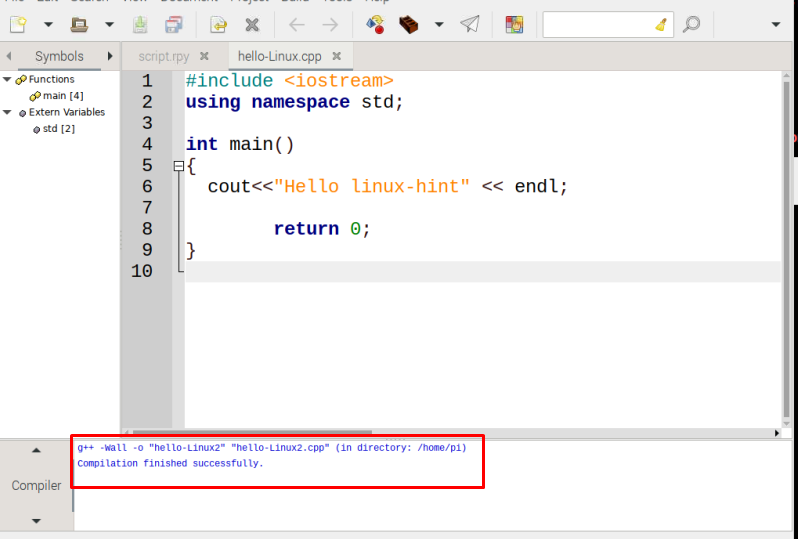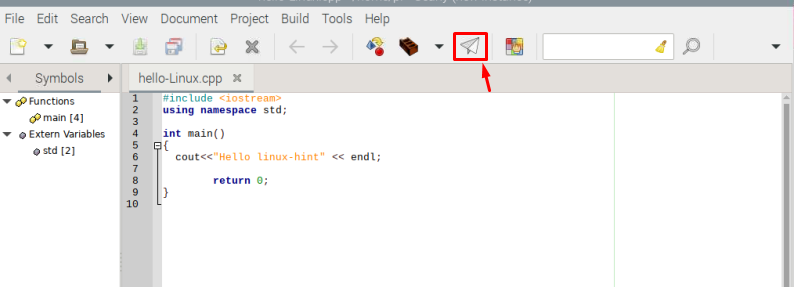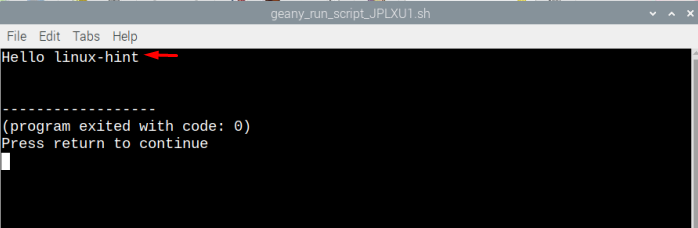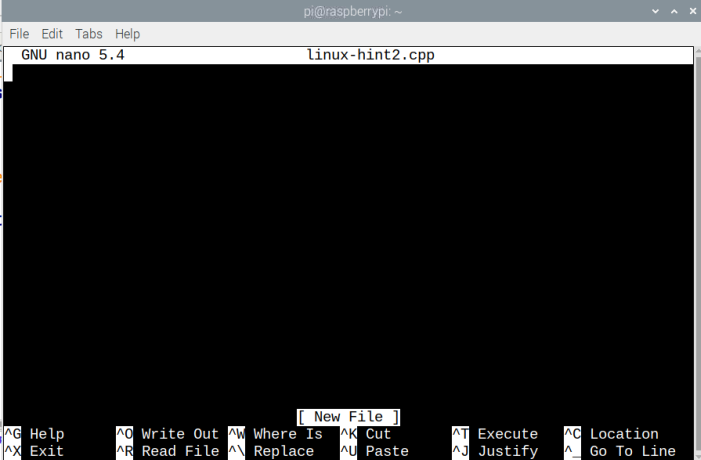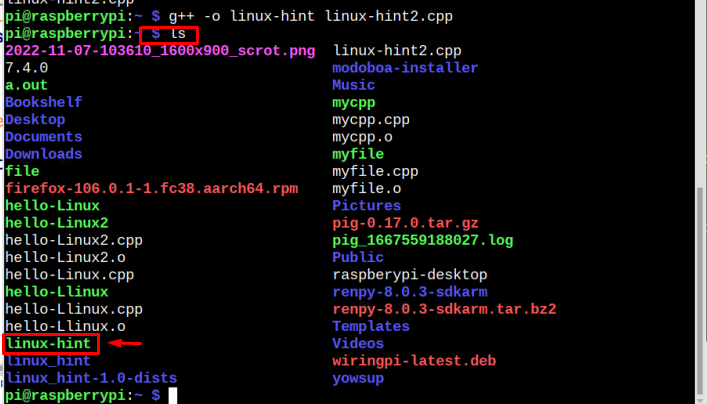Let’s begin!
Getting Started with C++ in Raspberry Pi OS
There are two methods to start coding in C++ on Raspberry Pi:
Method 1: Code in C++ Using Geany IDE on Raspberry Pi
By default, the Raspberry Pi does have a Geany text-editor/IDE that can be used to code in different programming languages including C++. You can open this editor through the terminal using the following command:
To open this editor from the desktop, go to the “Application Menu” > “Programming” > “Geany Programmer’s Editor” options.
The Geany Editor window will appear on the screen:
You can type any C++ code within this opened window. I have shared mine and if you are new to C++, you can copy the same code below for printing a message “Hello linux-hint” using C++.
using namespace std;
int main()
{
cout<<"Hello linux-hint" << endl;
return 0;
}
Code to print “Hello linux-hint” on Geany editor:
After adding the C++ code, go to the “Document” option from the menu bar, select the “Set Filetype” and choose the “C++ source file” option from the “Programming Languages” section:
Once the C++ source file is selected, the code window will look like this as shown below:
Once you are done with it, it is time to save the file of C++ code. To save the file, click on the “File” option and then select “Save As” from the drop-down list:
A “Save File” window will appear on the screen.
You can name your file according to your choice, here I have named it as “hello-Linux.cpp”:
Finally, your C++ code file is saved:
Compile the C++ code using the Compile button from the menu bar, which is highlighted in the below image:
The result of your compilation will be displayed on the output window which is at the bottom of the interface:
Now finally you can run the code by using the below-highlighted icon:
The output will be displayed on a separate window.
Method 2: Code in C++ Using Terminal on Raspberry Pi
If you want to code C++ through the terminal just like any other Linux-based application, you can follow the below-mentioned steps:
Step 1: To run C++ code through the terminal, first you have to create a C++ file and for that, you can use the following command:
Note: I have used linux-hint2 name for my source file, users can choose any name according to their choice.
By using the above command, an empty window will appear on the screen:
You can type your C++ code here, I am using the same above code again:
using namespace std;
int main()
{
cout<<"Hello Linux Hint!"<<endl;
return 0;
}
Once you are done typing the code, then press “Ctrl + X” and then “Y” to save the file.
Now let’s check if the source file is saved or not for that, use ls command to display the list of files:
To run C++ on Raspberry Pi requires a pre-compilation to generate an executable file, so for that follow the below-mentioned command:
Note: Users can use any name in place of <file name>. Here, I have used linux-hint.
Let’s check if our executable file is generated or not and for that, we will use the below-mentioned command:
Now, finally our file is ready to run, and to run the file use the below-mentioned command:
Note: Remember here you have to use the name of the executable file that you have just created above.
That’s it for the process you can also try some more C++ codes by following the same instructions.
Final Words
To use C++ in Raspberry Pi, there is already an editor known as Geany Programmer’s Editor, which can be run both from the desktop and terminal. Users just have to create a C++ source file first and then build the code to generate an executable file. Later, the executable file can be run to display the output, You can also use the terminal to create and run your C++ code. The step-by-step details are already provided in the above guidelines.