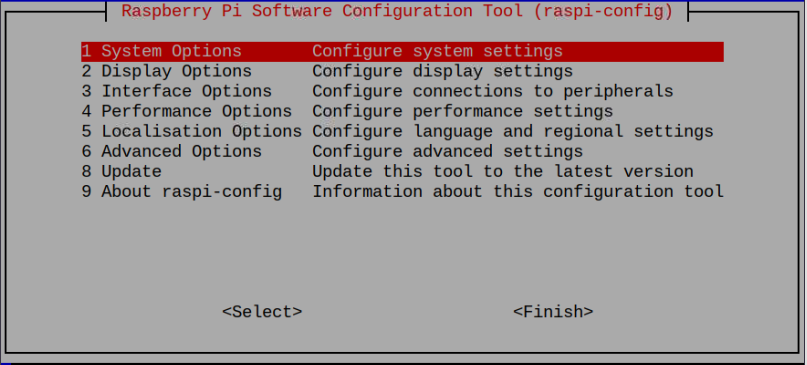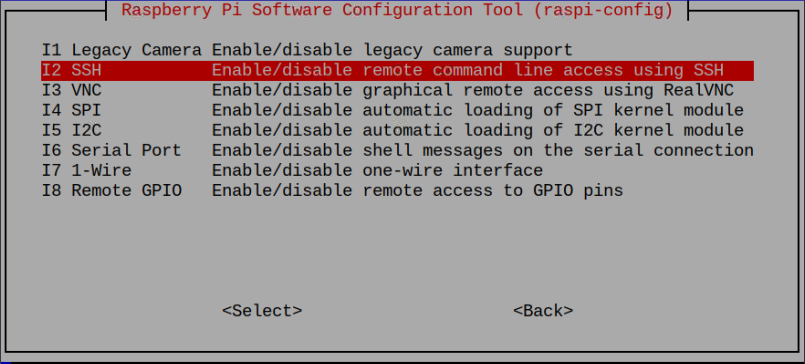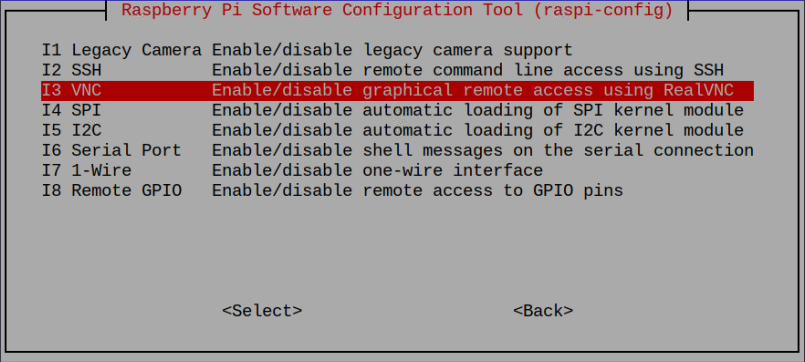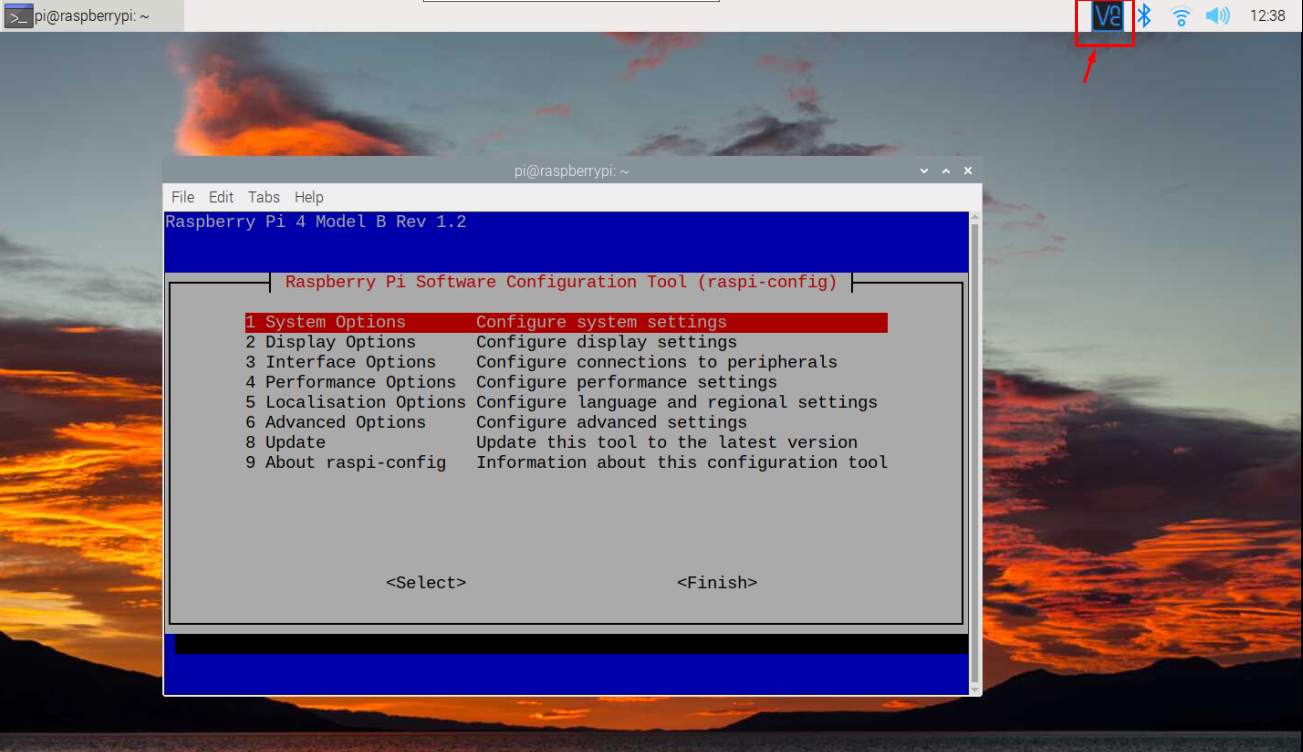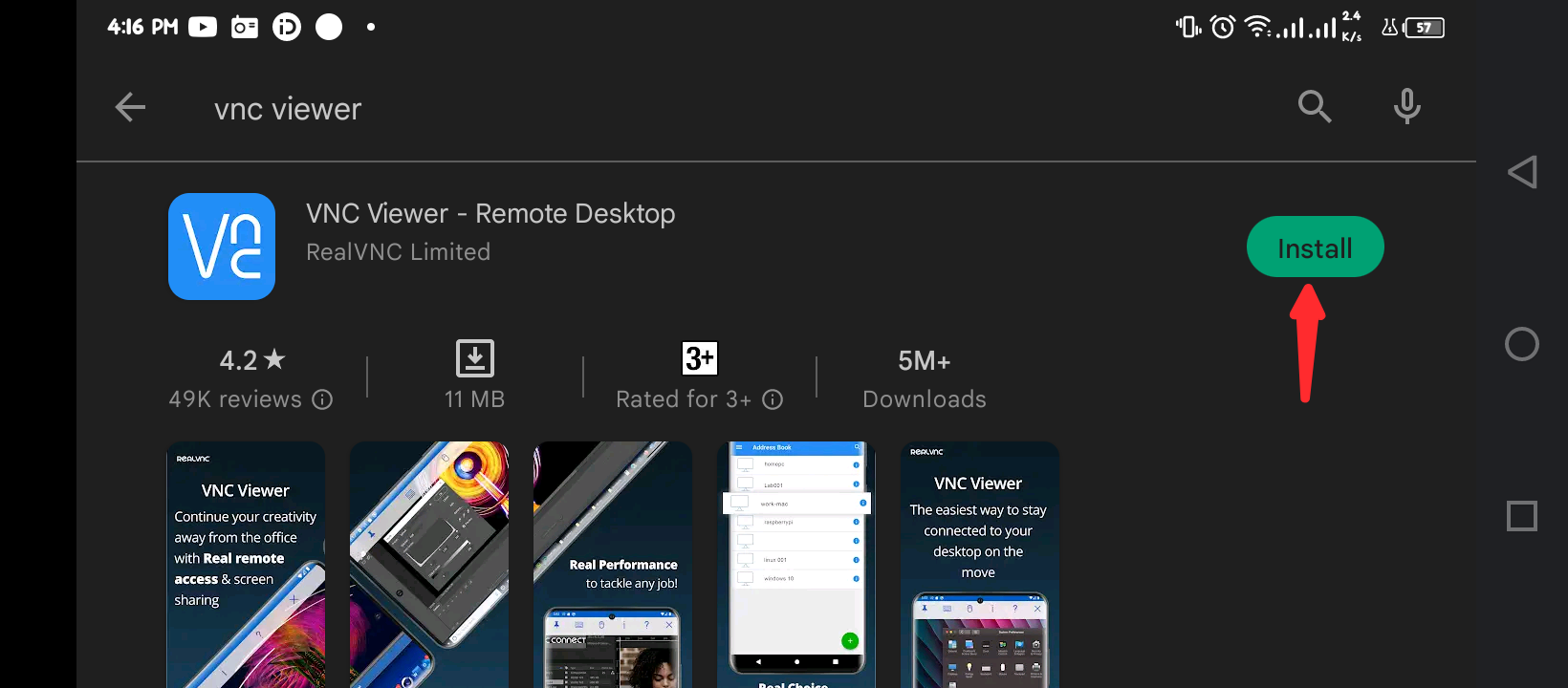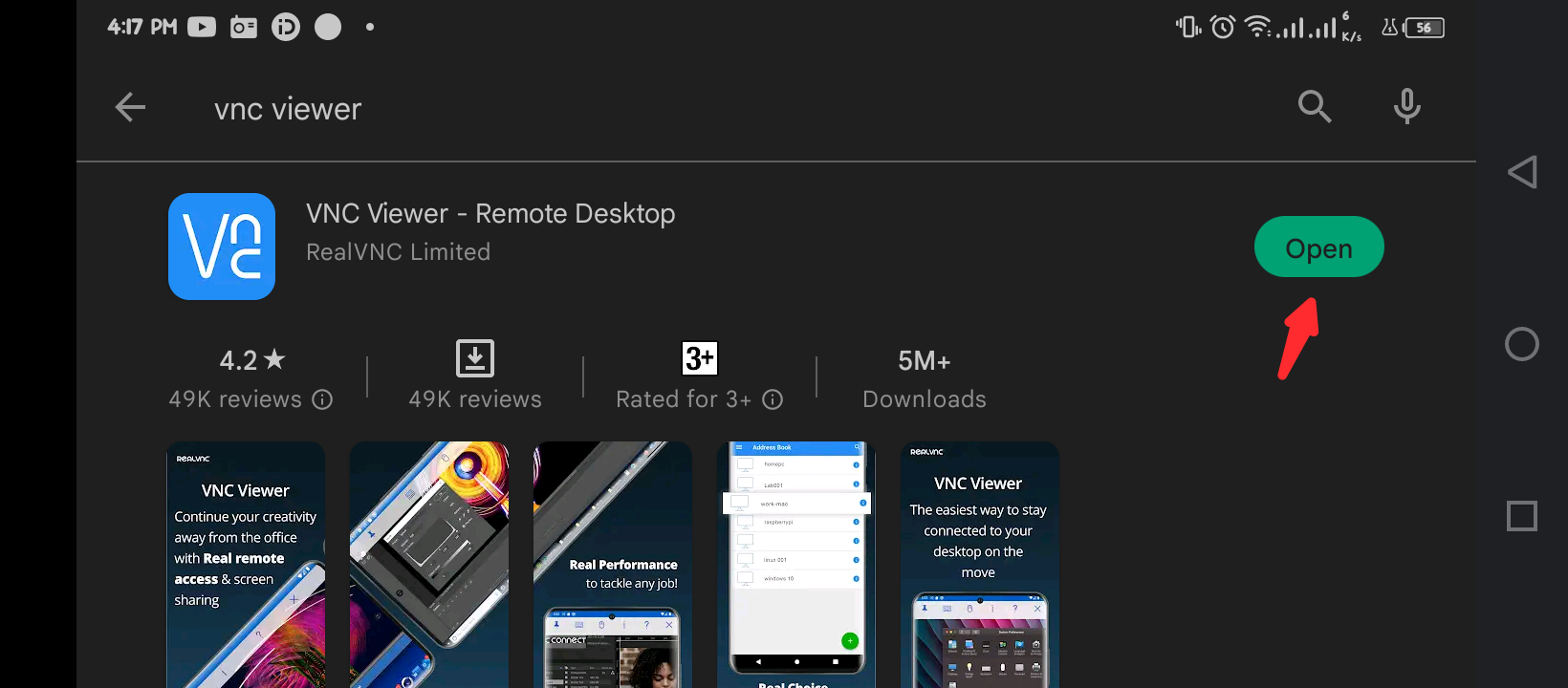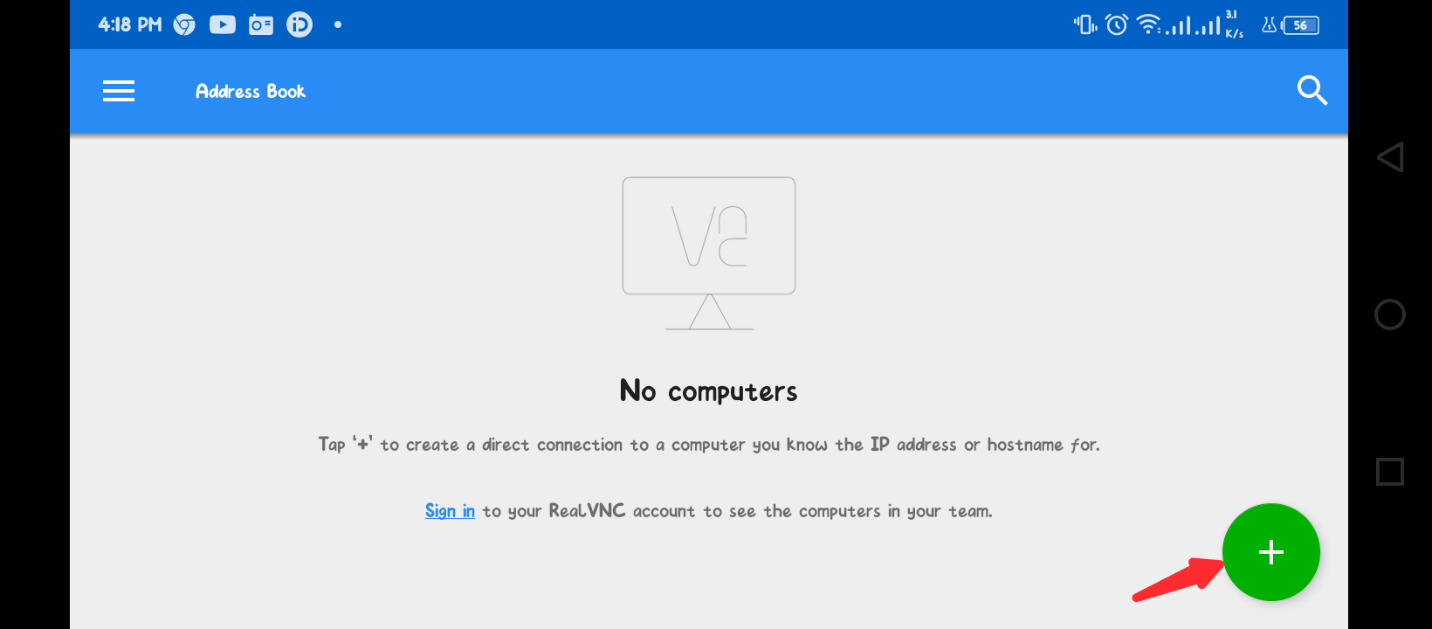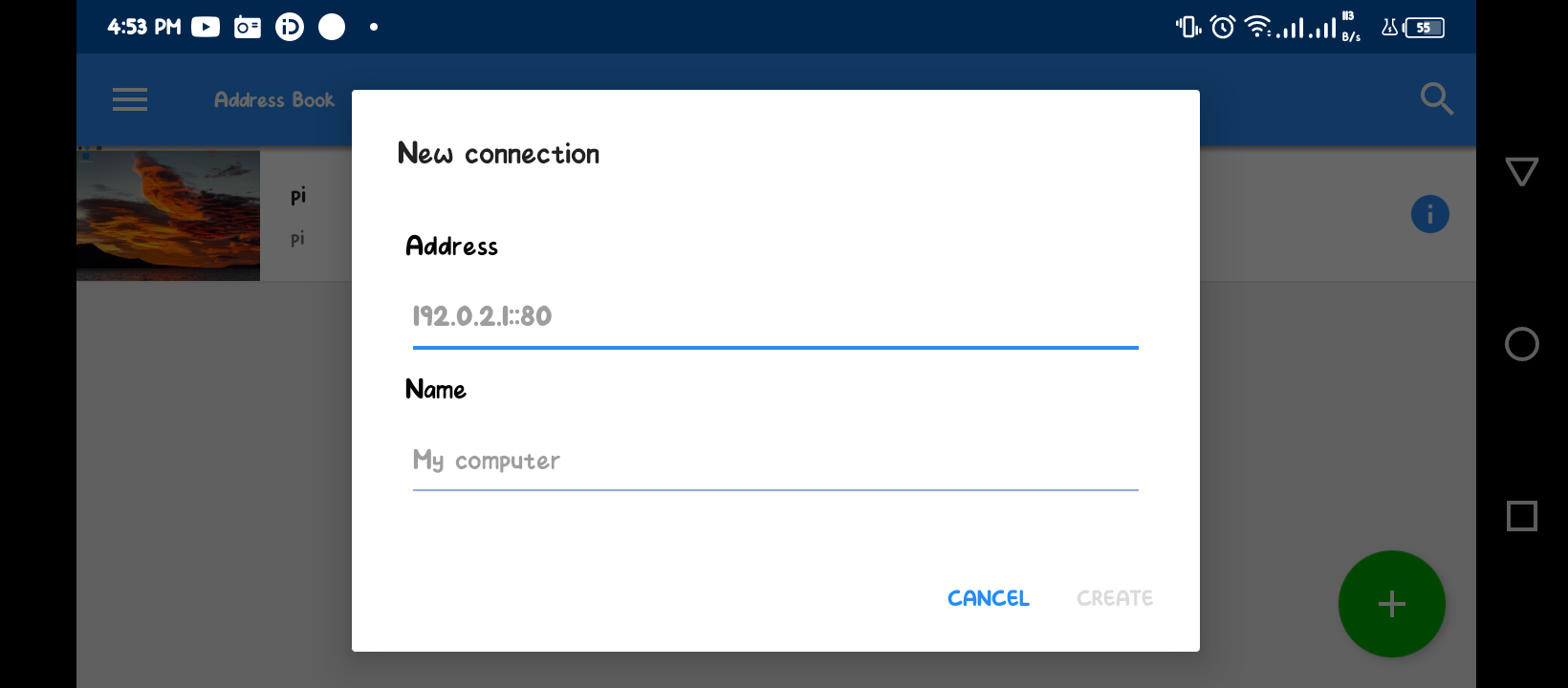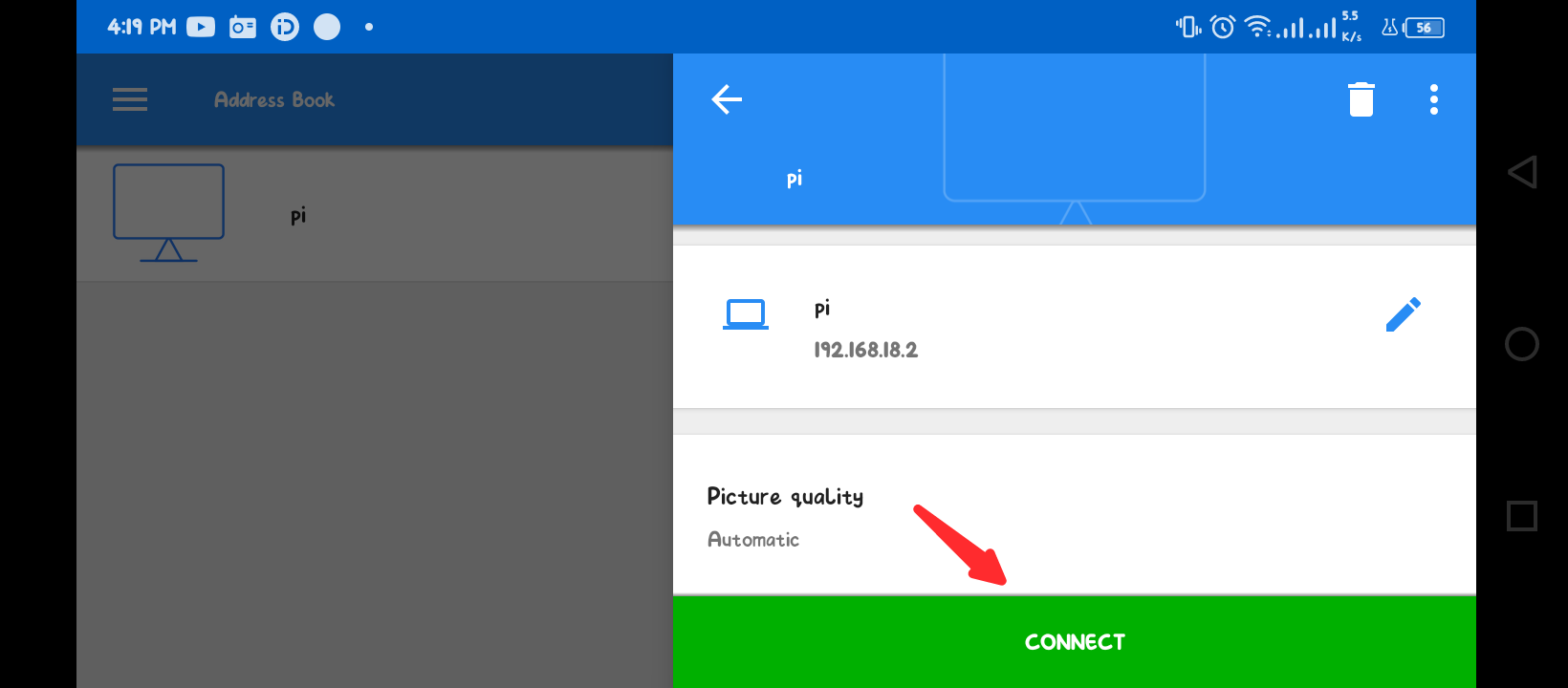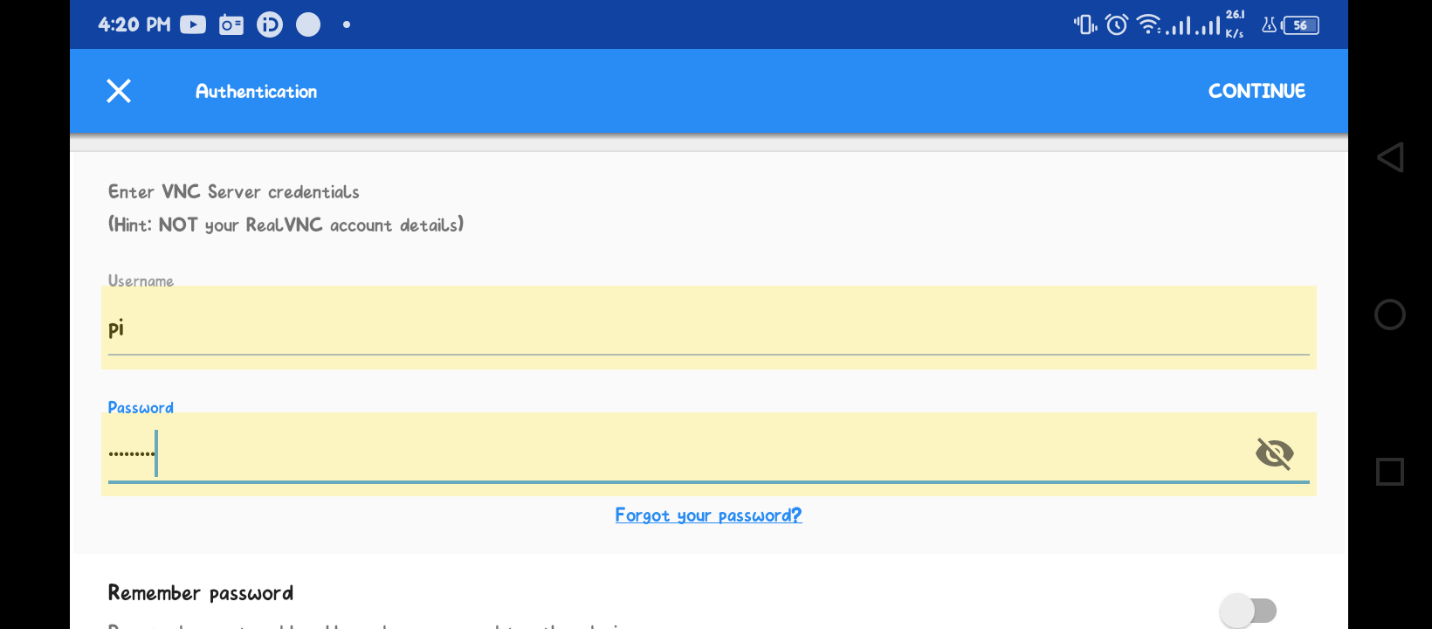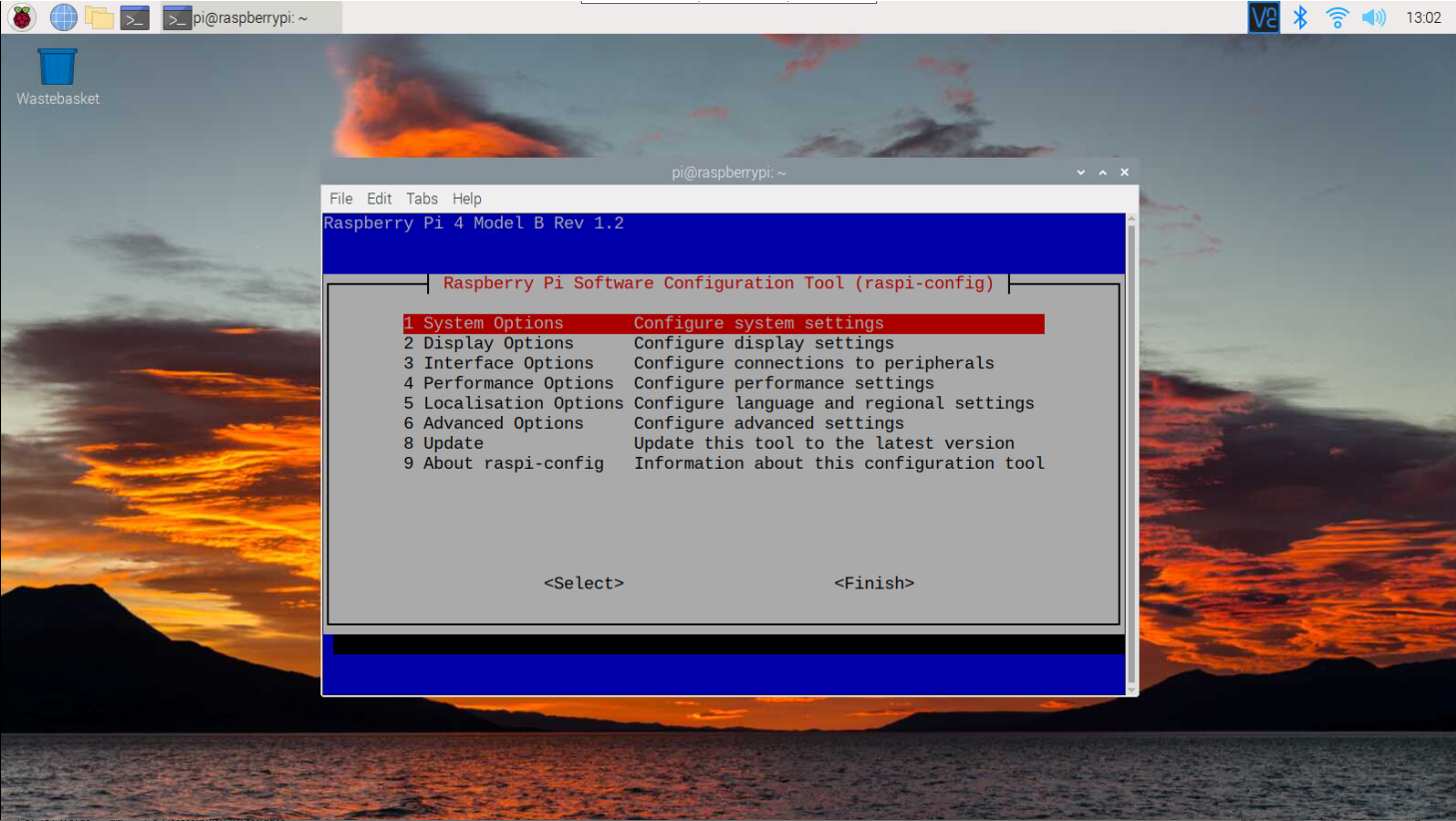In this article, you will learn how to use an Android device as a Raspberry Pi monitor using a VNC viewer.
How to Use Android Device as a Raspberry Pi Monitor
By default, the Raspberry Pi system includes the VNC viewer settings that you should enable if you have recently installed the Raspberry Pi system on your device. You can follow the below-mentioned step-by-step guideline to enable the VNC on your Raspberry Pi system.
Step 1: Enable SSH on Raspberry Pi (Optional)
First, open the Raspberry Pi configuration from the following command. The Raspberry Pi configuration helps you enable the SSH service on your Raspberry Pi system.
Select the “Interface Options” to find the SSH option and enable it on the Raspberry Pi system.
Although enabling the SSH service isn’t required in this case, it’s better to do this step as you may require it if you want to use the Raspberry Pi terminal on your laptop.
Step 2: Enable VNC on Raspberry Pi
You should also enable the VNC service on your Raspberry Pi system since it will help you access the Raspberry Pi remotely.
After enabling the VNC service, the VNC icon will appear on your Raspberry Pi desktop, which confirms that the service is enabled on your Raspberry Pi system.
Make sure that your Raspberry Pi system is connected to the Internet because VNC service requires internet access to operate on your system.
You should also note that we perform this operation by accessing the Raspberry Pi from our laptop.
Step 3: Install and Run VNC on Android Device
Now, install the VNC application via Google Play Store using the “Install” option.
After installing the VNC application, you can run it on your mobile from the “Open” button.
Step 4: Setting Up VNC Viewer for Raspberry Pi Display
Click on the “+” icon button that appears on the VNC dashboard.
Enter the Raspberry Pi IP address (use the “hostname -I” command to find the address) and the computer name of your choice, then click on the “Create” button to create the connection.
Click on the “CONNECT” button to move toward the final step.
In the final step, provide the Raspberry Pi username and default password and tap on the “CONTINUE” option to access the Raspberry Pi display.
Now, your Android device has successfully turned into a Raspberry Pi monitor, and if you are previously using a laptop or separate monitor for a Raspberry Pi display, you can switch to your Android device anytime.
Conclusion
Turning your Android device into a Raspberry Pi Monitor is an effective solution that helps users access the device from any location whenever they want. You can easily use an Android device for a Raspberry Pi desktop display with the help of VNC applications already installed in the Raspberry Pi system. You only need to enable it from the Raspberry Pi configuration and install the same application on your Android device to access the desktop display using the Raspberry Pi IP address.