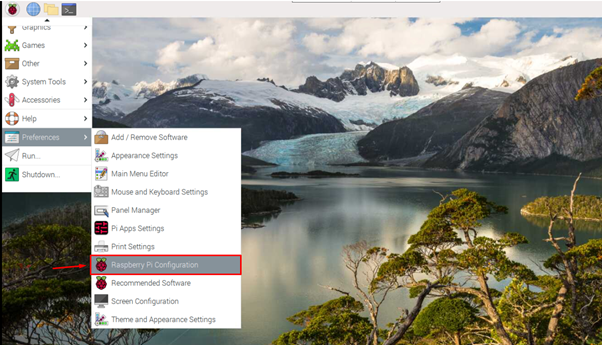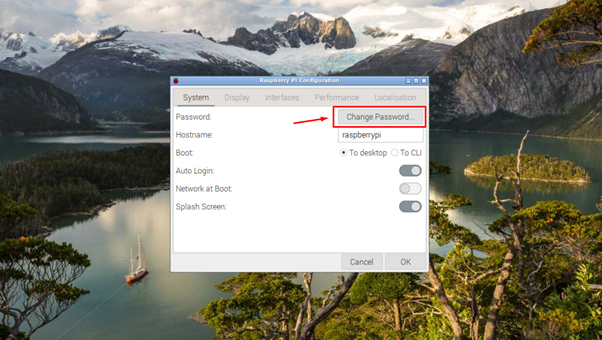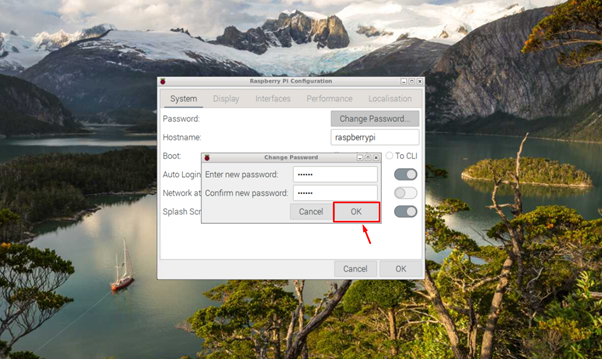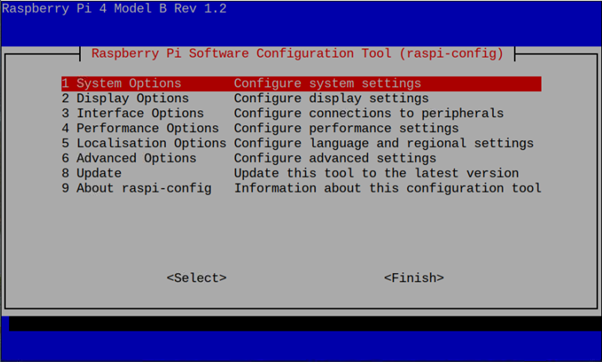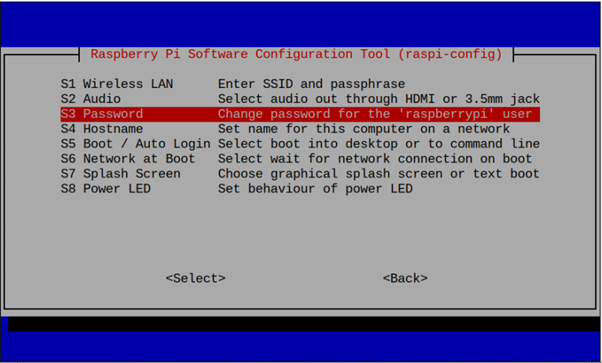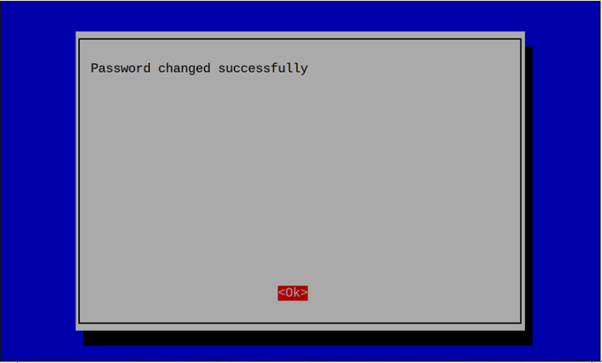In this article, you will find the ways to change your Raspberry Pi default password without needing to remember your previous password.
Change Default Password on Raspberry Pi
There are several ways to change a default password on your Raspberry Pi device, but here we will show you a few easiest ones among them that you can easily perform on your system. So, let’s begin discussing those ways.
1: Change Default Password on Raspberry Pi Through GUI
Changing the default password on Raspberry Pi through GUI is the most convenient option for Raspberry Pi users as through this method, you can change the default password for your Raspberry Pi device within a few seconds.
Simply go to your Raspberry Pi main menu and select the “Raspberry Pi Configuration” in the “Preferences” section.
After opening the Raspberry Pi configuration, click on the “Change Password” option.
Write in the new password in both sections as it appears on your “Change Password” window and then click on the “OK” button to confirm the password change.
2: Change Default Password on Raspberry Pi Through Terminal
Although changing the password through GUI looks promising for Raspberry Pi users, the above method doesn’t help you change the password on the Raspberry Pi lite version with no GUI. In that case, you are bound to use the Raspberry Pi terminal to change the forgotten password. To perform this process, you can execute the following command:
Enter the new password in front of the “New password” section.
Enter the new password again to assure the password change.
This changed the previous password and updated it with the new one.
3: Change Default Password on Raspberry Pi Through Raspi-Config
You can also change the default password on your Raspberry Pi by opening the configuration option in the terminal through the following command:
Go to the System Options and select the “Password” option.
Press enter on the next onscreen window as this will move you towards the change password option.
Enter your new password.
Type in the password again.
Once you enter the password again, you will see a confirmation screen that your password is changed successfully.
Conclusion
Changing the default password on Raspberry Pi is extremely useful, especially when you want to access your device remotely or work on different databases that need your default system password. There are multiple methods to do it; among them, the three easiest methods are already provided in this guideline. If you forgot your Raspberry Pi password, you can choose any method and change it to start doing tasks on your device.