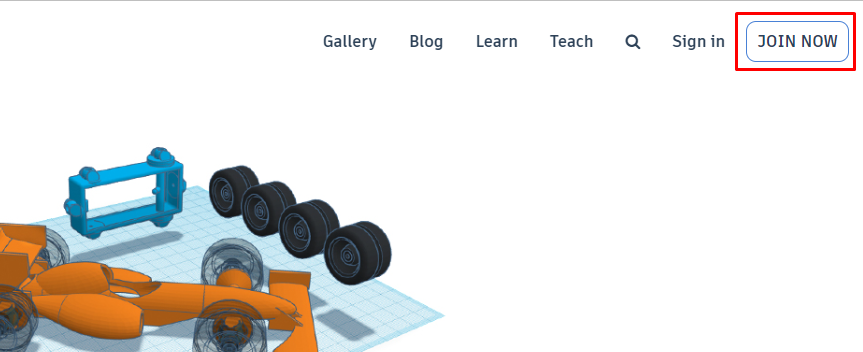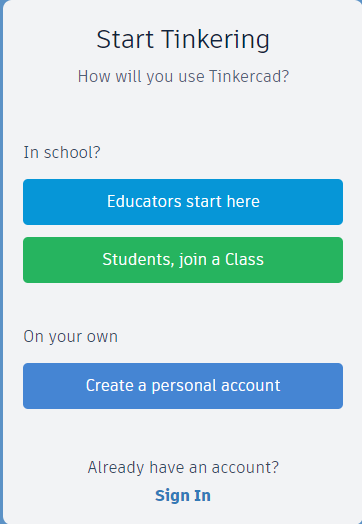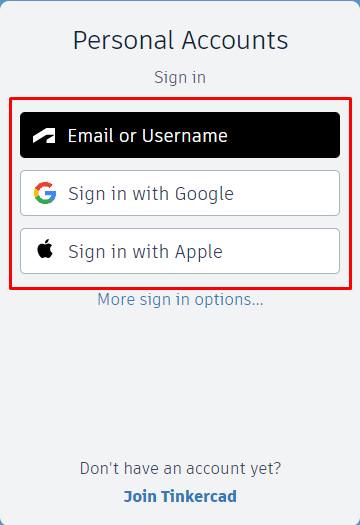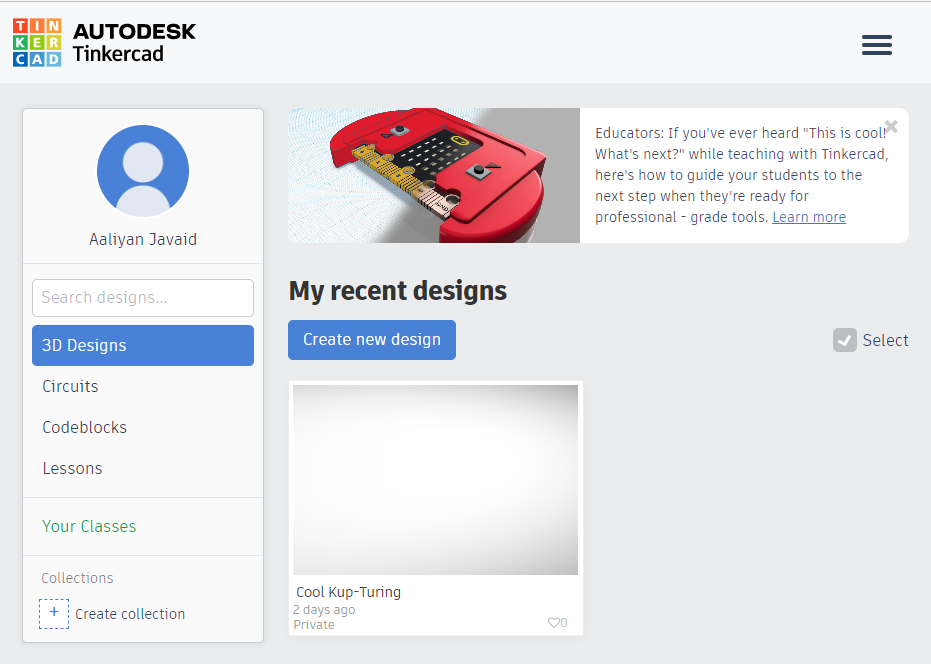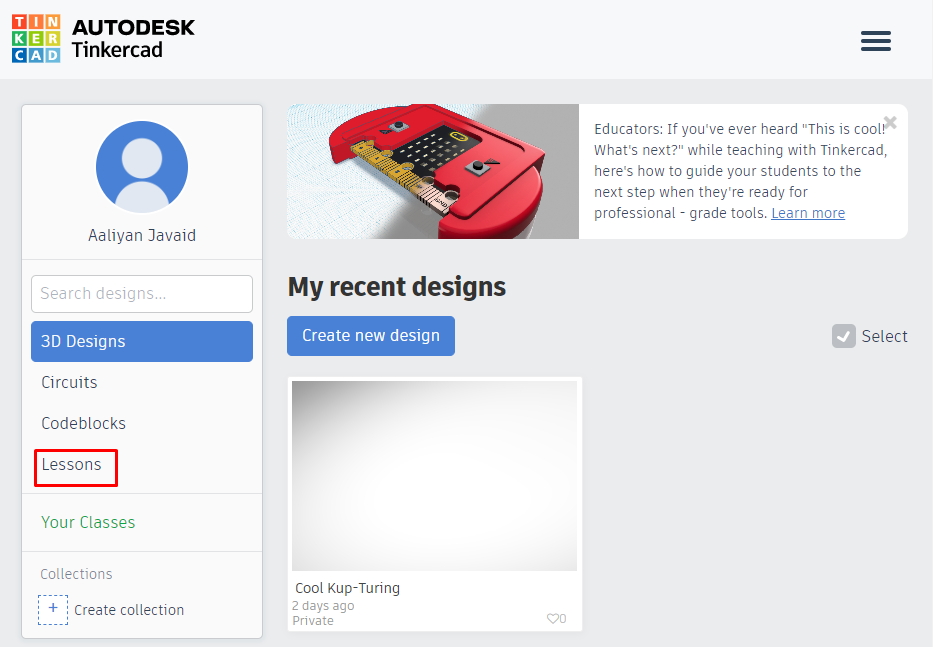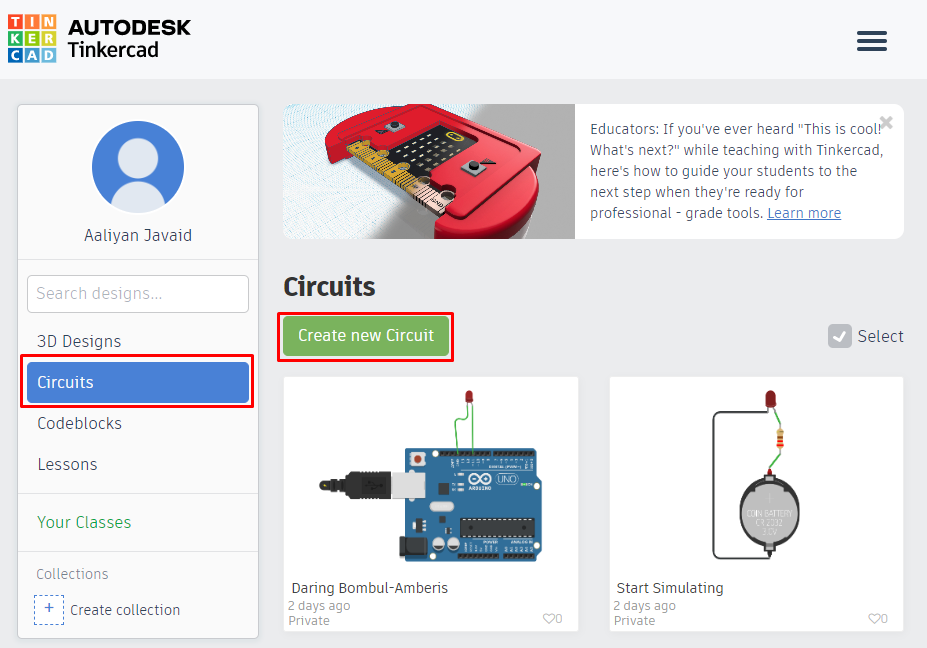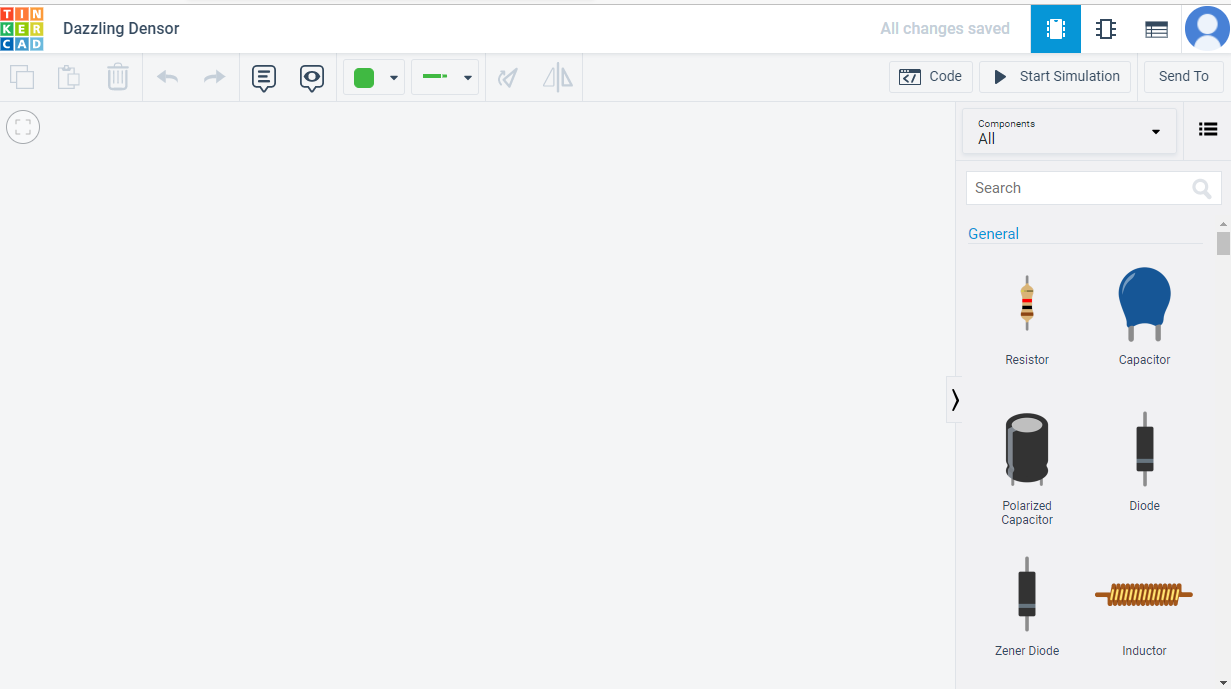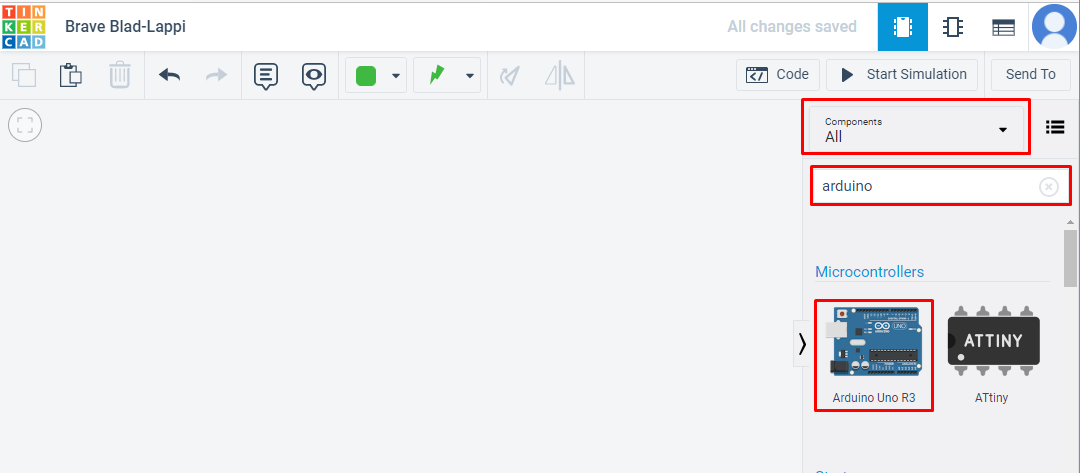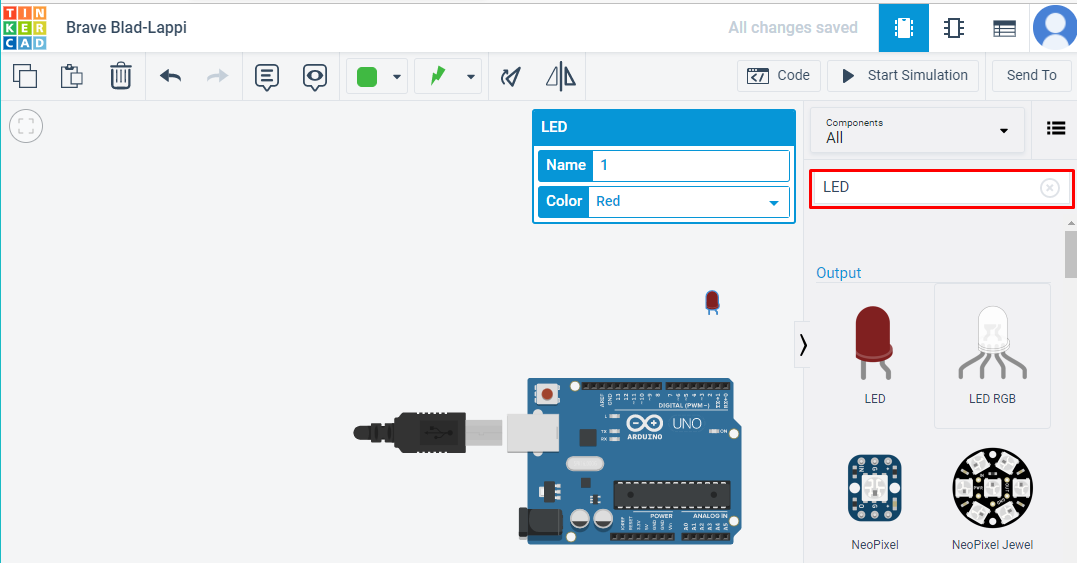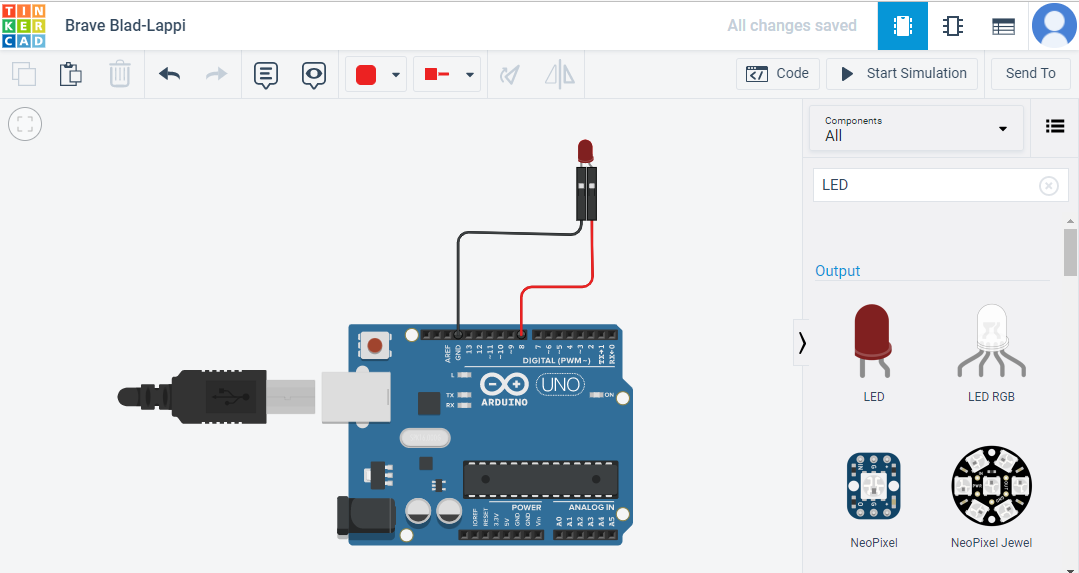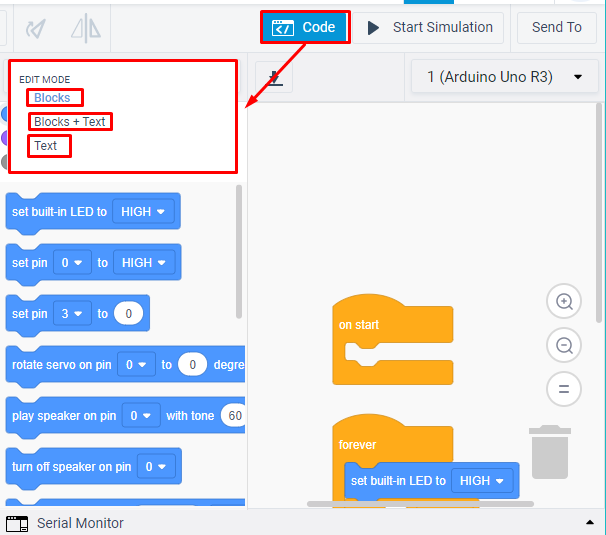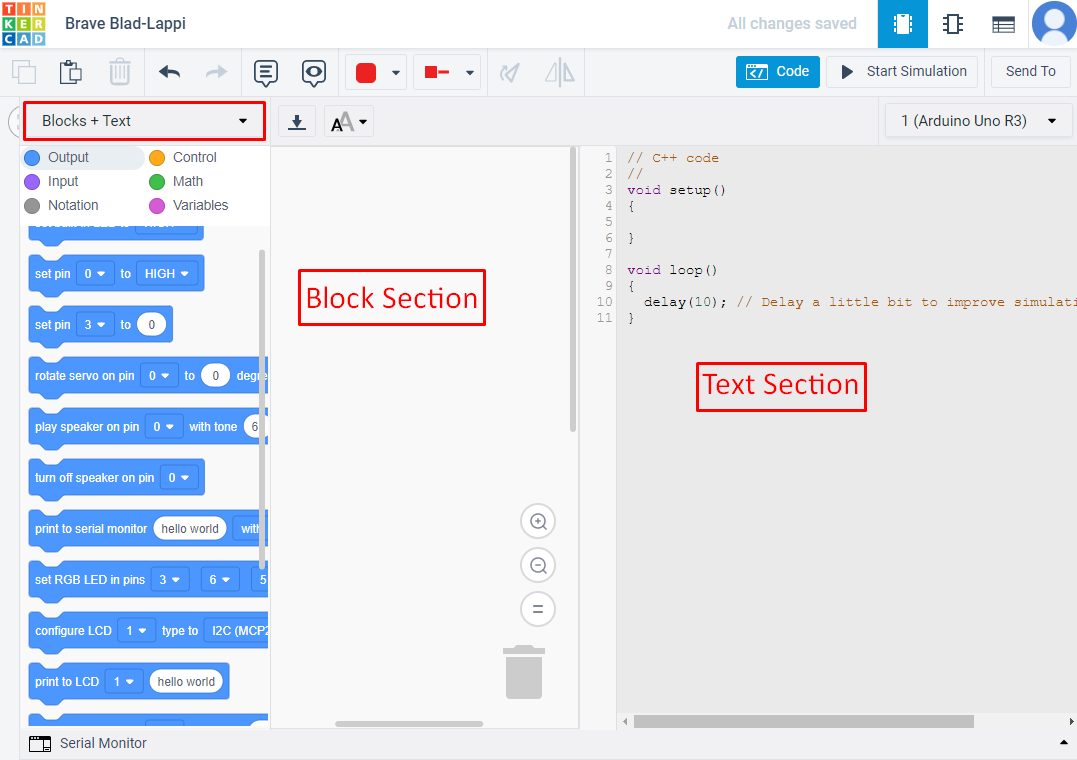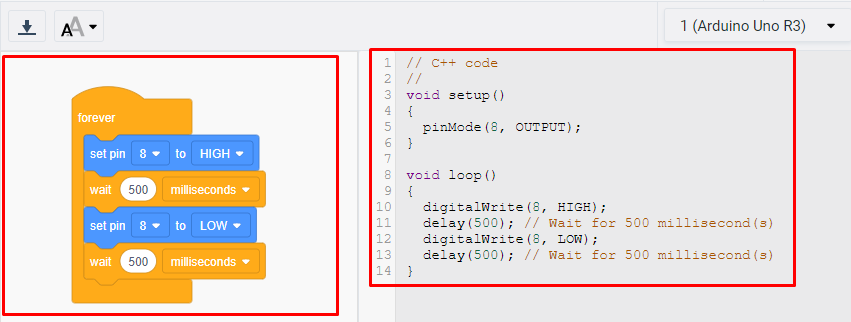Using Tinkercad for Arduino Simulation
Before jumping to making simulation, you need to make an account on Tinkercad website and the process of which is defined in the following steps:
Creating an account in Tinkercad
Step1: Search for Tinkercad simulation on the Google and go for the first link that comes in the search as shown in the image below:
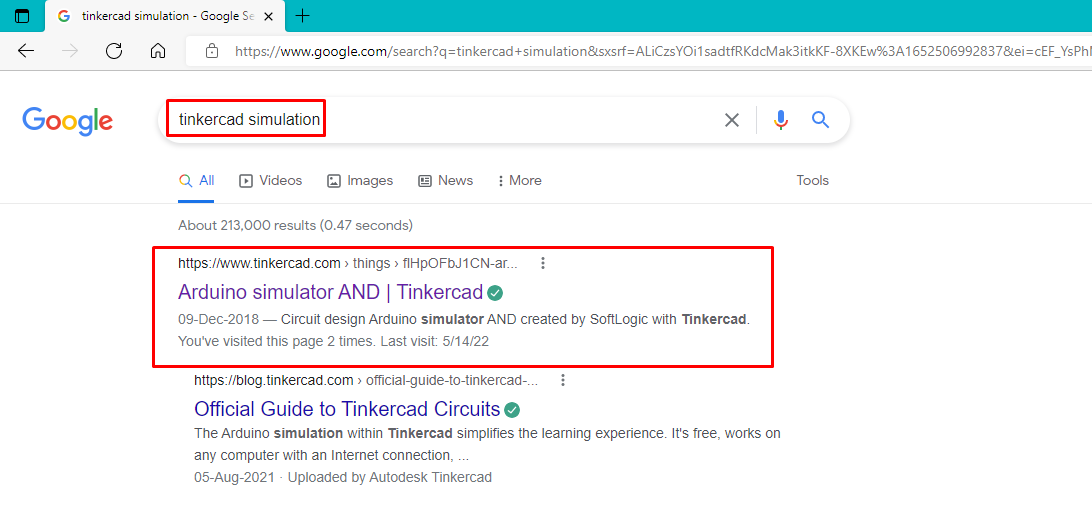
Step 2: Click on JOIN NOW button on the top right of the website as in the image below:
Step 3: Select the type of account, here I have created an personal account:
There are various options to sign in choose any:
Once you have signed in you will see an interface:
Now, let’s move to how you can use this simulation software for Arduino.
Getting started with Tinkercad
To make you familiar with the Tinkercad let’s talk about what you can do in this simulation software. This software allows you to make 3D circuits which makes it easy for you to perceive how your project will look like when you will carry its actual implementation.
Also, this web app removes the issue of writing the code separately as it allows you to program your Arduino using either code blocks though there is an option to write code in C++.
If you are new to this software and got stuck at any stage, you can see the lessons that include the basics of making a circuit:
To make a circuit click on the circuits option and then click on the create new design as in the image below:
Once you have clicked on the create new circuit a new workspace will open where you can create your circuit and simulate it as well:
Now let’s build a simple circuit for blinking the LED that will clear out a lot of your queries on how you can use this software for making Arduino simulation.
First you need to search for Arduino board in the search bar in the left side of the interface and also set the components to all so that you get to access all of the components as shown in the image below:
Now drag the Arduino on to your workspace and name the component and next search for LED in the search bar and drag it to the workspace as shown in the image below:
Now connect the LED with Arduino by connecting its one pin to the ground pin and the other pin to any digital pin of Arduino Uno as in the image below:
Now we have designed a circuit now let’s code the Arduino to make the LED blink and for that click in the code option on the top menu bar and select the method by which want to code your Arduino either using the blocks or writing the code as in the image below:
So, if you want to code in both blocks and the text just click on the Blocks + Text option as this option is suitable for those who have good programming skills. As they assemble the blocks the code will automatically be written as demonstrated in the image below:
First, we will click on the control option and drag the forever block to the block section and from the name you can assume it’s the loop section of the Arduino code. If you want to use different loops and conditions in your code, then you will find here you just have to drag it to the block section.
Now to give the pin 8 HIGH state go to the output option and drag the set pin block to the block section also you will see the text section is updated as we join the blocks. Next, we have to add a delay or in other words give time for which the LED will remain on and off . So, here is the block code and the code in the text:
Below I have also given the code for making the LED blink using the Arduino:
void setup()
{
pinMode(8, OUTPUT);
}
void loop()
{
digitalWrite(8, HIGH);
delay(500); // Wait for 500 millisecond(s)
digitalWrite(8, LOW);
delay(500); // Wait for 500 millisecond(s)
}
To run the simulation just click on the start simulation option in the top menu bar and your simulation will start as in the image below:
Conclusion
To test your circuits before implementing them on hardware you can use different simulation softwares. Also, if you are a beginner and want to work on Arduino then you should start making circuits using different simulators as most of the simulators are free. Tinkercad is one of the best simulation softwares that provides its users with an amazing experience of simulating circuits and we have explained how you can use this software to make simulation of Arduino related projects.