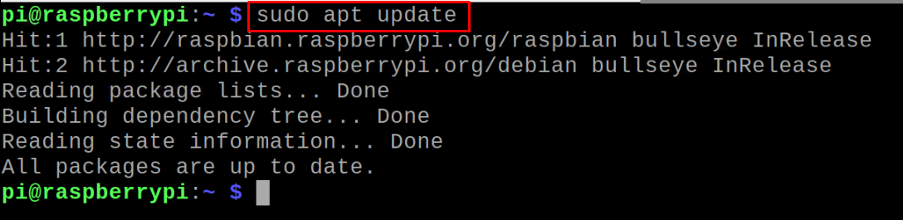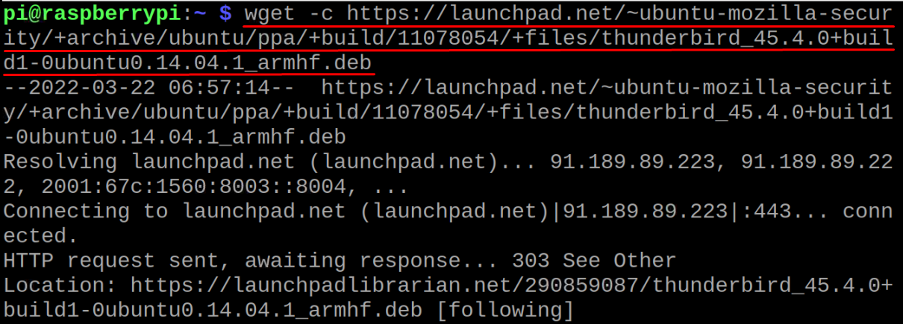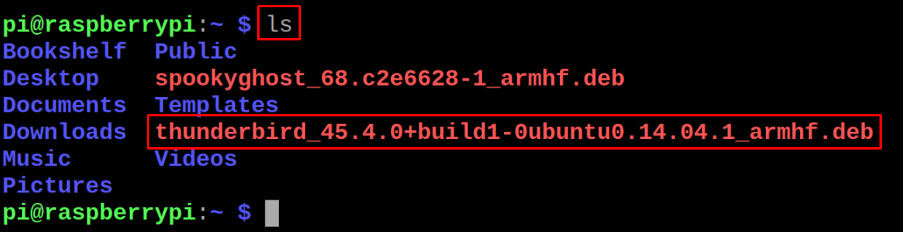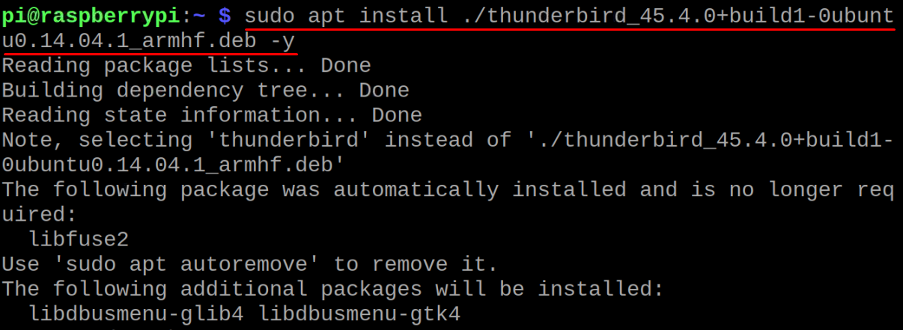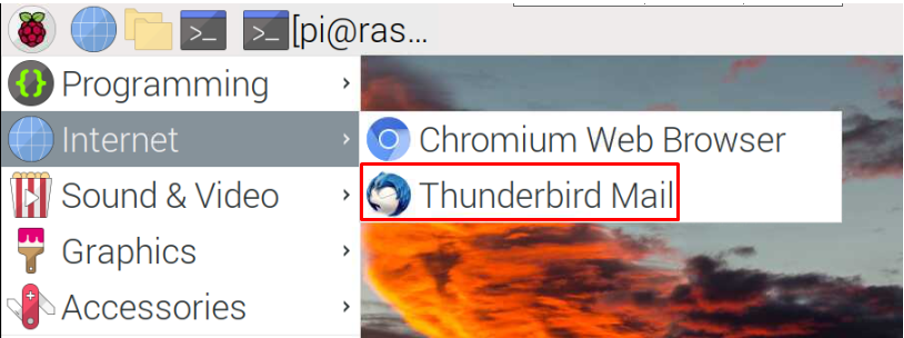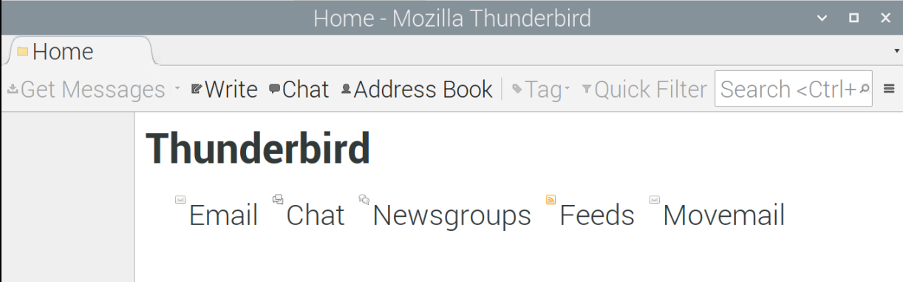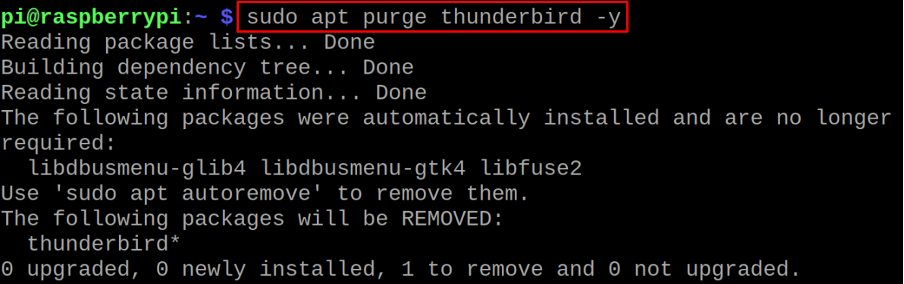The thunderBird is a lightweight email service that can be installed on the Raspberry Pi operating system by using some simple commands which are explored in this article.
How to install the ThunderBird on the Raspberry Pi operating system
We will update all the packages of the Raspberry Pi repository before proceeding towards the installation of the ThunderBird by using the command:
Now we will download the deb package of the ThunderBird using the wget command along with the “-c” flag which helps the download to resume from the point where it is interrupted (if the download gets interrupted):
Once the command is executed successfully, we will confirm the downloaded deb package of the ThunderBird by listing down the contents of the directory:
For installing the ThunderBird from its downloaded deb package, we will use the command:
After the installation is complete, we will check the version of the installed package of the ThunderBird in order to confirm its installation:
The installed version of the ThunderBird is 45.4.0 and to launch the package from the terminal, use the command:
The application has been launched and welcome screen will be displayed:
Another way to launch the ThunderBird application is of the GUI method, for this, click on the “Application menu” on the top of the Desktop screen, then “Internet” and finally choose the “ThunderBird Mail”:
The application of the ThunderBird will be launched:
If you don’t need the ThunderBird application, you can delete it with all of its files from Raspberry Pi using the command:
Conclusion
The ThunderBird is an email client that offers a lot of the features like you can customize its theme and install add-ons according to your choice. Other than that, the ThunderBird is secure and ensures the privacy of the users. In this write-up, we have discussed the installation procedure of the ThunderBird in the Raspberry Pi operating system using some simple commands in the terminal.