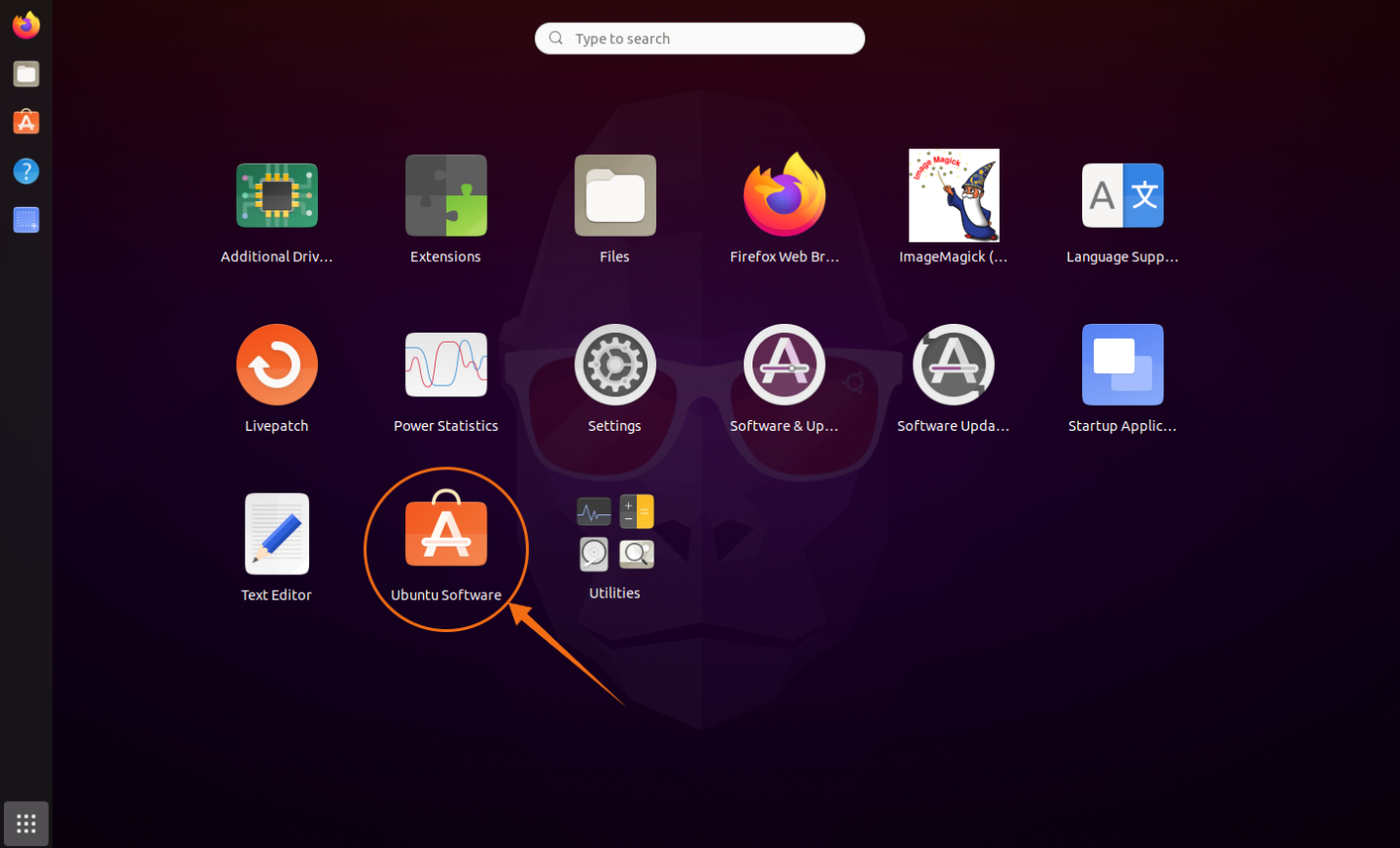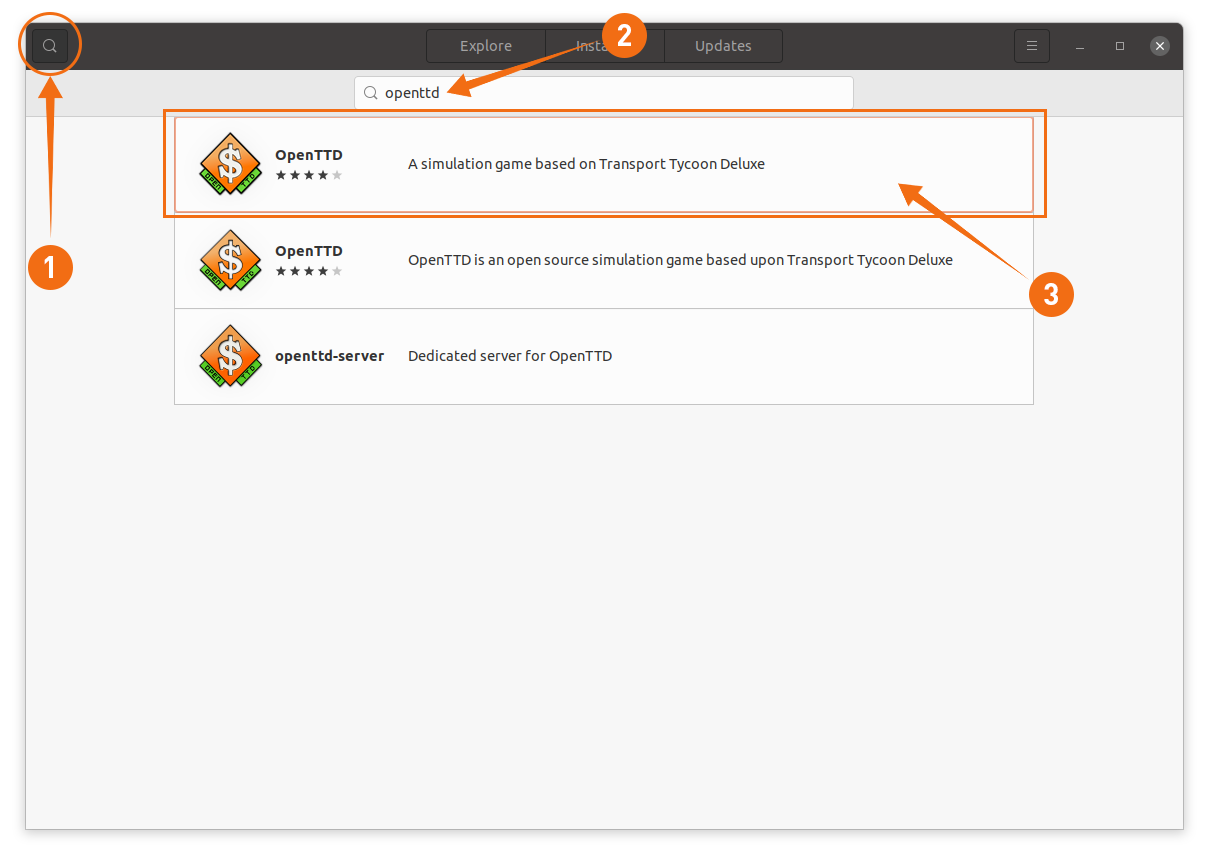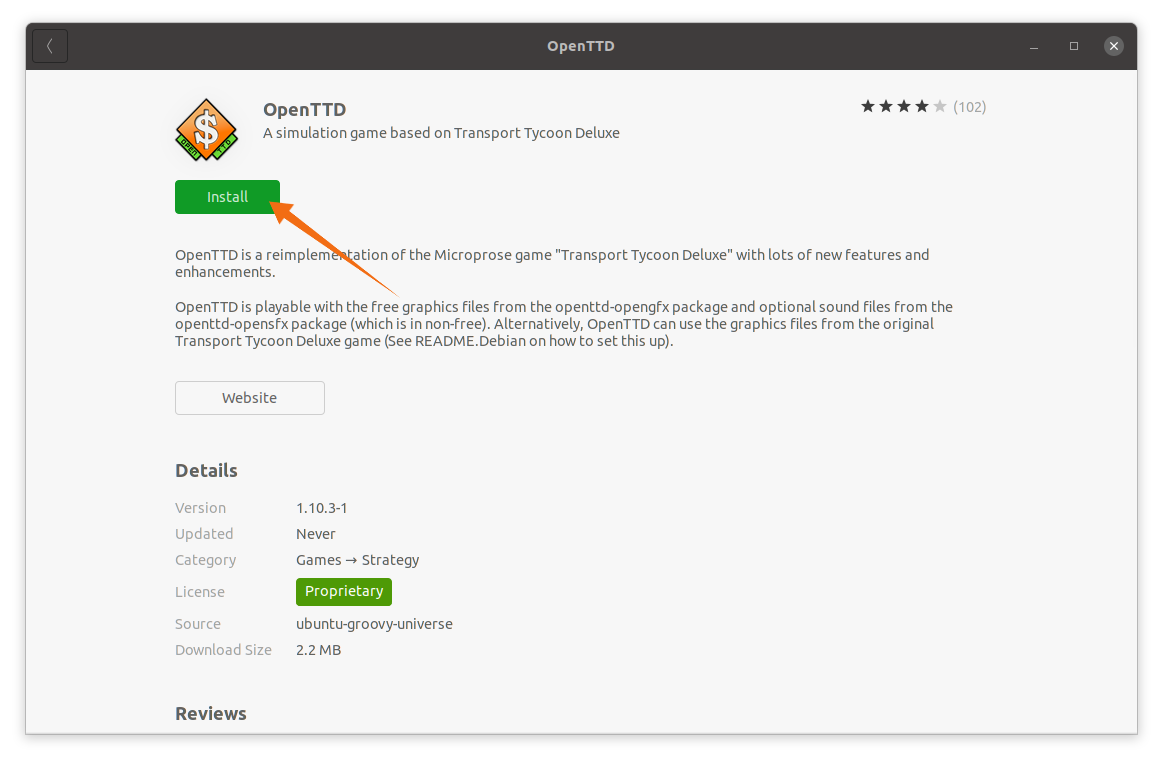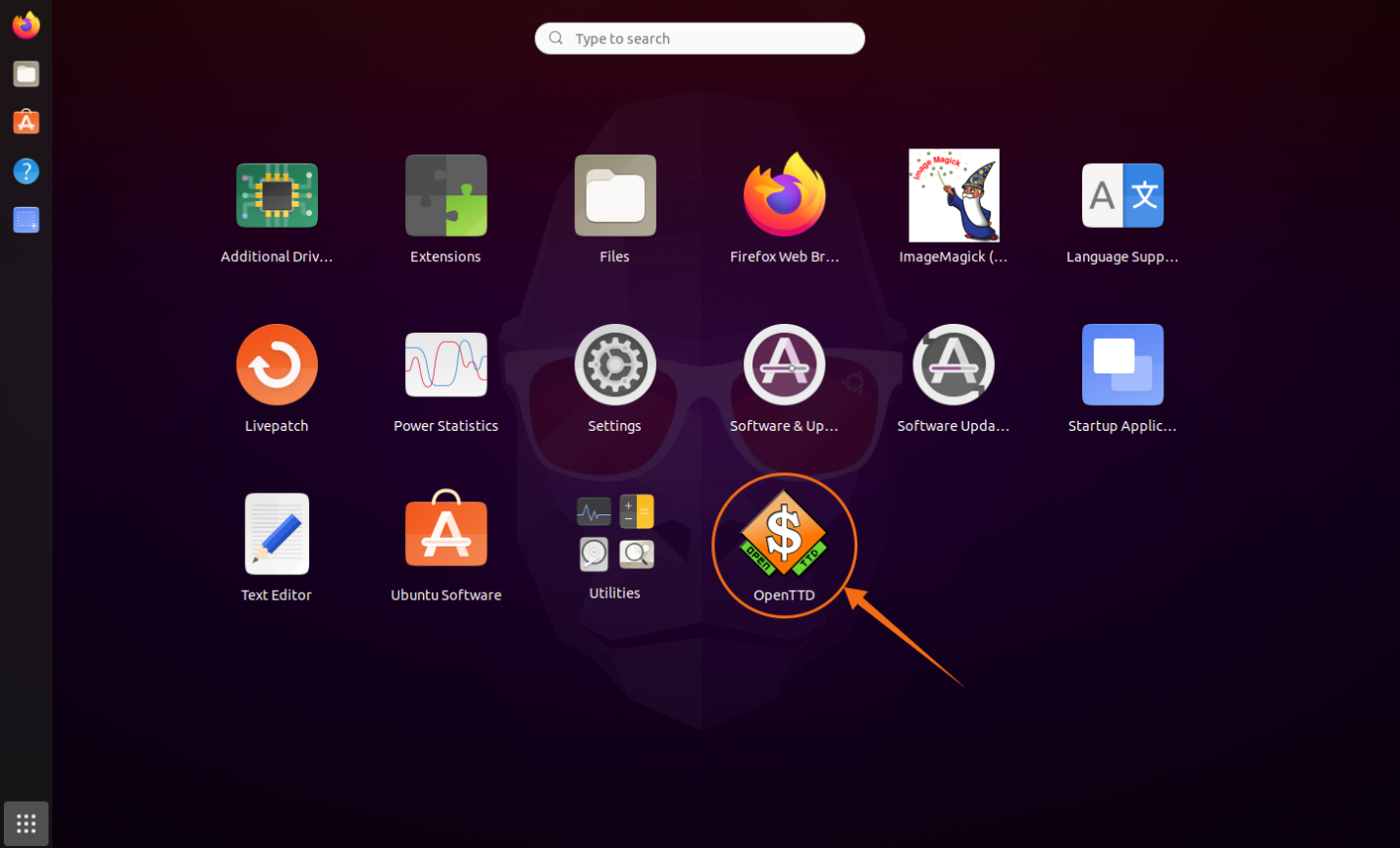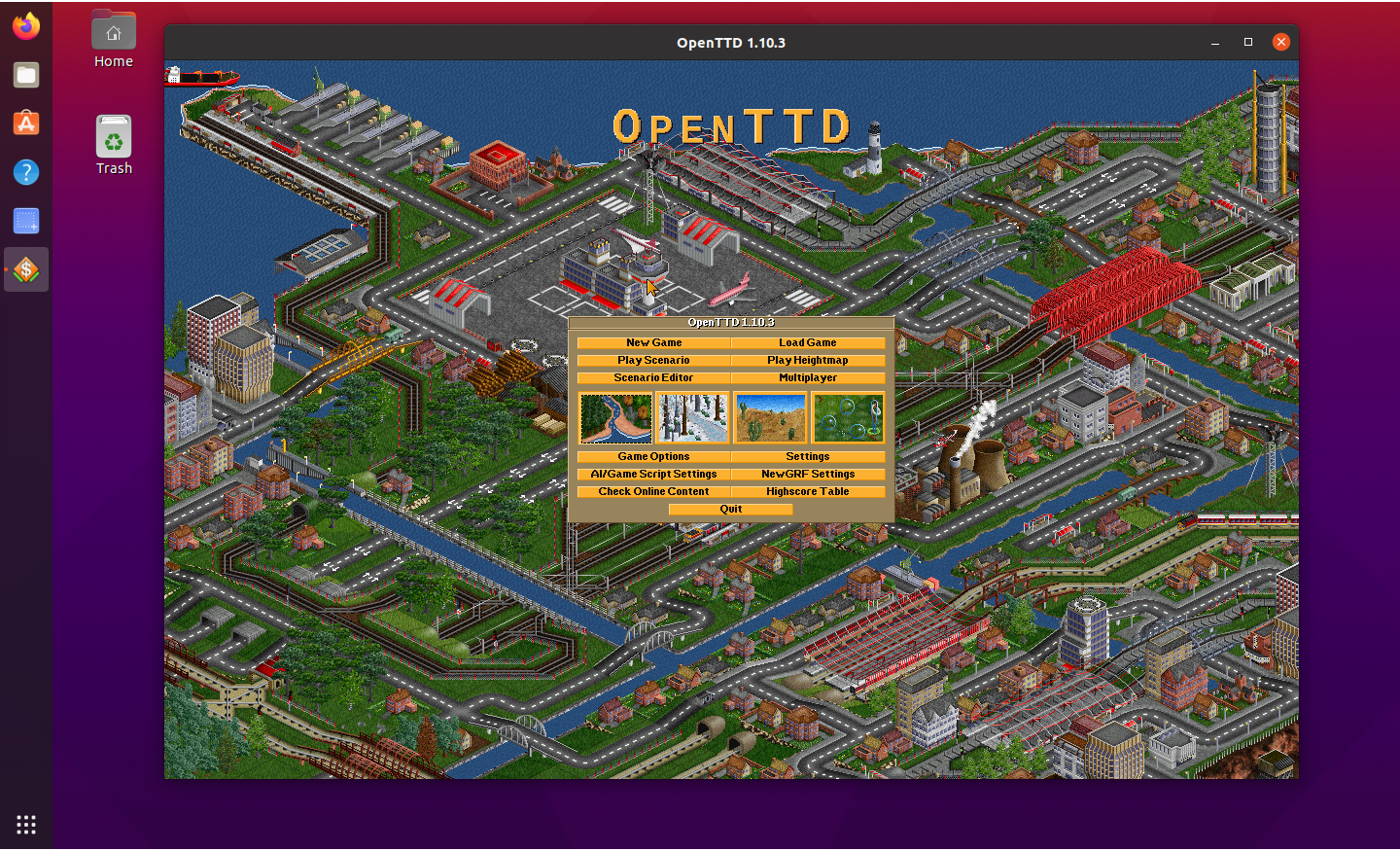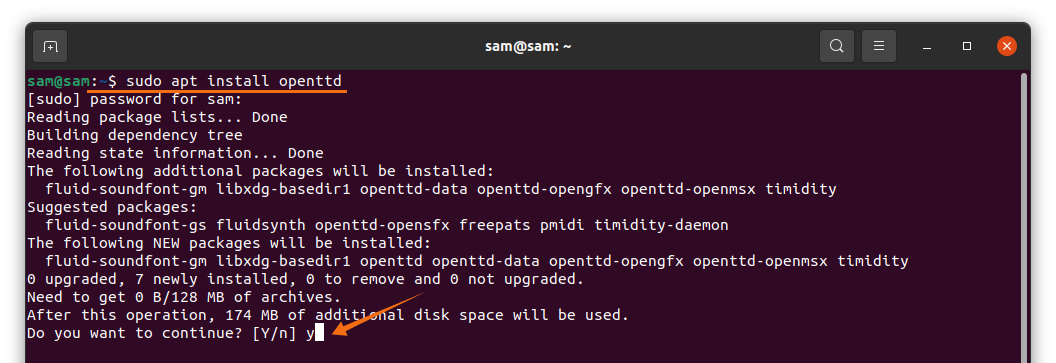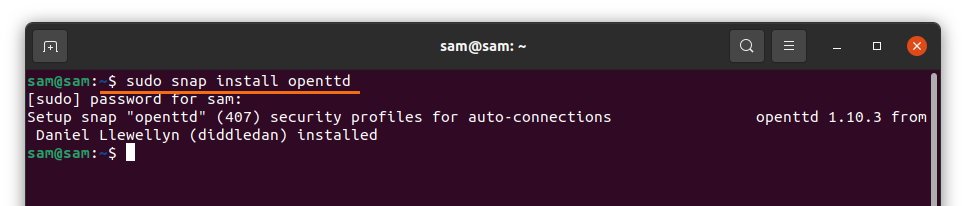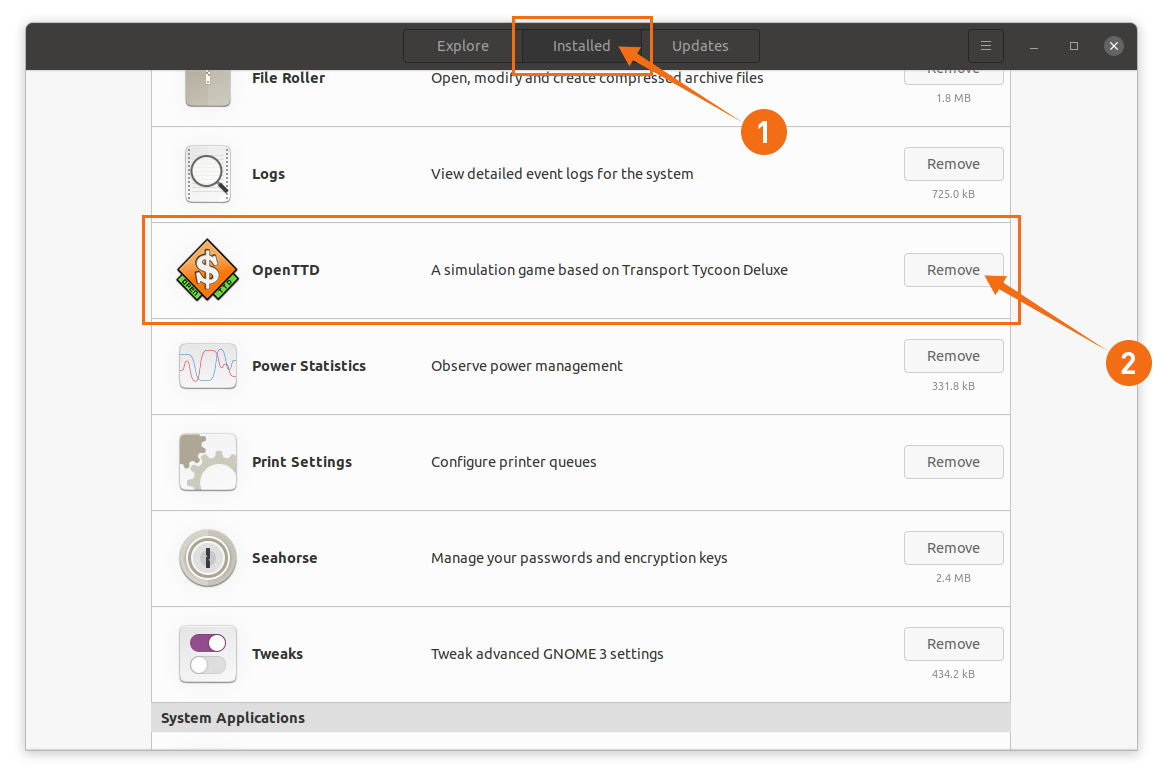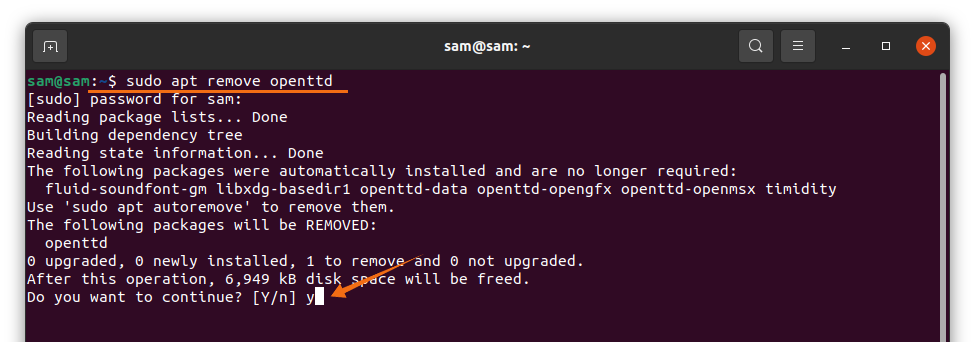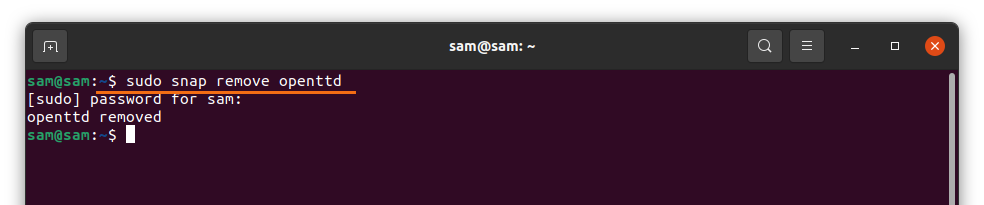- Bigger maps than in the original game.
- Multiplayer is more stable.
- Comes with in-game downloads.
- Equipped with an advanced pathfinding algorithm.
- Comes with multi-language support.
- Better zoom in and zoom out feature.
- Allows you to configure the game according to your liking.
- Saves game progress in compressed files.
- Provides drag and drop support for all tools.
- In-game screenshot functionality.
- Ability to select different resolutions for full-screen mode.
There are various methods that you can use to install OpenTTD in Ubuntu and other Linux distributions. If you are an Ubuntu user, then the simple approach is to installing OpenTTD using the Ubuntu Software Center. OpenTTD can also be installed using the terminal via the APT repository or Snap store. This article shows you how to install OpenTTD using these approaches.
Method 1: Install OpenTTD in Ubuntu Using the Software Center
The first approach of installing OpenTTD is simple and only for Ubuntu users. Open Applications, find Ubuntu’s Software Store, then open the Software Center, as shown in the image below:
Next, click the magnifying glass button and search for “openttd” in the search bar, as shown in the following image:
Open the OpenTTD package. After you click the Install button, a new window will appear prompting you for the password. Enter the password to begin downloading and installing OpenTTD:
The installed program can now be seen in Applications, as shown in the image below:
Open the OpenTTD application by clicking on the icon, and the following window will appear:
Method 2: Install OpenTTD in Linux Using the Terminal (APT)
In this approach, we will use commands in the terminal to install OpenTTD in Linux. Apart from Ubuntu, this approach can be used in many other Linux distributions, such as Linux Mint, Elementary OS, Kubuntu Linux, Zorin OS, Debian, etc.
The first method of installing OpenTTD in Linux uses the apt command, as follows:
Press Y/y to continue the download and installation process.
Method 3: Install OpenTTD in Linux Using the Terminal (Snap)
The third method of installing OpenTTD is done using the Snap store. To install OpenTTD using the Snap store, execute the following command in the terminal:
Uninstalling OpenTTD from Linux
If OpenTTD was installed using the Ubuntu Software Center, then open it again and click the Installed tab, find OpenTTD, and click the Remove button, as follows:
If OpenTTD was installed using the APT repository, open the terminal and issue the following command to uninstall it:
And finally, if OpenTTD was installed using the Snap store, use the following command to uninstall it:
Conclusion
OpenTTD is an enhanced version of the original Transport Tycoon Deluxe game that comes with a lot of added features, including bigger maps, stability in multiplayer gameplay, and multi-language support. This article showed you how to install the OpenTTD game using three different approaches, as well as how to delete this application completely from your device.