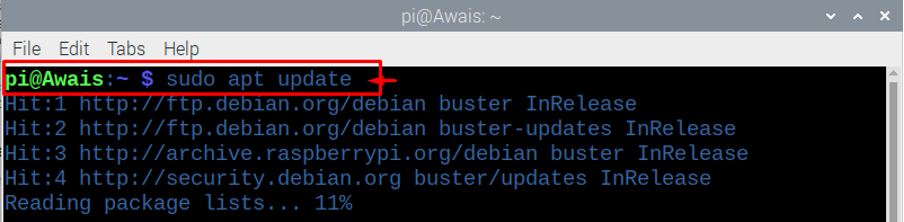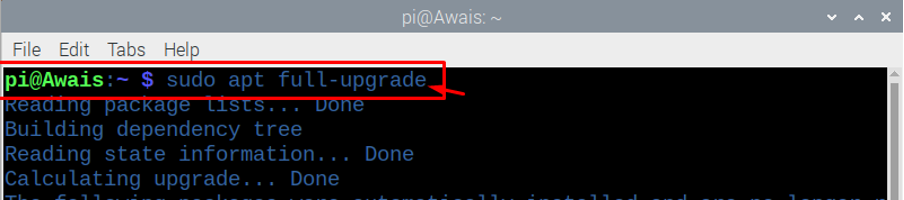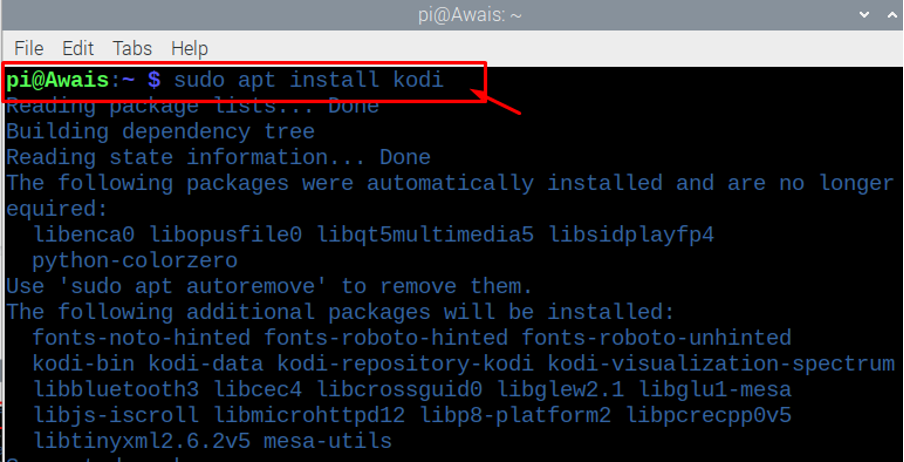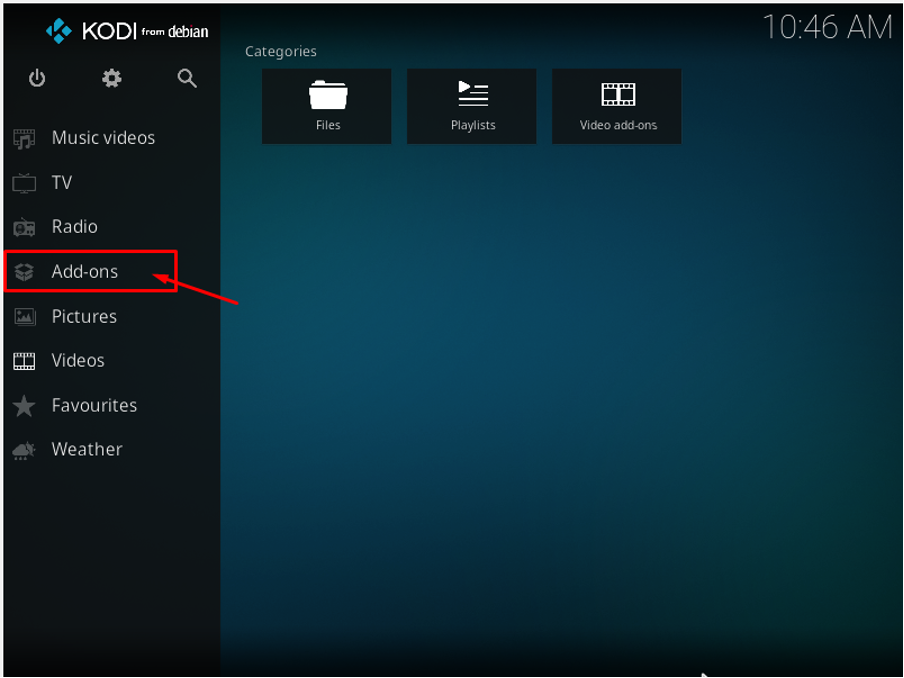Do you ever require a media player that can help you in watching anything on your operating system? Are you still finding a player that can easily play any video, audio, or other files on your system? If so, you’ll be glad to have Kodi on your Raspberry Pi, which can solve all of your problems in no time. You can watch anything, whether it’s sports, movies, comedy shows, or live television. If you are successful in installing Kodi on Raspberry Pi, you will be able to watch everything on a single platform. Kodi not only gives you complete control over multimedia stuff on its platform, but it also gives you a gaming experience with its game add-on.
If you believe that installing Kodi is difficult and you are concerned about how to do so, you have come to the right place. After reading this article, you will be able to install Kodi on Raspberry Pi and, if properly configured, you will be able to watch anything you want.
How to install Kodi on Raspberry Pi
Here, in this article you will find the steps that will help you to install Kodi on your Raspberry Pi operating system. For that you have to carefully read and do the steps as mentioned below in order to run it on your Raspberry Pi.
Unless you’ve already installed important system updates, installing Kodi isn’t too difficult. The below mentioned steps need to be done in order to install Kodi on a Raspberry Pi operating system.
Step 1: Before installing Kodi, you need to update your packages so that the system may be able to install Kodi on Raspberry Pi. Open your Raspberry Pi’s terminal and then enter the below given command to update the information of the required packages..
Step 2: It’s better for you to perform a full upgrade of your system packages that can help you in installing Kodi with ease.
To install the upgrades, you need to add the below given command. You are advised to wait for a few minutes as it will require some time to install the important upgrades of your system packages.
Step 3: After the successful completion of above two steps, you are now ready to install Kodi on your Raspberry Pi desktop. You just need to add the below mentioned command in the terminal of Raspberry Pi to install Kodi on your system.
Step 4: Now after the installation is complete, you are able to run Kodi on your desktop. There are two methods to run Kodi. The first one is you can run Kodi by entering “kodi” in the terminal window, it will directly open the Kodi for you. You can also run Kodi from the main menu option by finding the Kodi in “Sound and Video” option.
Step 5: Now you are able to see Kodi installed on your system and you will see it running on your desktop.
If you want to set up Kodi and need to install “Add-ons” you will easily be able to install it without anything to worry about. Click on the “Add-on” option and there you will find some pre-installed Add-ons and other options for installing “Add-on” by yourself.
You will find many options like music add-ons, video add-ons, program add-ons and picture add-ons and if you want to install them you can find them in the repository of Kodi. You can find game add-ons on Kodi as well, which will help you to enjoy gaming experience as well.
If you want to watch TV live or listen to radio, you can try the Add-ons for these options too. So, you will find every option at Kodi.
Uninstalling Kodi from Raspberry Pi
If you are finding it hard to go with the Kodi on Raspberry Pi, you can easily remove Kodi from Raspberry Pi by entering the below mentioned command in the terminal.
Conclusion
It was never easy to enjoy your favourite TV shows, movies, and music on a single platform until Kodi released for the Raspberry Pi. Kodi provides you entertainment without requiring any difficulty in installation procedure. If you do the installation correctly from the start, carefully perform each step, you will be able to use Kodi on your Raspberry Pi operating system. You will have a great time experiencing Kodi’s features.
So, what are you waiting for? If you truly want an all-in-one platform for yourself, it’s best to give this amazing software a shot.