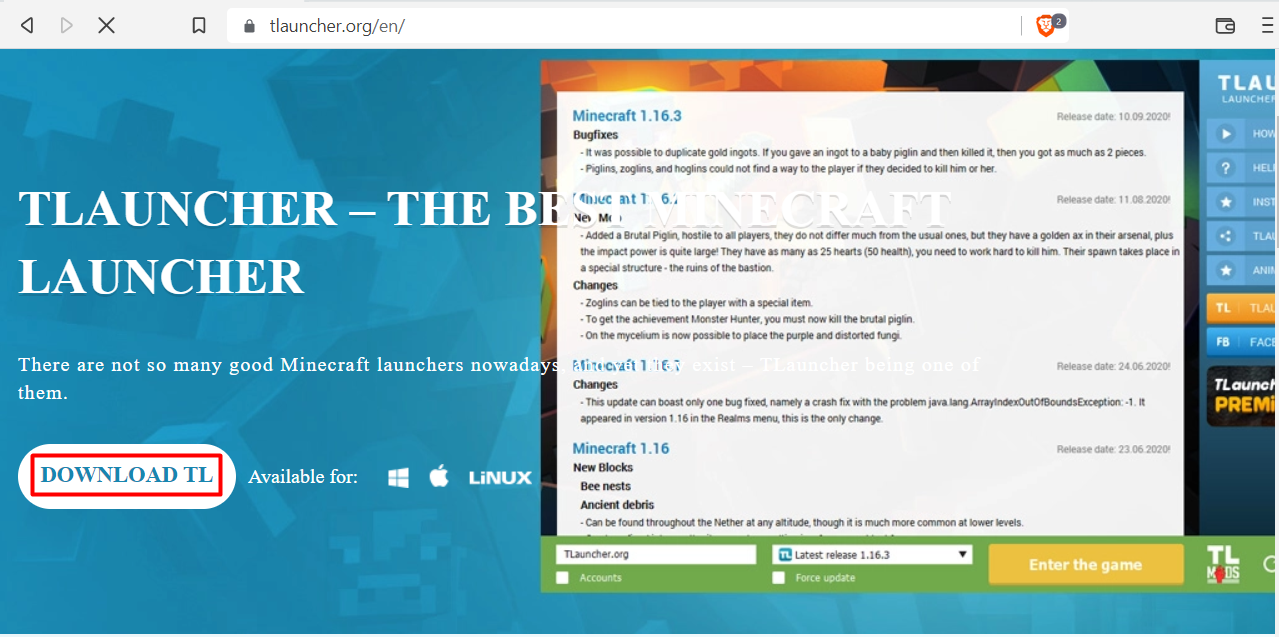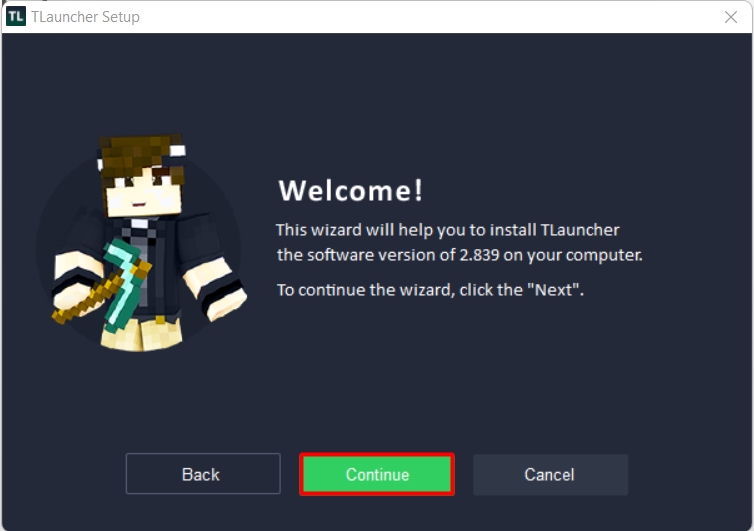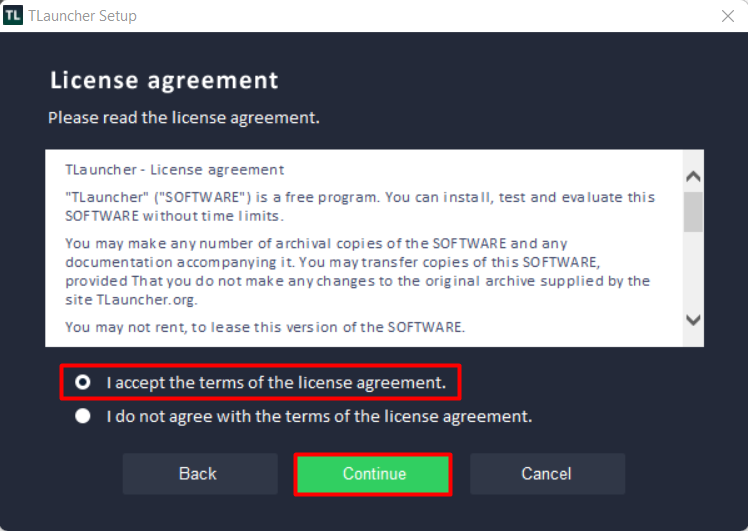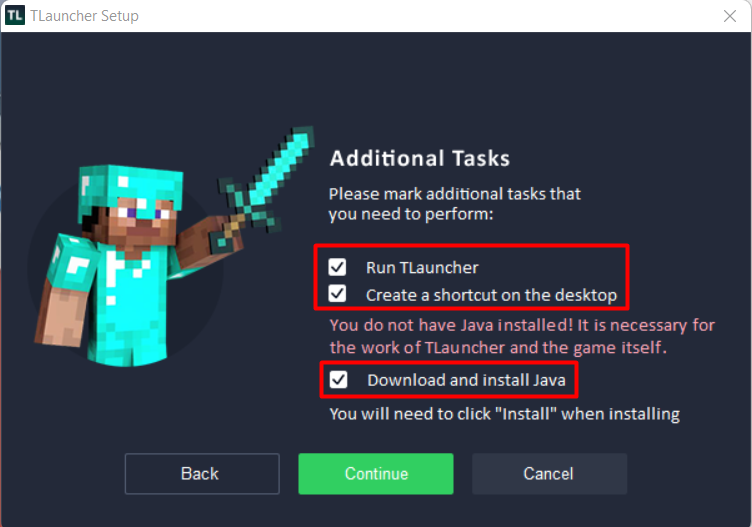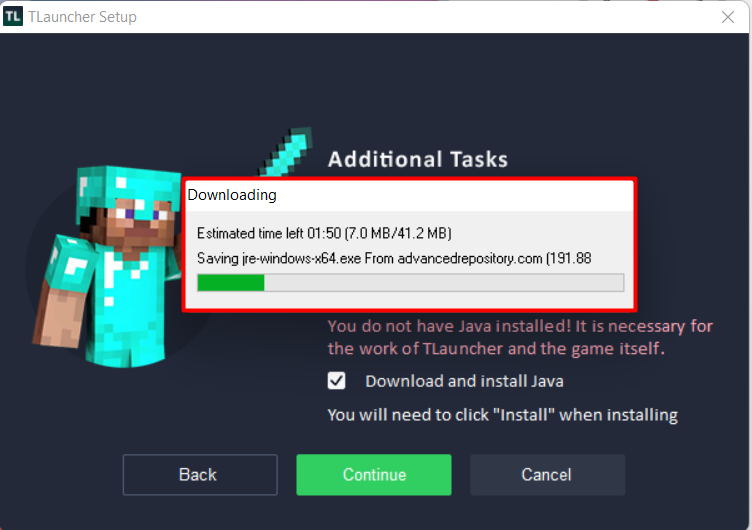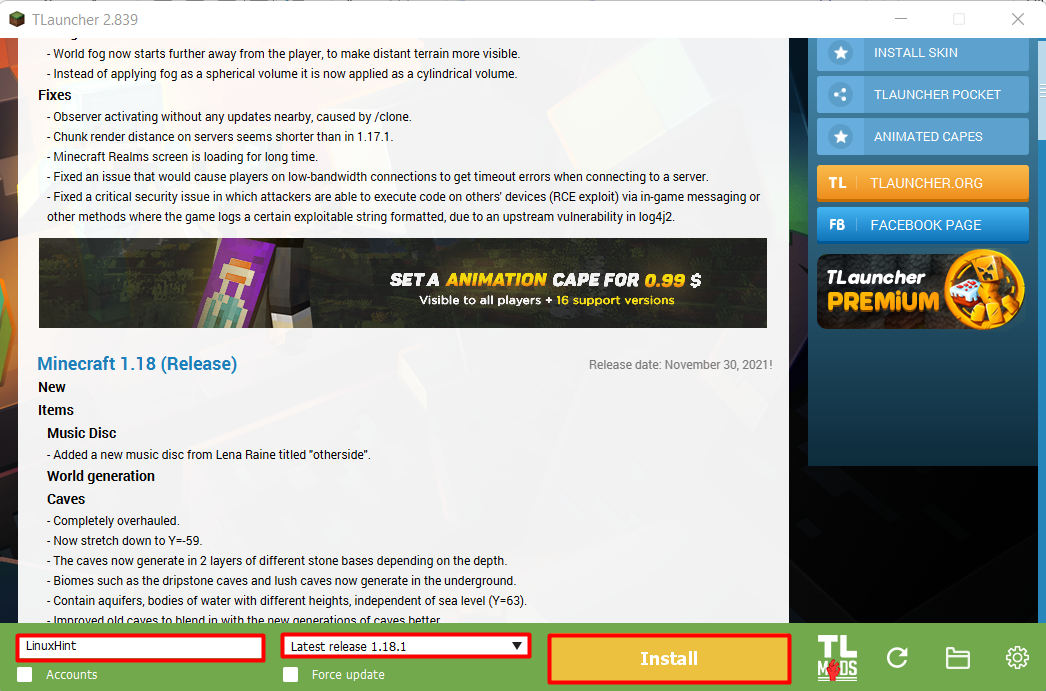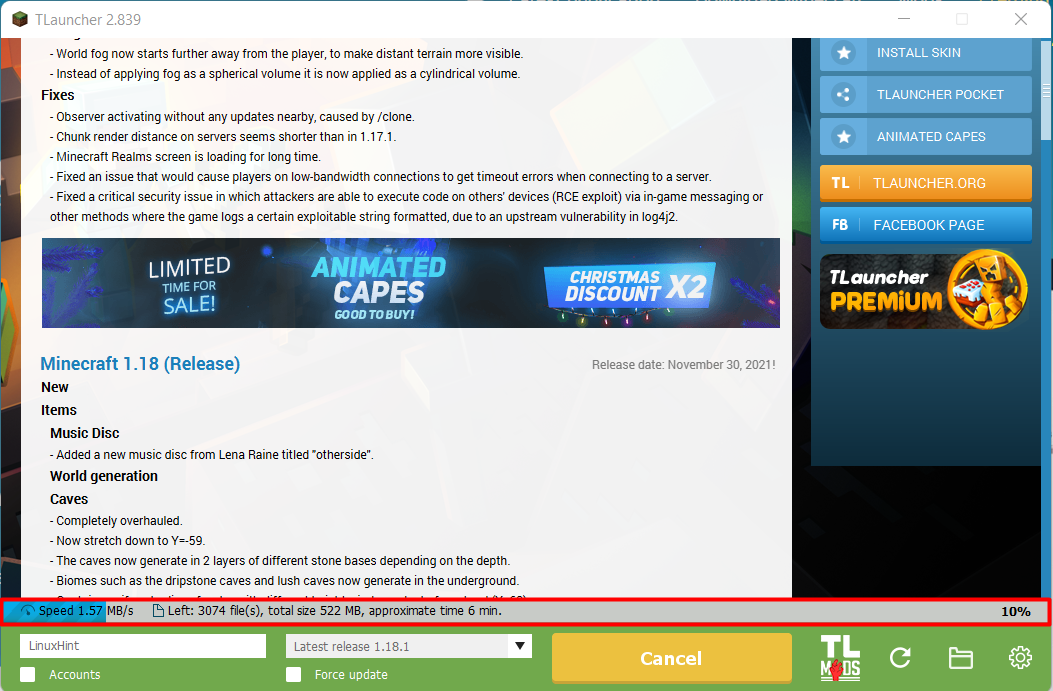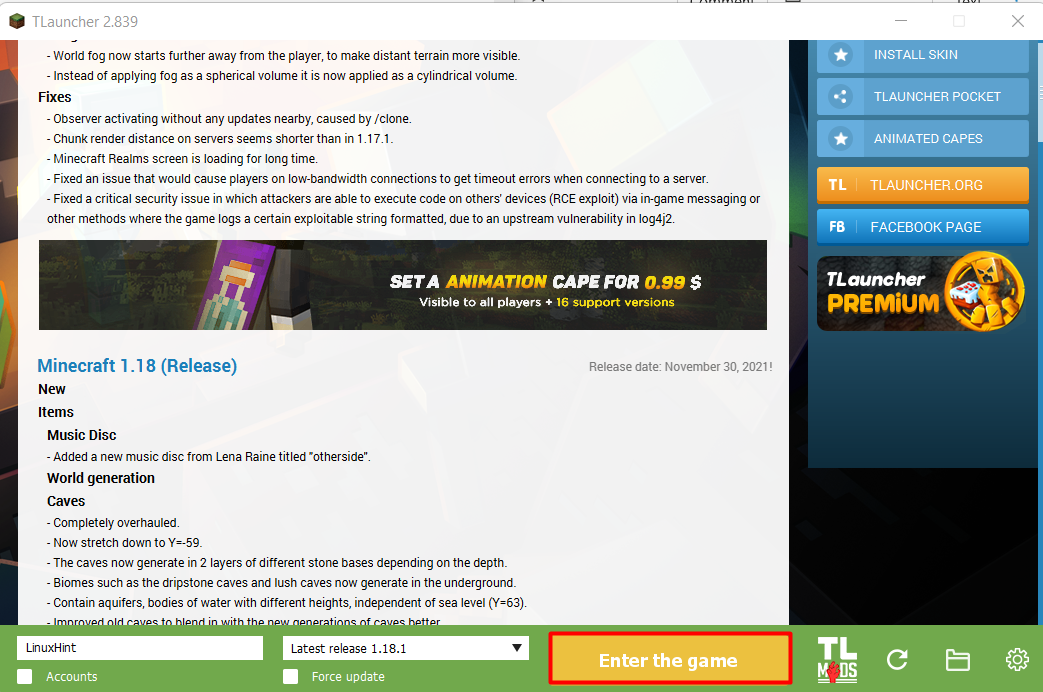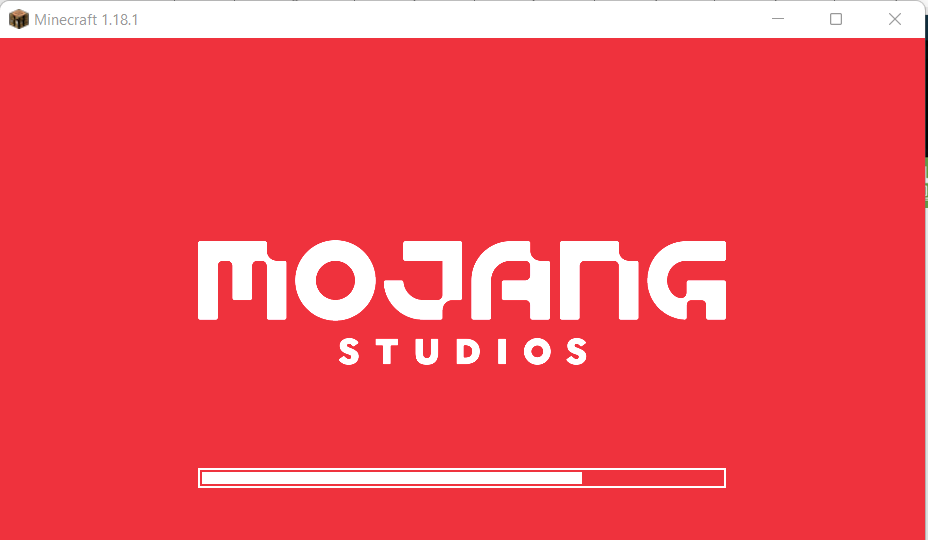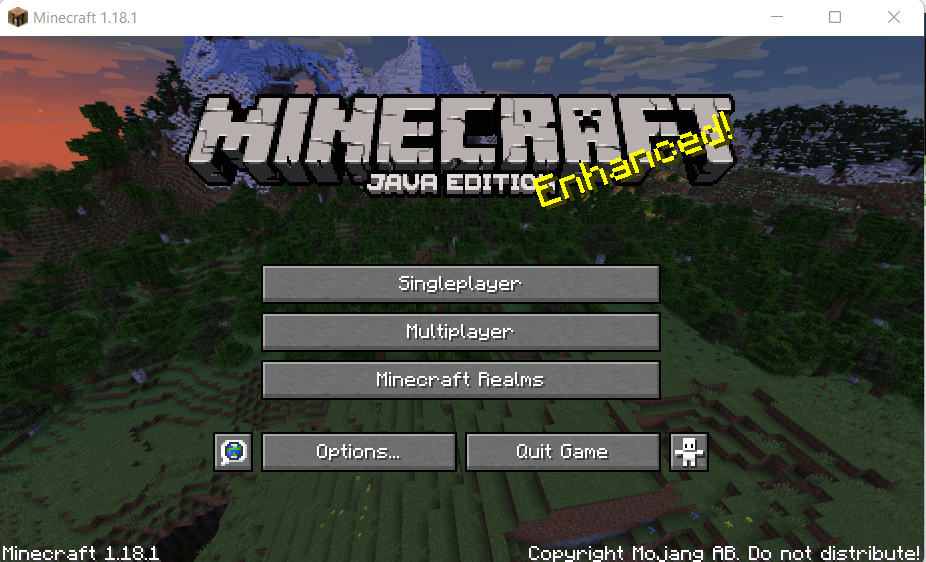How to download and install TLauncher for Minecraft
You can use the ‘TLauncher’ application to play Minecraft for free and for that you need to visit their official website as shown below.
After visiting the website, you will see the ‘Download TL’ button where different variants are available for different operating systems you can choose any as per your preferences but for this tutorial, we are going to use the Windows operating system.
Download the TLauncher setup where you need to click on the continue button to proceed:
Accept the “Terms of the license agreement” and click Continue:
After that, it will show you some additional tasks and one of them is to ‘Download and install the Java’ application. To run the Minecraft game, it is necessary to have Java installed in your operating system otherwise you won’t be able to play this game. As you can see below the image that we don’t have Java pre-installed, so it was asking to install this application first.
Java will start to download, after clicking on the Continue button as shown below.
Later you also need to install it as shown below:
How to install Minecraft game using TLauncher
You can see the main interface of the T Launcher after opening it, where you will see multiple options at the bottom such as ‘Username’ that you can set any of your choices, then you need to choose the gaming version that can either be old or new and while writing this article the latest version that is available is 1.18.1 and then you need to click on the Install button that will start downloading the Minecraft game.
After clicking on the install button you can see that the game started to download and the total size of the game that is currently showing is around 522 MBs.
How to play Minecraft using TLauncher
You need to open the TLauncher application where you will see the ‘Enter the game’ option, you need to click on that to launch the game as shown below.
Clicking on that will start loading the game and after some time you will be able to see its main interface as shown below.
Note: The game will start automatically after completing the installation but you need to follow the above-mentioned procedure after that.
Conclusion
Minecraft is one of the most creative open-world games where you can roam around and can do anything you like. This game is played all around the world so it’s normal to think if you can play it for free or not. So the answer to this question is ‘Yes’, you can play this game for free and we have covered all the details in this article.