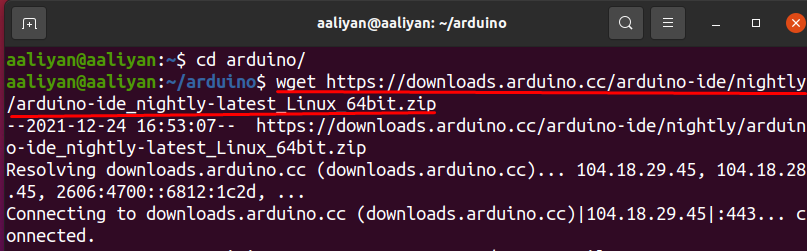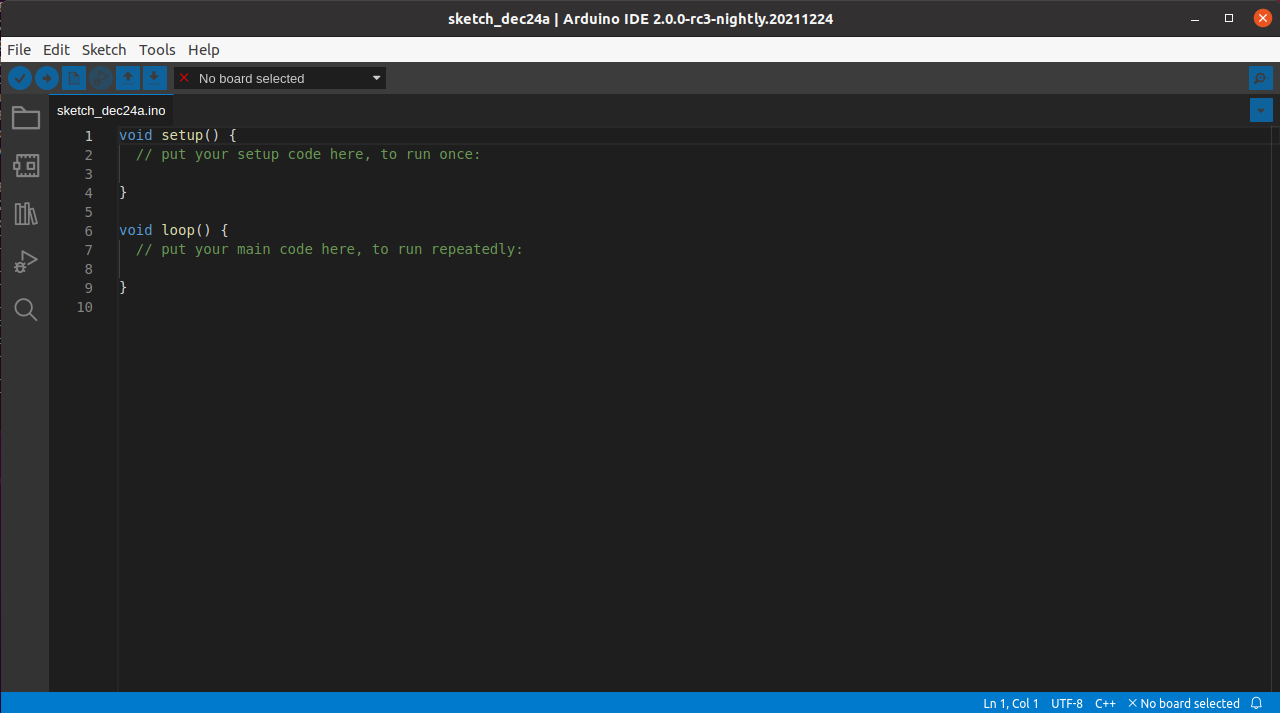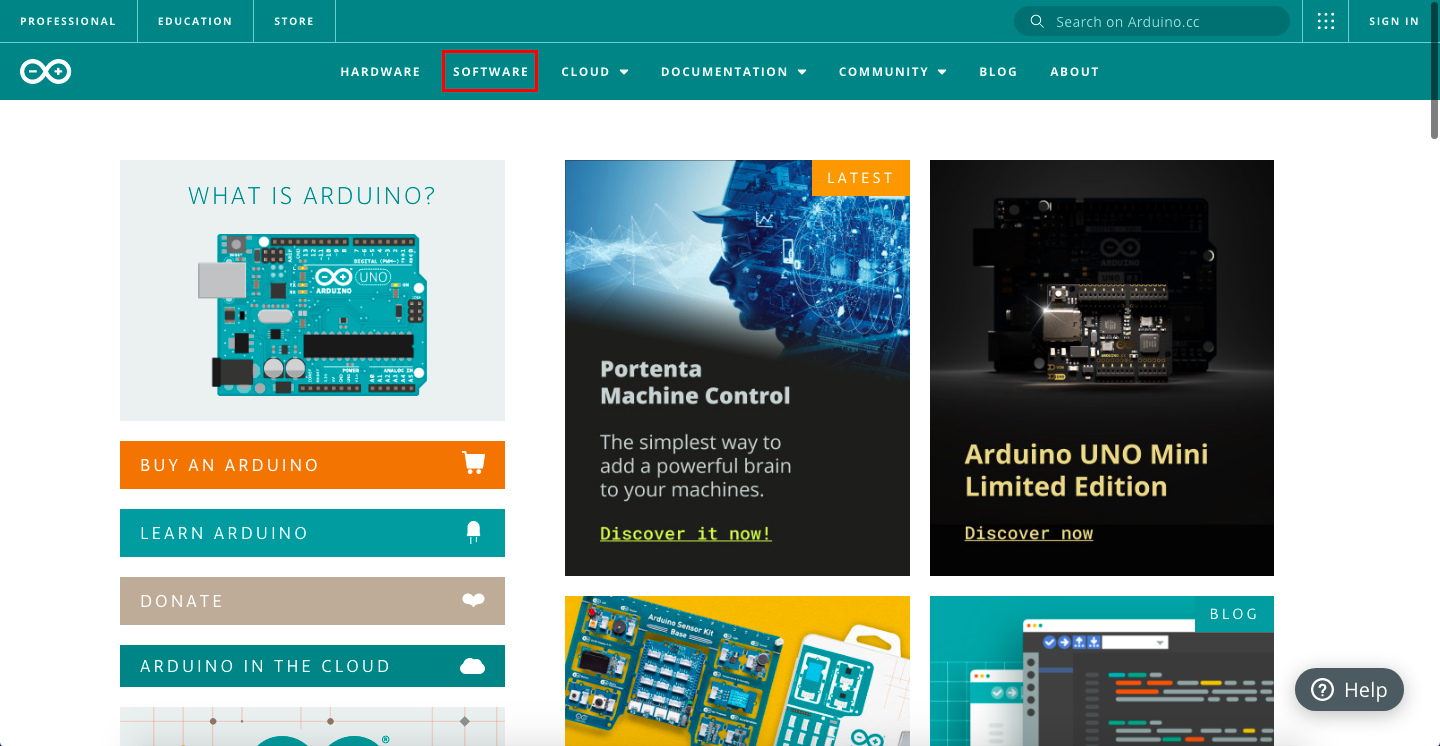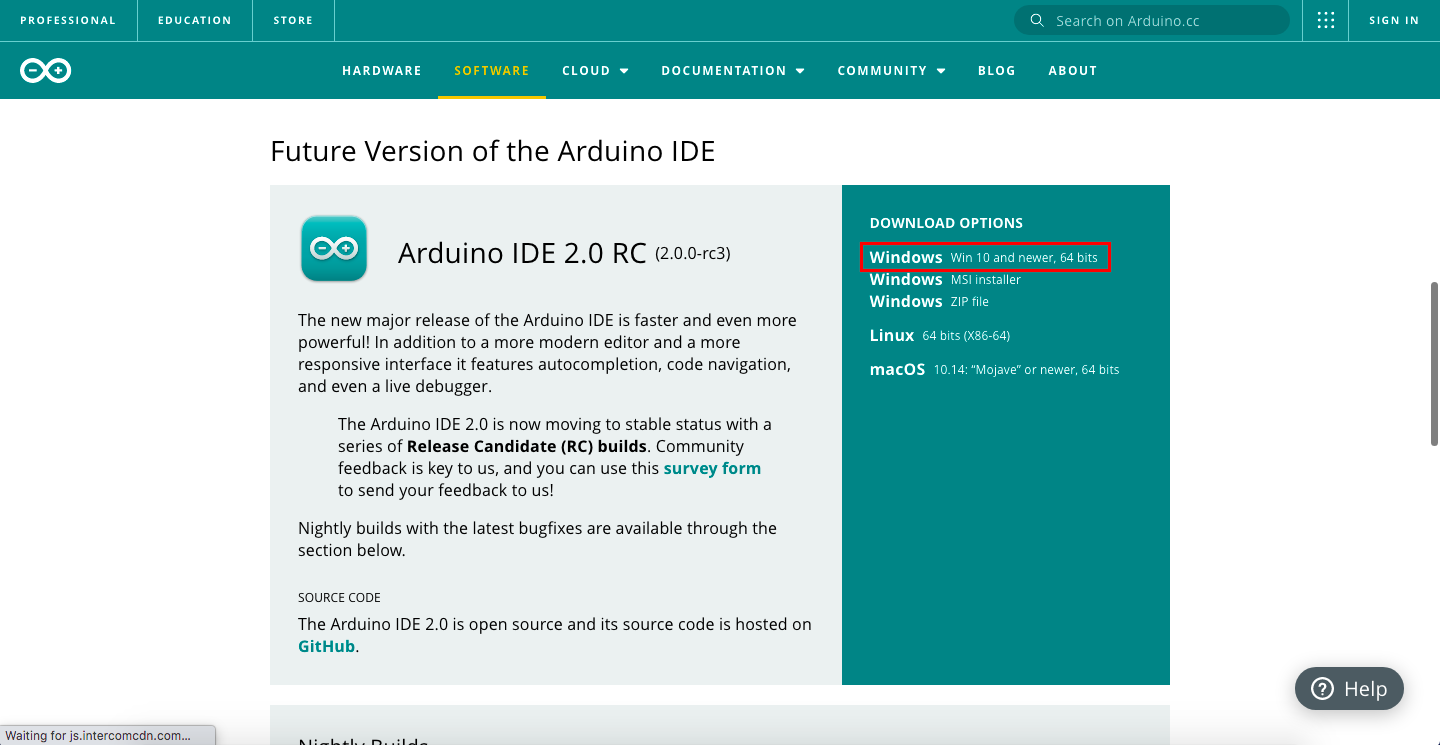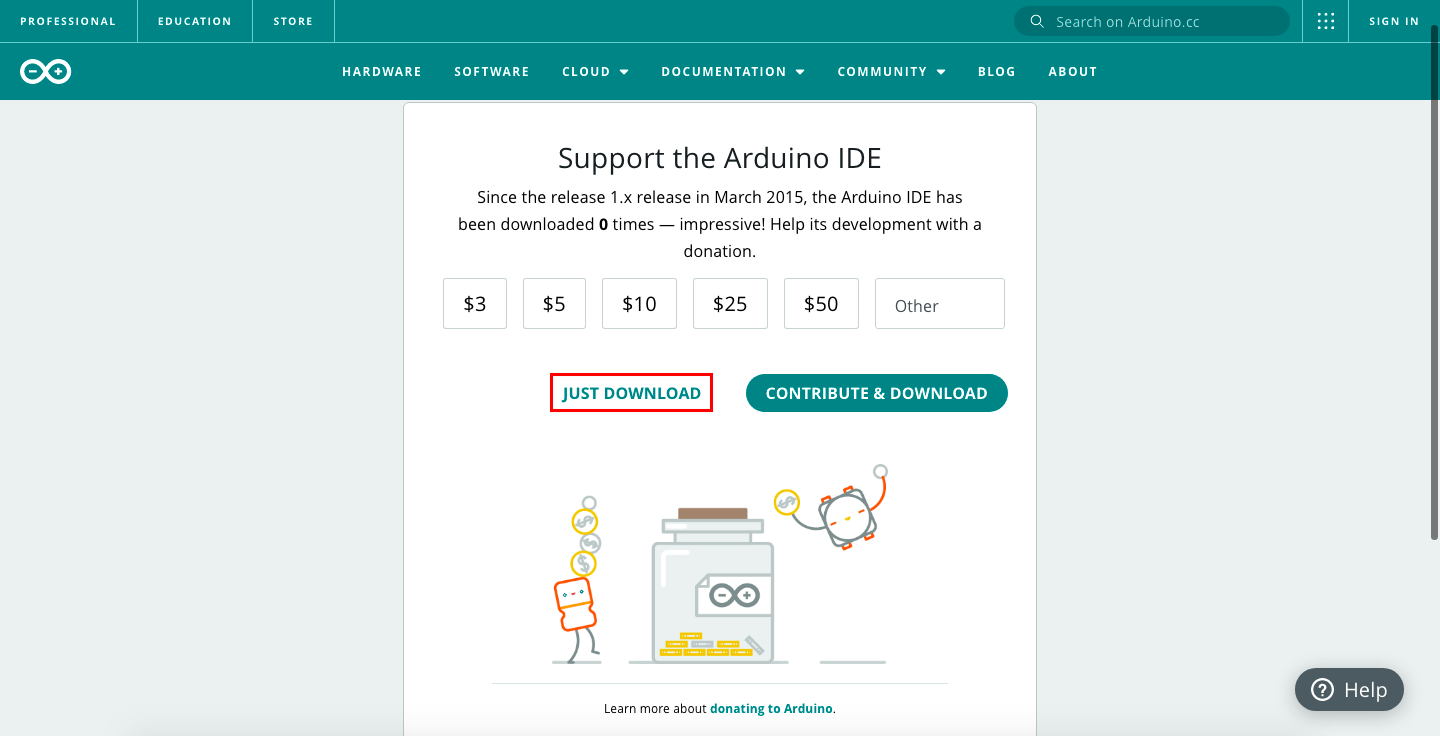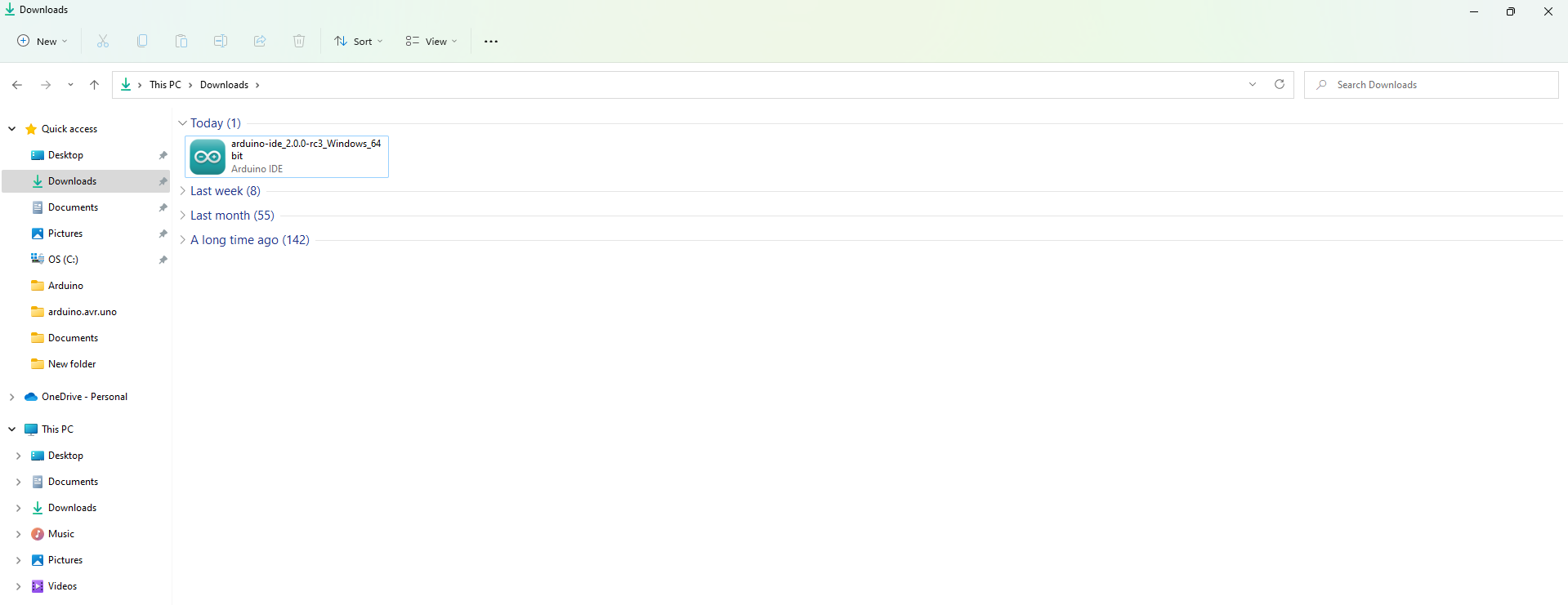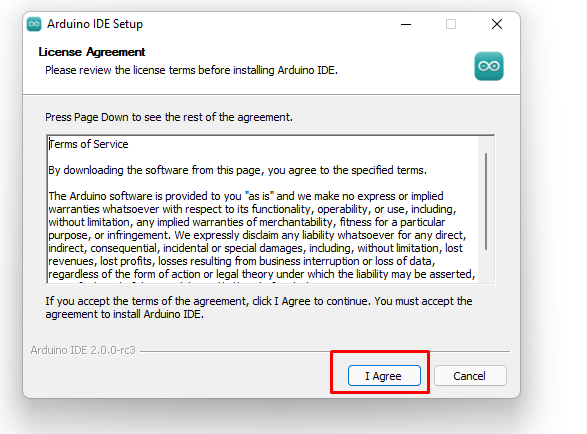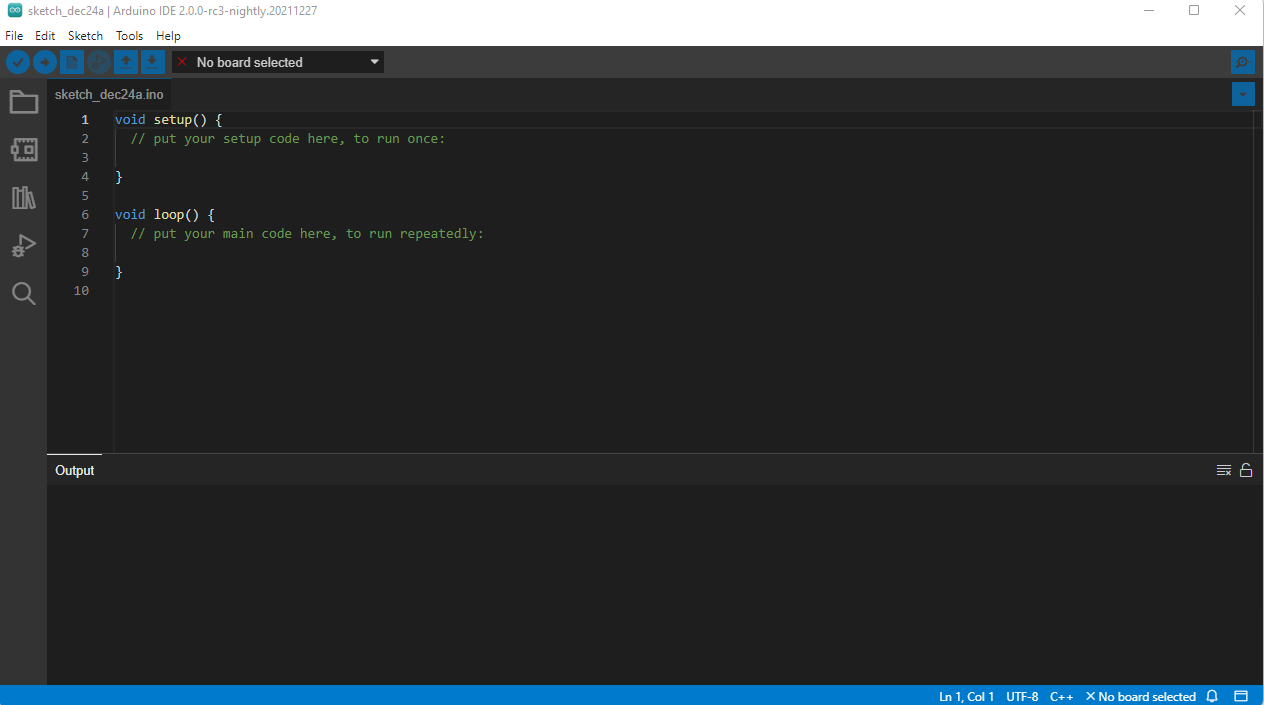Requirements for downloading and installing Arduino IDE 2.0
- Windows operating system either 64 bit or 32 bit
- Linux operating system
- Stable internet for downloading files
How to download and install the Arduino IDE 2.0 on Linux
Open the terminal in the Linux by using the short key CTRL+ALT+T and make a directory using the following command:
Then change the directory of the terminal to the new directory that is created by using the following command:
Next use the following command to download the file for the software:
After the file is downloaded the file is extracted using the given command:
After the extraction of the file change directory to the extracted file directory:
The command used for executing the Arduino IDE is given as:
Now the Arduino Ide 2.0 is ready to use on Linux:
How to download and install Arduino IDE 2.0 on Windows
Visit the official website of Arduino and then click on the “Software” option:
A new page will open with different builds of the Arduino IDE 2.0. Scroll down and find Arduino IDE 2.0 and download:
A new window will appear simply click on “Just Download”:
An exe file will be downloaded, double click and install after that agree to terms and conditions then give the directory in which you want to install the Arduino IDE.
After the installation is done a window will appear check the box “Run Arduino IDE” and then click “Finish” after that arduino will open:
Conclusion
To interface with the Arduino board that consists of a microcontroller a software called Arduino IDE is used. In this article the procedure of the downloading and installation of the software used for interfacing the Arduino microcontroller board is briefly discussed for two different operating systems that are Windows and Linux. The process of installing the Arduino software is quite complex whereas installation of Arduino IDE on Windows operating system is quite straightforward. The demonstration of installation of version 2.0 is illustrated because that’s the newer version and has a lot of improvements.