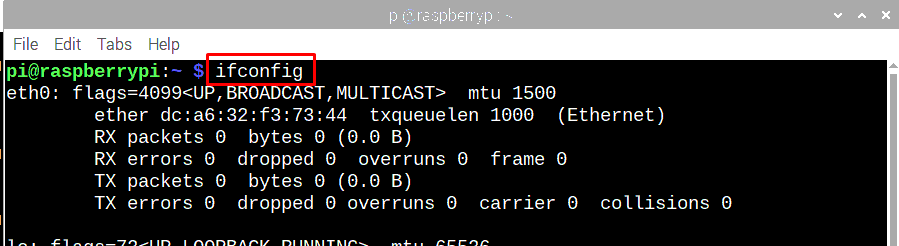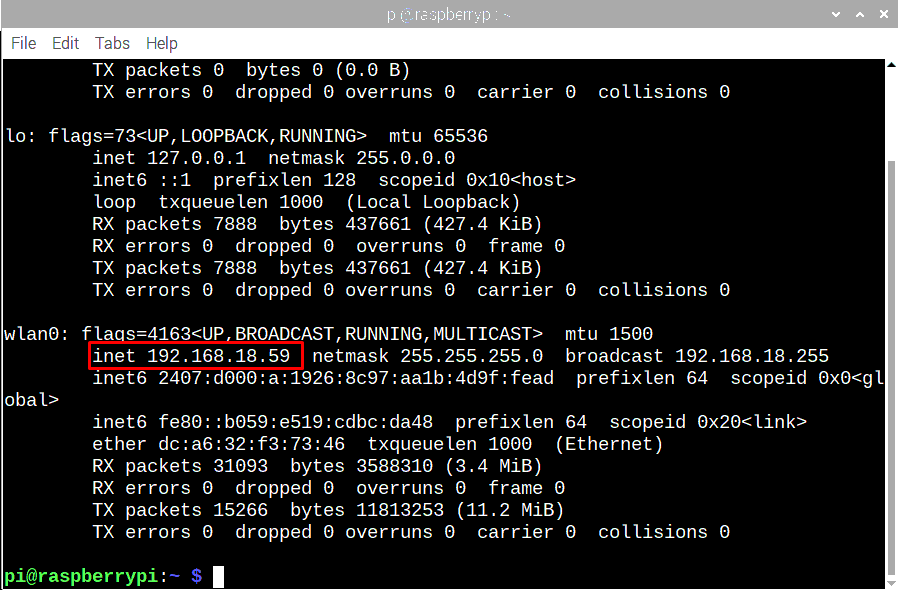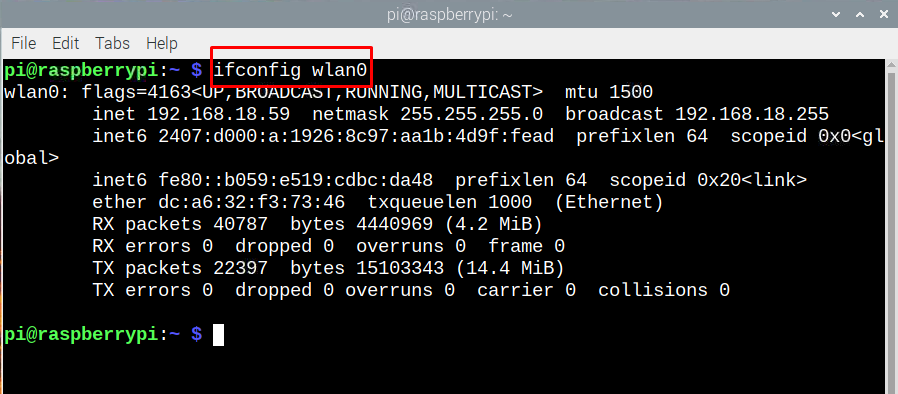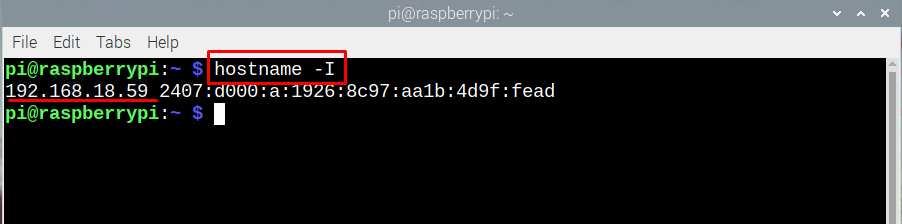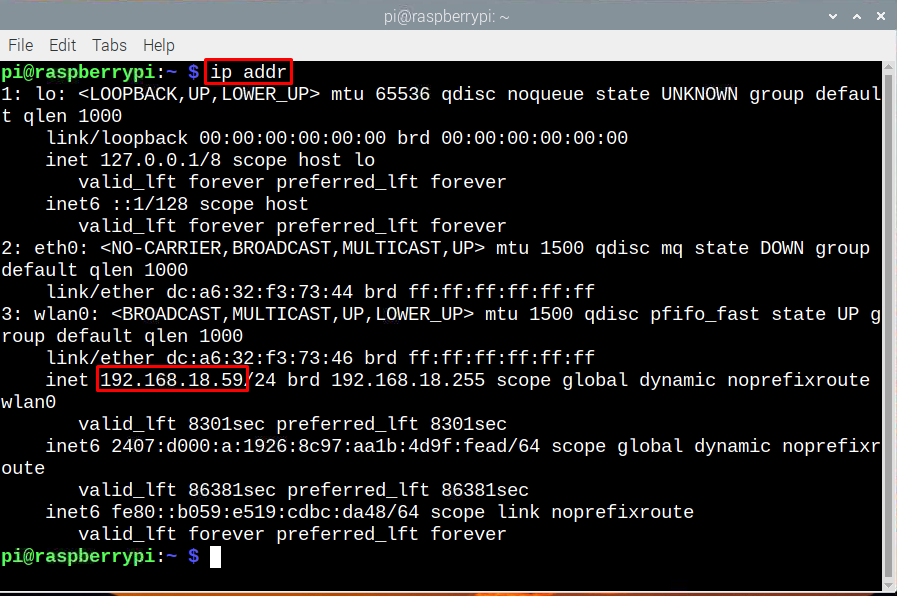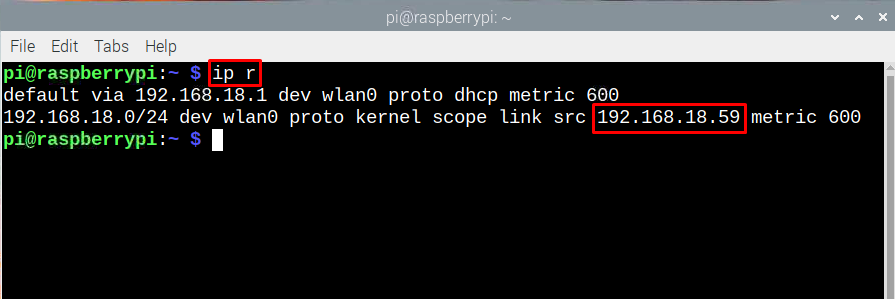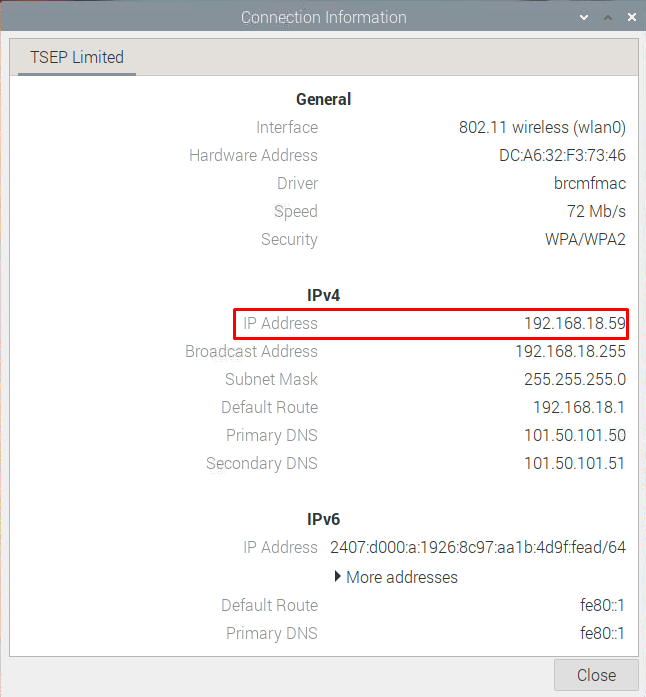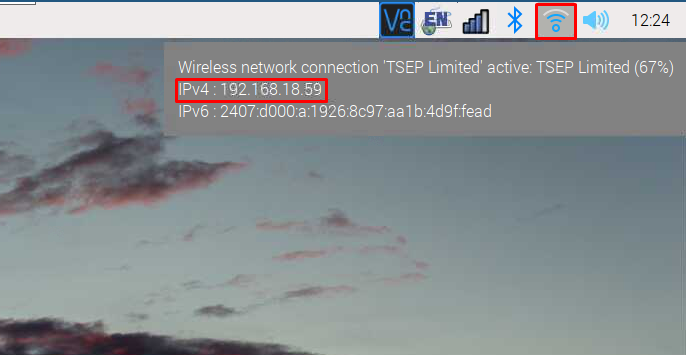8 Ways of Finding IP Address of Raspberry Pi
Mainly there are two ways by which one can interact with the Raspberry Pi one is by using its terminal and second is by using its GUI, so using both ways of interaction you can find the IP of Raspberry Pi.
Terminal Commands for Finding IP Address of Pi
There are in total 6 terminal commands that you can use to find the IP address of Raspberry Pi and those are given one by one:
Command 1:
Command 2:
Command 3:
Command 4:
Command 5:
Command 6:
Using GUI to find the IP address of Raspberry Pi
If you are not good at using terminal commands, then you can also use the GUI of Raspberry Pi to find to the IP address and there are two methods for it:
Method 1: Go to the “Connection information” in the “Advanced Options” after clicking in the Wi-Fi symbol on the top right side:
In the connection option you can find the IP address of your Pi as highlighted in the given image:
Method 2: The easiest way to find the IP address of Raspberry Pi is to just move your cursor on the Wi-Fi symbol present at the top right side of the taskbar and within one to two seconds your IP address will appear as in the image below:
Q: How to connect Raspberry Pi by using its IP address?
There are several ways to connect the Raspberry Pi using its IP address, you can use the Windows PowerShell, using VNC viewer.
Conclusion
Knowing the IP address of Raspberry Pi is important as you will be needing it for various purposes like accessing it remotely, finding your Pi from the list of devices connected to a network or to change the connection settings. There are 9 ways to find the IP address of Raspberry Pi 6 of them are by using t5he terminal and 2 of them are by using the GUI.