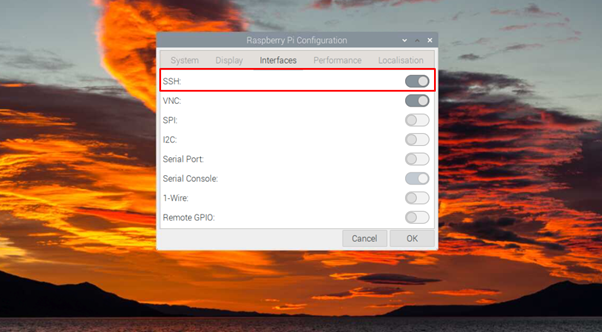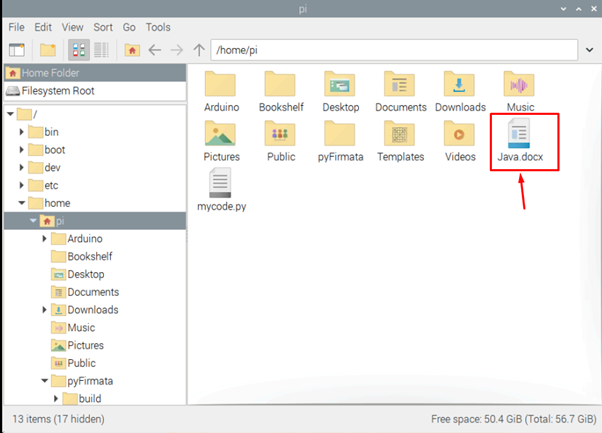This article will show you how you can transfer the files from any system to Raspberry Pi.
How to Transfer Files to Raspberry Pi
There are several ways through which you can transfer files to Raspberry Pi and the details of these methods are provided below:
1: Transfer File to Raspberry Pi through SCP Command
Secure Copy, commonly called SCP, is an easy and efficient way to transfer files to your Raspberry Pi. However, for this command to work, you should enable the SSH service on your Raspberry Pi. You can easily enable the SSH service from your Raspberry Pi desktop by going into the “Preferences” option and selecting “Raspberry Pi Configuration”.
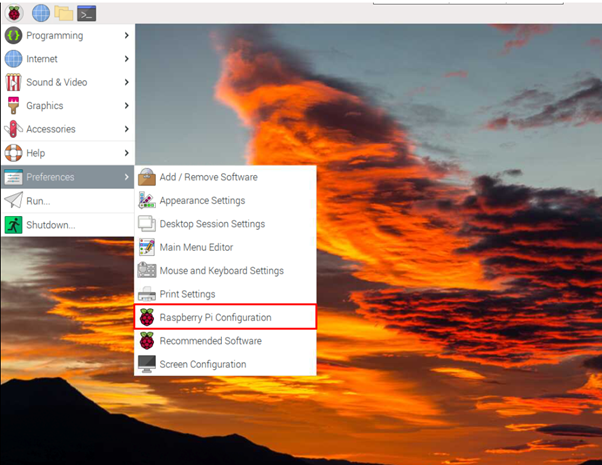
Enable the SSH from the “Interfaces” section.
Once the SSH service is enabled, you need to find your Raspberry Pi IP address using the “hostname -I” command.
Then, open your system terminal, which is Windows OS in our case and then set the following command to according to your preference and execute it.
From the above command, the following things you should need to replace:
Source File: The path of the file that you want to transfer on your Raspberry Pi device.
User: Write the username of your Raspberry Pi, which is “pi” in our case.
Host IP Address: The IP address of your Raspberry Pi that you can easily find via the “hostname -I” command.
Path: The location where you want to put the transferred file on Raspberry Pi.
After executing the command, go to your Raspberry Pi directory and see your transferred file.
2: Transfer Files to Raspberry Pi Through FTP
Although the above command is an ideal option for quickly transferring a few files to your Raspberry Pi device, it won’t be suitable if you transfer multiple files. In that case, you must use File Transfer Protocol (FTP). FTP allows you to transfer files to your Raspberry Pi device once you set it up correctly. There are multiple FTP-based utilities like FileZilla, NFS share, and Samba that easily allows you to share files from your system to Raspberry Pi.
3: Transfer Files to Raspberry Pi Through USB Flash Drive
If you don’t want to follow the above two methods, you can transfer the files from your system to Raspberry Pi through a USB device. This one is the most straightforward approach to do as you just need to copy the files to your USB drive from your system and then insert the USB device into the Raspberry Pi and start transferring files to any directory.
4: Transfer Files Through an Email
If you don’t have a USB device, you can transfer files from another system by sending those files through an email address and opening the same email on your Raspberry Pi browser to easily download these files on your system. Afterward, you can transfer those files to any directory you want on your Raspberry Pi system.
5: Transfer Files Through Cloud
Transferring files to your Raspberry Pi device through the Cloud is another easiest approach that you can do. There are several cloud platforms like Dropbox, Google Drive and more which you can easily access from the Raspberry Pi browser or download on your system. To transfer files to Raspberry Pi from Cloud, you must upload them to Cloud from your other system so that you can access them from your Raspberry Pi browser and download them accordingly.
Conclusion
File Transferring to Raspberry Pi is a straightforward task that you can do easily by choosing the methods mentioned above. It’s better to choose SCP and FTP methods; however, if you have difficulty setting them up on your Raspberry Pi, you can go with the USB, email, or Cloud methods that are the easiest ones to follow for beginners.