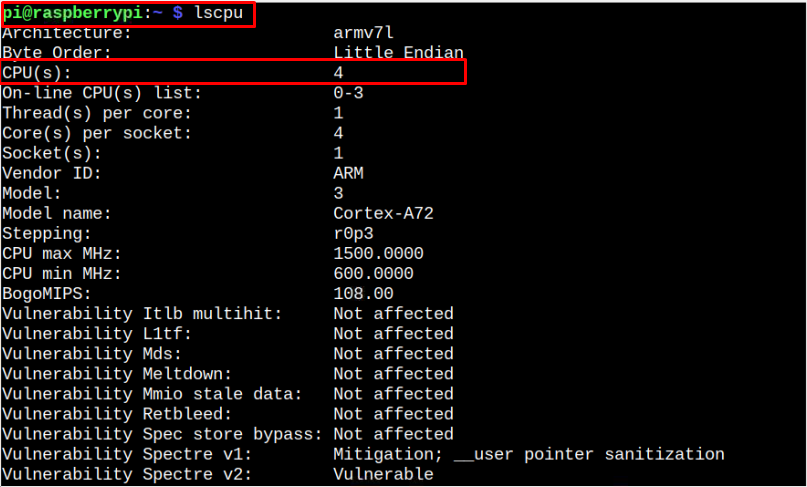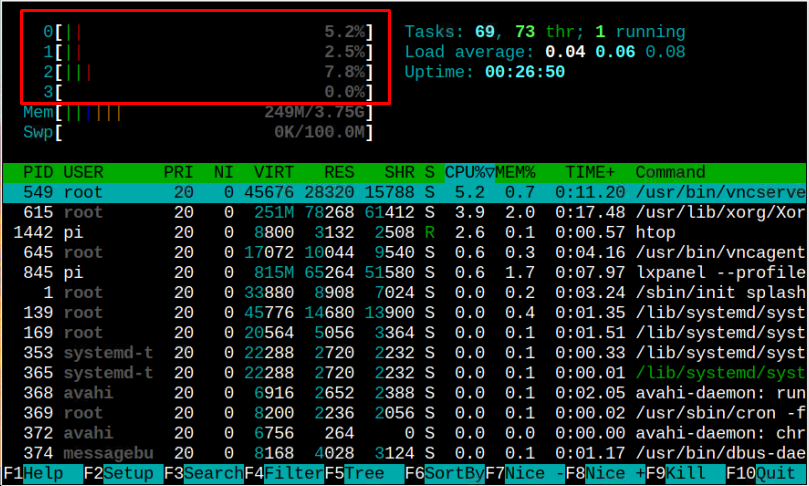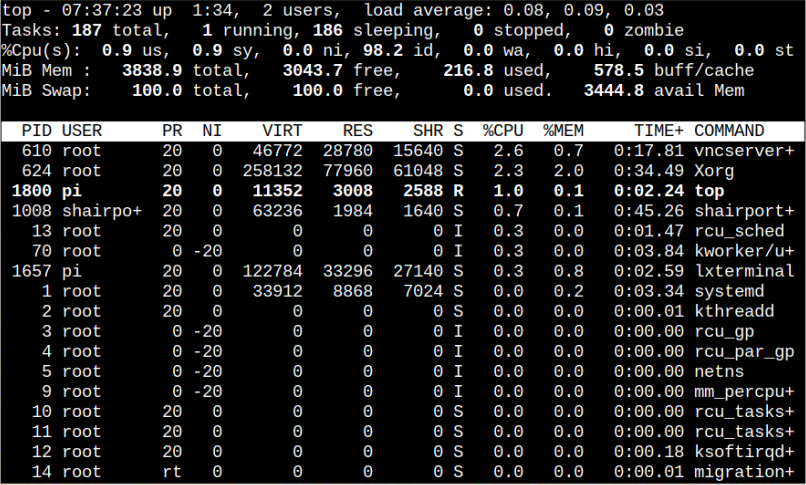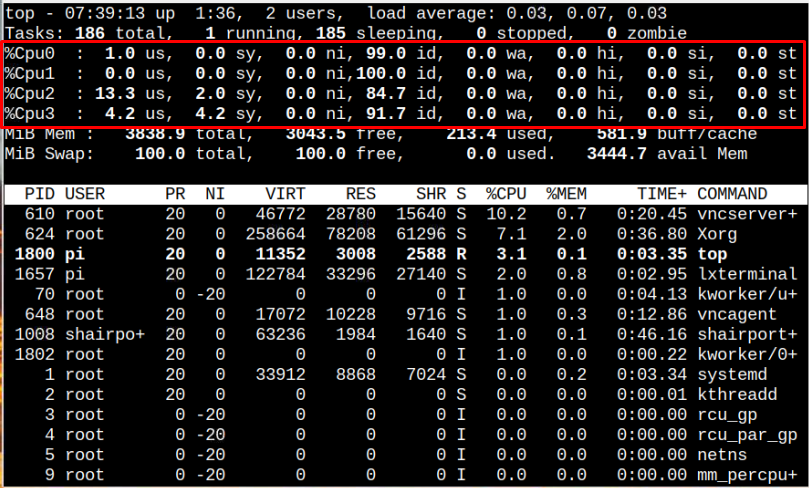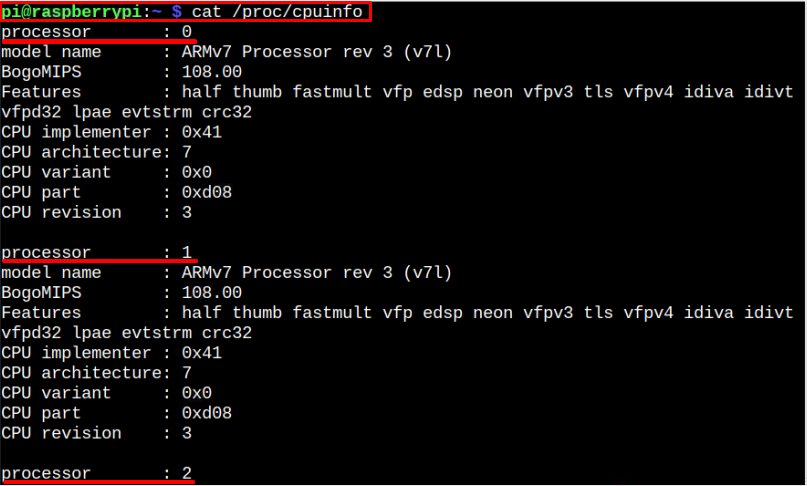If you have a Raspberry Pi device and want to find out the number of CPU cores on your system, you can follow this article’s guidelines.
4 Ways to Find CPU Cores in Raspberry Pi
There are four different methods that help you find the CPU cores on your system, which are as follows:
Method 1: Find CPU Cores in Raspberry Pi Through lscpu Command
lscpu is a command that you can use on the Raspberry Pi terminal to find out information about your system processor. This command will also help you find CPU cores on your Raspberry Pi device.
The highlighted output shows that our Raspberry Pi device has 4 cores.
Method 2: Find CPU Cores in Raspberry Pi Through htop/top Command
The commands htop and top are similar commands you can use on your Raspberry Pi device to find the CPU cores on your Raspberry Pi system. These commands are commonly used to find the running services on your Raspberry Pi device; however, it also displays the number of cores at the top.
Using the htop command is straightforward as it displays the CPU cores once you enter the command.
The highlighted section shows that your Raspberry Pi includes 4 cores, which are numbered 0,1,2, and 3.
However, to use the top command for finding the CPU cores, you must first execute the following command:
Then press “1” to see the CPU cores information on the terminal screen.
Method 3: Find CPU Cores in Raspberry Pi Through nproc Command
You can also use nproc command on your Raspberry Pi terminal to find only the number of CPU cores on your device.
Method 4: Find CPU Cores in Raspberry Pi Through /proc/cpuinfo File
The cpuinfo file is useful if you are interested in finding out the complete information about each CPU core on your Raspberry Pi device.
The above command displays information about each processor numbered from 0-3. These processors are the CPU cores of your Raspberry Pi device.
Conclusion
The CPU cores effectively handle the tasks running on your system; thus, they are responsible for enhancing the performance of your system. You will find four ways in the above guidelines that help you find the number of cores on your Raspberry Pi device. You can use either “lscpu” or “htop” commands to find the cores information about your Raspberry Pi device with detailed system information. You can also run the “nproc” command to get the information of only the number of CPU cores. For getting the information about each CPU core, the “cat /proc/cpuinfo” would be ideal in this case.