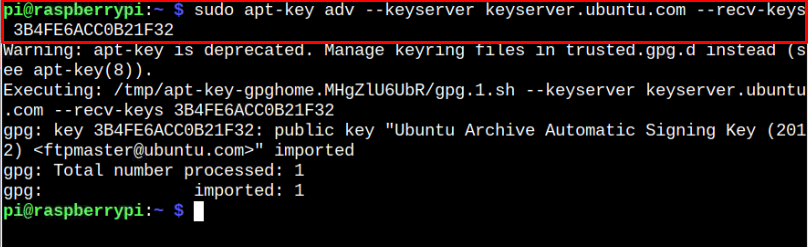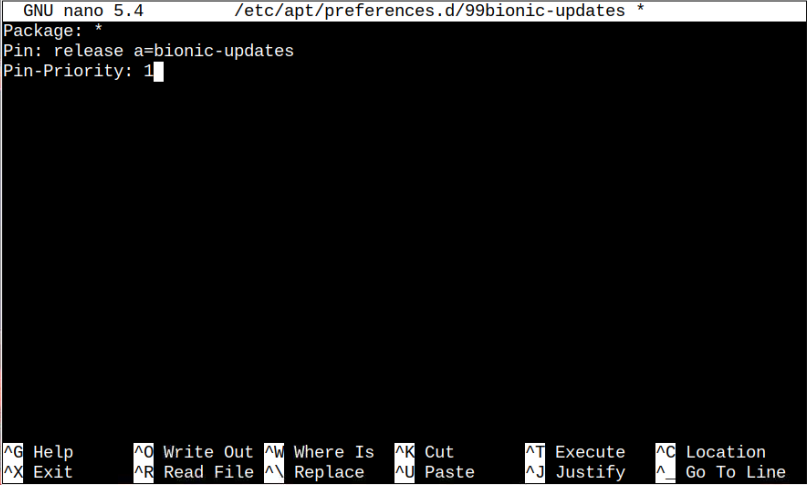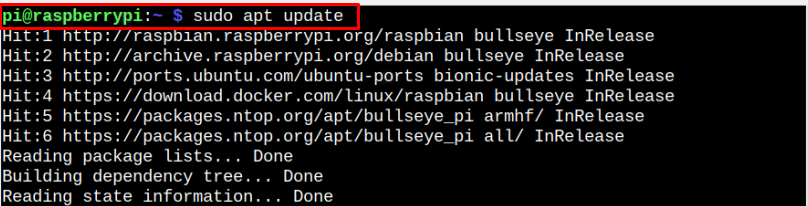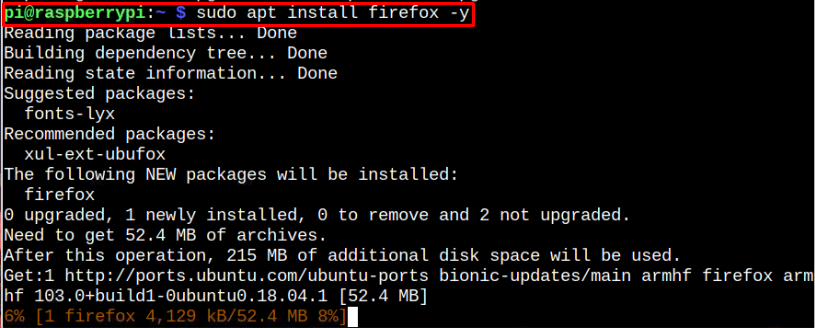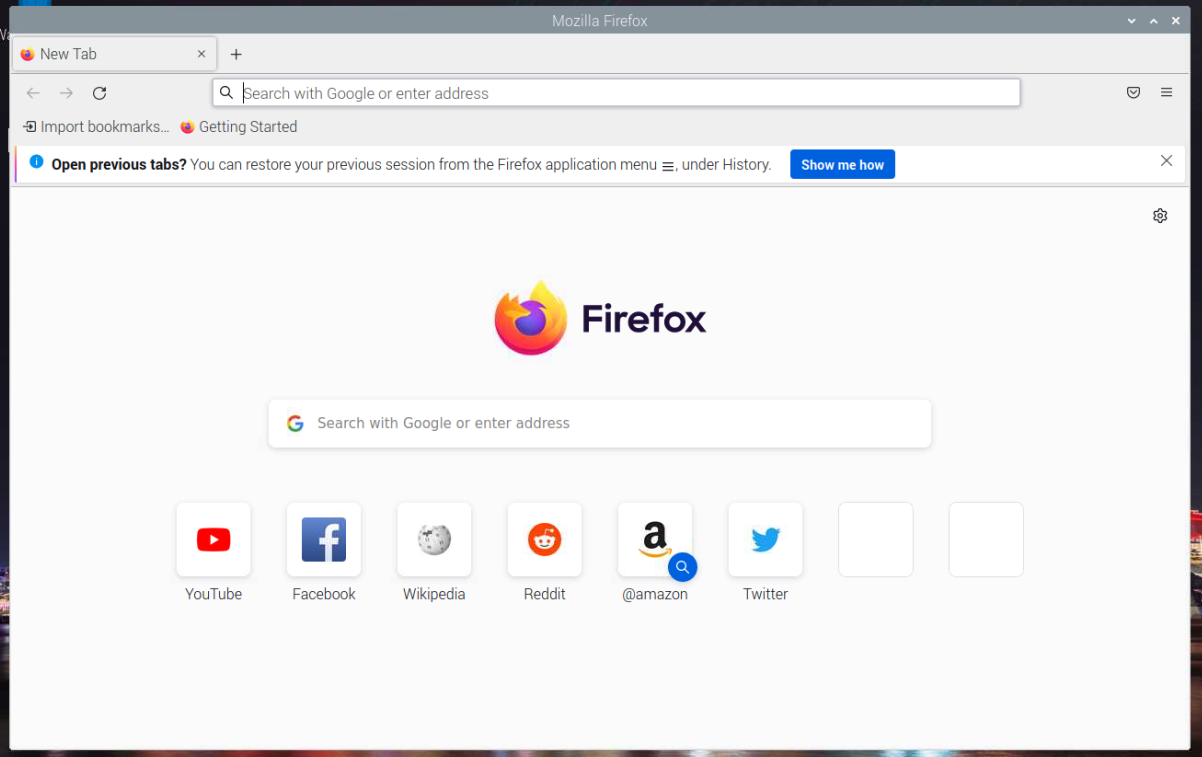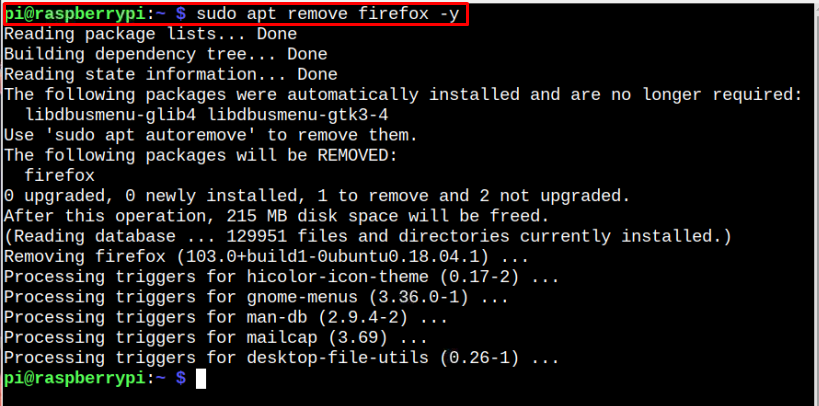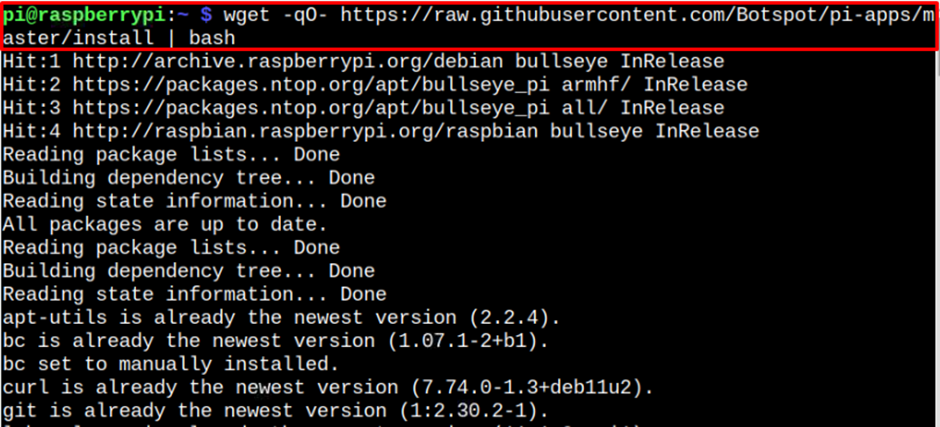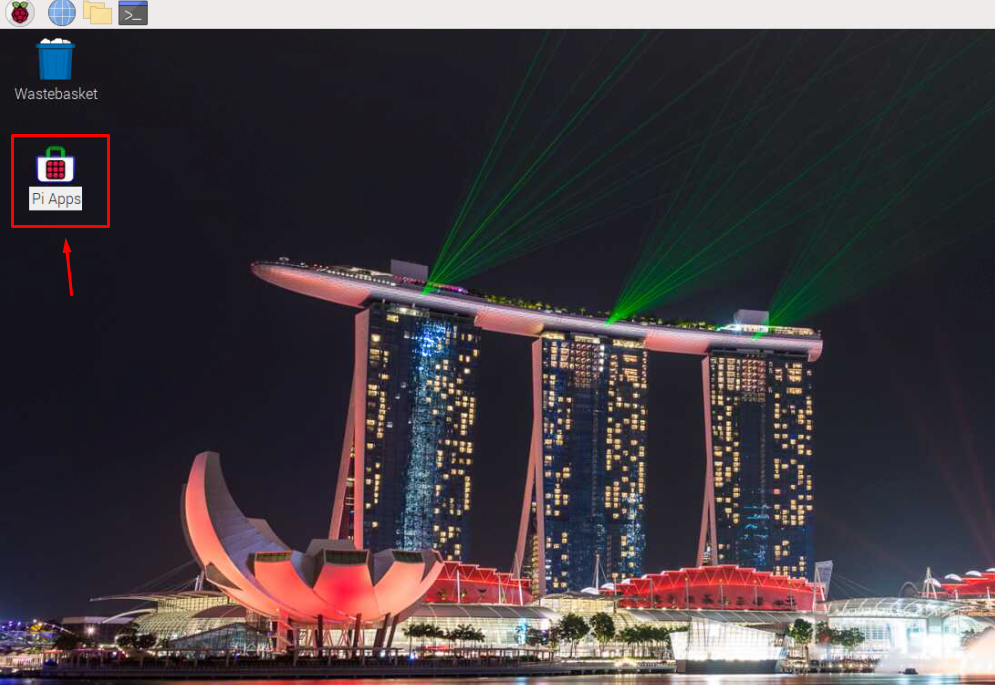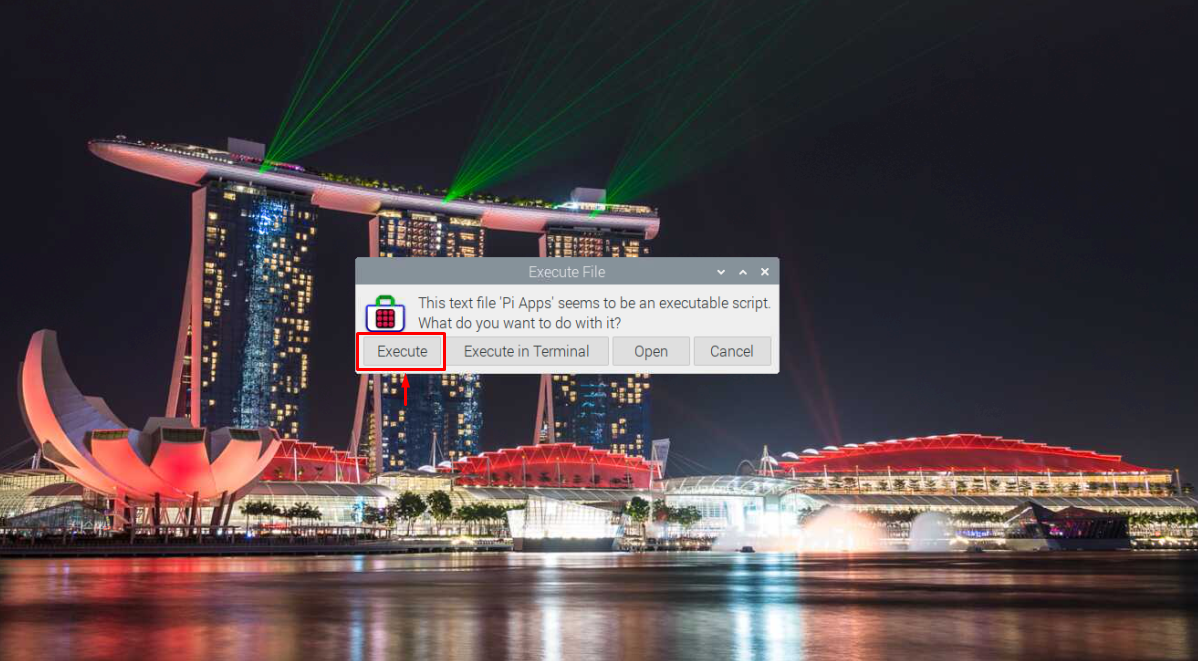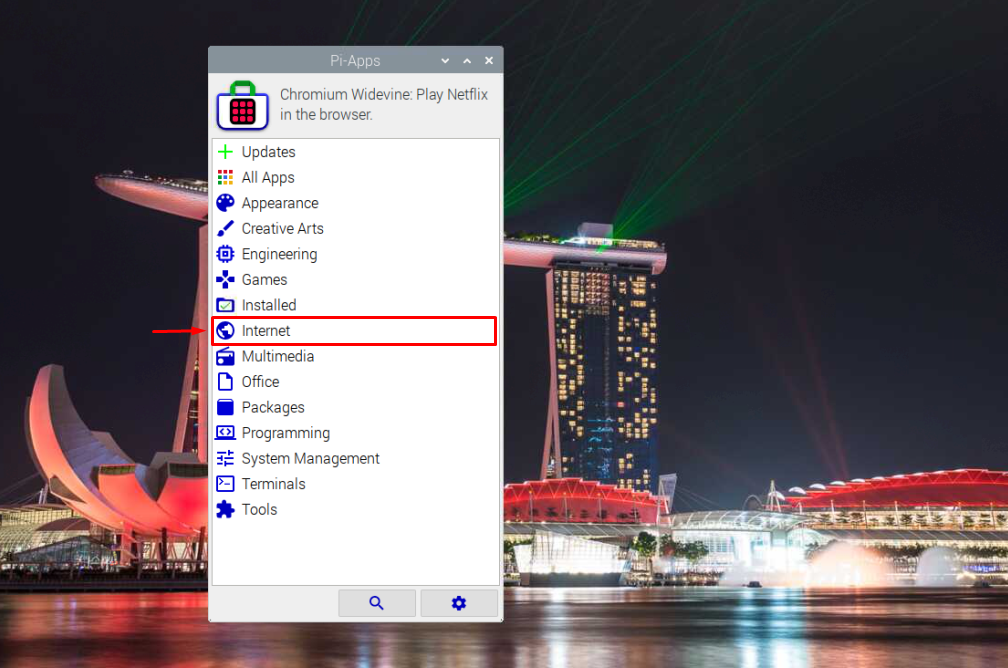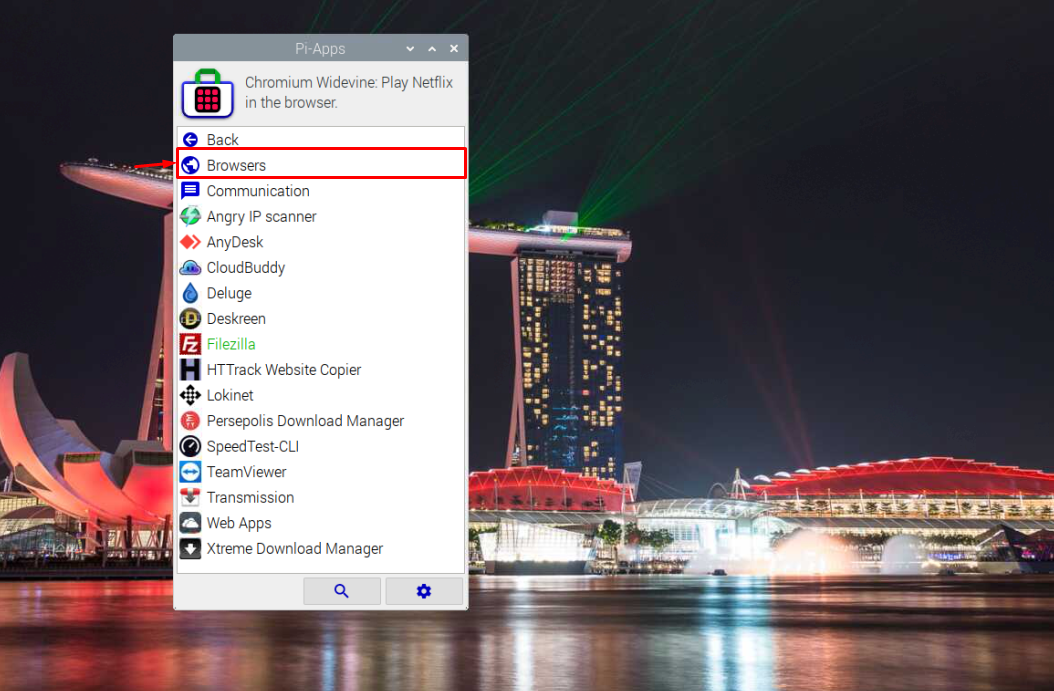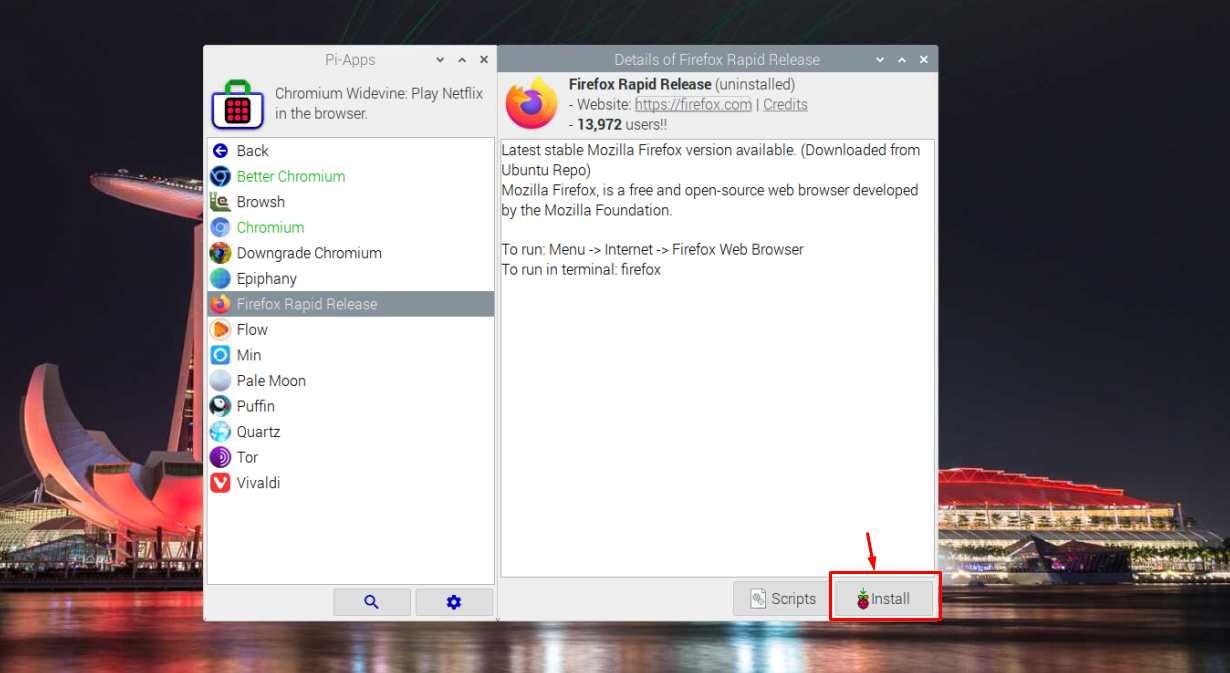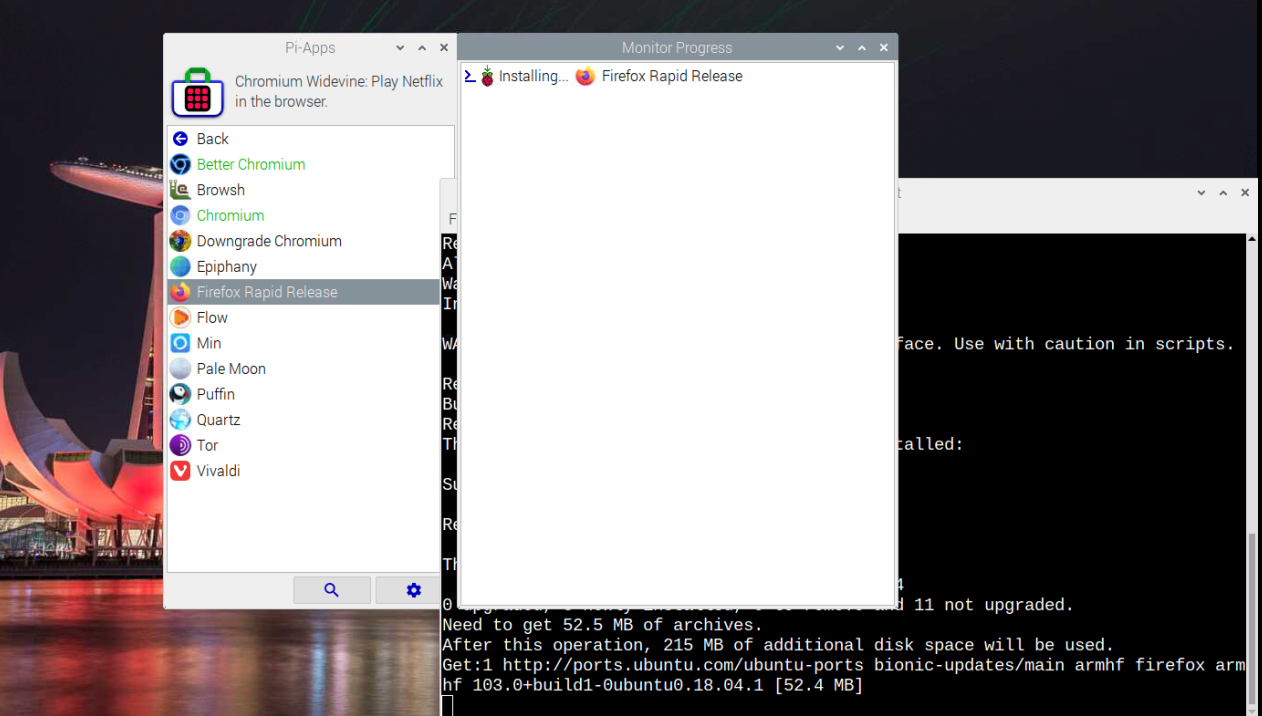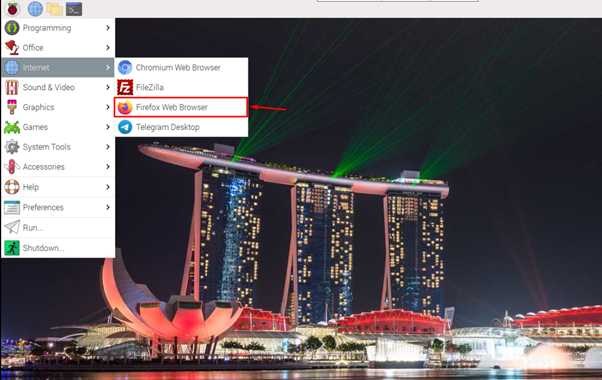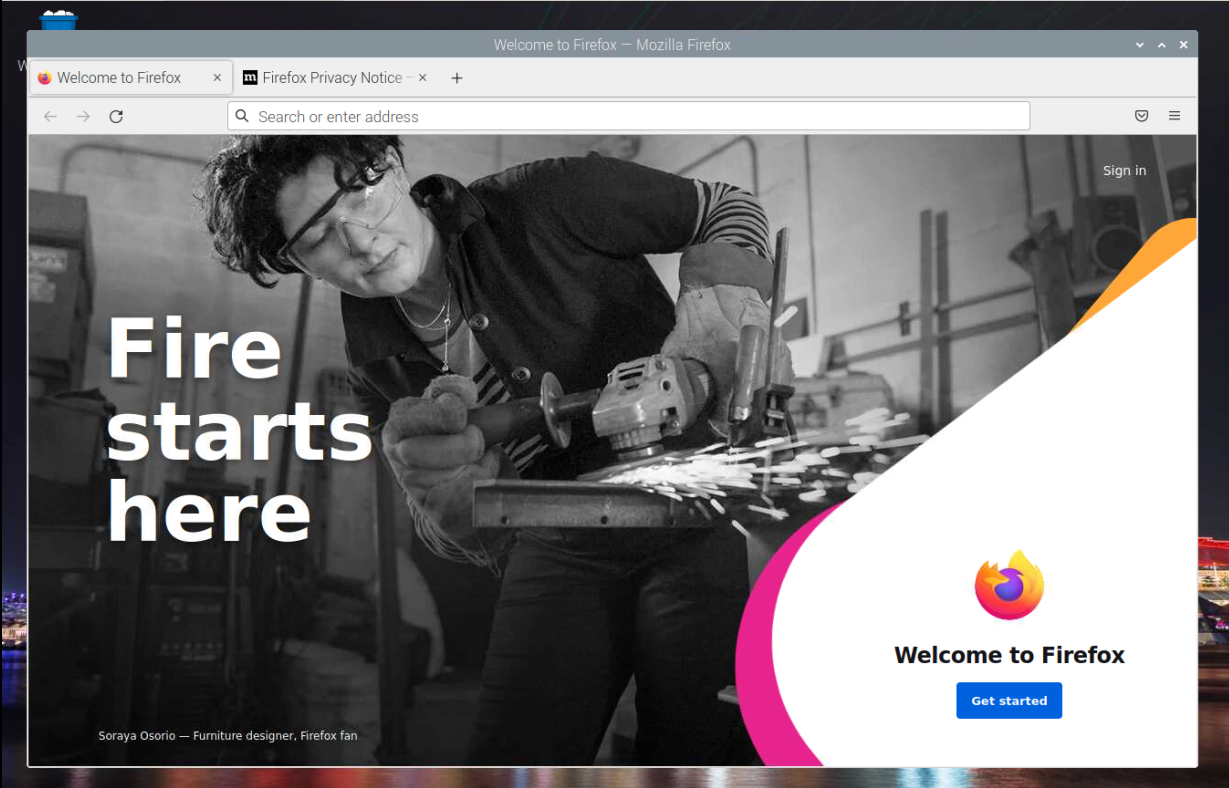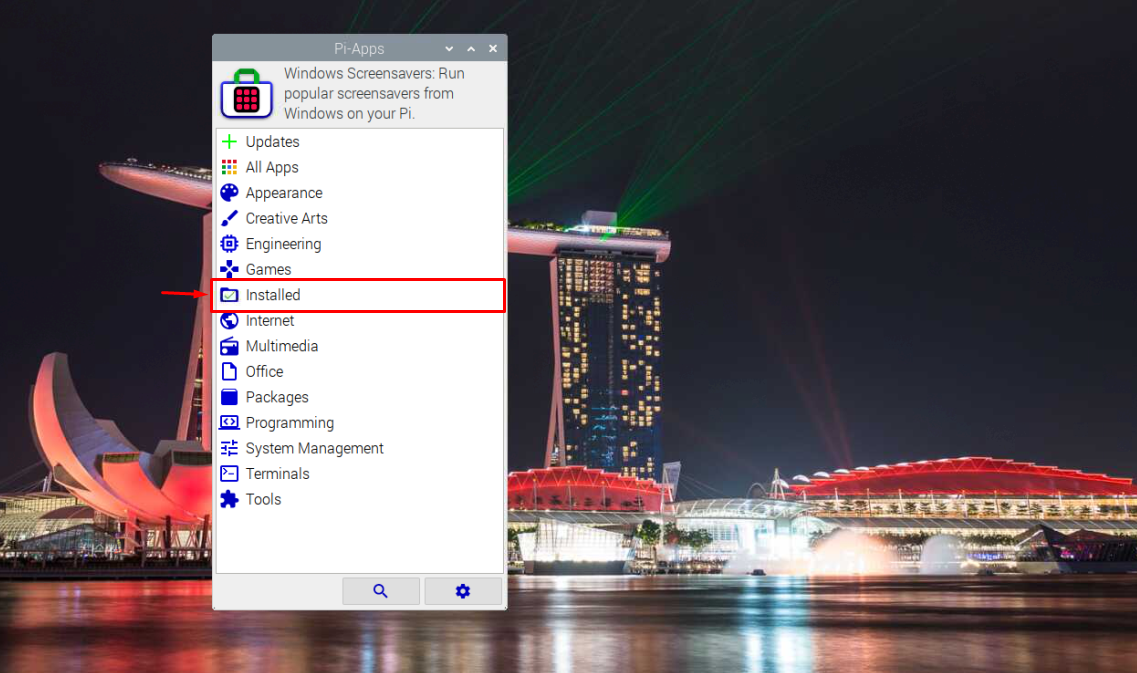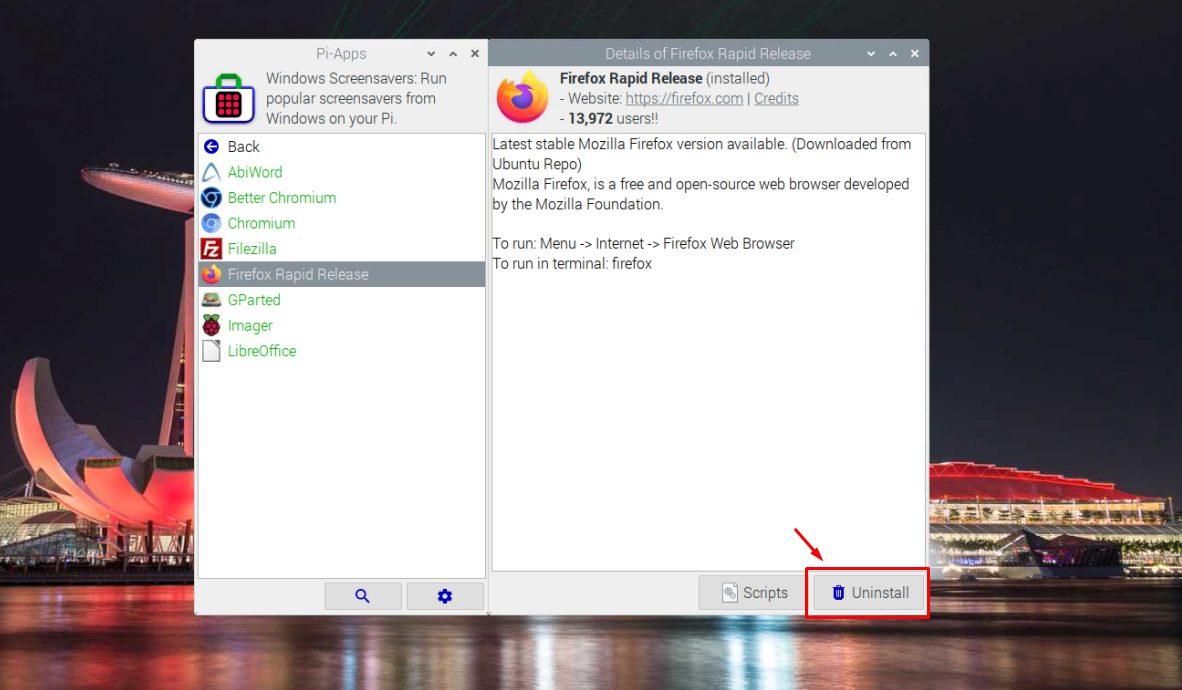3 Ways to Install Firefox on Raspberry Pi OS
There are multiple ways to install Firefox on Raspberry Pi OS and you can find a detailed explanation of all these methods is provided below.
1: Install Firefox on Raspberry Pi Through Repository
The first method to install the latest version of Firefox on Raspberry can be done by adding a repository to the Raspberry Pi source list and you can do this method by following the below-mentioned steps:
Step 1: First, open the source list file using the following command:
Then add the following line inside the source list file:
Save this file using CTRL+X keys.
Step 2: Next, add the following GPG key for the above-added repository:
Step 3: To overcome the packages overlapping, you will need to open the preferences files using the following command:
Add the following lines inside the empty file:
Pin: release a=bionic-updates
Pin-Priority: 1
Save this file.
Step 4: Now, update the repository list using the following command:
Step 5: After the update, you can run the following command to install the latest version of Firefox rapid release on your system.
Go to the main menu and open the Firefox Web Browser from the Internet section.
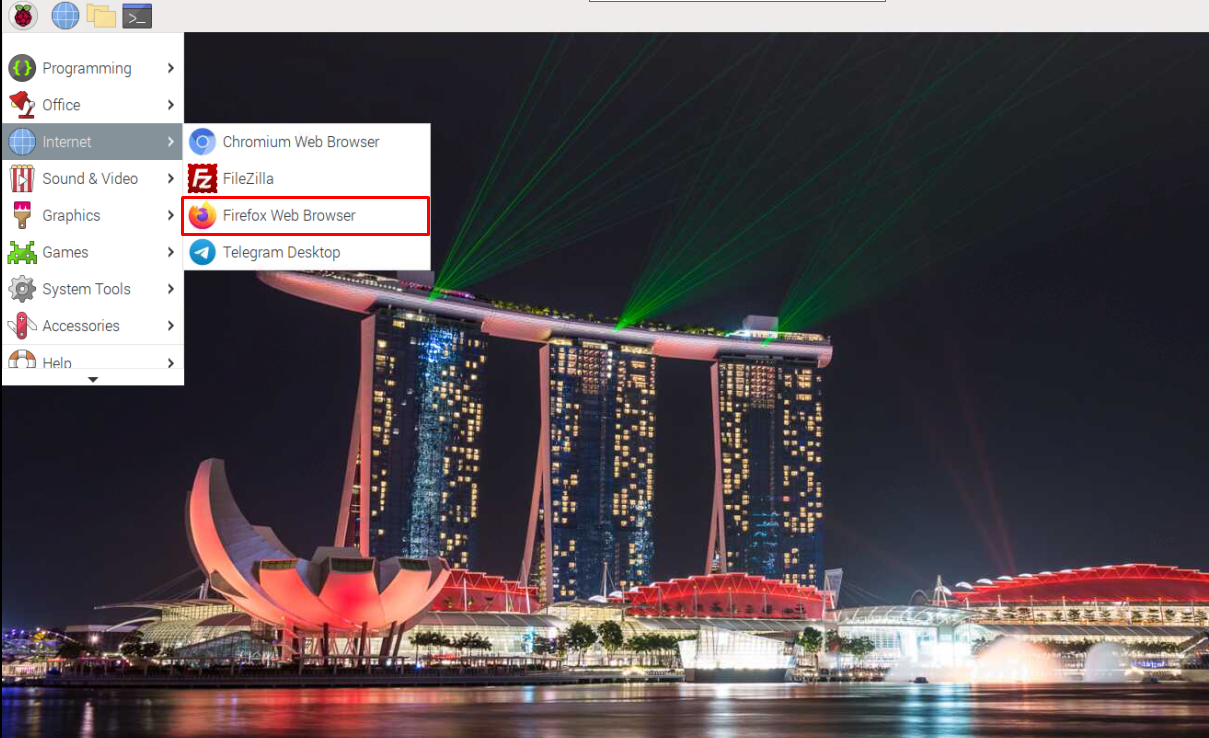
Remove Firefox from Raspberry Pi
If you want to remove Firefox from Raspberry Pi, you can execute the following command:
2: Install Firefox on Raspberry Pi through Pi-Apps
Pi-Apps is an excellent platform through which you can easily install Firefox on your Raspberry Pi system. However, before performing the installation, you must install Pi-Apps through the following command:
After the installation, you can open Pi-Apps on your system from your desktop.
When you double-click on the Pi-Apps icon, you will need to select the “Execute” button to run the application on your desktop.
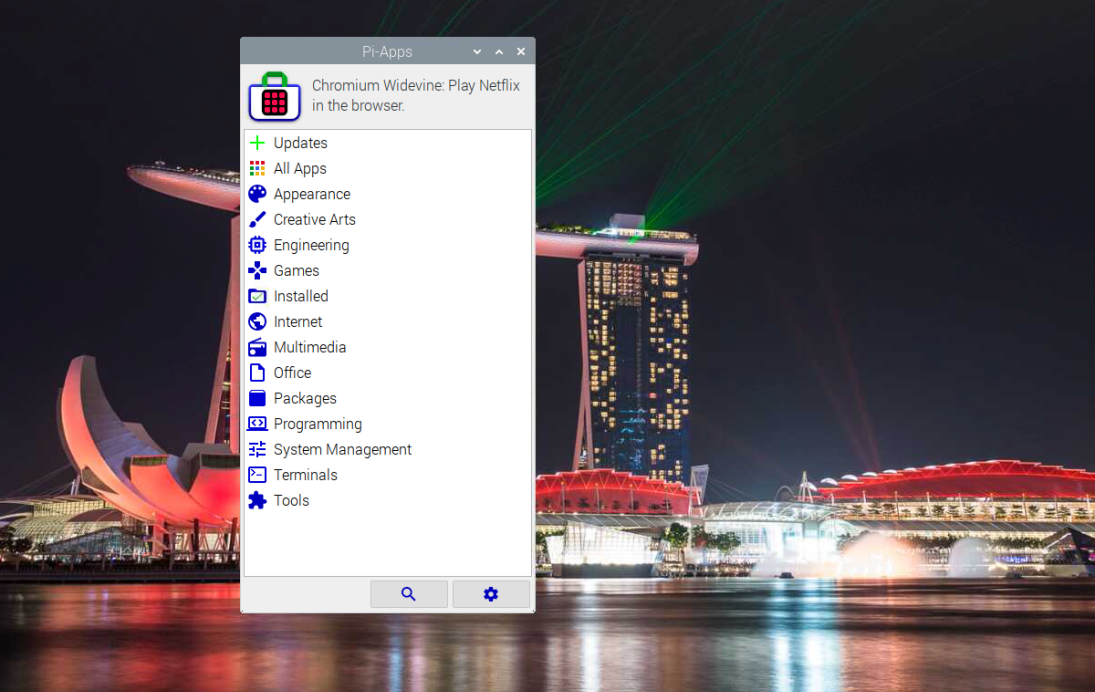
Now, head towards the “Internet” section.
Go to the “Browser” section.
Select “Firefox Rapid Release” and click the “Install” option.
The process begins installing Firefox on Raspberry Pi system.
Now, go to the “Internet” section and click on the “Firefox Web Browser” to open it on your desktop.
Remove Firefox from Pi-Apps
To remove Firefox, open Pi-Apps on your desktop and head towards the “Installed” section.
Select “Firefox Rapid Release” and click on the “Uninstall” option for removing the application.
3: Install Firefox on Raspberry Pi through Command-line
Although the above methods are more suitable for installing Firefox stable version on Raspberry Pi if you want to install an LTS release of Firefox on Raspberry Pi, which is Firefox-ESR. It may not be a compatible choice for most users as it runs an old version of Firefox on your system with the latest security updates and patches. However, if you still need it on the Raspberry Pi system, you can install it from the following command:
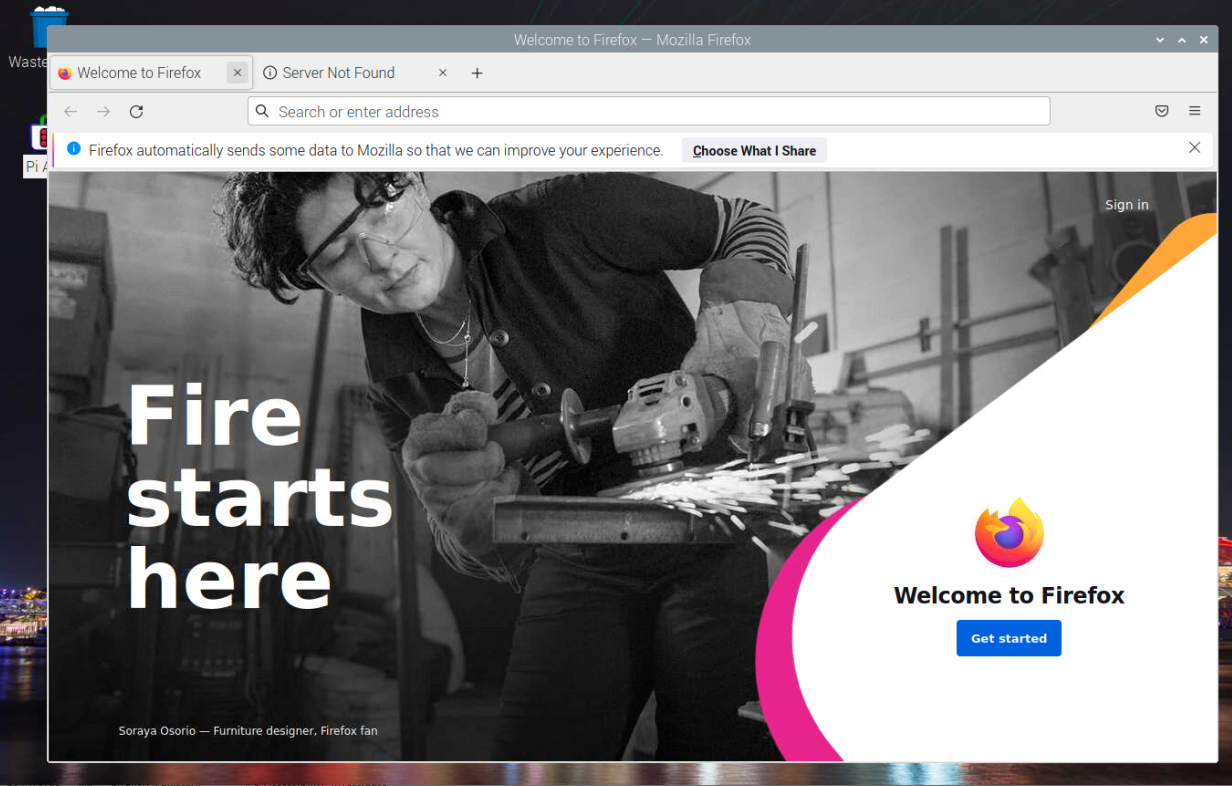
Remove Firefox from Command-line
To remove Firefox-ESR from your Raspberry Pi system, you can apply the following command:
Conclusion
Firefox is an effective web browser with a faster page loading time compared to the Chrome browser and you can enhance your browsing experience by installing themes, tools and add-ons. There are three methods to install this browser on your Raspberry Pi system. However, as mentioned in the above guidelines, the first two methods are recommended because they install the stable version of Firefox. Otherwise, you can choose the third method to install the extended support release of Firefox on your Raspberry Pi system, which uses the old browser version with the latest security updates and patches.