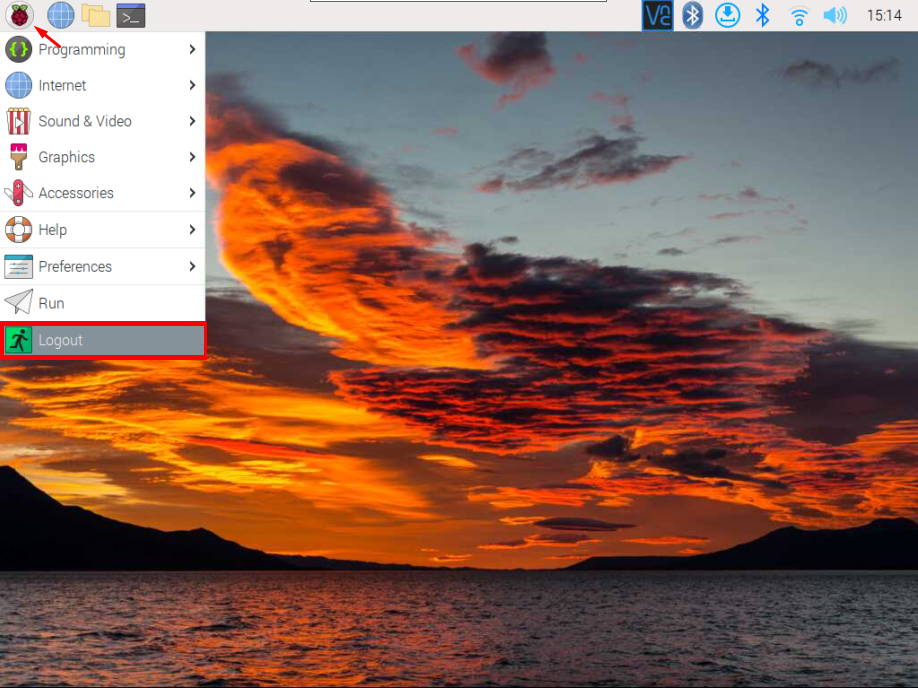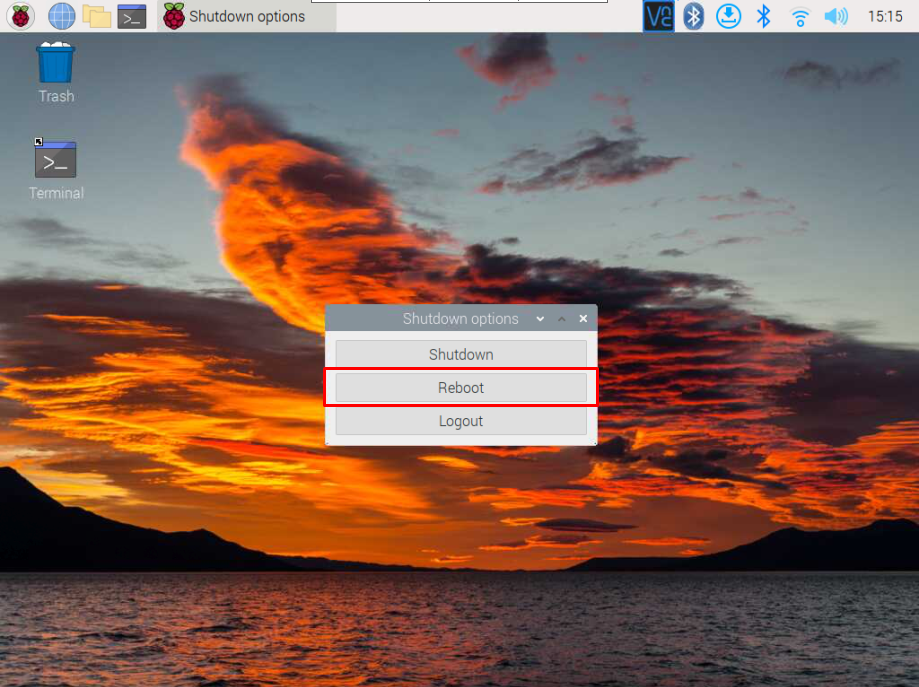If you are searching for a proper way to restart your Raspberry Pi system, follow this article’s guidelines.
How to Restart Raspberry Pi
There are two ways to restart Raspberry Pi:
Method 1: Restart Raspberry Pi Through GUI
The Raspberry Pi’s application menu already includes the option to safely restart the system. You will need to open the application menu and click on the “Logout” option.
Once you click on the “Logout” option, you will several options appear on your screen. To restart the system, you have to select the “Reboot” option.
This will immediately restart your Raspberry Pi system.
Method 2: Restart Raspberry Pi Through Terminal
If you don’t like using the GUI option to restart the Raspberry Pi system, you can choose the command-line terminal to restart the system anytime.
To restart the system without any delay, use the following command:
You can also use the following shutdown command with “-r” flag to restart the Raspberry Pi system without any delay.
Here few things need to understand in the above command:
- “-r” flag use for halt and reboot purposes
- “now” command means do it straight away
Restart Raspberry Pi with Delay
You can also use the following command to schedule the restart time for your Raspberry Pi system.
This command led the overall operating system to shut down and restart within two minutes. You can change the time according to yourself.
Right after the execution of the command, the system terminal retrieve a message of two minutes of Reboot time, which can be compared with the current date and time. Once this time is finished, your system will restart.
Conclusion
Restarting your Raspberry Pi system is necessary incase if you are performing system configuration as this will help you apply the changes you made during the configuration. You can restart the system either from the “reboot” command or use the “shutdown -r” commands to immediately restart the system or schedule a time to restart the Raspberry Pi system.