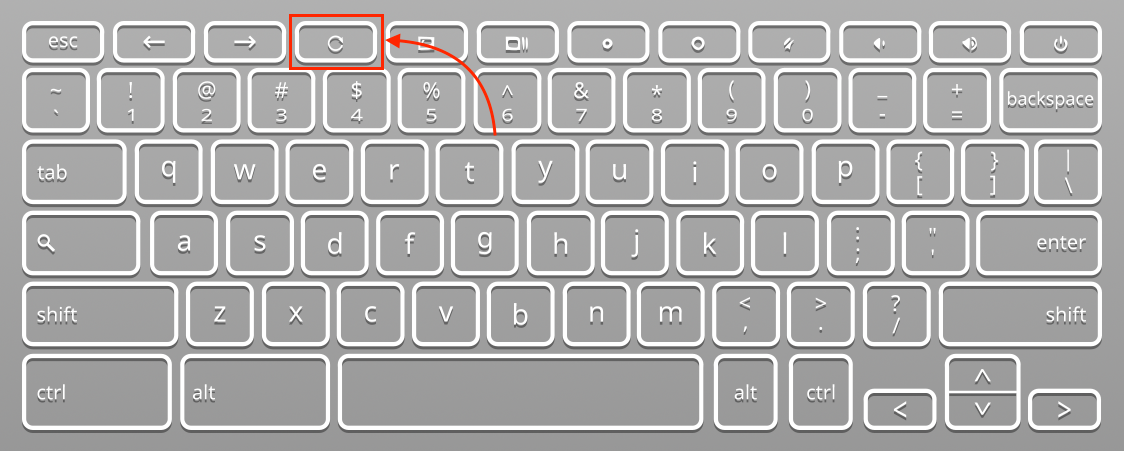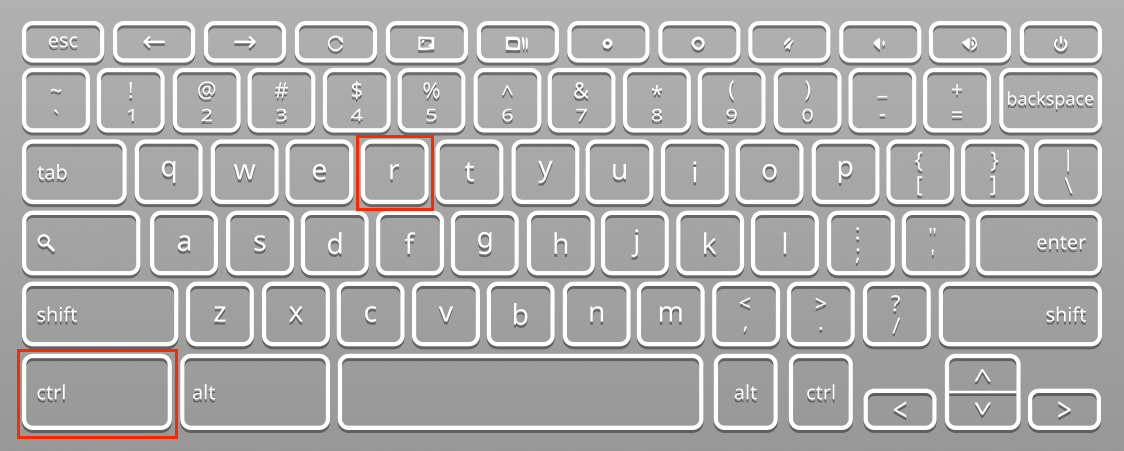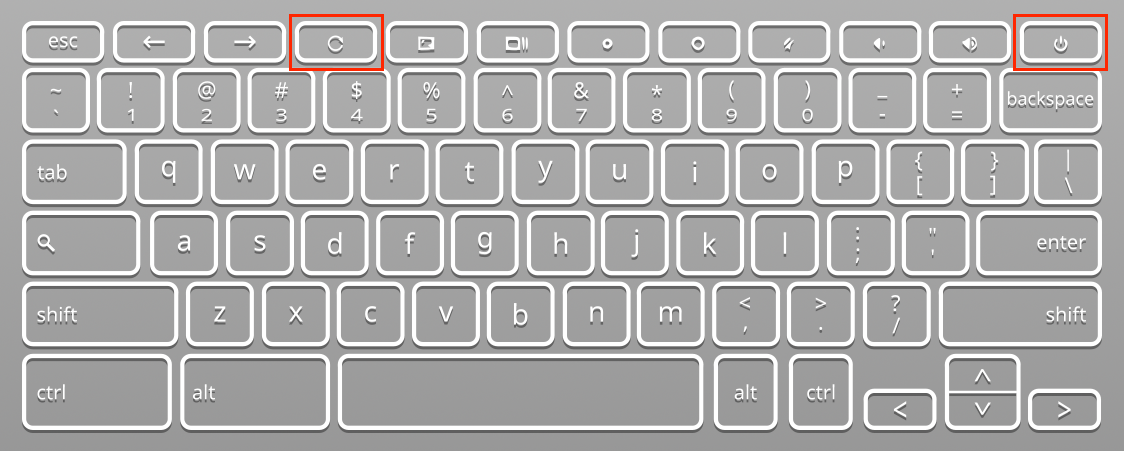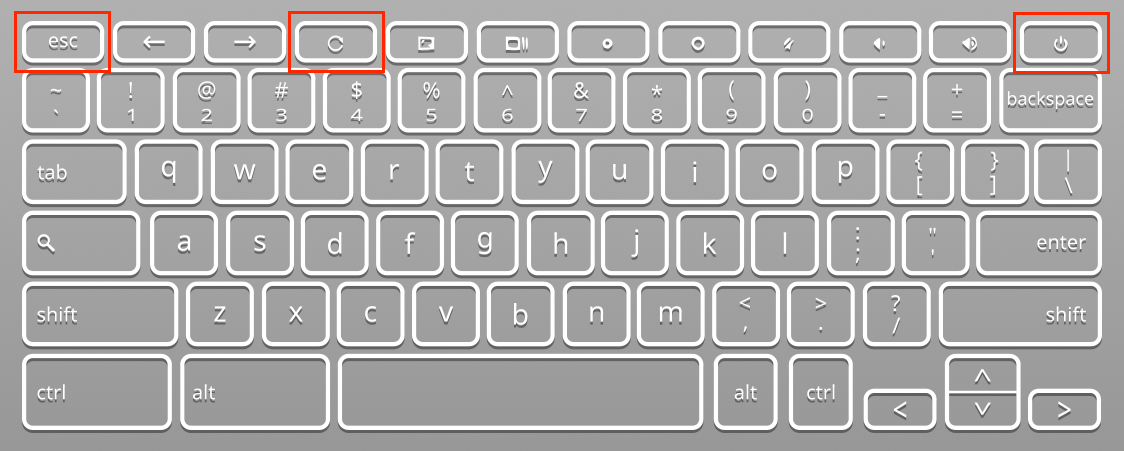Location of Refresh Button on Chromebook
It depends on the Chromebook you are using. In most of the Chromebooks the top row of the keyboard from left to right the fourth button is the refresh button.
What does the Refresh Button Look Like?
Refresh button is labeled with a circular arrow icon. You can also use the shortcut key Ctrl+R to refresh your Chromebook.
Functions of Refresh Button
It allows you to refresh your browser and applications on a single press. Your screen will flicker after you click on the refresh button. You can also perform following other functions by using the refresh button on your Chromebook to improve the performance of your Chromebook:
1: Reset Chromebook using Refresh Button
If your Chromebook wont charge or it’s not turning on then the refresh button will help you in that case. You can solve the issues faced while using the Chromebook through the reset option. Simply Hold the refresh key and press the power button for 5 to 10 seconds and click on the power button. This will refresh the Chromebook’s battery and it will restart. It will solve the Chromebook’s loading issues.
2: Powerwash Chromebook using Refresh Button
Refresh button is used to power wash your Chromebook. Power wash in Chromebook is similar to factory reset but it erases all the information on your Chromebook. Follow these steps to perform power wash on your Chromebook:
Step 1: First Sign out of your Chromebook.
Step 2: Press the esc + refresh + power keys simultaneously.
Step 3: A window will pop up, click on the Powerwash option and select the Continue.
Step 4: After powerwash the Chromebook will restart.
What if the Refresh Button of Chromebook is not Working?
If you click on the refresh button on the Chromebook and it still does not load or refresh the page then it is because your Chromebook’s browser keeps accessing the old web page stored in the cache. Clear the cache from the clear browsing history option and check the refresh button and it should work.
Conclusion
Whenever you feel your Chromebook is slowing down a bit or loading the apps and pages slower than before, go for the refresh button to retrieve the original speed. There are many ways to refresh a Chromebook and if you want to refresh your Chromebook, simply press the refresh key of your chromebook. Refresh key is also used for some other functionalities like resetting the Chromebook or to powerwash it.