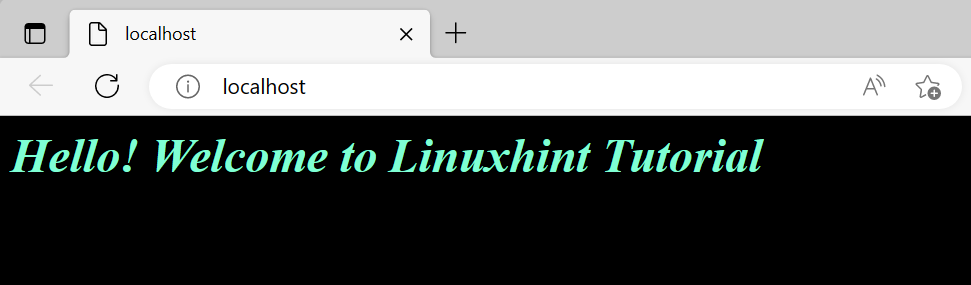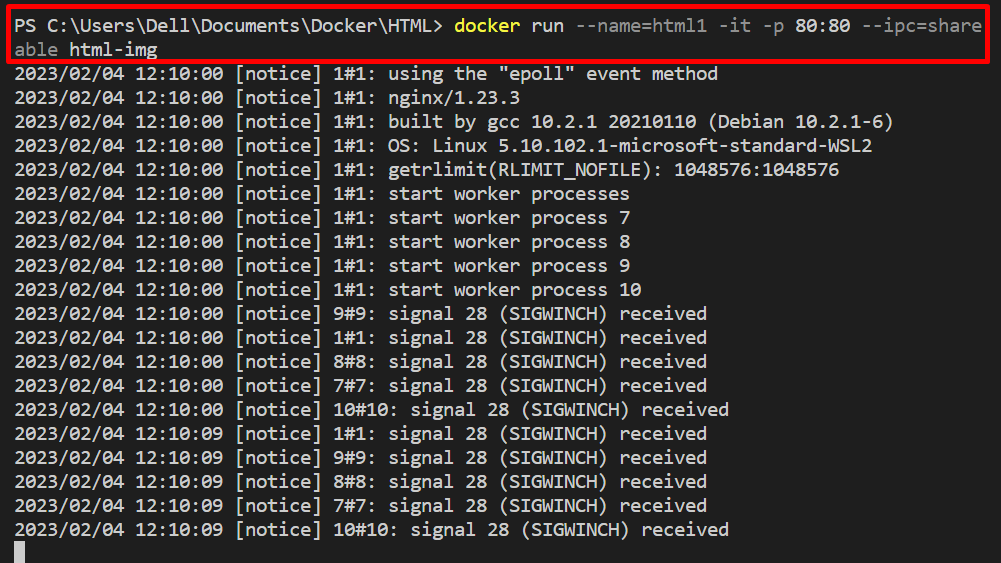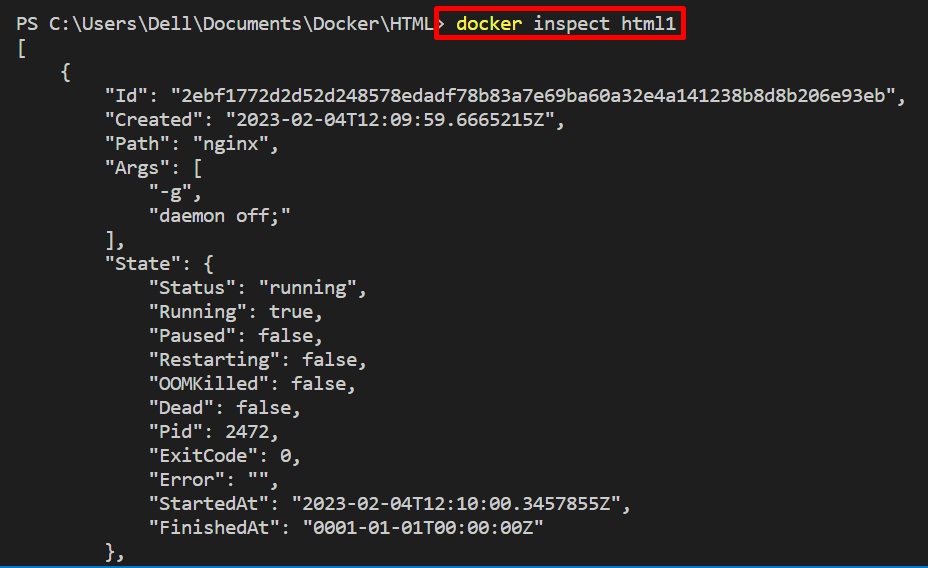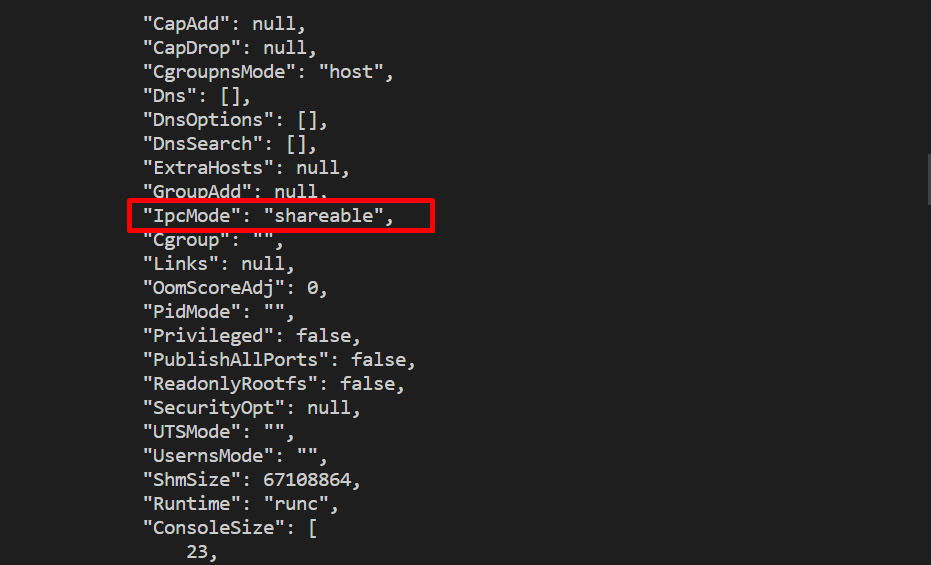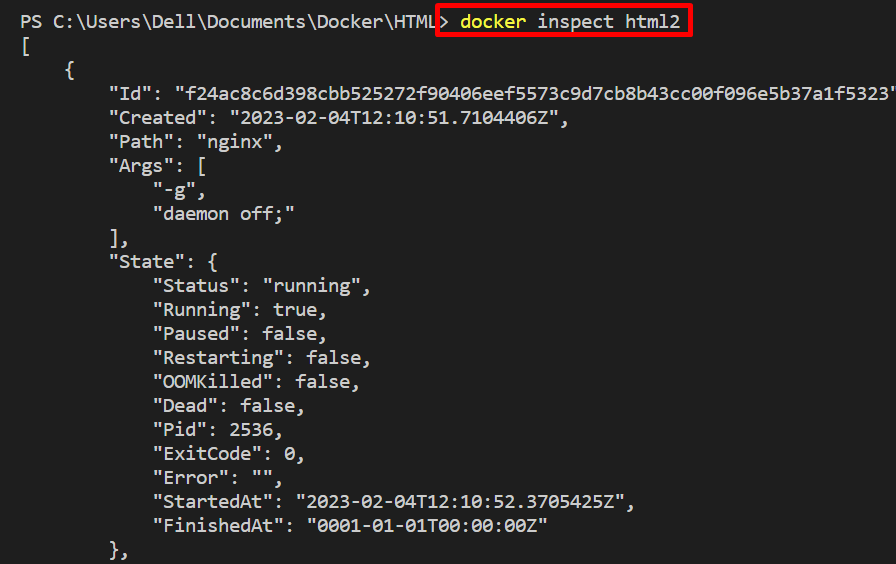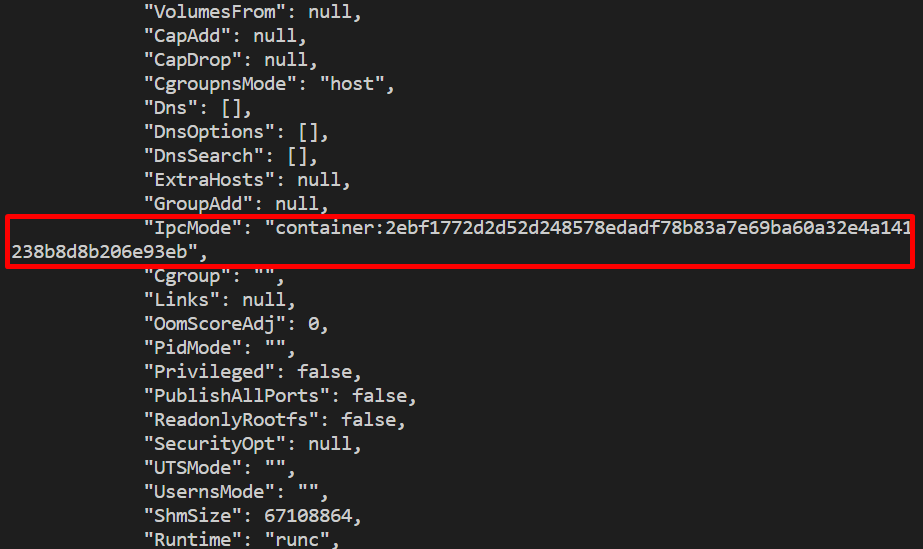This post will describe:
- What is “ipc” in Docker container Command?
- How to Use “–ipc” to Share Container Processes on Host Network?
- How to Use “–ipc” to Share Container Processes Between Various Containers?
What is “ipc” in Docker container Command?
IPC mechanisms of an operating system enable the processes to communicate with each other. IPC in the Docker platform enables the interaction between the processes of different containers. More specifically, the “–ipc” option is utilized in the “docker run” command to implement the IPC (Inter-Process Communication) mechanism.
How to Use “–ipc” to Share Container Processes on Host Network?
To utilize the “–ipc” option to enable inter-processing interactions for the Docker container, follow up the following steps.
Step 1: Create DockerFile
First, create a file named “Dockerfile” without any file extension. Next, copy the below-coded instructions into the file.
Here, these instructions contain the following details:
- “FROM” statement defines the base image.
- “COPY” is used to copy the source file to the container path.
- “ENTRYPOINT” sets the defaults or execution point for containers:
COPY index.html /usr/share/nginx/html/index.html
ENTRYPOINT ["nginx", "-g", "daemon off;"]
Step 2: Generate an Image
Execute the “docker build” command to generate the Docker image:
In the above snippet, “-t” is a flag used to tag the image or specify the name of the image:
Step 3: Create and Start Container
Next, create and start the container on local host port 80. This container will share its processes with the host machine:
Here:
- “-it” option combines two different options. The “-i” is used to execute the container interactively, and the “-t” is utilized to allocate the TTY-pseudo terminal to the container:
- “-p” allocates the local host port for the container.
- “–ipc” is used to implement the IPC mechanism on the container. For instance, we have set its value as “host”, which means the container will share its processes with the host:
Next, navigate to the localhost in your favorite browser to deploy the containerized application:
How to Use “–ipc” to Share Container Processes Between Various Containers?
You can also use the IPC technique to share the processes of one container with another container. For this purpose, follow the listed steps.
Step 1: Create First Container with Shareable IPC
To share the container’s internal processes with other containers, it is required to set the “–ipc” values as “shareable” in the “docker run” command, as shown below:
Here, “–name” is used to specify the name of the container, and “html-img” is a Docker image utilized to build and fire up the container:
Step 2: Inspect the Container
For confirmation whether the ipc mode of the container is set as “shareable” or not, inspect the container using below command:
As you can see that the container “IpcMode” is set as shareable, which means this container can share its internal processes with other containers:
Step 3: Create Second Container That Can Access Process of First Container
In order to access the internal processes of other containers, create a new container and set the “–ipc” option value as “container:<container-name>”. The name of the container from which you want to access the processes in the second container should be specified here:
Step 4: Inspect Second Container
Now, inspect the container and verify if the container is accessing the processes of other container or not:
From the output, you can see we have successfully accessed the processes of the first container into the second container:
This is all about what ipc is in the Docker container command and how to use it.
Conclusion
IPC in the Docker platform enables the interaction between the processes of different containers. To use the IPC mechanism in the Docker platform, utilize the “–ipc” option in the “docker run” command. This option will enable the containers to share their processes between other containers and also on the host. This write-up has demonstrated what Ipc is in the Docker container command and how to use it.