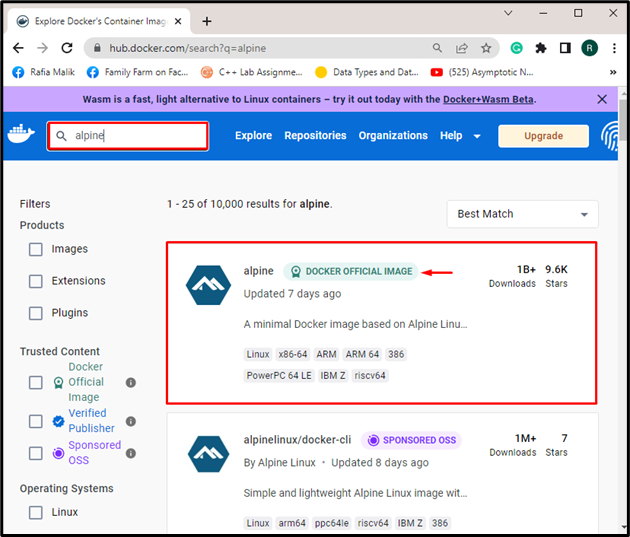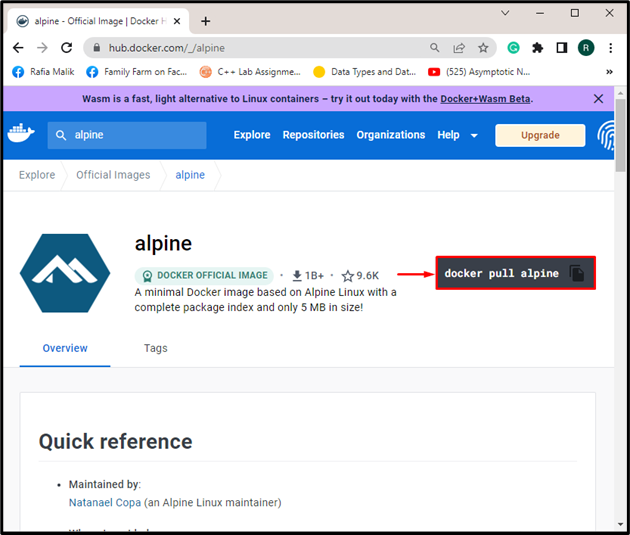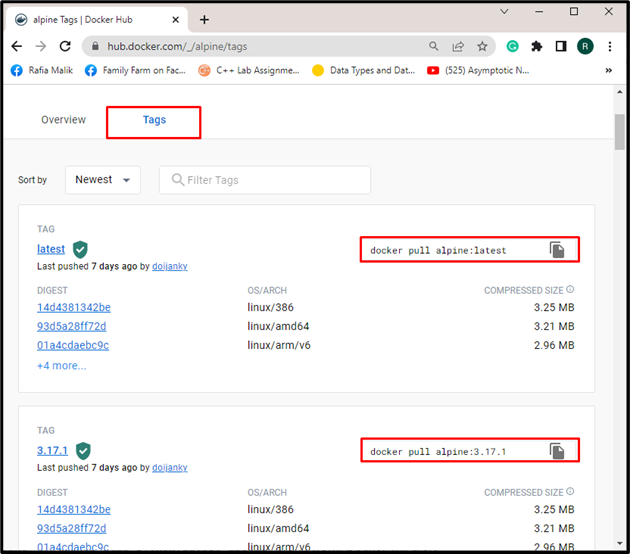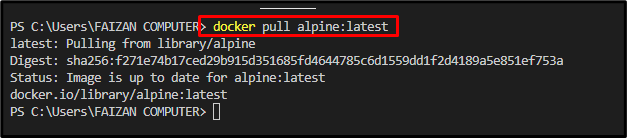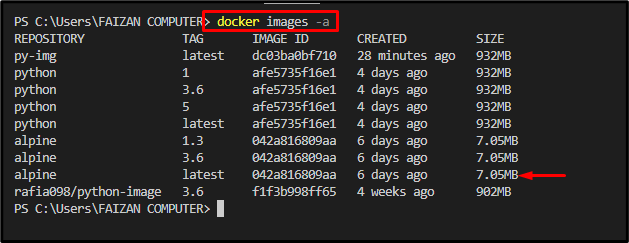This write-up will describe:
What is an “alpine” Image in Docker?
“alpine” is one of the most used Docker official images based on the Alpine Linux distribution. The Alpine is a light weighted, simple, and more secure Linux distribution. The “alpine” image is the light-weighted image that provides a complete package of the index, and the size is around about “5Mbs” only. It is widely used to build and containerize lightweight applications. It is more secure and reliable. It takes less disk space relative to other images.
How to Use an “alpine” Image in Docker?
To use the alpine Docker official image, first, open the “Docker Hub” Docker official registry on the browser. Then, search for the “alpine” image. After that, copy the alpine “pull” command that pulls the image from the registry to the local repository.
Follow the provided instructions to pull and use the “alpine” official image.
Step 1: Search “alpine” Image in Docker Hub
First, navigate to Docker’s official registry, “Docker Hub” in the browser. Then, search for “alpine” in the below-highlighted search bar and open “alpine official image”:
Step 2: Copy the “pull” Command
Next, to pull the latest alpine image, copy the highlighted command and execute it on the system’s terminal:
Here, the user can pull the specific version of the alpine image. For this purpose, open the “Tags” menu, and copy the “pull” command of the required image version:
Step 3: Pull “alpine” Image to Local Repository
Next, open the system’s terminal, such as PowerShell and paste and run the copied command. For instance, we have pulled the “alpine:latest” image:
To verify if the image is pulled or not, check out all local images:
It can be observed that the “alpine:latest” image has been pulled successfully:
Use the “alpine” Image in the Docker-compose.yml file or Dockerfile
However, users can use an alpine image to specify the Dockerfile or Docker-compose.yml file. The Dockerfile contains commands and instructions to build a Docker image. The “docker-compose.yml” file is used to configure application services and dependencies. For instance, we have used the “alpine” image in the “docker-compose.yml” file to configure a simple Golang application:
services:
web:
build: .
ports:
- "8080:8080"
golang:
image: "golang:alpine"
After that, execute the “docker-compose up” command to run the container:
We have elaborated on what the “alpine” image is and how to use it in Docker.
Conclusion
The “alpine” image is the light-weighted image used to build and containerize lightweight applications. To use the alpine image in Docker, users can pull the alpine image from the Docker hub official registry using the “docker pull alpine:<tag>” command. Users can also use the alpine image in Dockerfile to build a new image or in the “docker-compose.yml” file to configure application services. This blog has demonstrated what the alpine image is and how to use it in Docker.