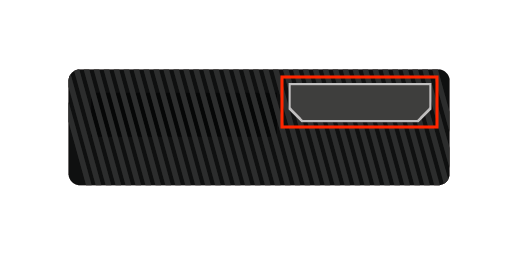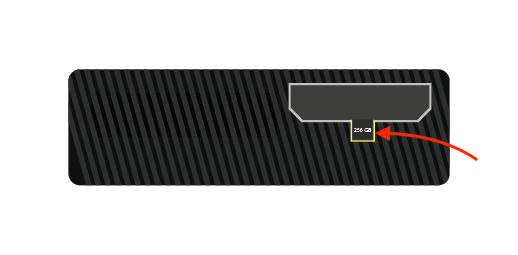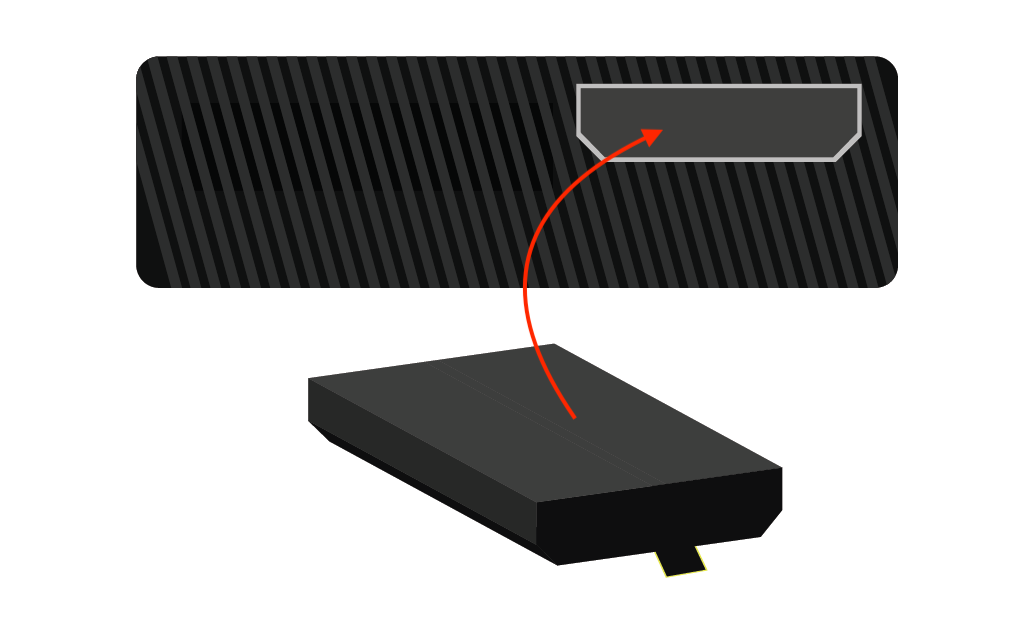Compatibility of Hard Drives with Xbox 360
Not all types of hard drives are compatible with the Xbox 360 console. The hard drive must show full compatibility with the Xbox console; otherwise, it will not work. These important things should be kept in mind while choosing a hard drive for Xbox 360:
- The hard drive and Xbox format should be the same. If the hard drive contains a different format, then format it according to Xbox 360.
- Your chosen hard drive should have a fitted custom enclosure.
- The memory size of the hard disk should be according to the size of the games which you have to install on the HDD.
Compatible Hard Drive with Xbox 360 Slim
Among all other available hard disk drives, Xbox 360 slim uses a standard 2.5 inches SATA HDD. The reason is that this hard drive comes fitted in a custom hard drive enclosure. They contain a custom connection to establish with Xbox.
How to Connect a Laptop Hard Drive with Xbox 360 Slim
To connect an external laptop hard drive with your Xbox 360 slim, you will need 2 items:
- 2.5 inches SATA HDD
- USB External Enclosure
External Enclosure
We will use an external enclosure because it has a built-in SATA to USB PCB. It means you won’t need anything extra to perform the task.

Hard Disk Formatting
Before connecting or placing your laptop’s hard drive with your Xbox, it is important to format it according to your Xbox settings. Otherwise, it won’t be recognized as an external storage device.
Step 1: First, select the respective USB drive.
Step 2: The file system should be set as FAT32.
Step 3: Now, create a bootable drive by performing quick formatting.
Step 4: Choose the file location as USB Drive Boot Files\MSDOS folder.
Step 5: Hit the “Start” button, and you will have a bootable USB within no time.
Connecting Laptop Hard Drive with Xbox 360 Slim
It cannot be done using a regular hard drive port if you want to use an external HDD with your Xbox 360 slim. You will need an external HDD enclosure for the job. Repeat these steps to establish the connection in the right way.
Step 1: Open the enclosure case by removing the screws present on it.
Step 2: Inside the case, you will see a 2-in-1 data and power cable; connect that cable to your laptop’s HDD.
Step 3: After doing so, fix the HDD properly by placing back the screws which were previously removed.
Step 4: Now plug the USB cable of the external enclosure into the USB port of the Xbox.
Step 5: Turn on your Xbox; you will see that your laptop’s hard drive has been recognized as a storage device.
Note: Although there are many ports present at the front of the Xbox for connecting external HDDs, the port present at the back of the Xbox is used only.
Replacing the Internal Hard Drive of Xbox 360
Go through these steps to replace the Xbox 360’s internal hard drive:
Step 1: Find the release trigger present on your Xbox 360. Slide that triangular-shaped trigger to remove the cover.
Step 2: You will find a tab attached to the hard drive of your Xbox; keep pulling that tag until the hard drive comes out completely.
Step 3: After you’ve successfully removed the old HDD, replace it with a new one:
Conclusion
Xbox’s internal memory is insufficient to perform frequent upgrades and download large-sized games. There will come a time when you need some extra storage for your games and updates. You can use your laptop’s HDD without any issues for this task. This guide is about installing laptops’ hard drives in Xbox 360 and using them externally.