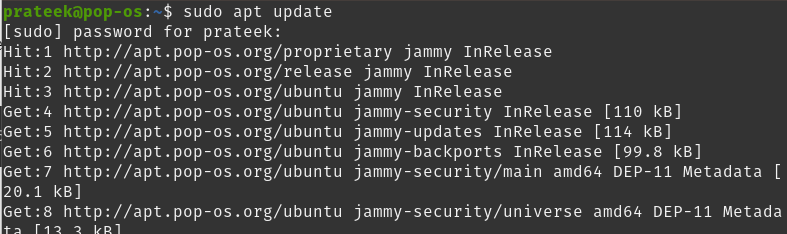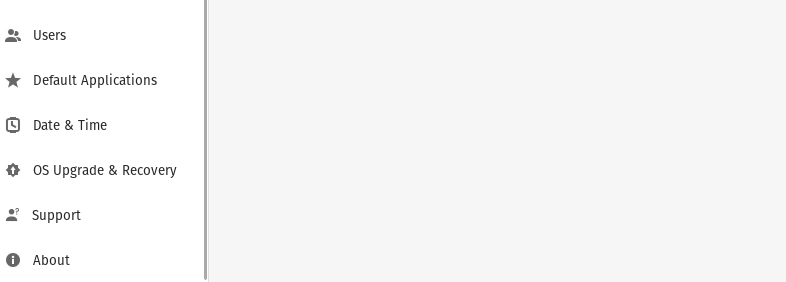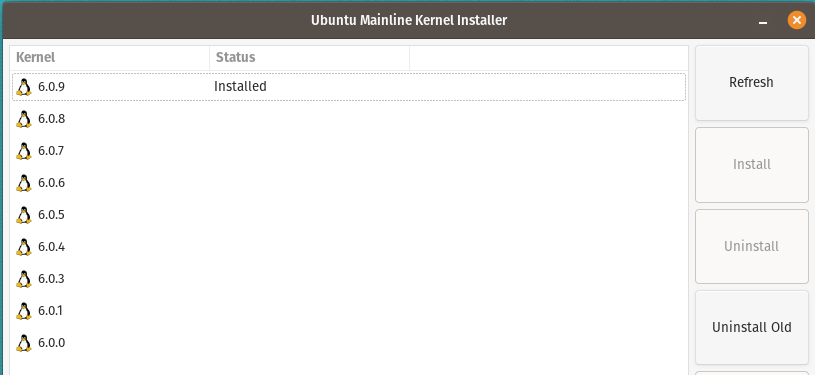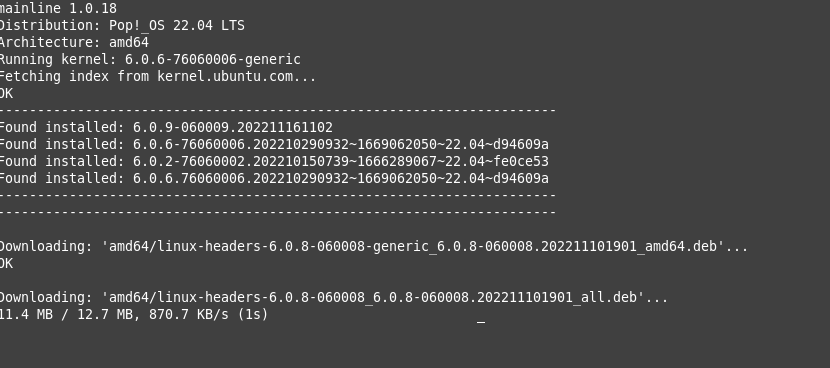Table of Contents
1. How To Update Linux Kernel on Pop!_OS
2. The CLI Approach
3. The GUI Approach
4. Bonus Tip
5. Conclusion
However, many beginners don’t know how to update the Linux kernel and sometimes get errors. So, in this tutorial, we will explain the simple methods to update the Linux kernel on Pop!_OS because it is a Ubuntu-based OS.
How To Update Linux Kernel on Pop!_OS
Here, we will explain multiple methods to update the Linux kernel without compromising the current one.
The CLI Approach
First, run the following command in the terminal to display the current kernel version:
In the previous command, the -m flag prints the hardware name of the machine, the -r flag prints the kernel release, and the -s flag prints the kernel name.
Next, run the following command to update the current system packages:
Finally, run any of the following commands to upgrade the system as per the available updates:
sudo apt-get dist-upgrade
In the sudo apt-get dist-upgrade, ensure the system handles the dependencies correctly. For example, if a package depends on other packages, the system will update the others before the first one.
The GUI Approach
First, open the Settings page in the system and locate the OS Upgrade & Recovery.
Here, you will get the information about the available OS upgrade. As you can see in the following image, the system is up-to-date:
You can also change the settings and enable automatic updates.
Bonus Tip
You can use the mainline Kernel installer if you want to use the advanced GUI approach to update the system. Although it is a tool of Ubuntu, yes, Pop!_OS is a Ubuntu-based OS so that you can use it efficiently:
Run the following command to add the repository of “cappelikan” in your system:
Now, install the mainline kernel installer through the following command:
Once you install the installer, search and open from the application menu and select the latest kernel available:
The installation will take a little time, so relax and let your system update. After the successful installation, close the window.
Finally, reboot your system and check the current kernel version using the following uname command:
Conclusion
This article was all about the simple, easy update of the Linux kernel on Pop!_OS without getting bugs. We have explained the GUI and CLI approach. So, if you are a beginner, you can go for the GUI approach because it is simple. Moreover, we recommend you follow all steps correctly or else you may get errors while updating the kernel.