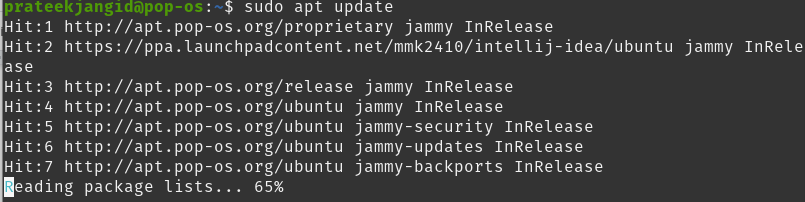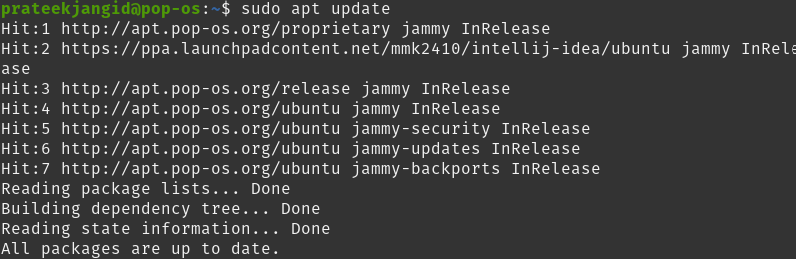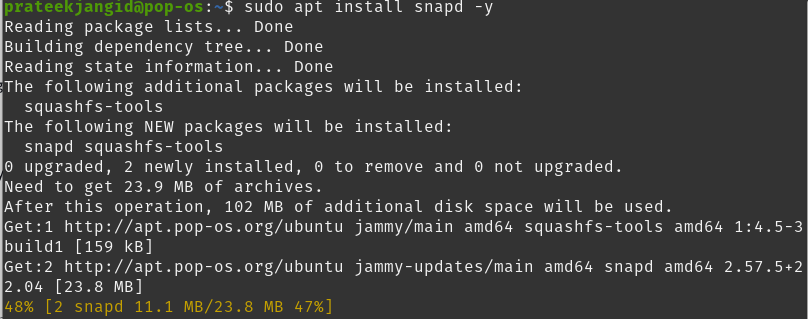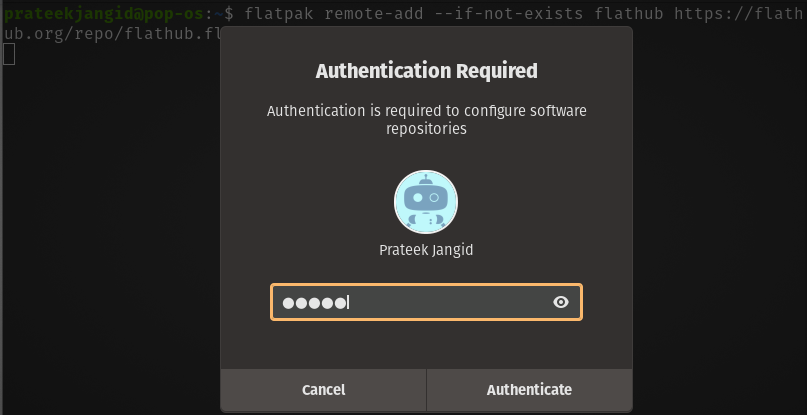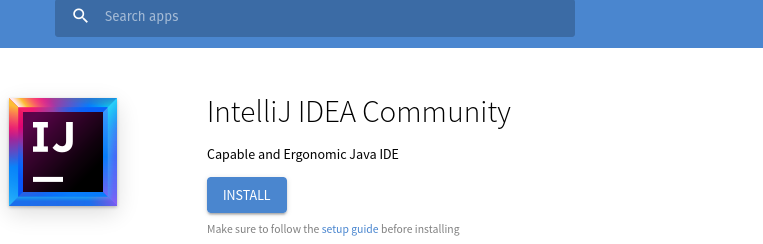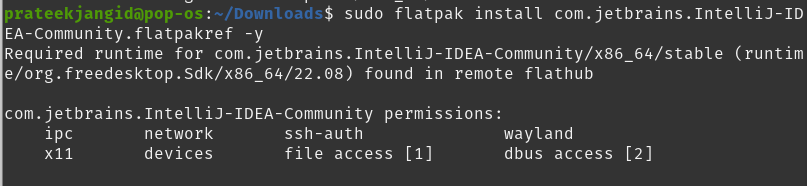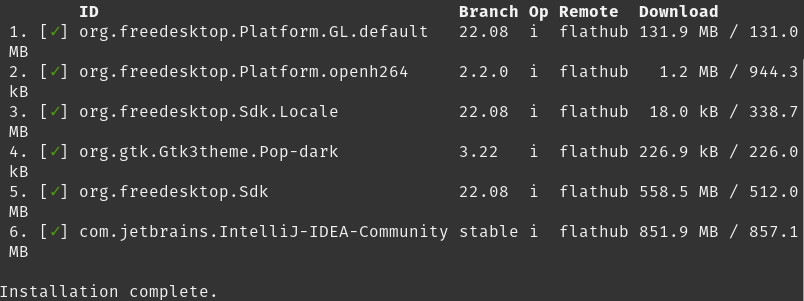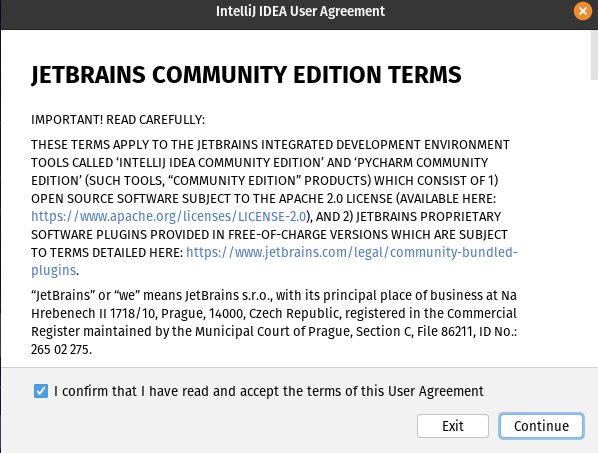How To Install IntelliJ IDEA on Pop!_OS 22.04
IntelliJ IDEA comes with Java Runtime Environment, so having Java in your Pop!_OS is unnecessary to run this IDE. Nevertheless, having the Oracle JDK is highly recommended for development purposes.
The GUI Approach
This method is most recommended for installing IntelliJ IDEA, which you can easily install any version of it from the Pop!_Shop. You have to go to the Pop!_Shop and search for IntelliJ IDEA, which will show you the possible results:
You can now install your preferred version and then click the install button:
Using PPA Repository
Run the following command to update the system packages before installing IntelliJ using PPA:
sudo apt upgrade
Now, you can run the following command to install the software package:
By default, IntelliJ IDEA is not available on Pop!_OS 22.04. For this, add the PPA repository by Marcel Kapfer using the following command:
Once the repository is enabled, update your system again.
You can install the latest IntelliJ Idea version with the following command:
Using Snap Package
First, update your system through the following command:
If you do not already have Snap installed in your system, proceed with installing it using the following command:
You can install any type (community, ultimate, or educational) of IntelliJ IDEA on your Pop!_OS with the help of Snap. Since the community edition is open-source and free, we will install it here with the help of the following command:
Run the following commands to download IntelliJ IDEA’s educational and ultimate versions:
Thus, you can successfully install any edition of IntelliJ IDEA in your Pop!_OS via Snap.
Using Flatpak Package
Like Snap, Flatpak is a universal packaging system supported by many major Linux distributions. Your system must have Flatpak, but you can install it with the following command:
Now, the Flathub repository must be added with the Flatpak package. For this, enable the Flathub repository with the following command:
When you run the following command, it will ask for your authentication password. After entering that and going ahead, you will need to visit the Flathub website and download the flatpakref installer files by clicking the install button.
These downloaded files will be in your download folder, and you can switch to the download folder using the following cd command:
The following command will install IntelliJ IDEA for you:
The previous command is for the community edition. In this way, you can install other editions by following the same procedure:
Launch the IntelliJ IDEA on Pop!_OS
Search for ‘IntelliJ IDEA’ in the Applications menu and open it by double-clicking it.
Be sure to accept the license agreement after launching IntelliJ IDEA in Pop!_OS. Then choose to wait to send in the next window, or IntelliJ IDEA will start.
This way, you can start your work by selecting a new project on the IntelliJ IDEA.

Conclusion
This article explains how you can install IntelliJ IDEA on Pop!_OS using all the possible methods. The GUI method is recommended because you can install it in your operating system in just a few steps. Apart from this, you can install IntelliJ IDEA in your Pop!_OS by Snap, Flatpak, or required packages, all the methods we have explained. With this article’s help, you can successfully install it in your Pop!_OS.