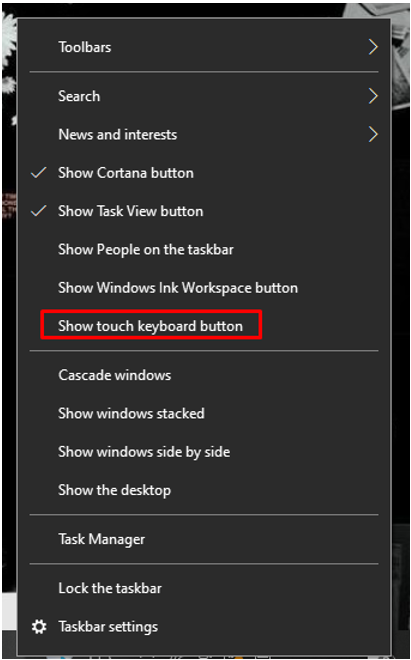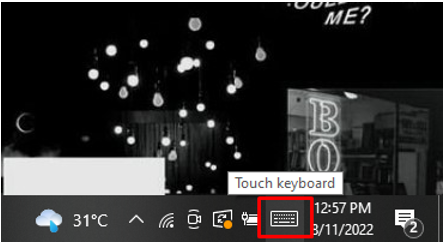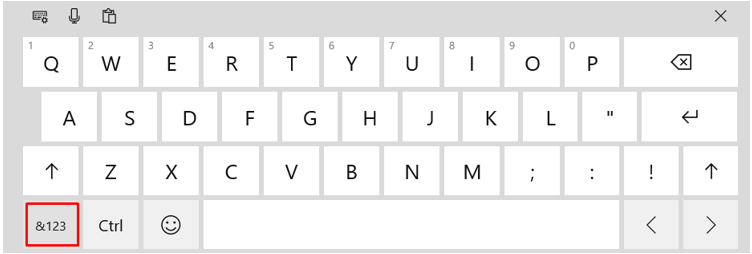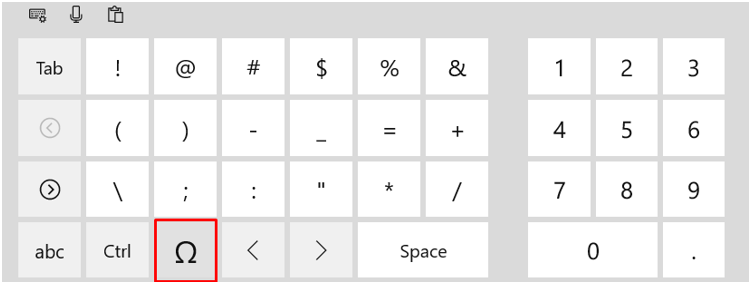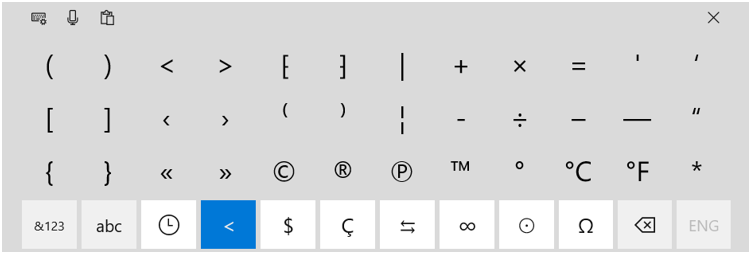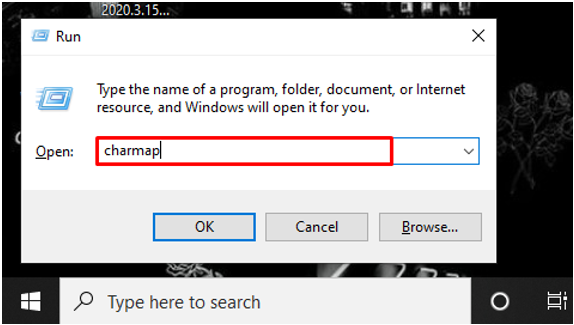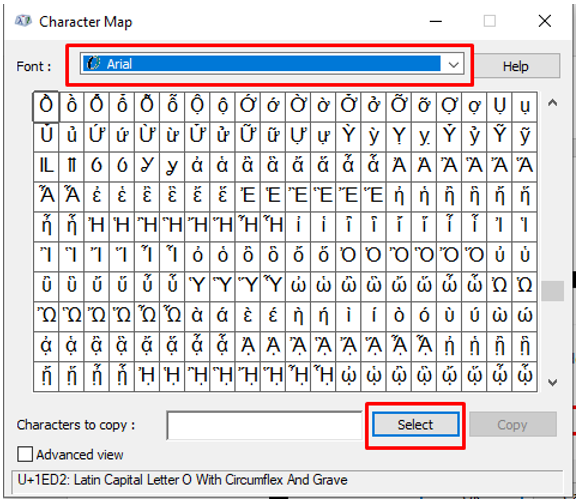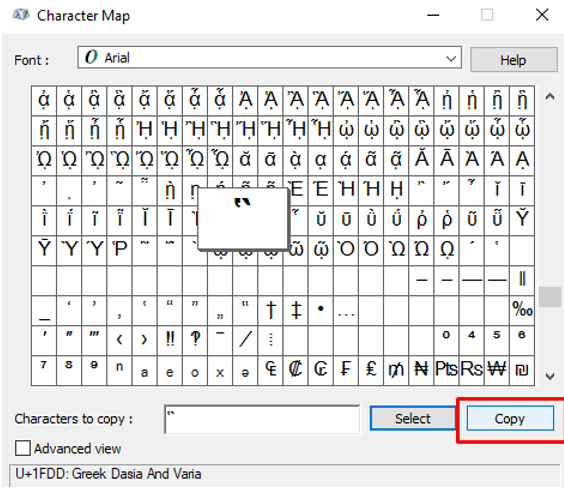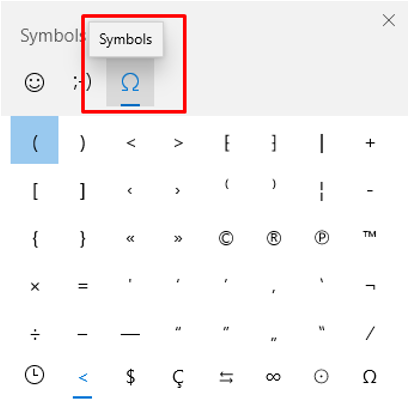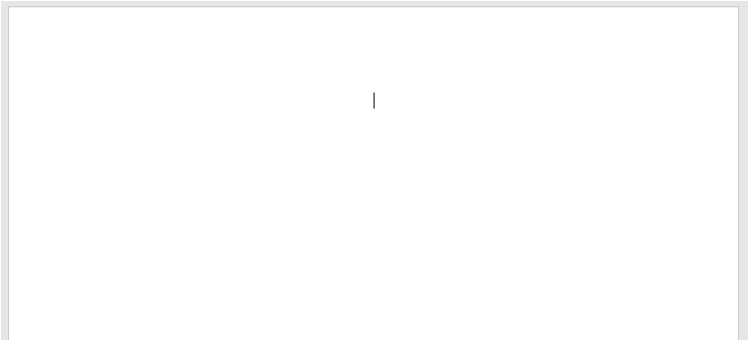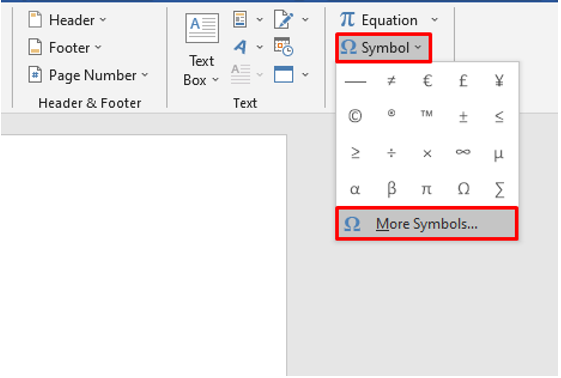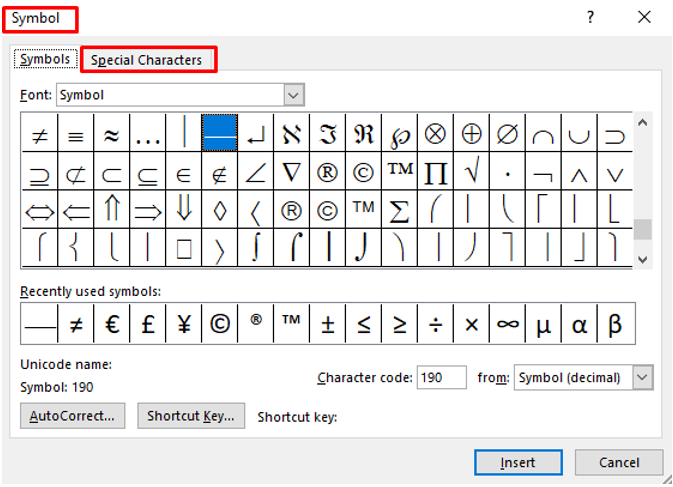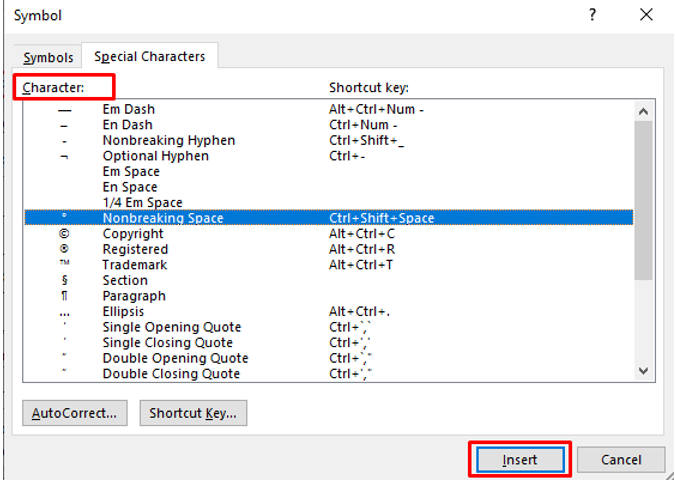While typing on your keyboard, you have all 26 letters along with the numeric keys that will let you type everything in the English language in any document. The problem arises when you need to type special characters: the degree sign, trademark sign, and other alphabets in any other language. So yes, you can type the special characters in your document. This article will help you type special characters with your keyboard keys.
Special Characters
Special characters or diacritical marks are not numbers, nor are they letters, symbols or punctuation marks. They are different from non-numeric characters and don’t exist on your laptop’s keyboard.
Type Special Characters on Your Laptop
By following these different ways, you can add special characters to your document:
- By enabling Windows Touch Keyboard
- Through Windows Character Map
- Through Windows Emoji Keyboard
- Via special characters in Microsoft Word
- Using Alt codes
- Searching online
1: Type Special Characters by Enabling Windows Touch Keyboard
In Windows laptops, there is a built-in touch keyboard. By enabling it from the taskbar, you can use it to type special characters. Repeat these steps to access the Windows touch keyboard:
Step 1: On your taskbar, right-click and choose Show Touch Keyboard from the appeared menu:
Step 2: A keyboard icon will be displayed next to the battery; click on it to open:
Step 3: Now, on the keyboard, click on &123:
Step 4: Now, select the highlighted symbol (omega) in the image below:
Step 5: Select the symbol you want to use:
2: Type Special Characters Through Windows Character Map
Character Map is the utility in Windows operating systems; it contains all types of characters for the selected fonts. You can access the Windows Character Map by following these steps:
Step 1: Press the Windows+R key to open Run and type charmap; press Enter:
Step 2: Scroll down to the character of your choice and click on the Select option:
Step 3: Copy the symbol by clicking on the Copy button:
Now, you can paste it anywhere.
3: Type Special Characters by Using Windows Emoji Keyboard
To Access the emoji keyboard on Windows laptop, follow these steps:
Step 1: Press the Windows+Period key (full stop).
Step 2: Click on the Symbols tab:
Now, you can access various symbols.
4: Type Special Characters in MS Word Through Symbols Option
In MS word, there is a special character feature in the insert tab; you can easily access it by following the below-mentioned steps:
Step 1: Place the insertion point where the special character will be inserted:
Step 2: Click on the Insert tab and select Symbol:
Step 3: Now, choose More symbols:
Step 4: Select Special Characters tab:
Step 5: Select the desired character and click on Insert:
5: Alt Codes
Press and hold down your Alt key and press the specific set of numbers to add special characters. There are a total 256 Alt codes. To use the Alt codes, the num lock key should be on:
Examples
- For heart type Alt+3
- For smile type Alt+1
- Alt+0228 for ä
- Alt+156 for £ (Pound)
- Alt+36 for $ (Dollar)
- Alt+35 for #
- Alt+242 for ≥
6: Search Online
You can also search the special characters online on your browser and easily copy and paste them into your document.
Conclusion
Adding special characters to your document not only enhances the beauty of the document but also makes it professional and easy to understand. There are some scientific terms that require a special character as their unit, and that is mandatory when we write them in a document like if we are writing about the temperature, then we must write a degree character along with our numeric value. Try the above-mentioned methods to use special characters with your laptop’s keyboard.