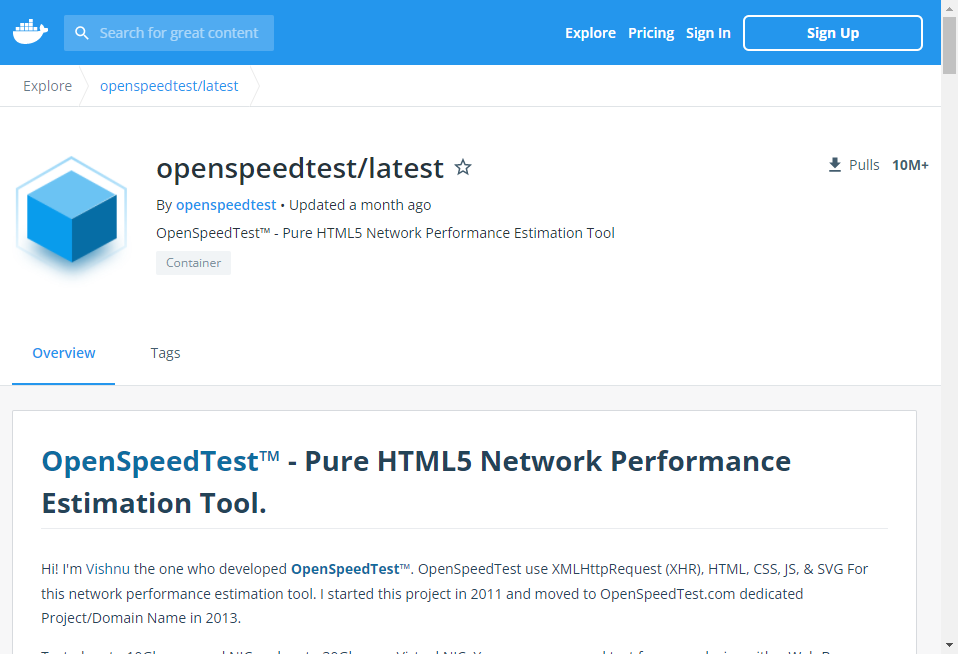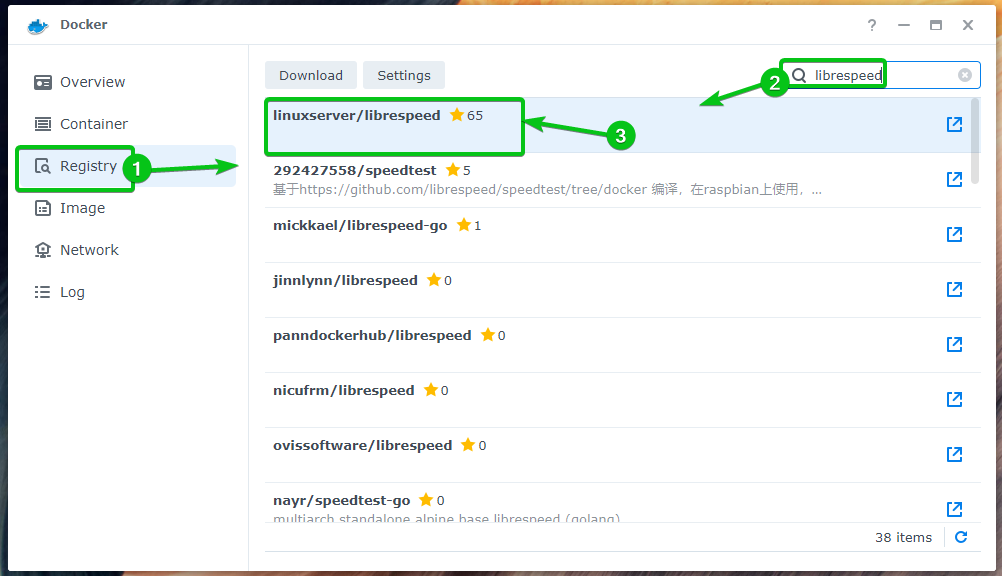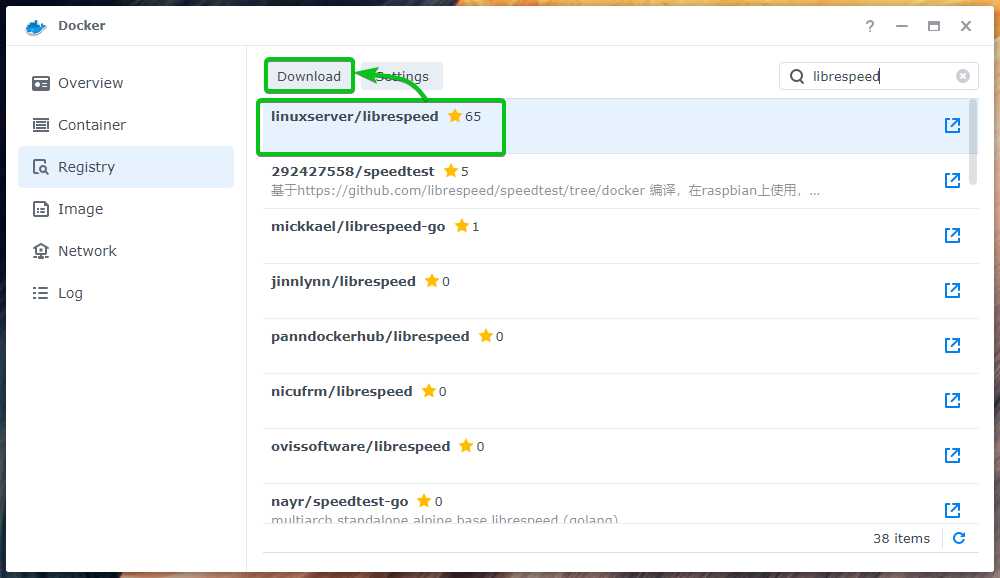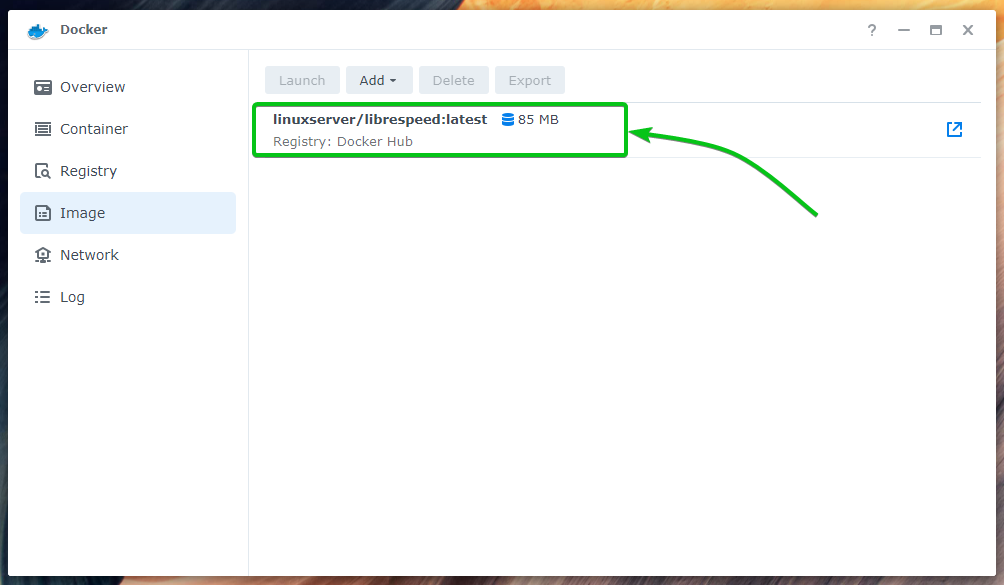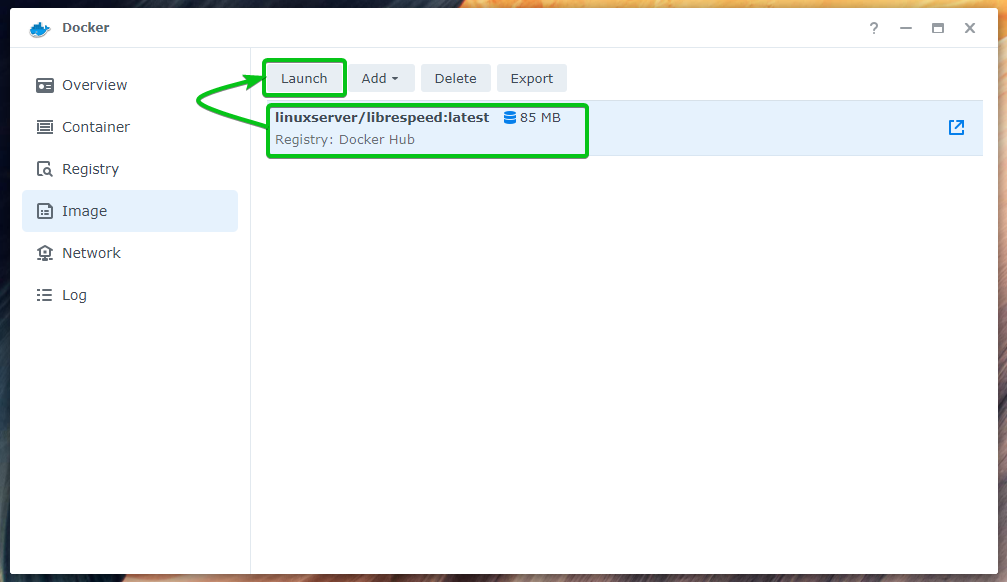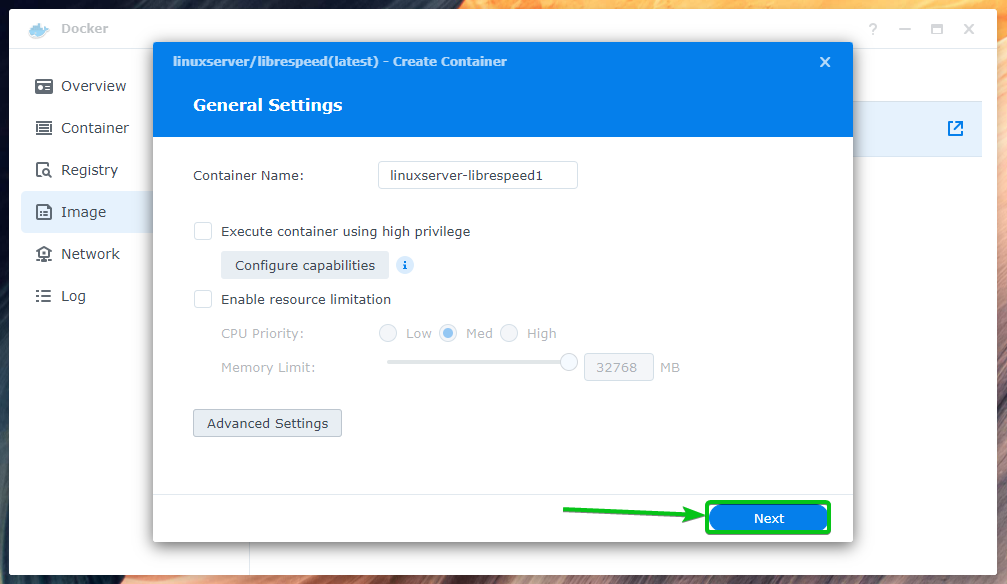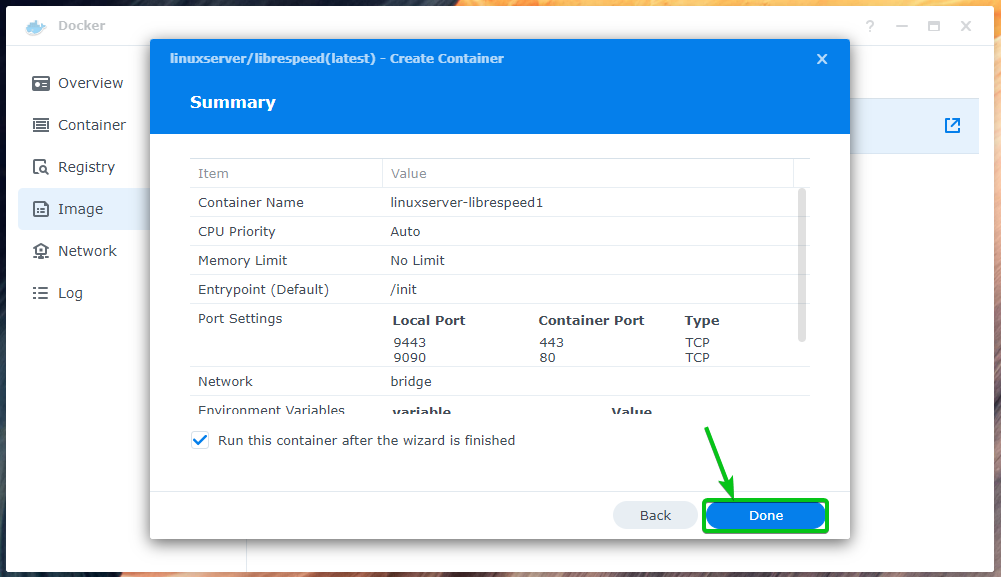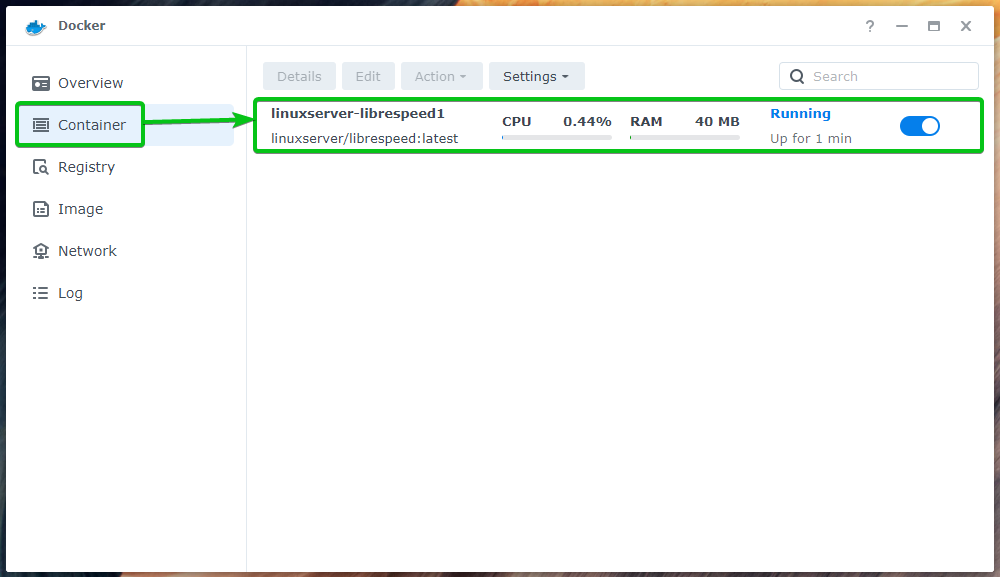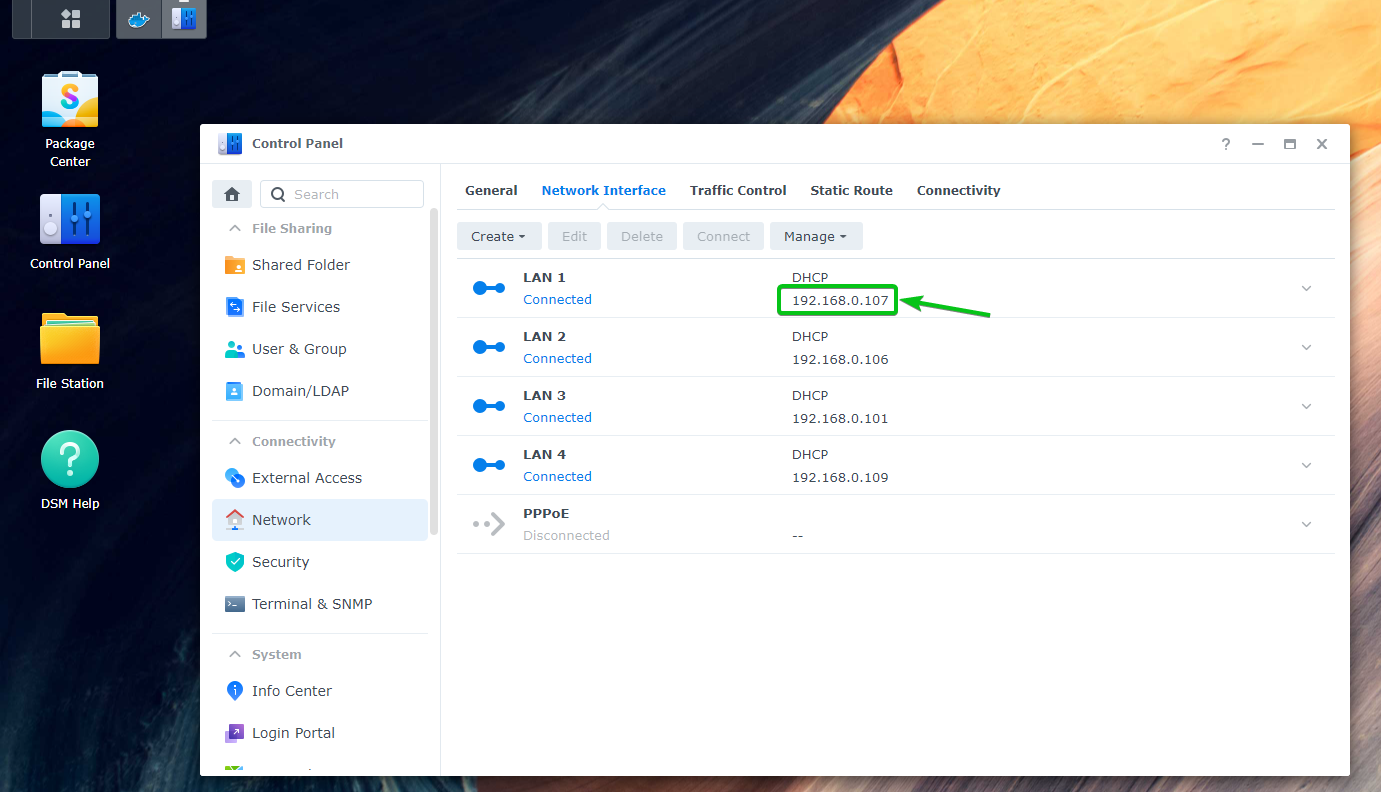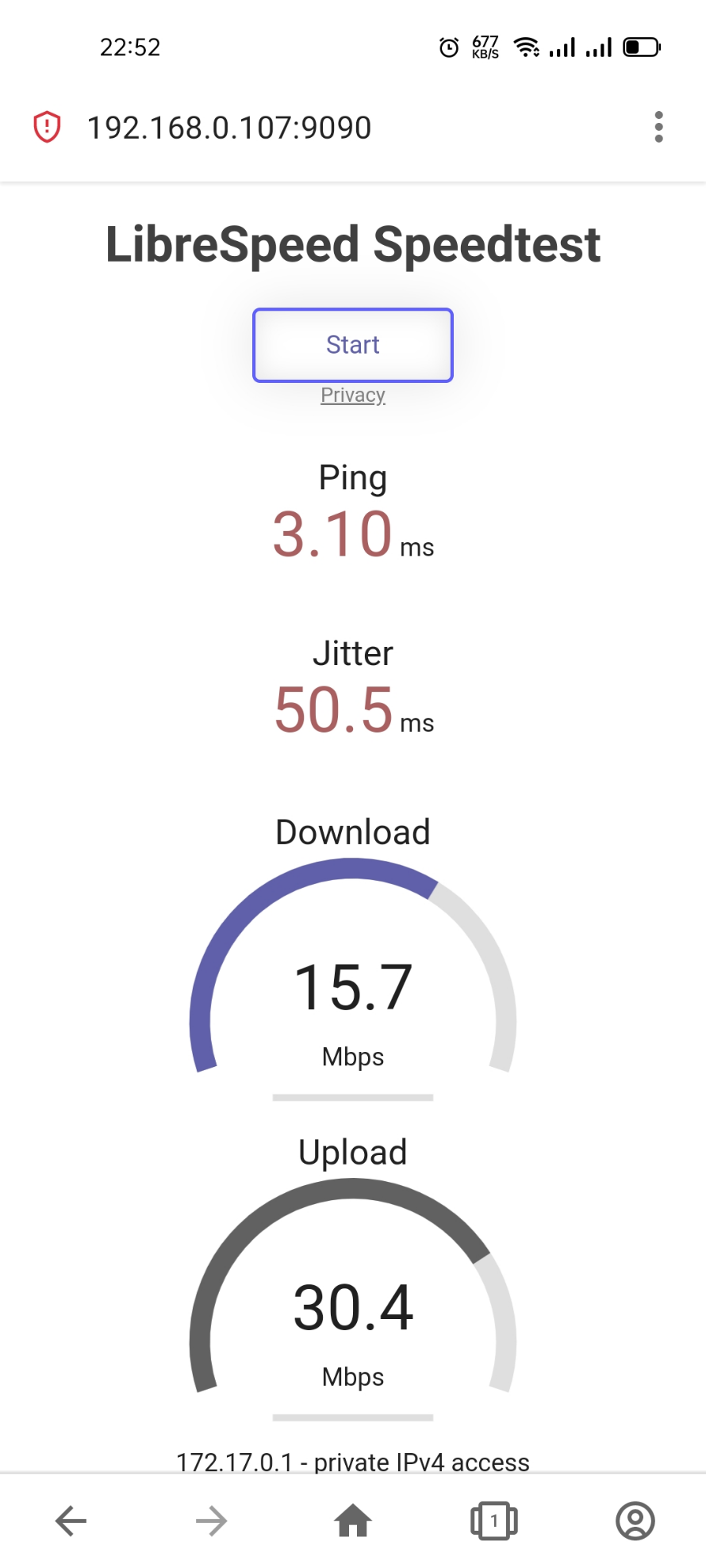In this article, I am going to show you how to install a web-based speed test program on your Synology NAS as a Docker container. I will also show you how to use the speed test program to find out the speed at which your device can download data from your Synology NAS and upload data to your Synology NAS.
Table of Contents:
- Available Speed Test Docker Images
- Installing Docker on Synology NAS
- Downloading the LibreSpeed Docker Image
- Creating a LibreSpeed Docker Container
- Accessing LibreSpeed from Web Browsers
- Speed Testing Synology NAS with LibreSpeed
- Conclusion
- References
Available Speed Test Docker Images:
At the time of this writing, two of the most popular speed test Docker images are linuxserver/librespeed and openspeedtest.
For more information on the linuxserver/librespeed Docker image, visit the official Docker Hub page of linuxserver/librespeed from your favorite web browser.
For more information on the openspeedtest Docker image, visit the official Docker Hub page of openspeedtest from your favorite web browser.
In this article, I am going to use the linuxserver/librespeed Docker image for the demonstration. If you want, you can use the openspeedtest Docker image as well. The process is the same.
Installing Docker on Synology NAS:
To follow this article, you must have Docker installed on your Synology NAS. If you need any assistance installing Docker on your Synology NAS, read the article Running Docker Containers on Synology NAS.
Downloading the LibreSpeed Docker Image:
To download the linuxserver/librespeed Docker image, open the Docker app on your Synology NAS. Then, navigate to the Registry section1, search for librespeed2, and the linuxserver/librespeed Docker image should be listed in the search result, as you can see in the screenshot below3.
Select the linuxserver/librespeed container image and click on Download.
Click on Select.
Click on the Image section, and you should see that the linuxserver/librespeed Docker image is being downloaded.
The linuxserver/librespeed Docker image should be downloaded.
Creating a LibreSpeed Docker Container:
Once the linuxserver/librespeed Docker image is downloaded, select it and click on Launch from the Image section of the Docker app as marked in the screenshot below.
Click on Advanced Settings.
From the Advanced Settings tab, check the Enable auto-restart checkbox as marked in the screenshot below.
Navigate to the Port Settings tab. You have to set Local Ports for the Container Port 443 and 80 from here.
I have set the Local Port 9443 for the Container Port 443 and set the Local Port 9090 for the Container Port 80, as marked in the screenshot below1.
Once you’re done, click on Apply2.
Click on Next.
Click on Done.
Now, navigate to the Container section, and the newly created container should be Running, as you can see in the screenshot below.
Accessing LibreSpeed from Web Browsers:
To access the LibreSpeed speed test web interface, you will need to know the IP address of your Synology NAS.
You can find the IP address of your Synology NAS from Control Panel > Network > Network Interface, as marked in the screenshot below.
There are many other ways to find the IP address of your Synology NAS. For more information on this, read the article How Do I Find the IP Address of My Synology NAS?.
Once you know the IP address of your Synology NAS, you can visit the URL http://<synology-IP-address>:9090 from your favorite web browser to access the LibreSpeed speed test web interface.
NOTE: Make sure to replace <synology-IP-address> with the IP address of your Synology NAS.
Speed Testing Synology NAS with LibreSpeed:
To test the speed at which your computer can communicate with the Synology NAS, click on Start.
LibreSpeed should start testing how you can communicate with your Synology NAS. It will take a while to complete.
Once the test is complete, it will show you the results.
As you can see, my computer can download 366 Mb of data per second from the Synology NAS and upload 479 Mb of data per second to the Synology NAS.
You can also access and run the LibreSpeed speed test program on your Android or iOS devices in the same way and find out the speed at which these devices can communicate with your Synology NAS.
Conclusion:
In this article, I have shown you how to download the LibreSpeed SpeedTest Docker image on your Synology NAS. I have also shown you how to create a LibreSpeed SpeedTest Docker container on your Synology NAS. I have shown you how to access the LibreSpeed SpeedTest web interface from your web browser and test how your device can communicate with your Synology NAS.