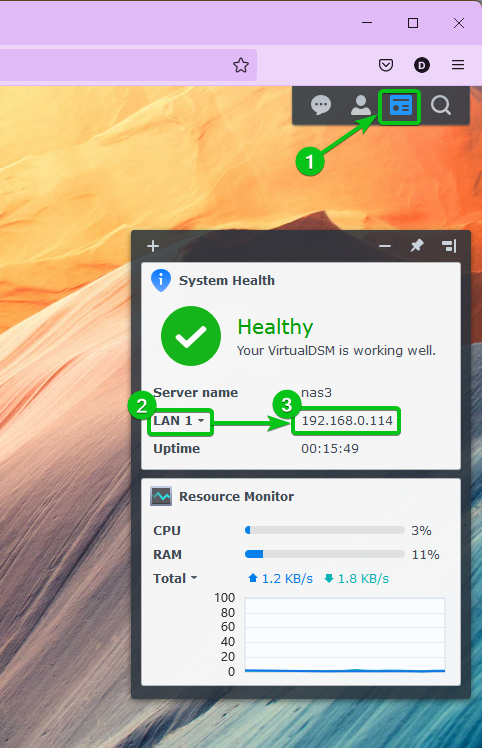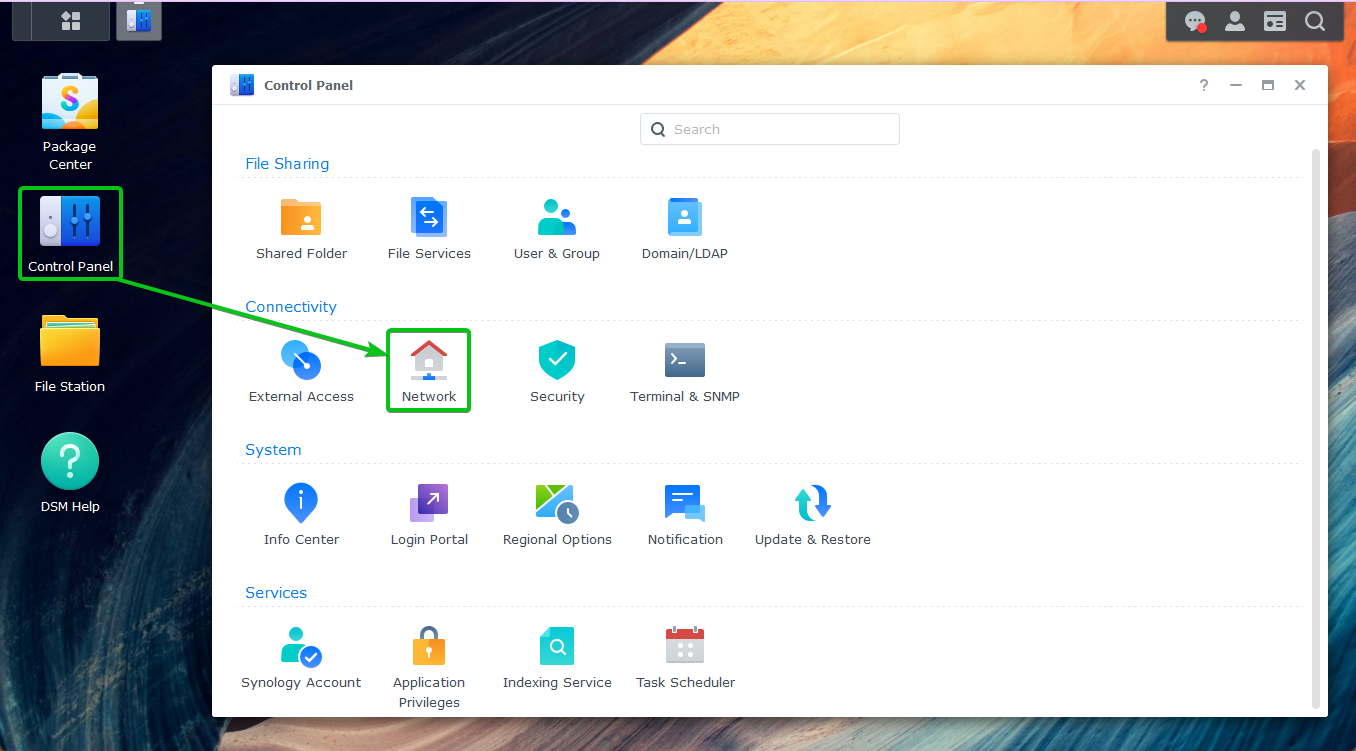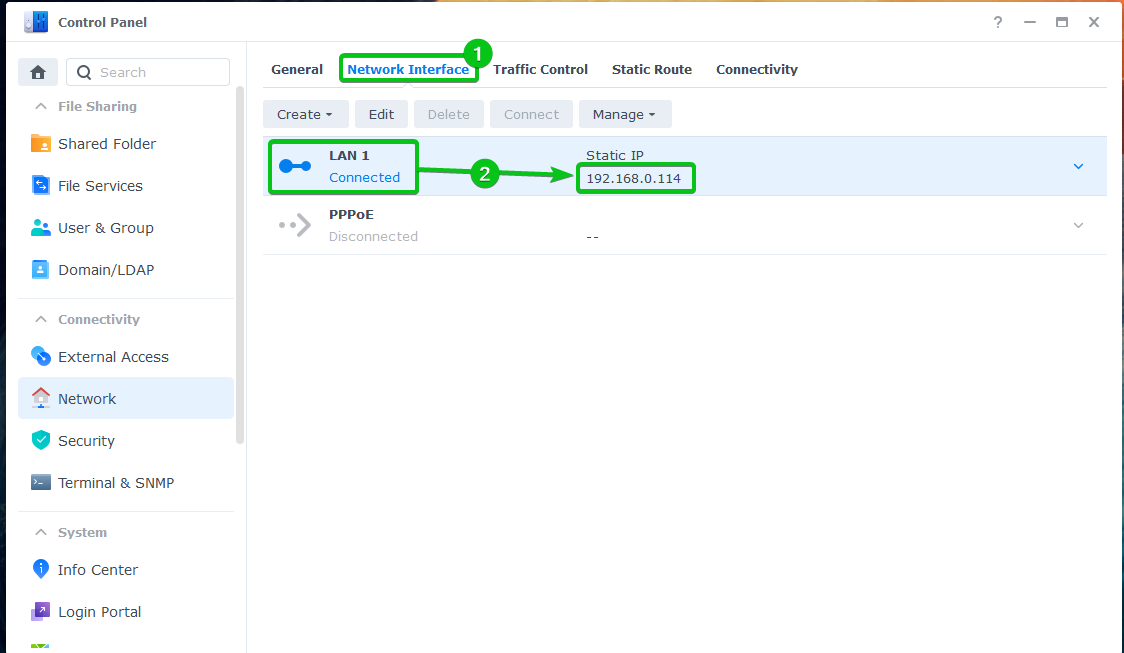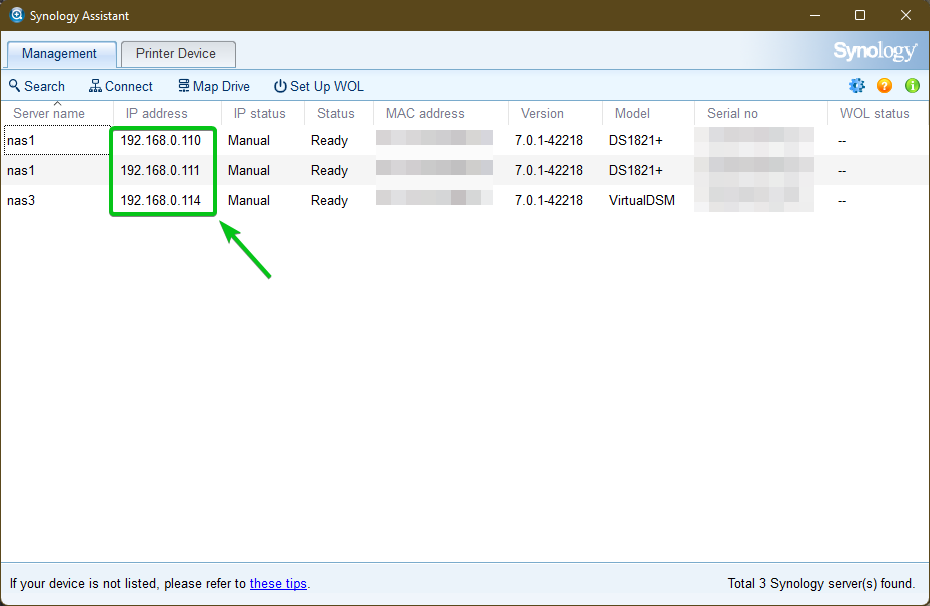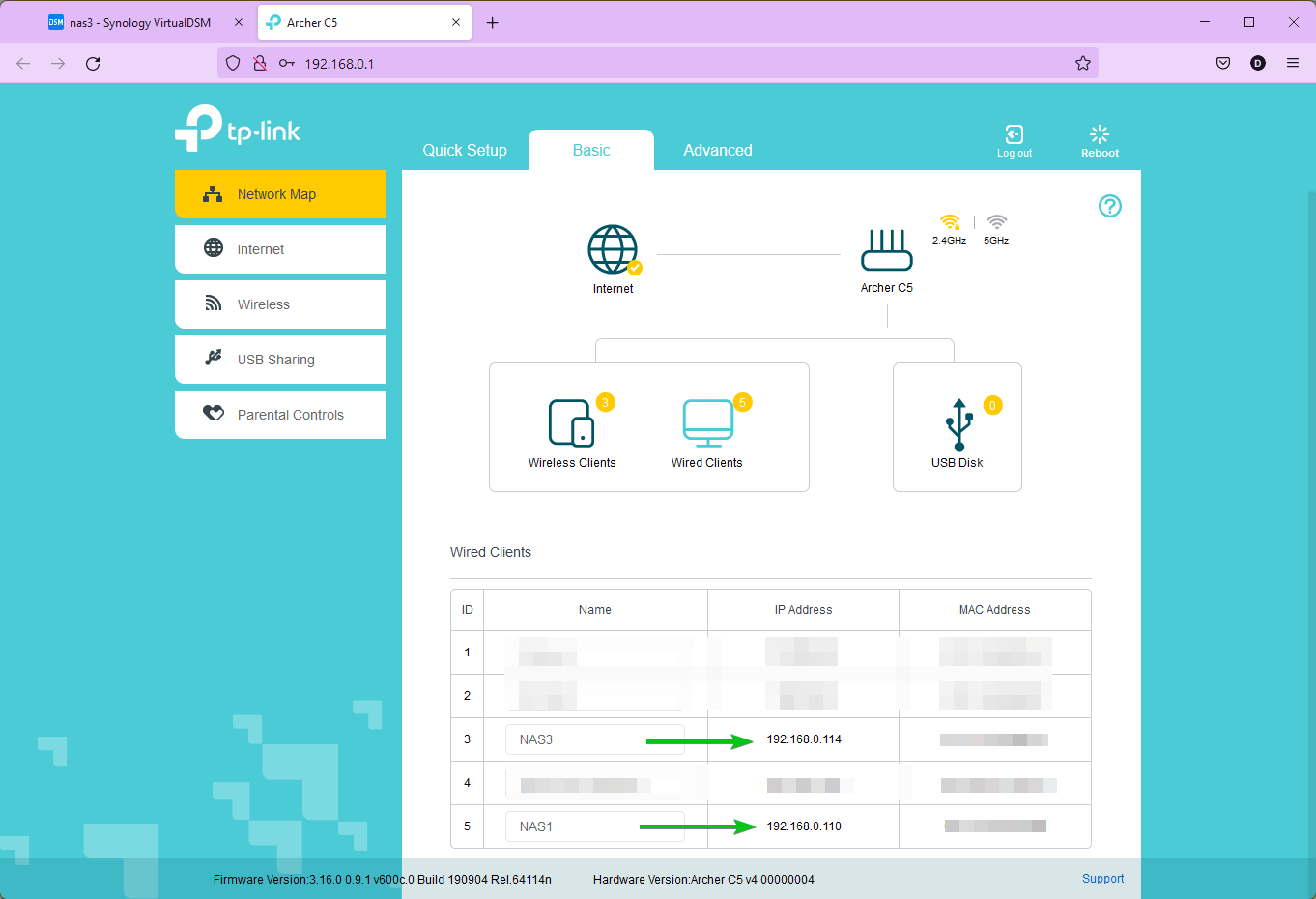If you’re using Synology NAS for your business, you may not have access to the internet due to the company policy or may not have any working DNS configuration. So, you will have to use the IP address of the NAS to access it.
In this article, I am going to show you some ways to find the IP address of your Synology NAS. So, let’s get started.
Table of Contents:
- Find IP Address from the DSM Web Interface
- Find IP Address using the Synology Assistant App
- Finding IP Address from the Router Web Interface
- Conclusion
Find IP Address from the DSM Web Interface:
The easiest way to find the IP address of your Synology NAS is from the DSM web interface.
Login to your DSM web interface and click on the widget icon (
) to display the widgets1.
From the System Health widget, select a network interface from the dropdown menu2 and the IP address of the selected network interface will be displayed3 as you can see in the screenshot below.
You can also find the IP address of your Synology NAS from the Control Panel app.
To do that, navigate to Control Panel > Network as marked in the screenshot below.
All the network interfaces of your Synology NAS will be listed in the Network Interface tab1. The IP address of each of the available network interfaces will also be listed2.
Find IP Address Using the Synology Assistant App:
Synology Assistant is an official Synology desktop app. It is used to search for Synology devices on the network. To learn more about Synology Assistant and how to install Synology Assistant on your computer, read the article How to Use Synology Assistant?
To find the IP address of your Synology NAS, open the Synology Assistant app and wait for it to scan your network for available Synology devices. Once the scan is complete, the IP address of all the available Synology devices on your network will be displayed as marked in the screenshot below.
Finding IP Address from the Router Web Interface:
You can also find the IP address of your Synology NAS from the web interface of your home router. To do that, navigate to the connected client list of your home router and you will find the IP addresses assigned to your Synology devices as you can see in the screenshot below.
NOTE: I am using a TP-Link router for the demonstration. You will probably be using a different router. So, the web interface will be different for you.
Conclusion:
In this article, I have shown you how to find the IP address of your Synology NAS from the DSM web interface of your Synology NAS, using the Synology Assistant desktop app, and from the web interface of your home router.