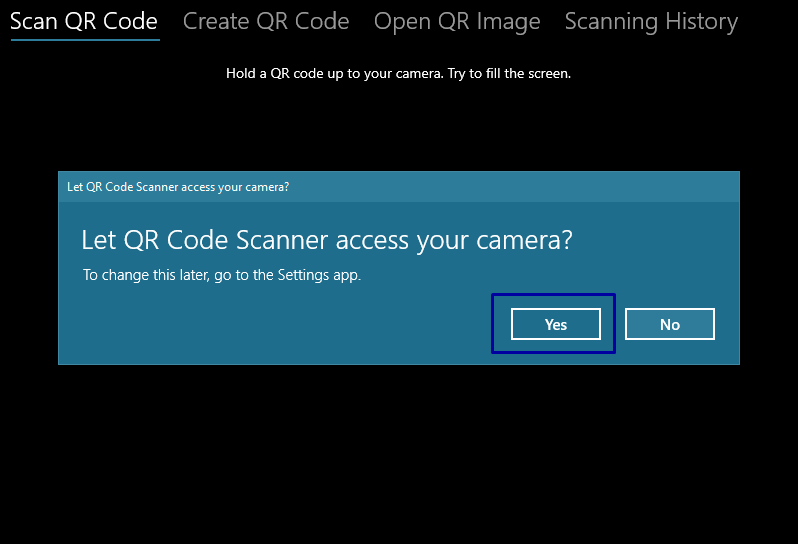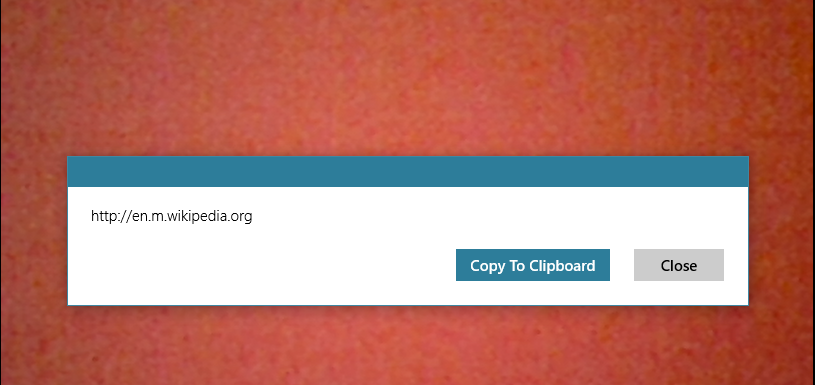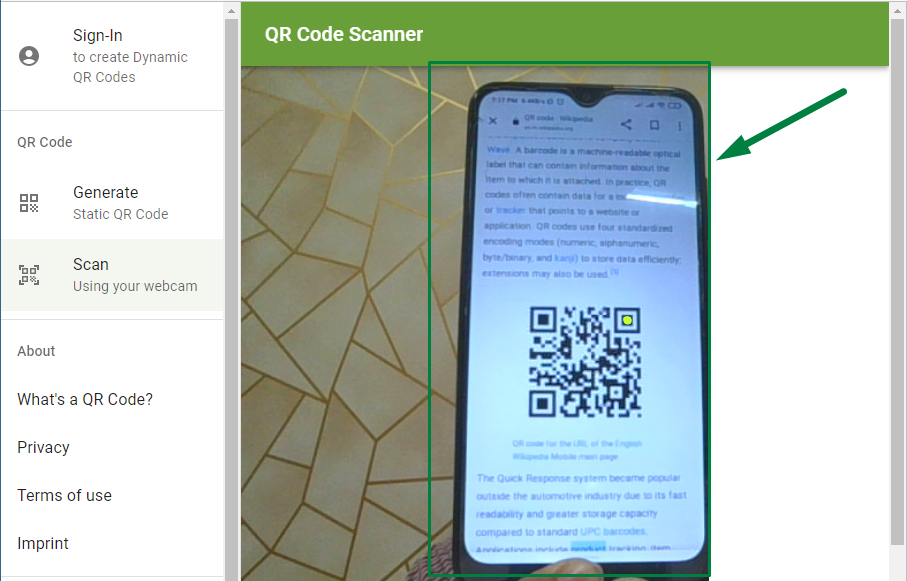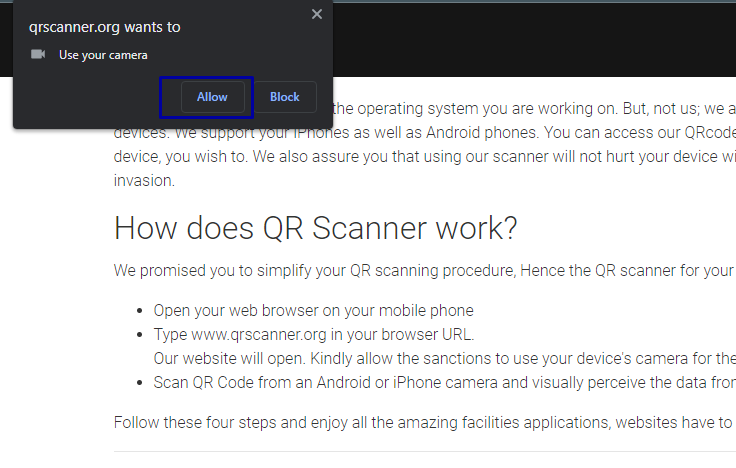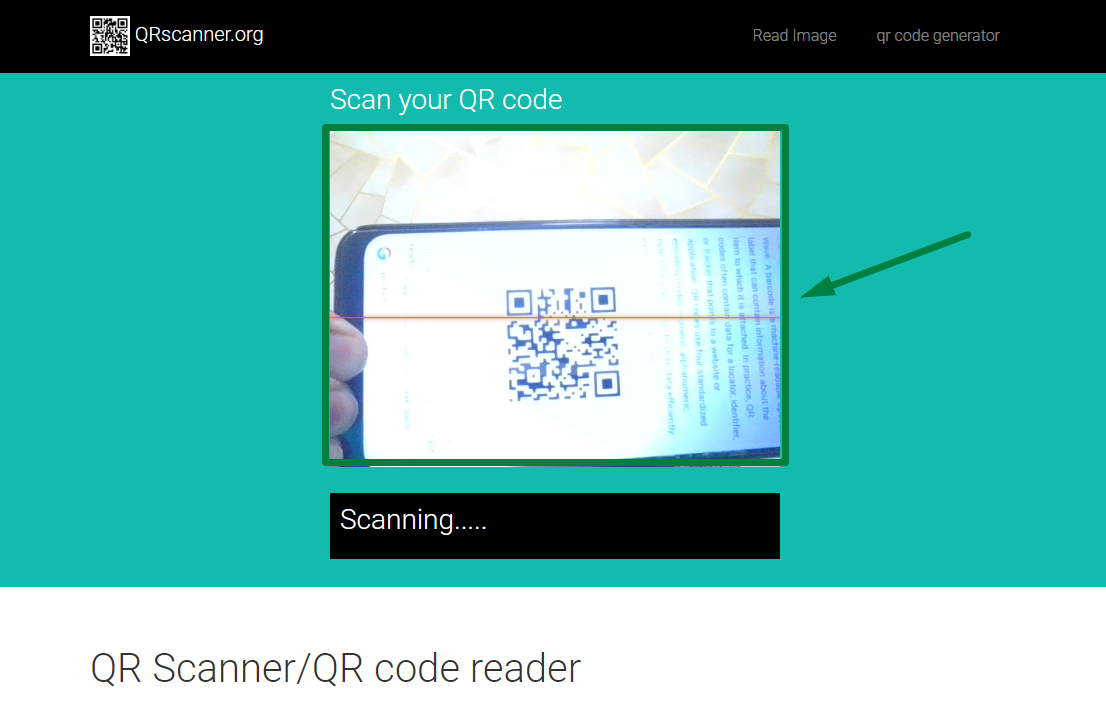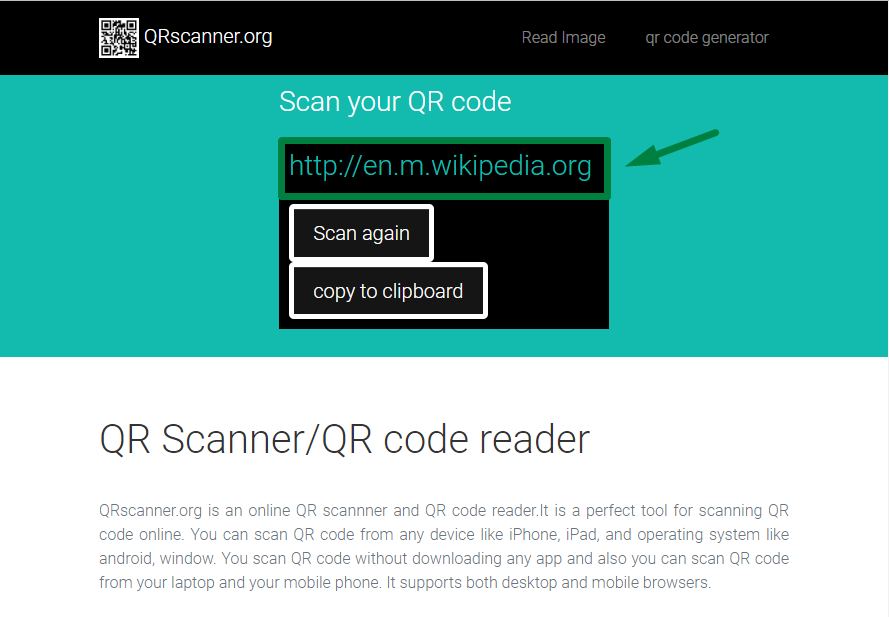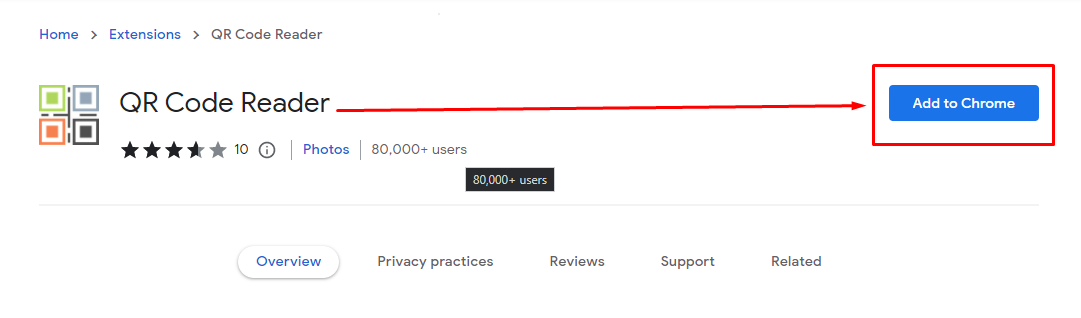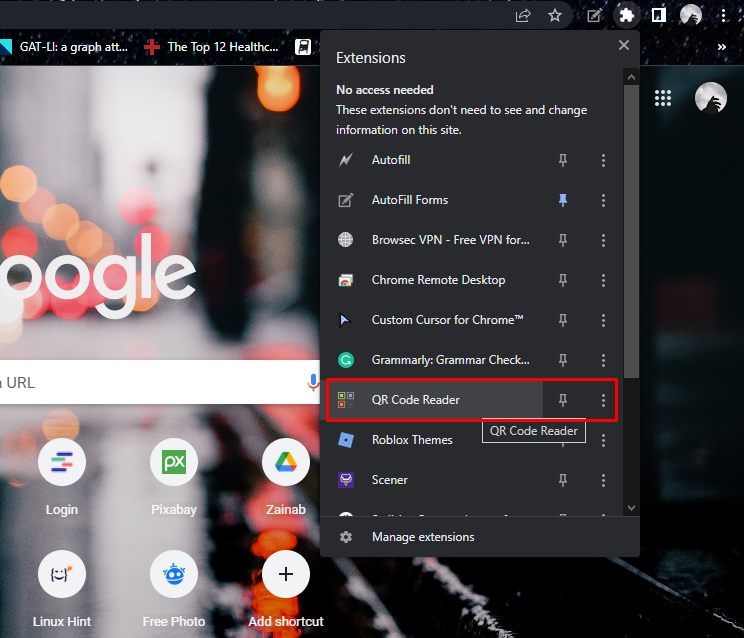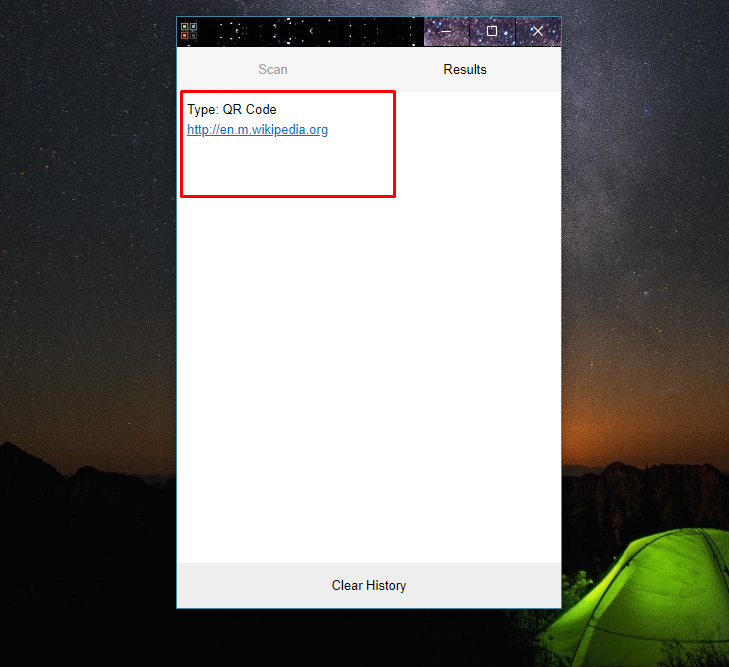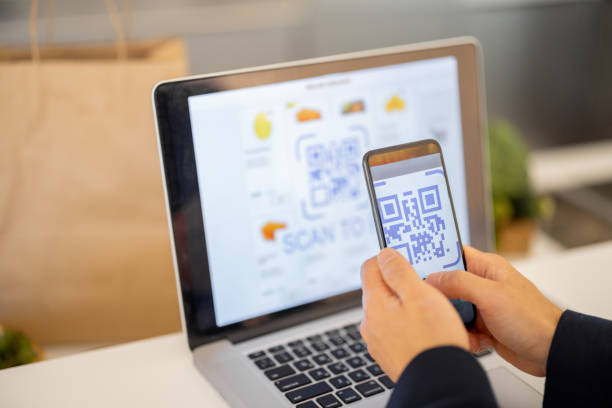
Methods to Scan a QR Code Through Laptop’s Camera
Scanning a QR code so that it is readable by your laptop can be done only by using the laptop’s camera. Just like you scan a QR Code with your mobile’s camera, you have to put the QR Code in front of your laptop’s camera to be scanned. There are multiple methods to scan a QR Code on a laptop:
- Scanning QR Codes Using a QR code Scanner App
- Scanning the QR Codes from Online Websites
- Scanning the QR Code with the Google Chrome Extension
1: Scanning QR Codes Using a QR code Scanner App
From Microsoft Store, download the QR Code scanner application, which is an official application, and follow these steps:
Step 1: Download and open the QR code scanner app from Microsoft Store:
Step 2: Allow access so that it can use the laptop’s camera to scan:
Step 3: Put the QR code for scanning in front of the camera of your laptop:
A prompt will appear with the result.
2: Scanning the QR Codes from Online Websites
Scanning the QR Code can be done from the QR code scanning websites, and they are free to use and perform perfectly. The most famous sites are:
Using The QR Code Generator Website
Go to the QR code scanner official site and repeat these steps to scan the QR Code:
Step 1: Open QR code scanner:
Step 2: A popup box will appear asking for permission to use your webcam; click Allow:
Step 3: Hold the QR code to your webcam, and it will automatically be scanned:
Now all the information present in the QR code will be displayed:
Using QRscanner Website
Follow these simple steps to scan the QR Code:
Step 1: Open the QR scanner in the browser:
Step 2: Allow permission to use the camera of your device:
Step 3: Show the QR Code in front of the webcam, and it will automatically be scanned:
Next the information in the QR code will be displayed:
3: Scanning the QR Code with the Google Chrome Extension
If you are using Google Chrome, then you can add an extension named QR Code Reader to scan the QR Codes. Follow these steps after downloading the extension from the chrome web store:
Step 1: Open google chrome browser and type the QR Code Reader in the Chrome Web store and click on Add to Chrome:
Step 2: Click on the extension’s icon from the top of the browser and launch the QR Code Reader extension:
Step 3: Click on the Start button, scanning camera will pop up:
Step 4: Place the QR Code in front of the camera to scan it:
The information of the QR code will appear on your screen:
Conclusion
Scanning a QR Code on your laptop is easy as you just must show the QR Code in front of the laptop’s camera to scan. There are multiple ways to scan a QR Code on your laptop i.e., you can do it by using scanning apps and online from the websites and extensions. Follow the steps mentioned above to scan the QR Code on a laptop.