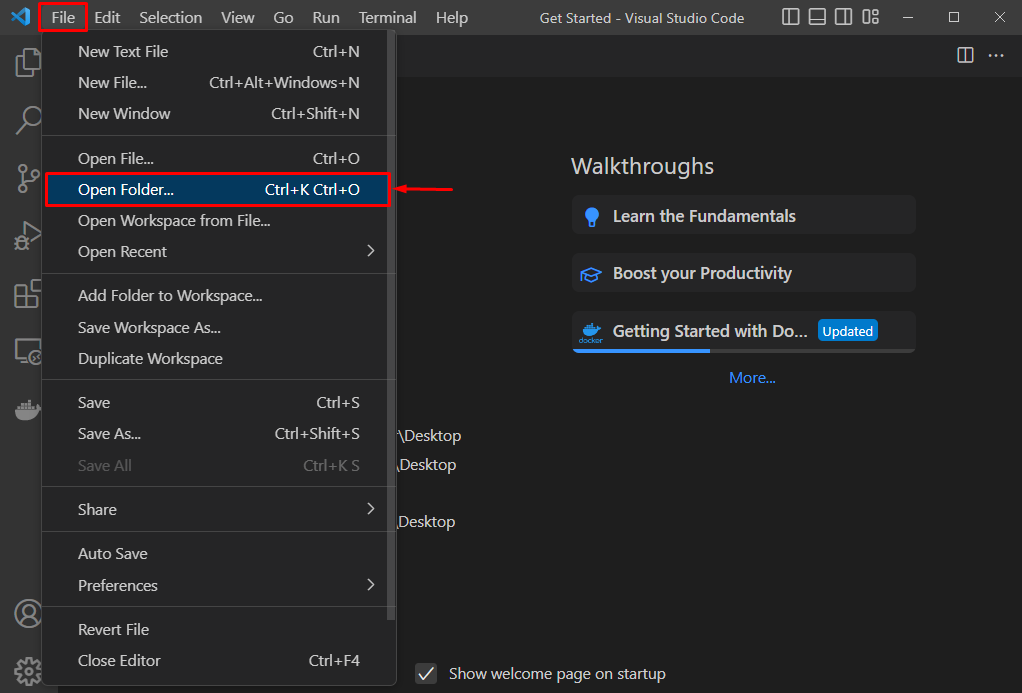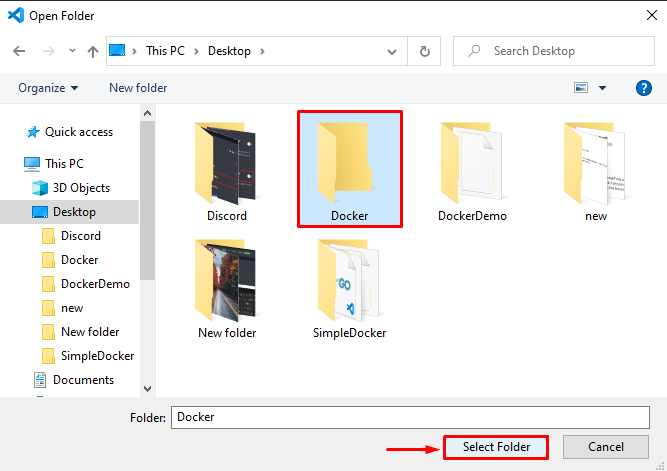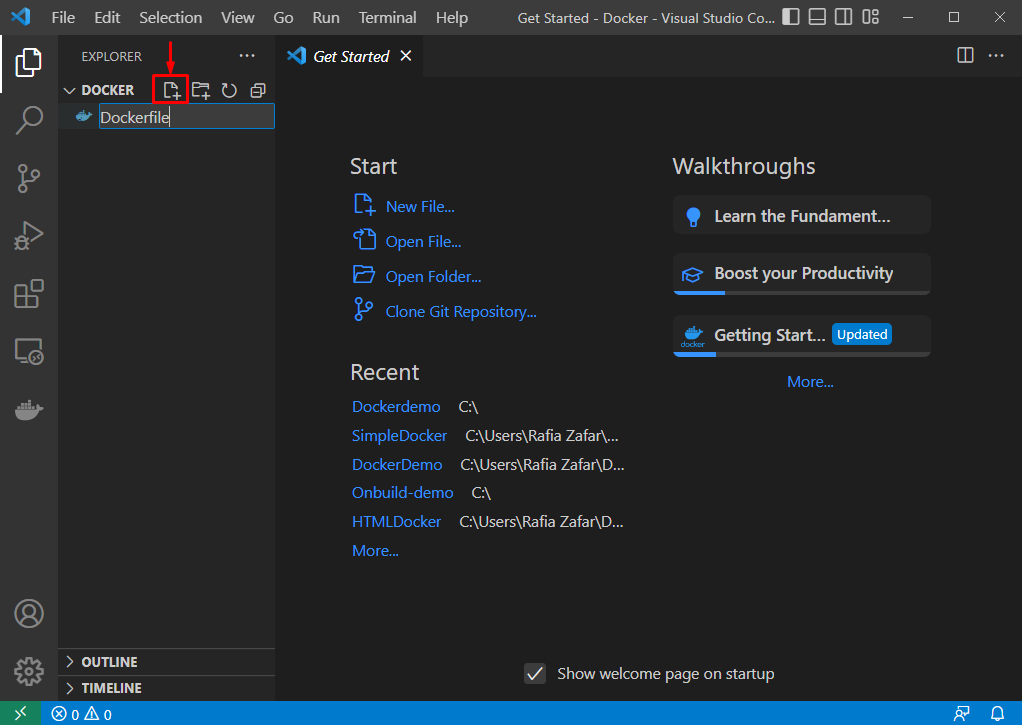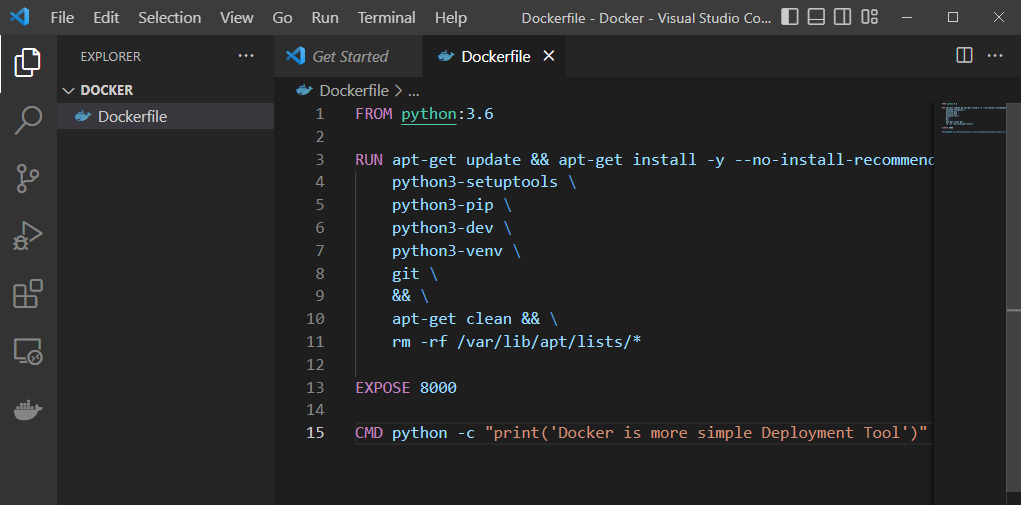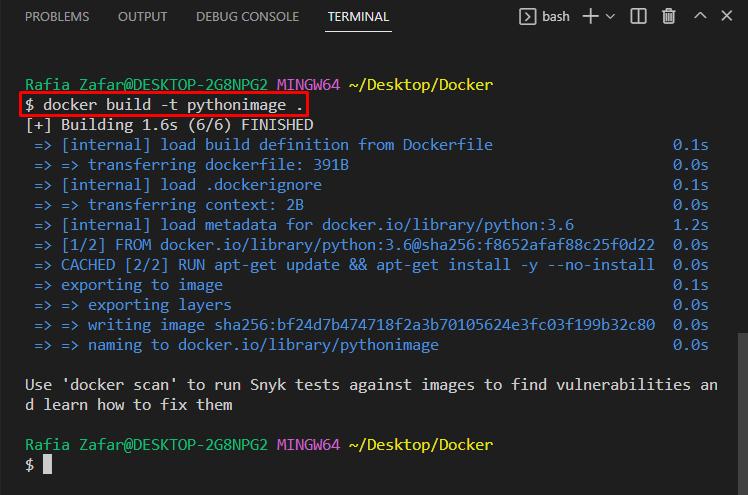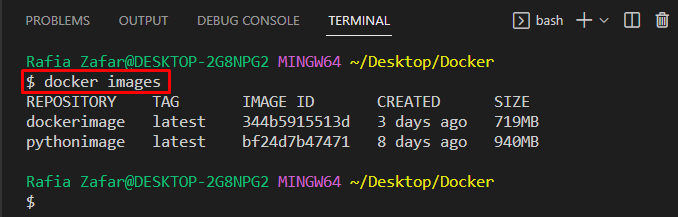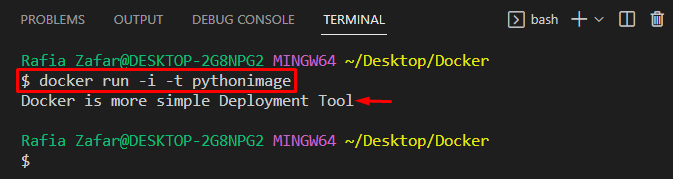This blog will demonstrate the method for running an image as a container.
How to Run an Image as a Container?
To execute the image as a Docker container, developers can utilize the “docker run” command. To create and run a Docker image, go through the given instructions.
Step 1: Open Visual Studio Code Editor
First, launch the Visual Studio Code app from the Windows “Startup” menu:
Step 2: Open Project Directory
From the “Files” menu, launch the project directory by clicking on the “Open Folder” option:
Select the folder and press the “Select Folder” button:
Step 3: Create Dockerfile
Next, click on the below-highlighted icon to create a new file and set the name as “Dockerfile”:
After that, paste the following code inside the Dockerfile to deploy the simple Python program:
RUN apt-get update && apt-get install -y --no-install-recommends \
python3-setuptools \
python3-pip \
python3-dev \
python3-venv \
git \
&& \
apt-get clean && \
rm -rf /var/lib/apt/lists/*
EXPOSE 8000
CMD python -c "print('Docker is more simple Deployment Tool')"
Step 4: Create Docker Image
Next, generate the new image through the newly created Dockerfile using the “docker build” command. Here, the “-t” option is used to specify the image name:
Step 5: View Docker Images
To view all Docker images, the “docker images” command will be used:
Here, you can see we have successfully generated the new “pythonimage” Docker image:
Step 6: Run Docker Image as a Container
To run the Docker images as a container, take a look at the provided command. The “-i” option is used to run Docker image interactive mode (Keep STDIN open), and the “-t” option is utilized to allocate a pseudo-TTY terminal inside the container:
We have demonstrated the procedure for executing the Docker image as a container.
Conclusion
To run the Docker image as a Container, first, create a new Docker file. Then, generate a Docker image with the help of the “docker build -t <image-name> .” command. Next, in order to process the image as a container, utilize the “docker run -i -t <image-name>” command. This blog has demonstrated the method for executing the Docker image as a container.