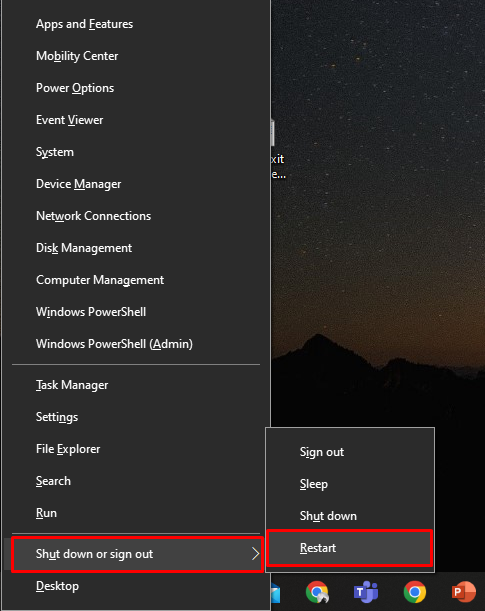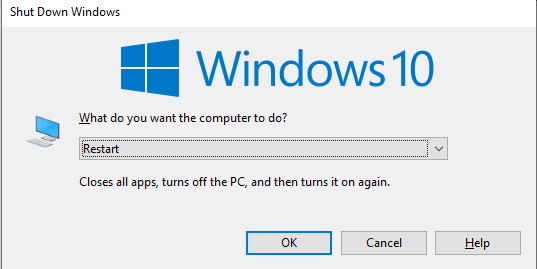How to Restart a Windows Laptop Using a Keyboard?
One of the biggest advantages of having a keyboard is you can perform tasks by using simple keys combination. In Windows laptops, some simple keyboard shortcuts come in handy to restart your laptop if its touchpad is not working:
Shortcut Key 1
Step 1: Press Windows+X to open the tools menu:
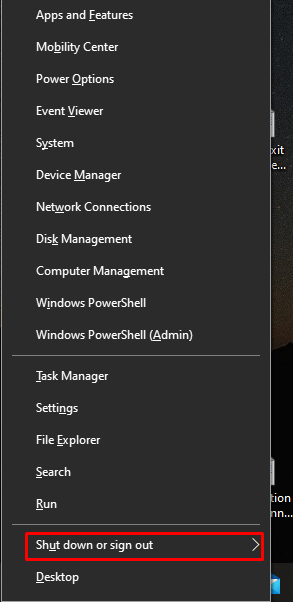
Step 2: Press the U key and select Restart with the arrow keys:
Shortcut Key 2
Press Alt+F4 to restart Windows laptop; these keys will close all the running applications. Press this key combo until all the applications are closed. Then press Alt+F4, and a pop-up will appear, use arrow buttons to select the options from the drop-down menu. Select Restart and hit Enter.
Note: In some models, this key combo doesn’t work until you press the function Fn key with it: use Fn+Alt+F4 to restart the laptop.
Restart Your Laptop Using Power Button
If none of the keyboard shortcuts work, then use the Power button to force restart your laptop. You have to press the power button twice to restart your laptop first, press it, and wait for a few seconds, and the screen of your laptop will disappear. After a few minutes, press the power button of your laptop again to turn your device on and wait until the screen appears again.
How to Restart MacBook Using Keyboard?
Like a Windows laptop, you can restart the MacBook using hotkeys. Keyboard shortcuts are the alternate ways to do something that you can do with the mouse or touchpad of your Mac:
Press Ctrl+Command+Power to restart your MacBook.
Conclusion
If restarting the laptop is required and you want to do it quickly by using your laptop’s keyboard, then you can do it by following some simple steps. You just must remember the shortcut key for that. Restarting a laptop with a shortcut key is different for both MacBook and a Windows laptop. Follow the above-mentioned steps to restart the laptop with the keyboard.