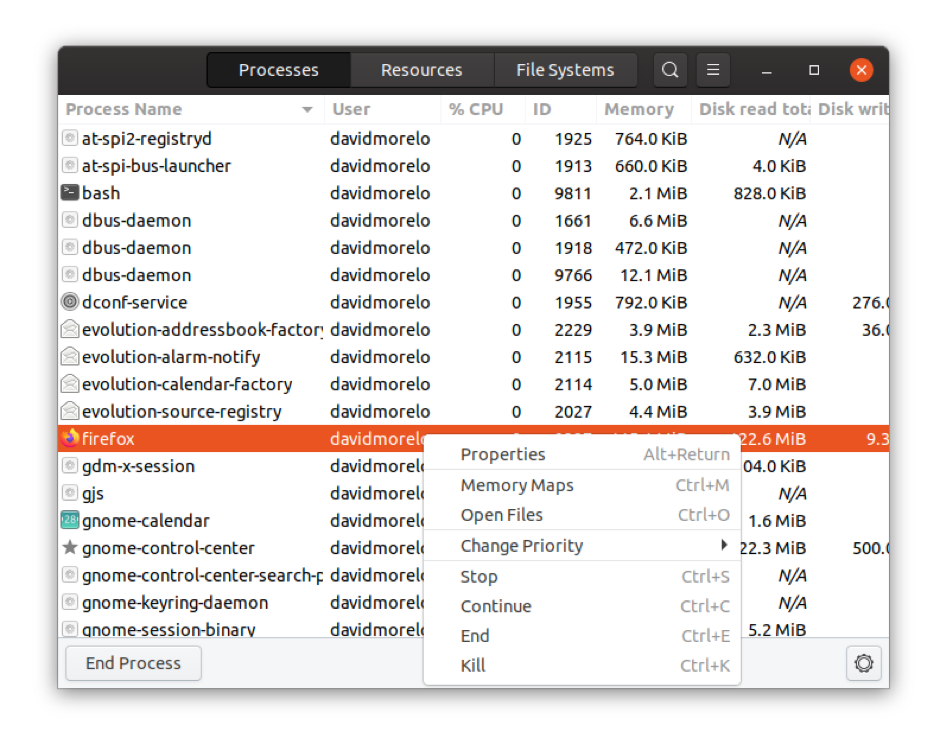Many laptops share one annoying problem as convenient as they are: the tiny fans that keep them cool can get obnoxiously loud for no apparent reason.
If your laptop sounds like a banshee that has stubbed its toe, then this article is right for you because we’re going to help you get to the bottom of the issue and describe multiple effective solutions that you can apply to make your laptop fan quiet.
Laptop Fans Are Unsung Heroes
When selecting a laptop, it’s easy for buyers to focus all their attention on performance specifications and bold marketing claims. Such buyers often end up with unpleasant laptops to use while powerful and sleek because one critical component, the humble laptop fan, is not doing its job correctly.
The job of the laptop fan is simple but extremely important. Bringing cold air into the laptop chassis and then forcing the same air out through another set of vent holes keeps all internal components (mainly the CPU) at reasonable temperatures, preventing overheating and the myriad of issues associated with it.
Ideally, a laptop fan should be barely noticeable even in a quiet room, but that’s often not the case. Understanding why laptop fans sometimes get unreasonably loud is essential for knowing how to solve the problem once and for good.
Common Causes of a Loud Laptop Fan
Some laptop fans are naturally louder than others. Still, when the noise emitted by a fan turns from a barely noticeable hum into the screech of a jet engine capable of achieving supersonic speeds, then a specific cause is most likely to blame. Here are the top reasons why laptop fans get annoyingly loud:
🏋️♀️ Demanding software
You can’t expect to mine cryptocurrency on your laptop or play the latest AAA game without your CPU emitting a lot of heat and your fan spinning as fast as possible to expel it, producing a lot of noise in the process. If you only experience issues with excessive fan noise when running demanding software on your laptop, then you should count yourself lucky because many people have it much worse. Still, you can use some solutions described in the next section of this article to help the fan do its job.
🔥 Hot environment
The cooler the room’s temperature is located in, the easier it is for the fan to control the temperature inside the laptop. That’s why working or gaming outside during hot summer months seems like a good idea only until all your neighbors start mistaking your laptop for a leaf blower.
⛔ Physical obstruction
Just like an engine that’s starved of air doesn’t produce full power, a fan whose vent holes have been physically obstructed can’t bring enough fresh air into the chassis to offset the heat generated by the components it protects. Common physical obstructions include pillows and blankets (when laptops are used in the bed), as well as build-up dust.
🐛 Malware
Many malware strains are designed to steal computing resources to, for example, mine cryptocurrencies or perform coordinated DDoS attacks. Just like legitimate software applications that demand a lot of processing power, such malware is guaranteed to make your CPU run red hot and your fan spin as fast as it can.
🤹♀️ Heavy multitasking
If you’re someone who never has fewer than 10 web browser tabs and at least 5 applications open at the same time, then you can count yourself as a heavy multitasker. Since running several low to moderately demanding applications can have the same performance impact as running one demanding application, heavy multitasking is another common reason why laptop fans get loud.
How to Silence a Loud Laptop Fan?
The good news is that even the loudest and most obnoxious laptop fans can be silenced (at least to some extent) using the methods described below.
Method 1: Close Running Applications
You can quickly and easily reduce the amount of heat produced by your laptop, which will, in turn, lead to your laptop fan spinning slower and producing less noise by closing all unnecessary running applications.
If you’re using Ubuntu or a similar GNOME-based Linux distribution, then you can open System Monitor, right-click the application you want to close, and select the “End” or “Kill” option.
Alternatively, you can kill any process using the following command (replace “firefox” with the name of the method you want to kill):
Just note that the command will all processes that contain the specified string, such as your text editor with a document titled “Introduction to Firefox” opened.
Method 2: Clean the Fan
Over time, laptops accumulate a lot of dust, as well as all kinds of unnamable crap, inside, resulting in a restriction of airflow, hotter temperatures, and more fan noise.
Fortunately, you don’t have to be a computer wizard to clean the fan and other internal components. You just need a can of compressed air (available at most electronics stores).
The goal is to use the compressed air to clean out dust and anything else that the manufacturer didn’t put inside your laptop by strategically blowing air into the vent holes and the fan itself. Doing this won’t cause you to lose your warranty, and the reduction in fan noise can be quite dramatic.
Of course, you can always take things to the next level by taking your laptop apart and giving it a good clean from the inside. Still, you should know what you’re doing since it’s relatively easy to damage the delicate components inside during disassembly, incredibly fragile ribbon cables.
Method 3: Buy a Cooling Pad or External Fan
Perhaps not the most elegant or inexpensive solution in the world, but unquestionably an effective one. There are countless laptop cooling pads and external fans to choose from on sites like Amazon, and they all accomplish the same thing: keep your laptop from overheating by actively blowing cool air on it using an additional fan.
While using an additional fan to combat noise issues created by a different may sound counterproductive, experience tells us that it’s actually a highly effective solution since laptop cooling pads and external fans are typically much quieter than laptop fans, so the extra noise they create is significantly offset by the fan noise reduction.
Method 4: Give Your Laptop Room to Breathe
The air vents on most are located on the sides of the bottom panel. When you use your laptop on a soft surface like your lap or bed, the tiny rubber feet can’t effectively keep it raised enough so that it has sufficient room to breathe.
The solution is obvious: don’t use your laptop on soft surfaces. If you can’t imagine your life without browsing the internet while lying in your bed, then we highly recommend you buy a laptop cooling pad or, at the very least, place your laptop on a large book.
Method 5: Manually Lower the Speed of Your Laptop Fan
Our last method is potentially dangerous because it can lead to your laptop overheating and becoming unstable, especially if taken to the extreme. That’s why we recommend it only if you’ve already exhausted other options and are confident that your laptop fan can safely spin slower.
You should also know that not all laptops support manual fan speed control or at least don’t make the functionality available to the operating system. With that being said, you can manually lower the speed of your laptop fan using the lm-sensors and fancontrol applications, both of which are well documented.
If you’re a ThinkPad owner, then you’re in luck because there’s a piece of software created specifically to control the fan speed of ThinkPad laptops. The software is called thinkfan, and you can get it from its GitHub page and many software repositories.
The fan speed of some Dell Inspiron and Latitude laptops can be configured using i8kutils, which is a daemon built upon the dell-smm-hwmon kernel module.
Final Thoughts
A noisy fan can make an otherwise excellent laptop unpleasant to use. In this article, we’ve described the most common causes of excessive laptop noise and listed five methods that can help you reduce it. We hope at least one of these methods works for you.