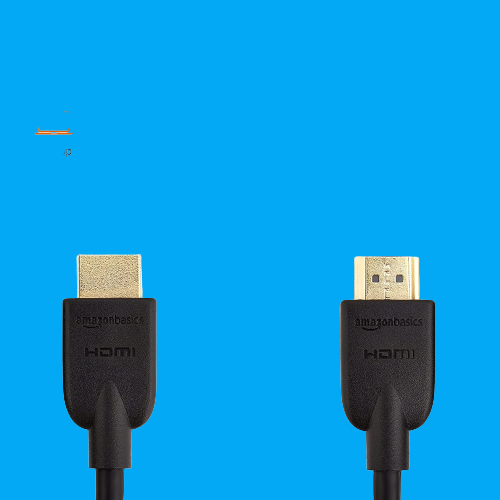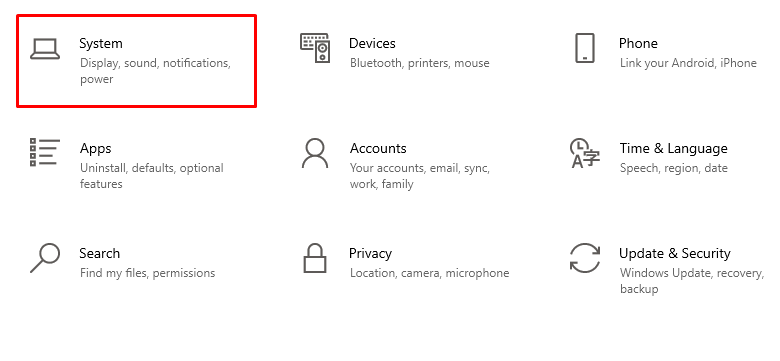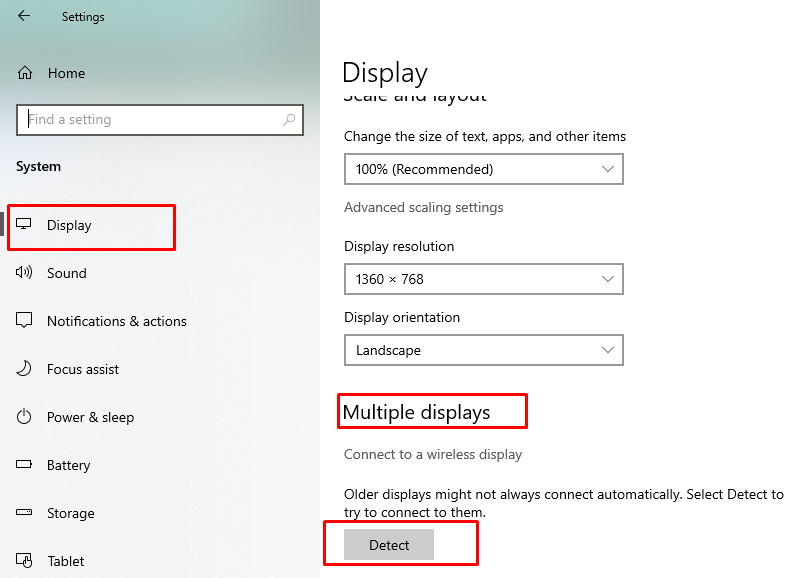Why is HDMI Preferred While Connecting Xbox with a Laptop?
The High-definition multimedia interface (HDMI) is used to transmit the audio and video signals between two devices. It takes the input from the HD device and transfers the output to the display device.
There are two ways to connect Xbox to a laptop; through wireless medium and HDMI. HDMI is preferred and recommended because it uses a single cable and provides you with the best graphics. Data transfer between two devices using HDMI is encrypted and safe. The original quality of the signals does not compress. It transfers both audio and video and supports 3D graphics.
HDMI Output and Input Port Difference?
There are two types of HDMI ports:
- HDMI output: This port sends the information to the other device.
- HDMI input: The device receiving the information must have the input port of the HDMI.
So your laptop must have an input HDMI port to connect Xbox with it.
Use HDMI Cable to Connect Xbox to a Laptop
There are two ways to connect and play Xbox on a laptop, i.e., with HDMI or wirelessly. To play the Xbox on a laptop with HDMI, you must have:
- Xbox
- HDMI cable
- Laptop with an HDMI input port to receive signals
Follow the below-mentioned guide to connect Xbox with HDMI:
Step 1: Sign into the Xbox account on both devices.
Step 2: Connect the power cable to Xbox and turn the console on; ensure no games and programs are running.
Step 3: Ensure the HDMI cable is functioning properly.
Step 4: Next, connect the cable with the output port of the Xbox.
Step 5: Plug the other side of the HDMI with the input port of the laptop.
Step 6: Wait Xbox will connect automatically, if for some reason it does not connect then go to the settings of your laptop and adjust the Display settings.
Step 7: Press Windows + I to open the settings of your laptop and select the System.
Step 8: Choose the Display option from the left panel:
Step 9: Click on the Detect button present under the Multiple displays:
It will detect the attached device.
Note: Not all laptops come with HDMI input support. Make sure your laptop has HDMI input.
Unable to Connect Xbox with a Laptop Using HDMI? Try These Fixes
If you were trying to play Xbox on a laptop with an HDMI cable and failed to do then you must try these fixes to solve the issue:
- First, check the HDMI cable; maybe your HDMI cable is broken, or maybe the connection is loose.
- If you are turning on the Xbox first and then the laptop, then reverse the procedure first, turn on the laptop and then turn on the Xbox and see if the issue is resolved or not.
- Look for installations or updates on your Xbox.
Conclusion
Playing Xbox on a good-resolution display enhances your gaming experience; you can use your laptop screen as a monitor to play Xbox. You can connect The Xbox and your laptop through an HDMI cable, and the reason is that the HDMI cable is a wired connection so it is fast in transferring data. If you want to connect your laptop with Xbox, follow the steps mentioned above and fix them if you face any issues while establishing the connection.