This study will illustrate:
- How to List All Container Images in PowerShell?
- How to List a Specific Container Image in PowerShell?
How to List All Container Images in PowerShell?
To list all container images in PowerShell, first, open Windows PowerShell as an administrator. Then, execute the “docker images -a” command:
In the below screenshot, all the docker images can be seen:
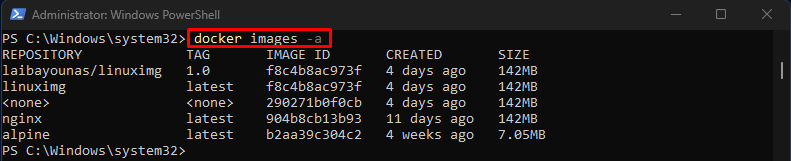
Alternatively, utilize the following command to display all docker images:
Here, the “–all” option works the same as “-a”:
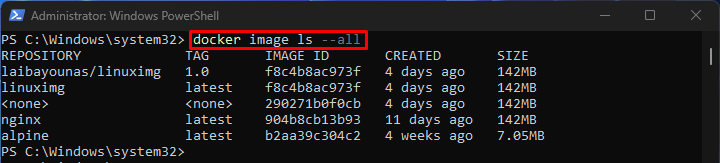
How to List a Specific Container Image in PowerShell?
To list a specific container image for viewing its details, run the “docker images” command along with the particular image name:
The below output displays detailed information, such as tag, image id, creation time, and size of the “alpine” image:
We have explained the easiest ways of listing the container images in PowerShell.
Conclusion
To list all container images, the “docker images -a” or “docker image ls –all” command is used. Moreover, utilize the “docker images <image-name>” command to list the specific container image for viewing its details. This write-up illustrated the methods to list the container images in PowerShell.

