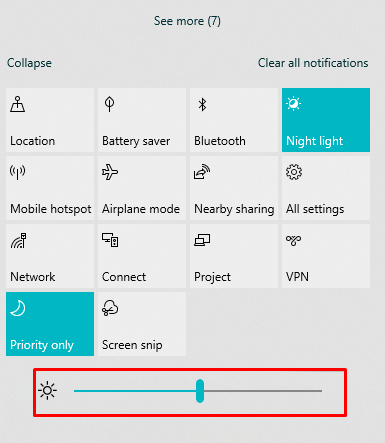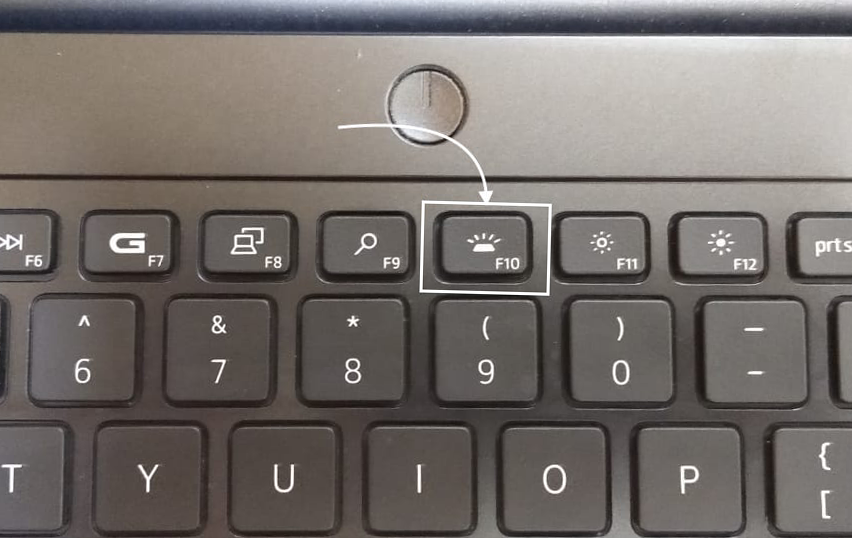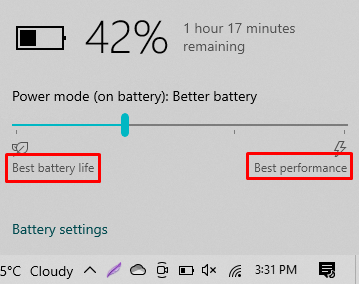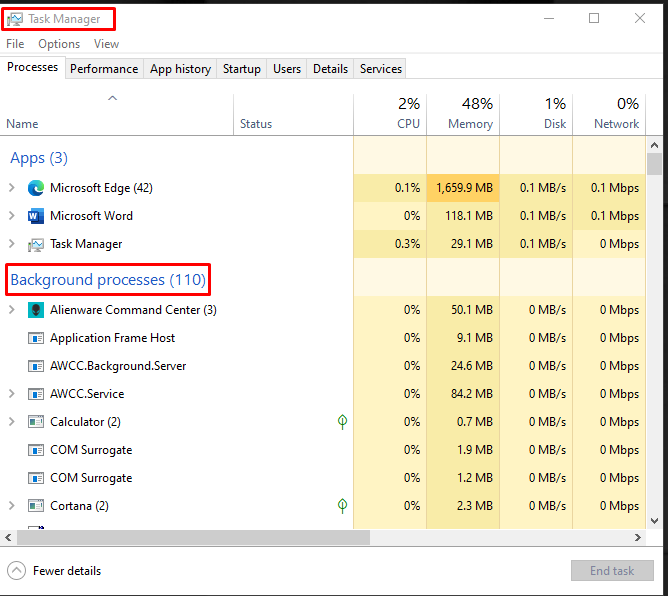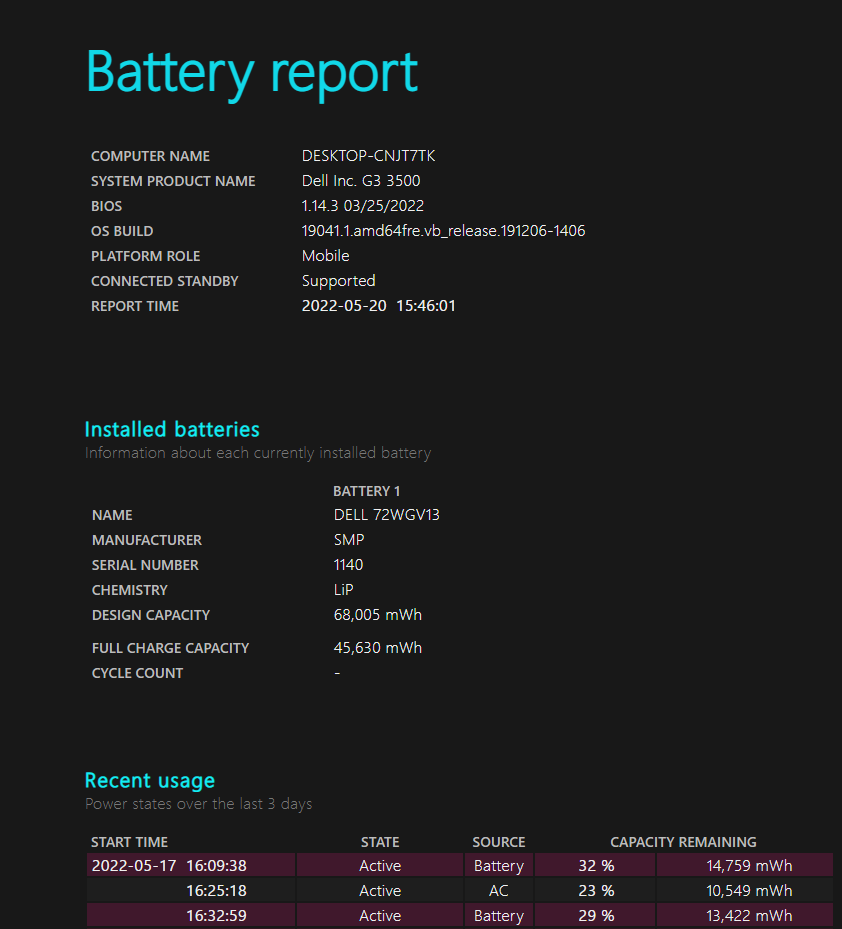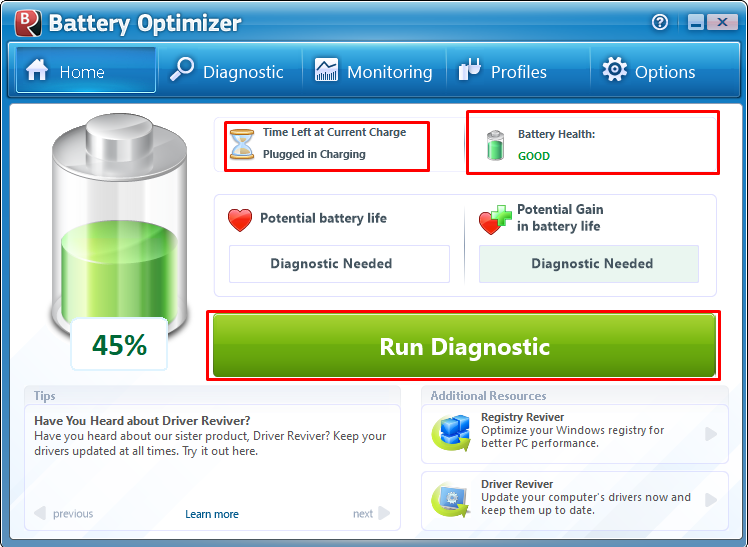Reasons for fast draining of laptop battery
The faster draining of laptop battery can be caused by multiple reasons and some of the major ones among them are:
- Keeping the screen brightness to maximum
- Keeping your back light of keyboard on
- Connecting large number of peripherals with your laptop
- Keeping your battery on High performance mode
- Large number of Applications running in the background
1: Keeping the screen brightness to maximum
Display is one of the most important parts of your laptop and it also consumes a considerable amount of power to function especially when you keep its brightness to maximum. Keeping your display brightness to high most of the time can be a potential factor contributing to faster battery drain. You can adjust your brightness by clicking on the last icon on the bottom extreme right side of the task bar as in the image below:
2: Keeping your back light of keyboard on
The purpose of backlight in the keyboards is to give ease to the user if he/she works in dark or in a place where light intensity is less so that the key bindings of the keyboard are visible. If your laptop’s keyboard backlight is continuously on, then it will consume a lot of battery power.
You can turn on and off your keyboard backlight by using your function keys as the key might vary from laptop to laptop but the symbol for it is the same as shown in the picture below:
3: Connecting large number of peripherals with your laptop
Another reason for faster battery drain is because of the large number of peripherals connected to your laptop as each connected device will take its power from the laptop. This can be a major reason for battery drain if there are a number of devices connected with your laptop.
4: Keeping your battery on High performance mode
Mostly every laptop has two or three types of mode for its battery: one: balanced, second: power saving and the third one high performance. The third one though makes your laptop considerably fast but on the other hand consumes more power as compared to other two modes.
So, if you keep your battery on the high-performance mode then there is a chance that your battery will drain faster. You can adjust the working modes of your battery by clicking on the battery icon on the task bar as in the image below:
5: Large number of Applications running in the background
When you close an application on your laptop there is a chance that it might be running in the background and keep using your laptop resources. As a result your battery drains faster and to check which applications are still running in the background you can open the Task Manager by pressing ctrl+shift+esc keys simultaneously:
To close unwanted process, select the process and then click “End task” button:
Methods to check your laptop battery health
If you are absolute fanatic about increasing your battery timing and want to know about to battery health, then there are two ways by which you can do it that are:
- Getting stats of your battery using Windows PowerShell
- Using a third-party application named (Battery optimizer)
1: Getting stats of your battery using the Windows PowerShell
To check the battery performance of your laptop from the day one then run the PowerShell in the administrator mode and execute the following command:
Once you execute the command an Html file will be generated and placed in the C directory, you can open it using your browser as in the image below:
2: Using a third-party application
There are a number of applications available online that can be used to check your battery health but one of the best applications is the “Battery Optimizer”. This application is free to download and is loaded with features as it can optimize the battery to function so that battery life and its discharge time is increased. To download this application, click here and below is the image that shows the dashboard of the application:
Tips to improve your laptop battery timing
If you are thinking to improve your battery timing or want to make battery last for longer time, then follow the following tips:
- Keep your screen brightness to medium
- Keep your battery on balanced power mode
- Disconnect the peripherals from your laptop that you are not using
- Plug in charger when battery reaches 15%, and disconnect the charger when charging is at 80%
- Turn off the keyboard backlight when there is ample light in your surroundings
- Turn off the unnecessary applications running in the background
- Keep your laptop ventilated
Conclusion
Battery is one of the main and most important parts of every laptop as it provides the laptop a facility to function in the standalone mode. Therefore, it is necessary to keep your laptop battery in a good shape, however sometimes the battery starts to drain faster, and this might be due to multiple reasons.
So, we have explained some of the main reasons for faster battery drain and given some tips to improve the battery performance along with some methods that you can use to check your laptop battery health.