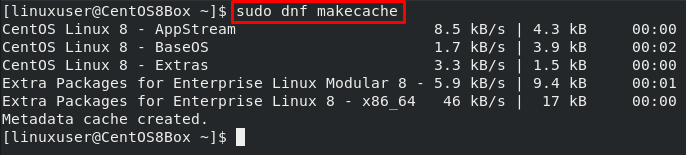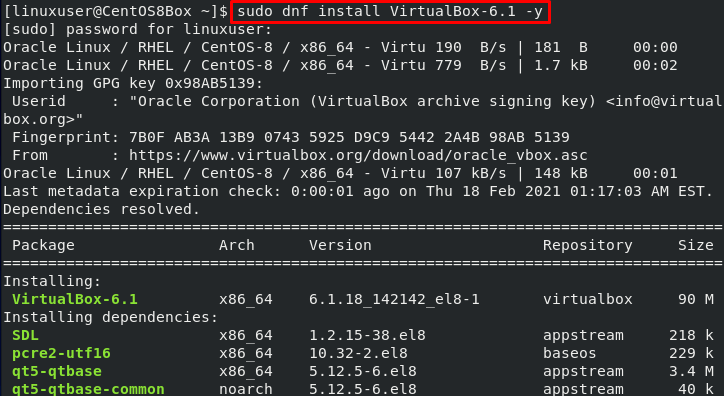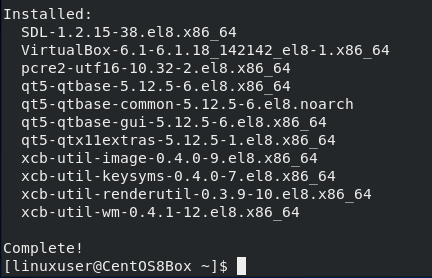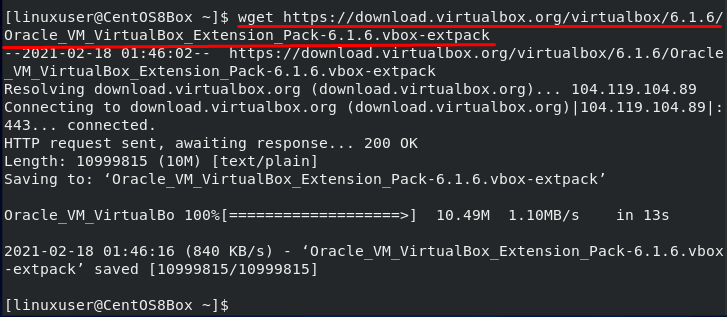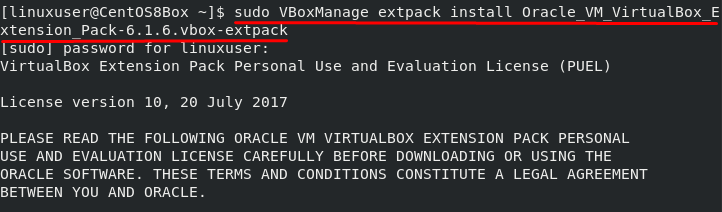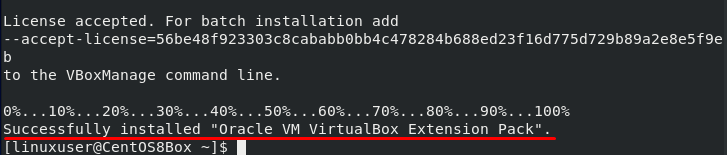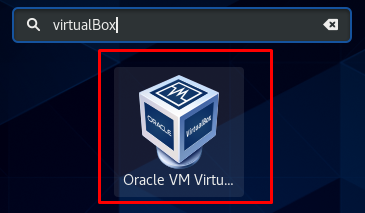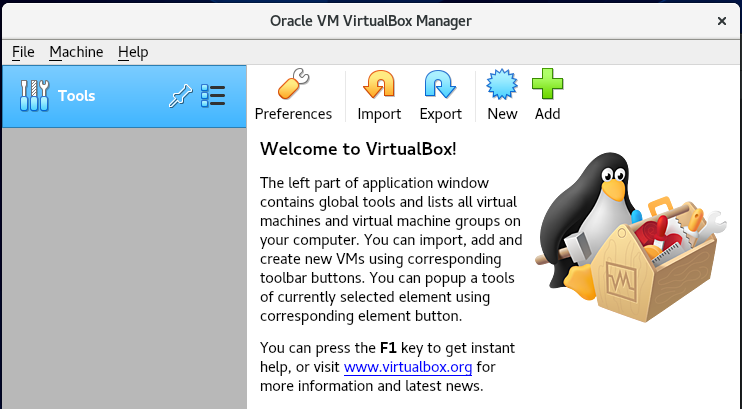Installation of VirtualBox on CentOS8
Installing VirtualBox on CentOS is not difficult anymore; we can install it on CentOS by adding the repository of VirtualBox in the system and installing it. Simply follow the steps given below, and you will have the latest stable version of VirtualBox installed on your CentOS 8 Operating system.
First of all, update the CentOS 8 system’s metadata cache using the command given below:
Right after updating the metadata cache, update the system’s packages as well by typing the command given below:
Once the system is up to date, add the repository by typing the command given below:
Once you have successfully added the VirtualBox’s repository to your system, you can install the latest version of VirtualBox by typing the command given below:
The “-y” flag will auto-respond “yes” to every prompt that will occur to confirm VirtualBox’s installation process, like importing GPG keys and installing dependencies software.
After the installation process of VirtualBox on CentOS 8, you should have output something like this.
Download and install VirtualBox Extension Pack
If you want to download and install the extension pack of VirtualBox as well, you can download it using the wget command:
After successfully downloading the extension pack, you can install the latest version of the VirtualBox extension pack for Virtual Box 6.1 by typing the command given below:
Agree to the VirtualBox Extension pack’s license terms and conditions by pressing “y” and hitting the “Enter” button.
In a couple of seconds, the VirtualBox extension pack will be installed, and you will have an output like this.
Launch the VirtualBox
To launch the VirtualBox on CentOS 8, Open up your activities menu, search for “VirtualBox”, and from the search results, and select the Virtual box icon as shown in the picture below:
Here you have a fresh and nice look of VirtualBox on CentOS 8.
Conclusion
We have learned to install the latest and stable version of VirtualBox on CentOS 8. We have also seen how we can download and install the extension pack of VirtualBox for VirtualBox 6.1. VirtualBox can be used to run multiple operating systems by assigning them some dynamic memory and storage space. For getting more information about VirtualBox, visit the official website of VirtualBox.