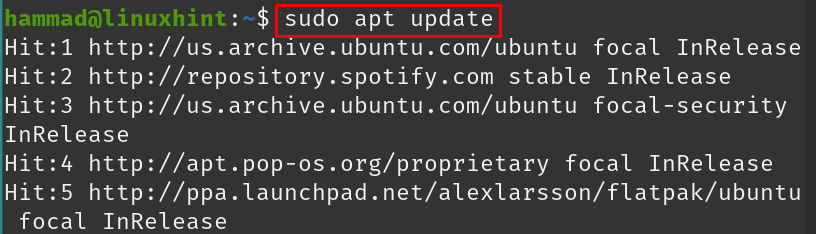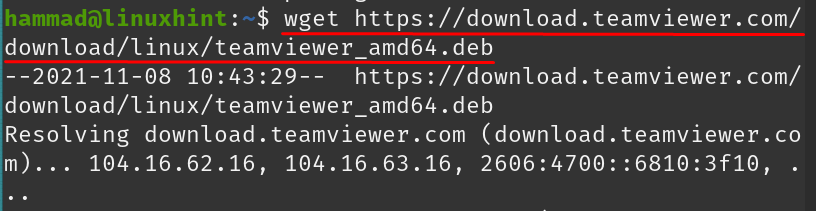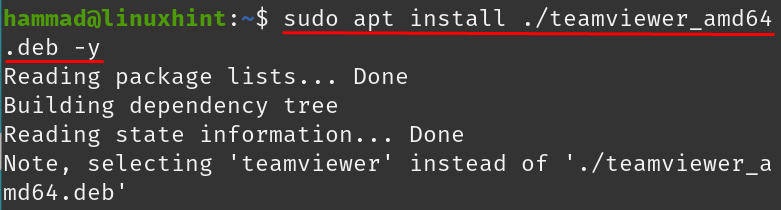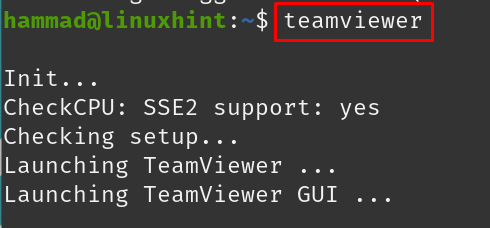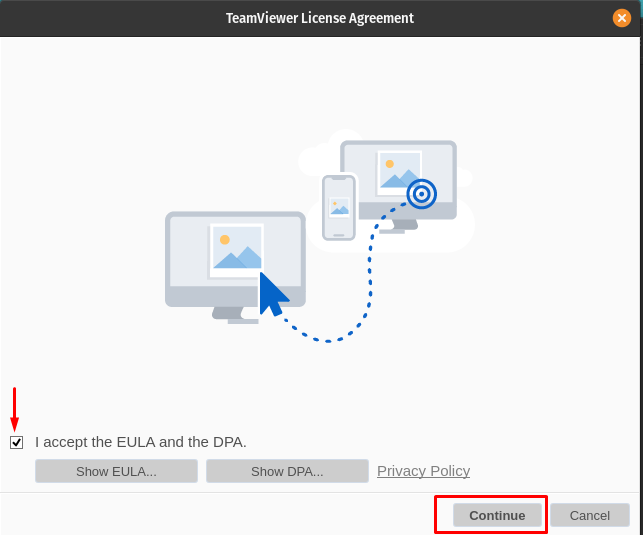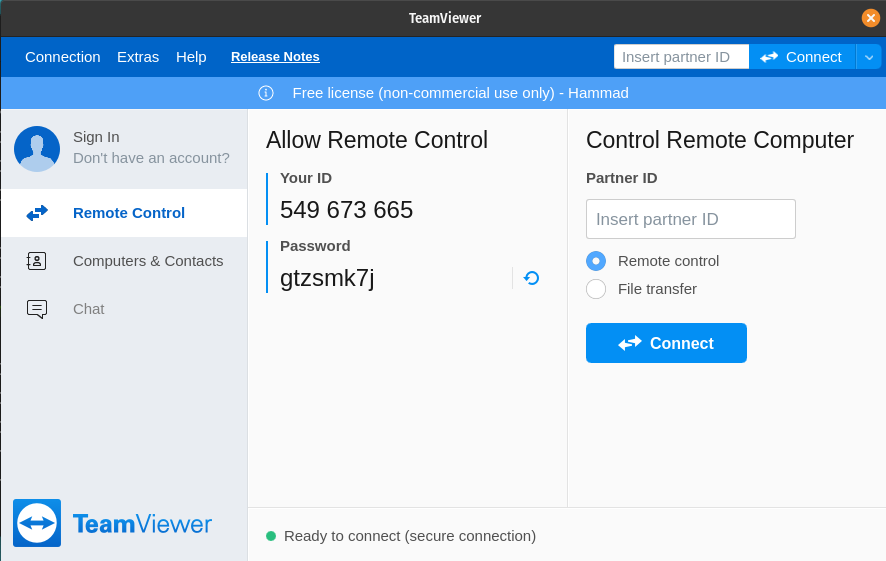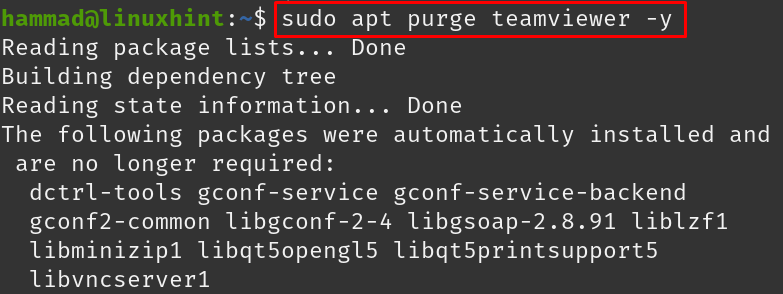If two persons want to connect with each other, they can do so by installing the lightweight application Teamviewer on their computers, mobiles, or IoT devices and signing in with their login credentials of Teamviewer. Some of the features of Teamviewer are:
- Screen sharing
- Shares and manages files
- Connects from mobile to PC and vice-versa
- UHD (Ultra High Resolution) display access
- Prints remotely
Over more than 2.5 billion devices have Teamviewer installed and up to 45 million users are using it at the same time. In this write-up, we will learn the installation procedure of Teamviewer on the Pop!_OS which is a popular Ubuntu-based distribution.
How to install Teamviewer on Pop!_OS
It is recommended to update the repository of Pop!_OS by using the update command:
After updating, we will upgrade the packages by using the upgrade command:
Once all the packages are up to date, the TeamViewer package is not available by default in the repository of the Pop!_OS, but we can download its deb package from its official website to the Pop!_OS by using the command:
The above command will connect the server of the Teamviewer, after the successful connection, download the deb package of the Teamviewer in Pop!_OS, to validate the download, we will list down the contents by using the command:
To install the Teamviewer, we will execute the command:
To confirm the installation, we will launch the application by running the command:
On execution of the command, the GUI (graphical user interface) of the application will be launched. A prompt will appear of the license agreement, check the agreement and click on the “Continue” button:
On proceeding to the next step, the Teamviewer will be launched to which you can log in by using your login credentials:
If you want to remove the Teamviewer from the Pop!_OS, you can do so by using the command:
The package has been successfully removed.
Conclusion
Teamviewer is very much helpful especially in the time period of a pandemic due to Coronavirus in organizing the virtual meetings of business as well as online classes of the education system. By using Teamviewer, a person can access the computer of another person and resolve the issues. In this write-up, we have learned the installation procedure of the “Teamviewer ” on Pop!_OS. The Teamviewer package is not available in the repository of the Pop!_OS so we downloaded its deb package from the website of Teamviewer and installed it on Pop!_OS using the apt package manager. We have also discussed the command to remove the Teamviewer from Pop!_OS.