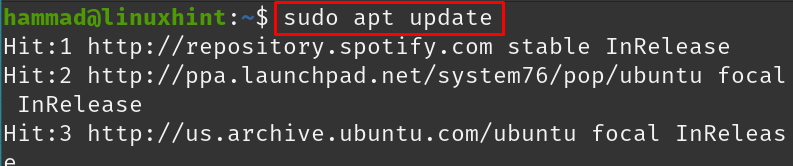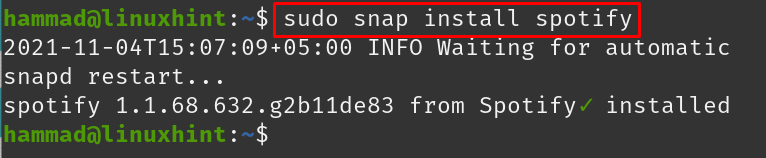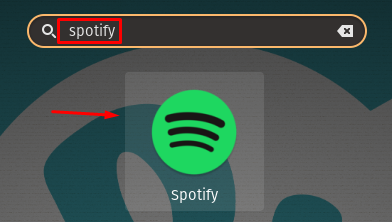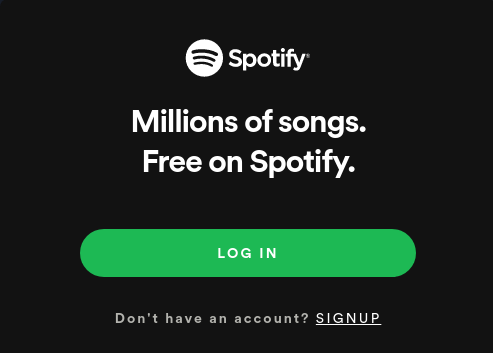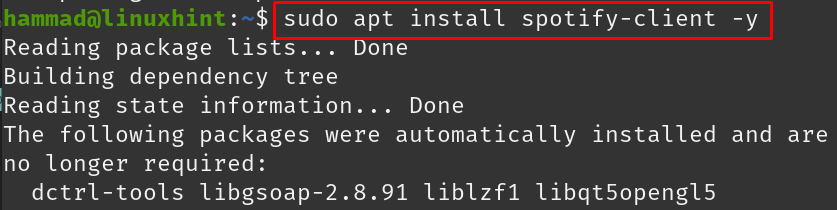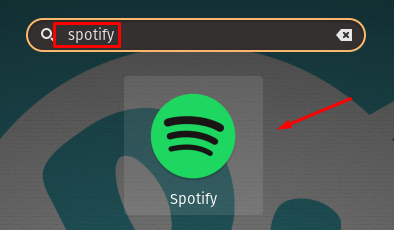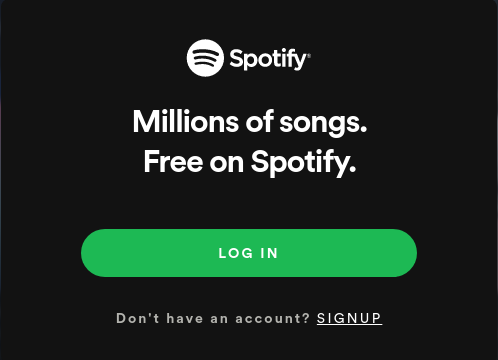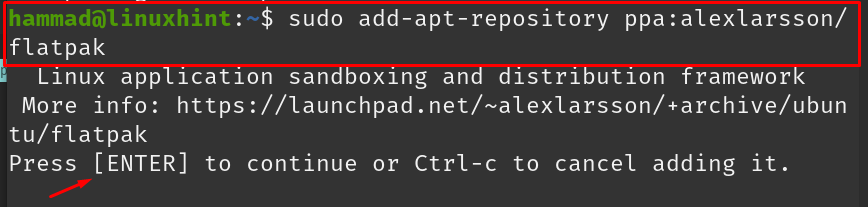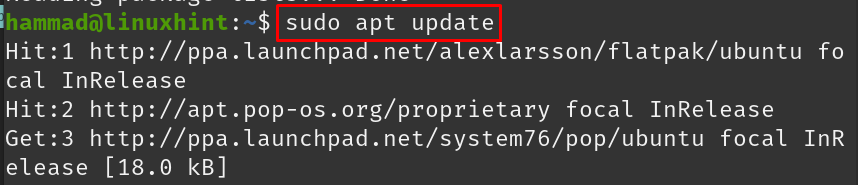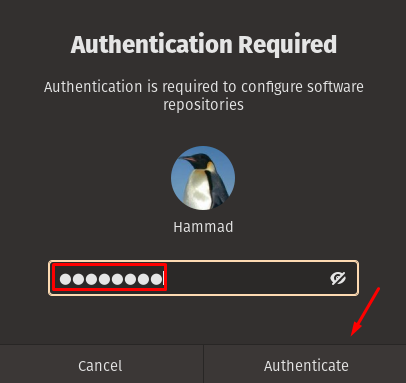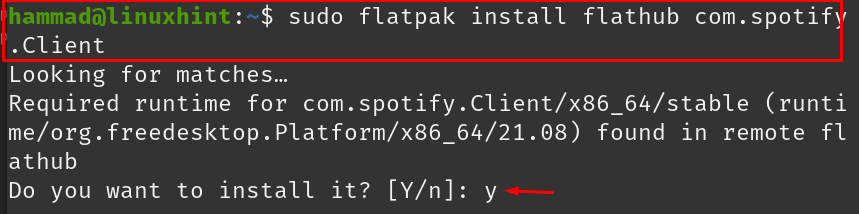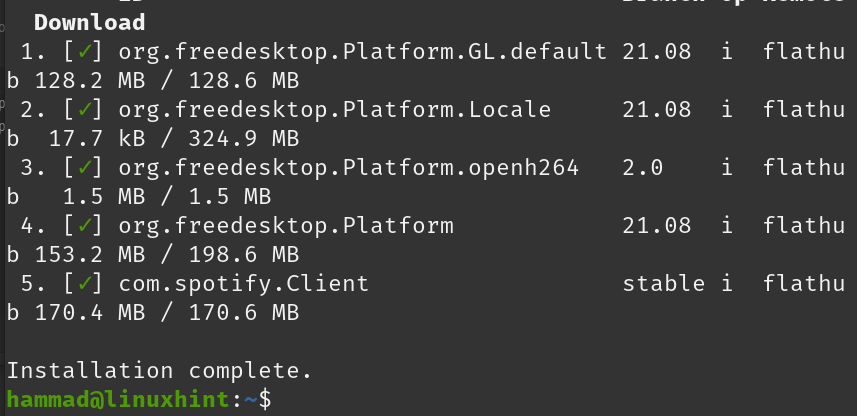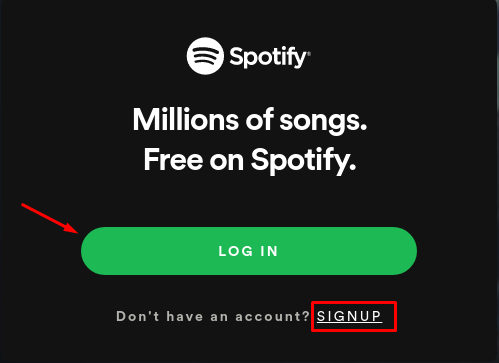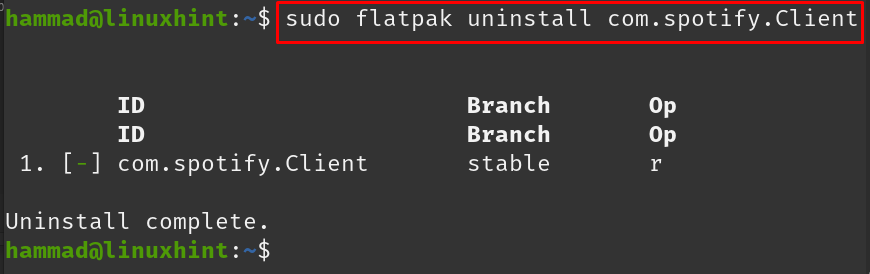What is Spotify
Spotify is the World’s largest forum which offers a huge collection of audio music. You can listen to music as it offers a huge library of songs; apart from music it offers podcasts as well. It also comes with the features of creating your own album in which a user can add their favorite songs and share those albums with friends by inviting them to Spotify.
Spotify is an entertainment-purpose software that can be used on any operating system to enjoy music, to use Spotify, we have to install it. In this write-up, we will discuss the methods through which we can install Spotify on Pop!_OS:
- By snap store
- From Spotify official website
- From the flatpak
How to install Spotify on Pop!_OS using the snap store
Snap store contains a huge range of packages that can be installed on Linux distributions. We can install the snap store in Pop!_OS to install Spotify on it. Before proceeding to install Pop!_OS, it is recommended to update the repository of Pop!_OS by using the command:
After packages are up to date, install the snap package manager by executing the command:
The installation of the snap store is complete, use the snap store to install the Spotify in Pop!_OS by running the command:
It can be seen from the output that Spotify has been successfully installed, now go to the search bar of the Pop!_OS and type “Spotify”:
Click on the Spotify icon, to run the application:
Spotify will be opened, you can log in either by signing up or creating a new account.
How to remove Spotify from Pop!_OS
If for any reason you want to remove Spotify from Pop!_OS, run the command:
The output is showing that Spotify has been removed.
How to install Spotify on Pop!_OS by downloading from its website
We can also install Spotify from its website by downloading it, for this purpose, we will import the GPG key of the software from its website by using the command:
After the GPG key is added, we will import the source repository of the Spotify to the repository of the Pop!_OS by executing the command:
After the addition of the GPG key and the source repository to the Pop!_OS repository, we will update it by executing the command:
Install Spotify using the command:
To verify the install and use Spotify, go to the Search tab by clicking on “Activities” and type “Spotify”:
Click on the icon of Spotify:
A “LOG IN” screen is displayed in which you can log in either by using your already created account or if you are new then you can create the new one by clicking on the “SIGNUP”.
How to remove Spotify from Pop!_OS
If you want to purge or uninstall Spotify from the Pop!_OS, execute the following command:
Spotify has been removed from Pop!_OS.
How to install Spotify on Pop!_OS by flatpak
Like snap and apt, flatpak is also a package manager used to install and manage the packages in distributions of Linux. We can install Spotify by using the flatpak, for this, we will install the flatpak by adding its PPA in the repository of Pop!_OS:
As you run the command, it will ask you to press ENTER key to continue or press CTRL+c to cancel this process. Press the ENTER key to continue this step. Once it has been done, update the repository by running the update command:
Install the flatpak by using the apt command:
Installation is not completed here, we have to enable it by running the command:
On successful execution of the command, a prompt will appear that will ask for the root password, provide it and click on “Authenticate”.
Flatpak has been successfully enabled and is ready to use, we will utilize it to install Spotify by running the command:
When the command is executed, it will again ask you whether you want to install it? Type “y” to proceed:
Once the installation is completed, its status will be displayed on the screen, now to run the application, execute the command:
Spotify software will be launched.
A “LOG IN” screen will be displayed through which a user can log in to the application and can enjoy the music. Now if we want to remove Spotify, we can remove it by running the command:
The package Spotify has been uninstalled.
Conclusion
Spotify is a digital platform for listening to the world’s huge collection of audio music and podcasts in mp3 format. In this write-up, we have discussed the installation of the Spotify package in Pop!_OS which is a Ubuntu-based Linux distribution. Three installation methods are discussed in detail; using the snap store, downloading it from its official website, and using the flatpak because it is not available in the default repository of Pop!_OS but we can install it using the methods we have discussed. We also discussed the methods of uninstalling Spotify from the Pop!_OS.