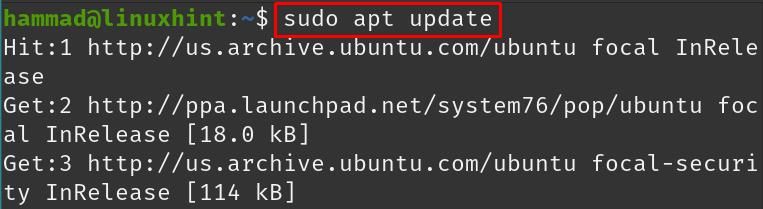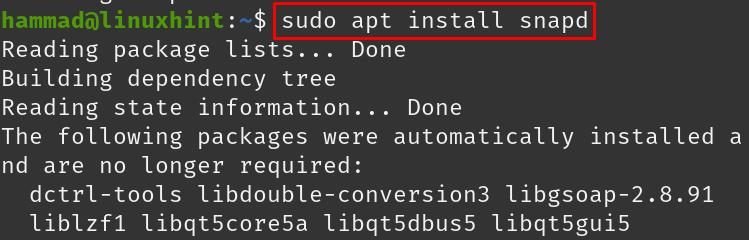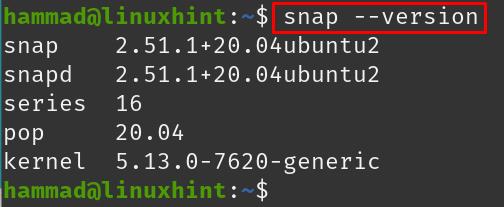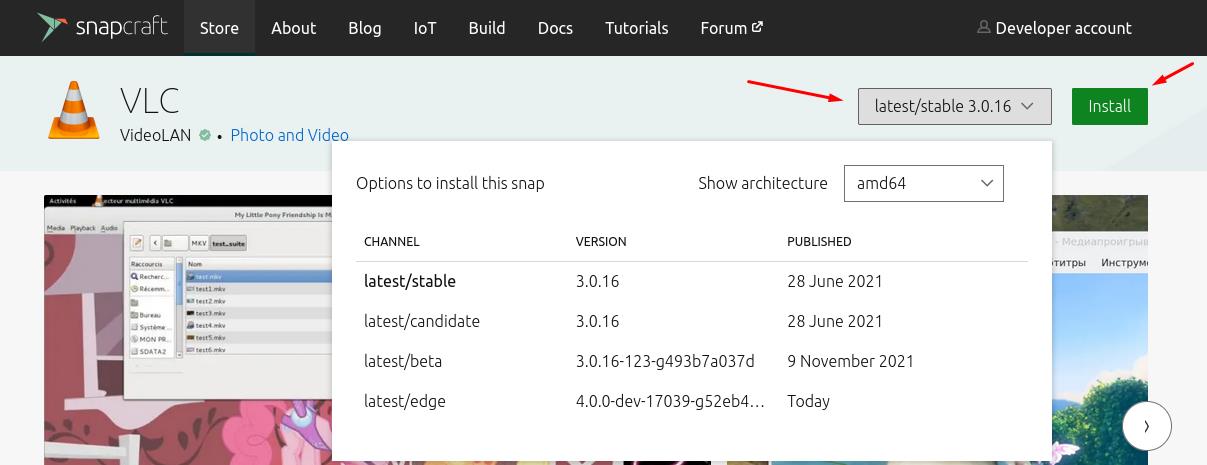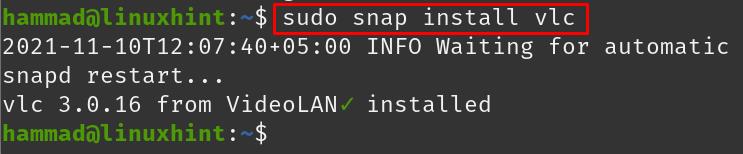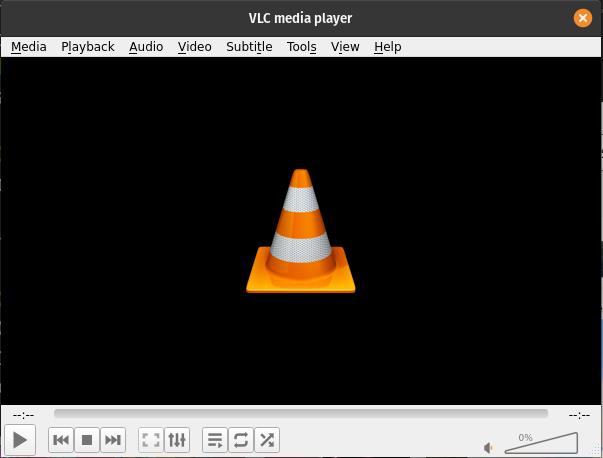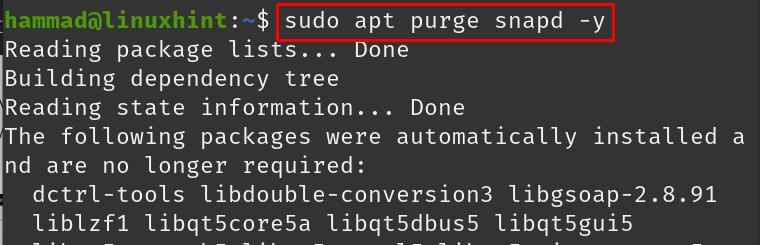Just like the apt and yum package manager, snap is also used to deploy packages in the Linux distributions.
Snap provides an ease to the developers that they can upload their applications directly to the snap store after the proper testing which increases the reachability to the end-user as there is no resistance by the distribution maintainers. In the snap store packages are known as snaps and can be installed, run, and removed from the Linux distributions using the snap command.
This write-up will explain the installation procedure of the snap package manager on Pop!_OS which is a Ubuntu-based Linux distribution, and then install, run, and delete some packages from Pop!_OS using the snap.
How to install the snap package manager on Pop!_OS
First, we will update the repository of Pop!_OS by using the command:
The packages are all up to date, now install the snap package manager by running the command:
To confirm the installation of the snap package manager, we will check its version details by using the command:
The snap package manager has been installed successfully.
How to install snaps using the snap package manager
There is a list of the snaps of different applications on the snapcraft store which can be opened in the browser:
Type the name of the snap in the search bar to check whether that application is available on the snap store or not, let us assume we want to install the VLC media player, so we will type “vlc” and click on the Search button:
It shows the results of the VLC, click on the icon of the VLC media player:
A description of the VLC media player will be opened, click on the dropdown menu of versions to see the available versions of VLC, choose the version, architecture, and click on the “Install” button for its installation. We can also install it through the terminal by running the following command:
After a few moments the VLC will be installed, to run the application execute the command:
VLC media player app will be opened:
To delete the VLC media player from Pop!_OS using the snap package manager, use the command:
How to delete the snap package manager from Pop!_OS
We can delete the snap package manager from the Pop!_OS by using the command:
What is the drawback of snap package manager
As we discussed earlier, the snap packages are only managed by the developers and no distribution maintainer is involved so it is not guaranteed that the application available is on the latest version. Secondly, the snap packages are larger in size because they come with all the required dependencies.
Conclusion
There are many packages that are not available in the official repository of Pop!_OS but are available on the snapcraft store, such applications can be downloaded from the snapcraft store and installed on Pop!_OS with the help of the snap package manager. This post discussed the snap package manager’s installation on Pop!_OS and also installed the package of the VLC media player to understand how the snap package manager is used to install, run, and delete the packages from Pop!_OS.