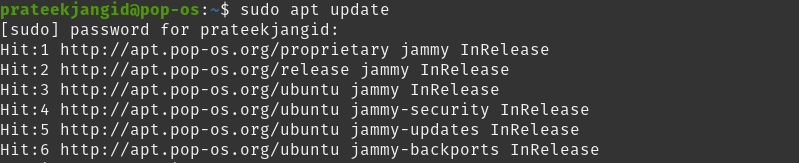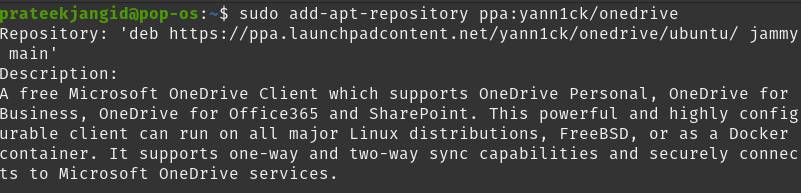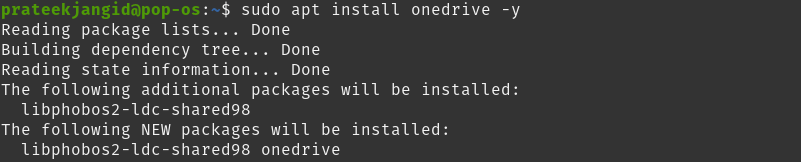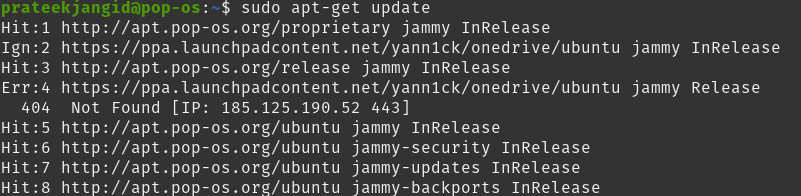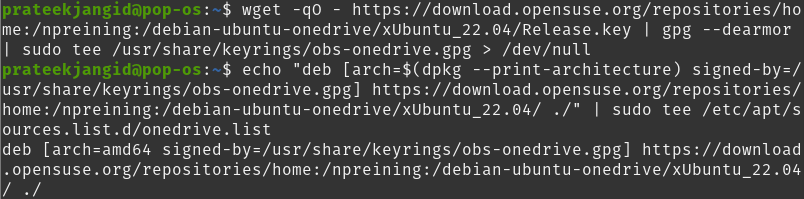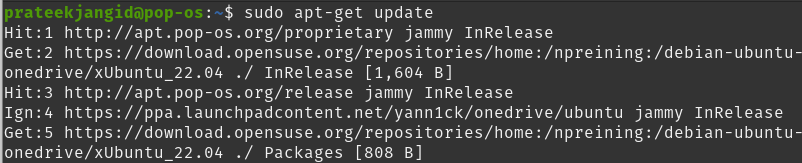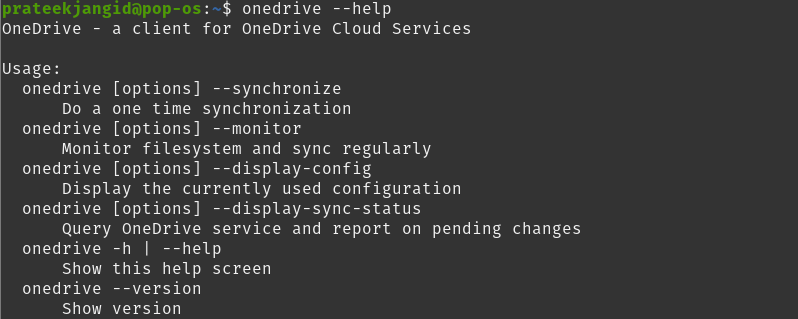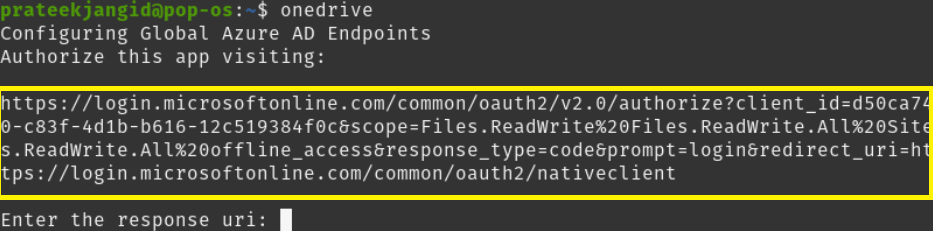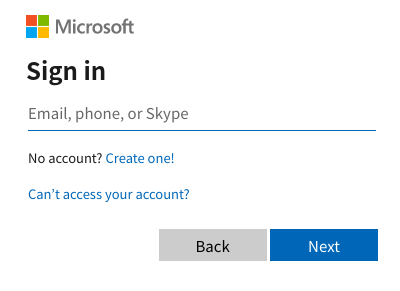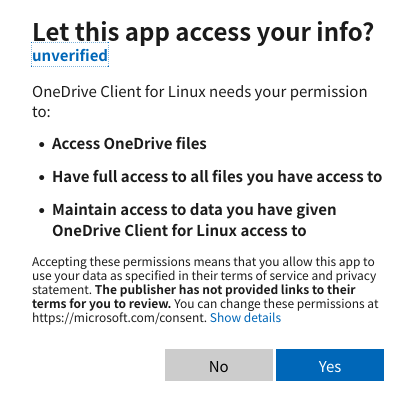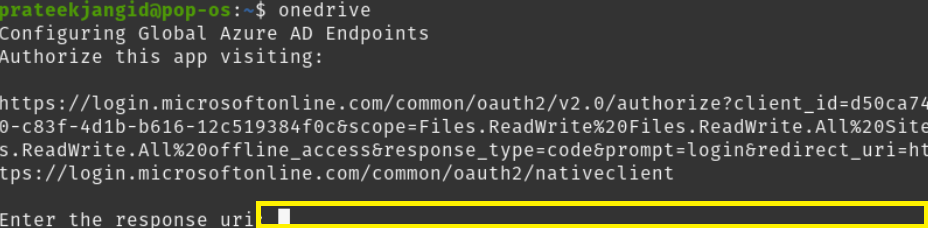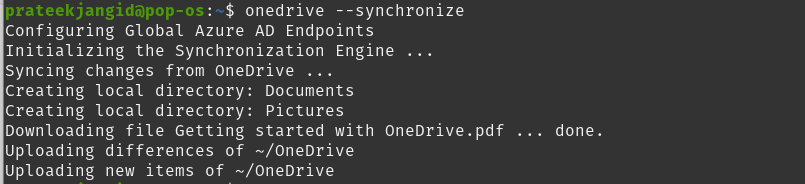Over the years, many OneDrive clients have been released for Linux but most have been abandoned. The OneDrive client project for Linux is still in development but do not worry because there are a few ways to install it. So, in this tutorial, we will explain some simple ways to install Microsoft OneDrive on Pop!_OS.
How to Install Microsoft OneDrive On Pop!_OS
Here, we will install the OneDrive client on Pop!_OS through the Ubuntu repository and OpenSuSE build service repository.
Using Ubuntu Repository
First, update all existing features:
The next step is to add a PPA repository using the following command:
Install the OneDrive package by running the command below:
You can install the OneDrive client in just a few steps with this method, although this method is outdated.
Using OpenSuSE Build Service Repository
The OneDrive client works with most distros. So, first, ensure your system is entirely up-to-date:
The OpenSuSE Build Service repository is required to install the OneDrive client on any distribution of Linux. To add its release key to Pop!_OS, run the following command:
After adding the release key, add the repository through the below command:
Now, you can install the OneDrive client. But before that, update the system once again:
Finally, install the Microsoft OneDrive for Pop!_OS:
This is how you can install a OneDrive client in your Linux.
By default, Linux has Microsoft OneDrive as a command-line tool that includes various commands. You can understand these commands and their actions through the help option:
Run the Microsoft OneDrive in Pop!_OS
To run OneDrive, enter the following command in the terminal:
You get a prompt to authorize the application so paste the above link in the web browser. It will show the page like this and proceed by logging into your Microsoft account.
The next page requires permission to access your information. Proceed by clicking on ‘Yes.’
By clicking on it, another page of your browser will open. Put the URL of this page in the terminal.
Afterward, press the Enter button to complete the authorization process.
Run the below command to sync it with Pop!_OS.
Pop!_OS will continue to sync with your OneDrive account as long as there is enough storage space in the target destination.
Conclusion
OneDrive is only available for macOS and Windows. However, you can use a well-developed OneDrive Linux client to use it on your Linux machine. In this tutorial, we explained the approaches to installing Microsoft OneDrive on Pop!_OS with the help of PPA and OpenSuSE Build Service repository.