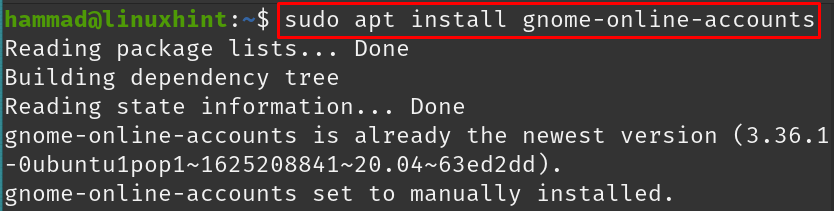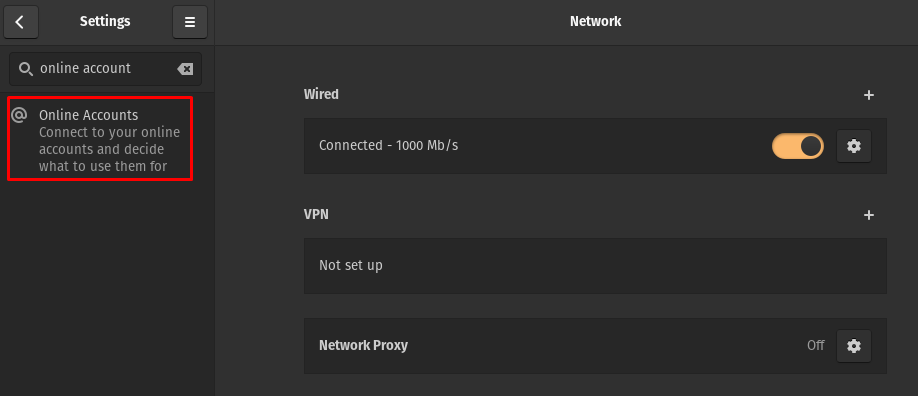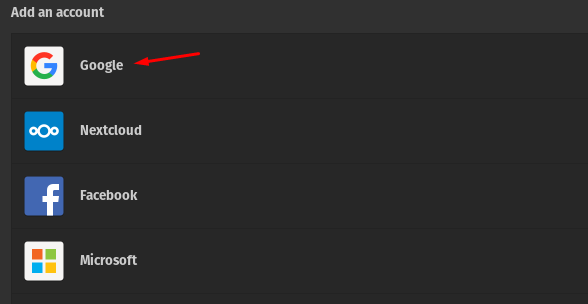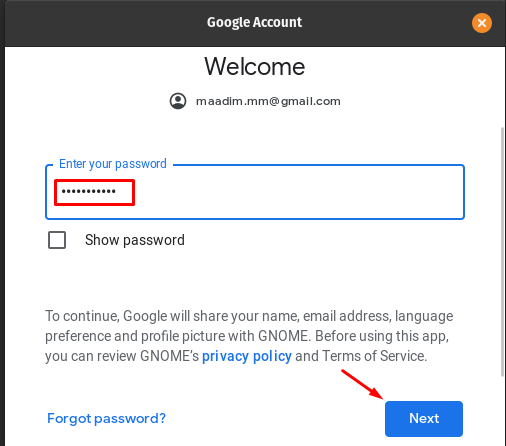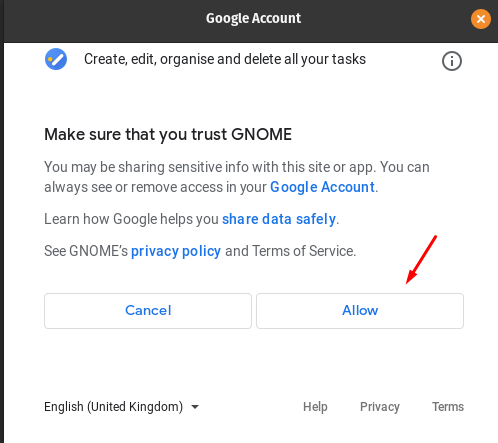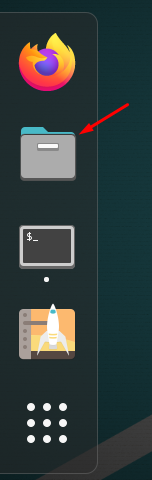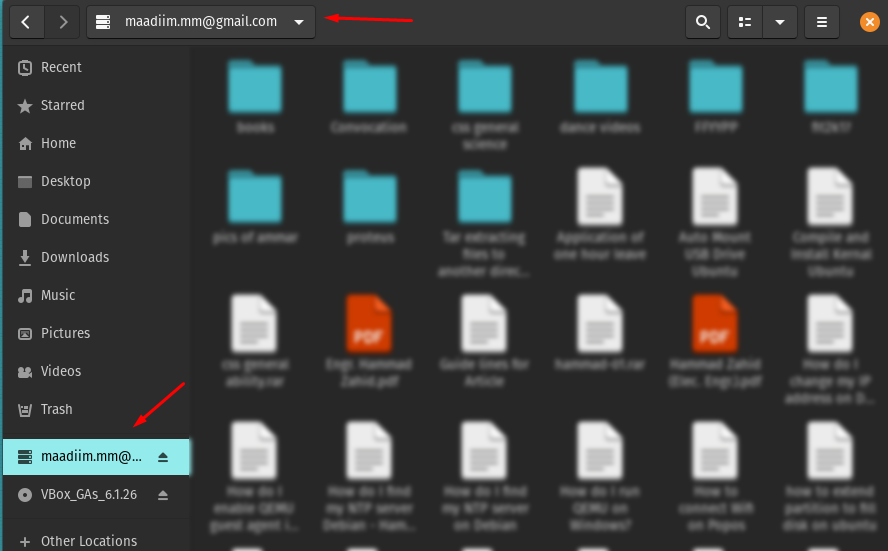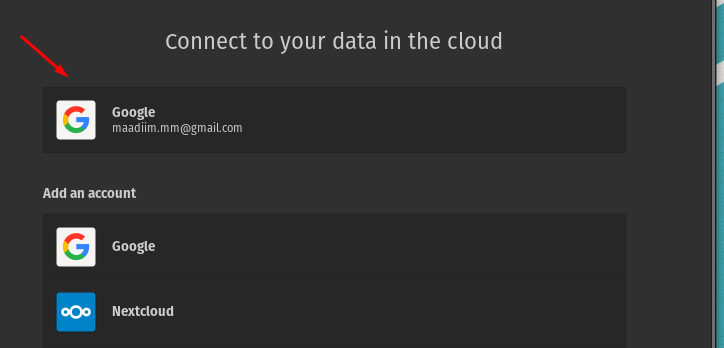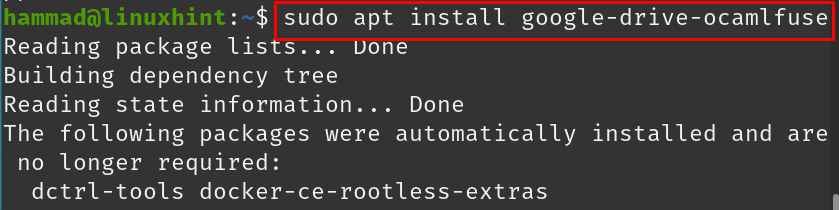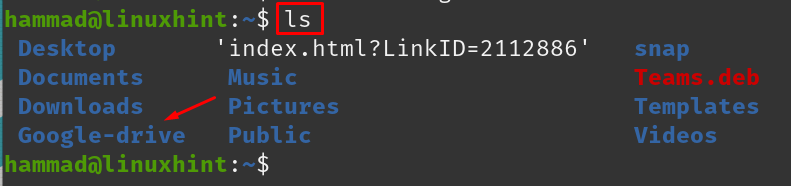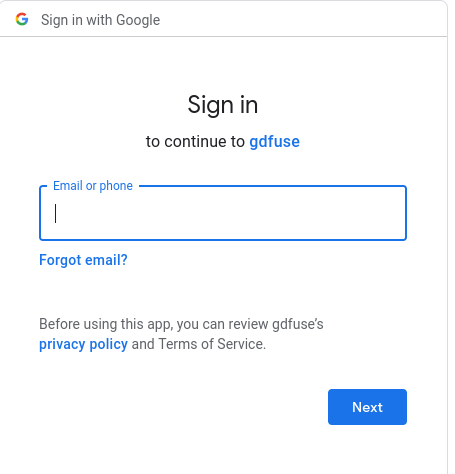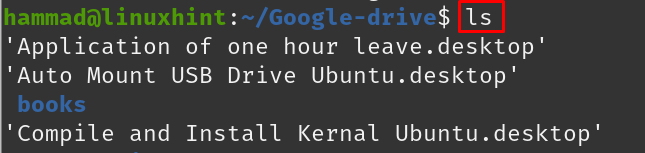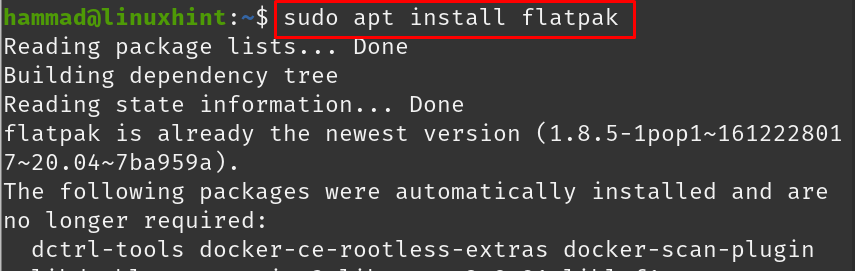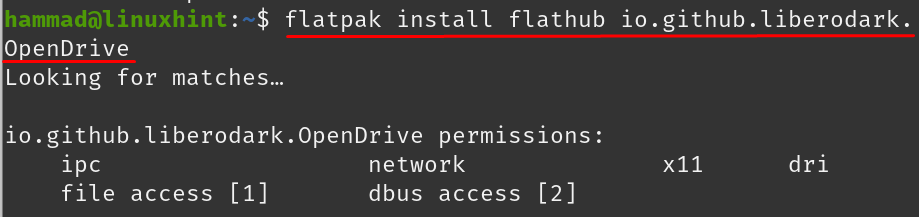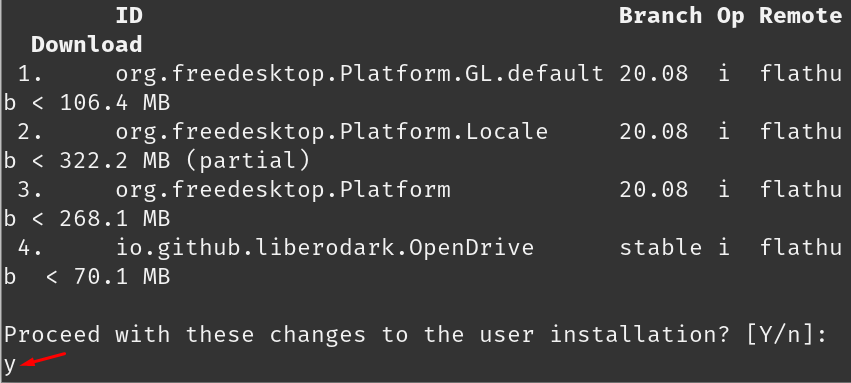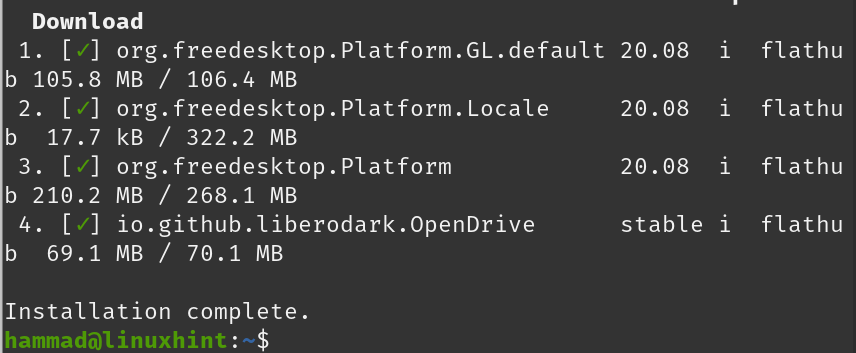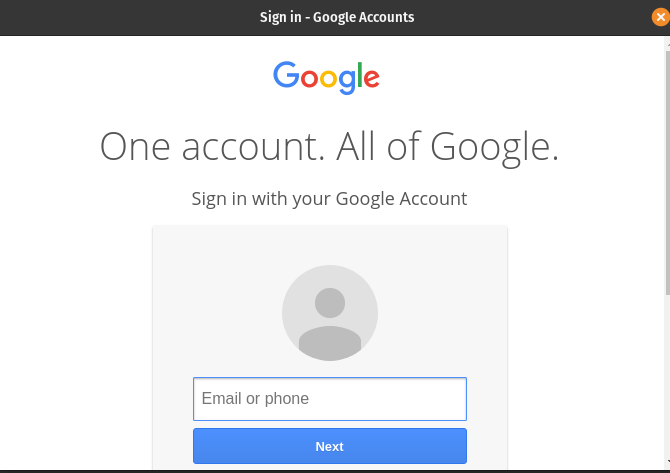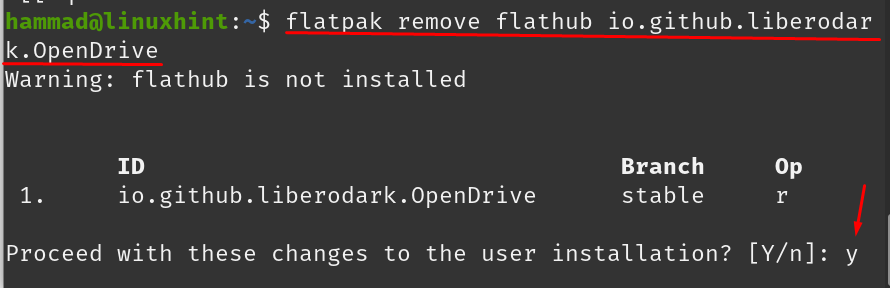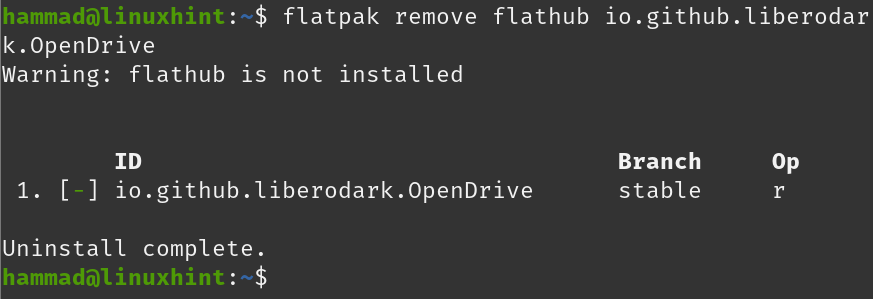Google Drive is a cloud-based storage service where we can store our data like images, documents, and audio files. Google Drive was launched by Google in 2012, where the users can create free accounts (for limited cloud storage), upload their data, and can also synchronize their local storages with the use of its application. The Google Drive application is available for Android, iOS, Windows, macOS, and all the distributions of Linux.
Google Drive is not only used for uploading and storage purposes but also to share files with others from anywhere. Moreover, It gives a feature to restrict file access and modification permissions. The prominent features of Google Drive are:
- Data can easily be shared with others from anywhere
- Can limit the access permissions of the shared file
- Allows to create the backup of your Google drive
- Can access it through the web interface as well as the application
Google drive on Pop!_OS can be installed by different methods:
- Via GNOME online accounts
- Via google-drive-ocamlfuse
- From flathub using flatpak utility
How to install Google Drive on Pop!_OS via GNOME online accounts
GNOME online account is a platform that provides its users to set up online accounts for different applications. We can install Google Drive on Pop!_OS via GNOME online accounts so we will install GNOME online accounts first using the command:
In the above output, we can see that it is already installed in our Pop!_OS, but if it is not then you can install it. Go to the Activities section on the desktop and type “online accounts” in the search bar:
A settings icon will appear, click on it. A setting menu will be open, click on the “Online Accounts”:
Click on the “Google”:
A prompt will be open that will ask for your Google account ID, type your ID and click on the Next button:
It will ask for the password, type the password and click on the Next button:
It will ask for permission to access the camera and files; click on the “Allow” button to grant it all access :
In the next window you can synchronize mail, calendar, contacts, photos and files by toggling them:
To access the drive data, go to the “Files”:
Click on the Google Drive account which is displayed on the left side and click on it, the drive data will be displayed:
Now you can upload your data through this folder as well.
Removing the Google Drive via GNOME online accounts : You can remove the GNOME online accounts but it is not recommended. So we will just remove the google account by going in online accounts settings and clicking on your account:
Again a menu will appear, click on the Remove Account button:
How to install Google Drive on Pop!_OS via google-drive-ocamlfuse
Like GNOME online accounts, the other way to access Google Drive is through google-drive-ocamlfuse (a FUSE based file system), to access it we will first add its repository using the following command:
Install Google Drive by executing the command:
Create a directory where you want to save and manage the google drive data; in our case we are creating a directory with the name “Google-drive” in the present working directory by using the command:
To verify the directory has been made or not, list down the contents of the directory by using the “ls” command:
Direct the google-drive-ocamlfuse to the newly created directed with the command:
Once the command run, a prompt will appear for the Google Drive login credentials:
Once you log in successfully, go to the directory of the Google-drive:
List down the content of google drive by using the ls command:
Removing the Google drive : To uninstall the google-drive, run the command to remove the google-drive-ocamlfuse:
How to install Google drive on Pop!_OS via flatpak
Flathub is a store containing different packages that can be installed on Pop!_OS using the flatpak utility. In our case, flatpak has already been installed but if you want to install it, simply run the command:
Use the flatpak utility to install the application of Google Drive in Pop!_OS:
After the command executes, it will again verify from you to proceed the installation, type “y” and continue the process using the ENTER key:
A statement of permission will appear for making the changes, type ‘y’ and press the ENTER key:
On complete installation, a message will be displayed:
To launch the Google-drive, run the command:
A Google Drive login prompt will appear, enter your credentials and enjoy the Google Drive:
Removing the Google Drive : For the removal of Google Drive from the Pop!_OS if it is installed via flatpak, use the below given command and type “y” when it ask to uninstall:
Upon uninstalling a message will be displayed:
Conclusion
Google Drive is a cloud-based storage platform where people can store, share, manage, and access their data remotely. The Google drive is supported by all the operating systems as well as on mobiles, tablets, and laptops. In this post we discussed different methods of installing Google Drive on Pop!_OS. We have installed it by using the GNOME online accounts, google-drive-ocamlfuse, and from flatpak utility. You can download and set up Google Drive in Pop!_OS using any of the methods mentioned above.