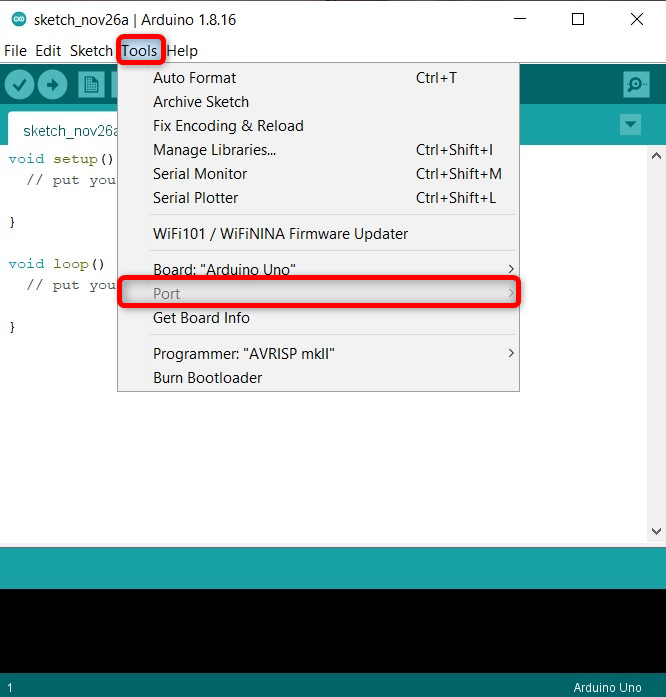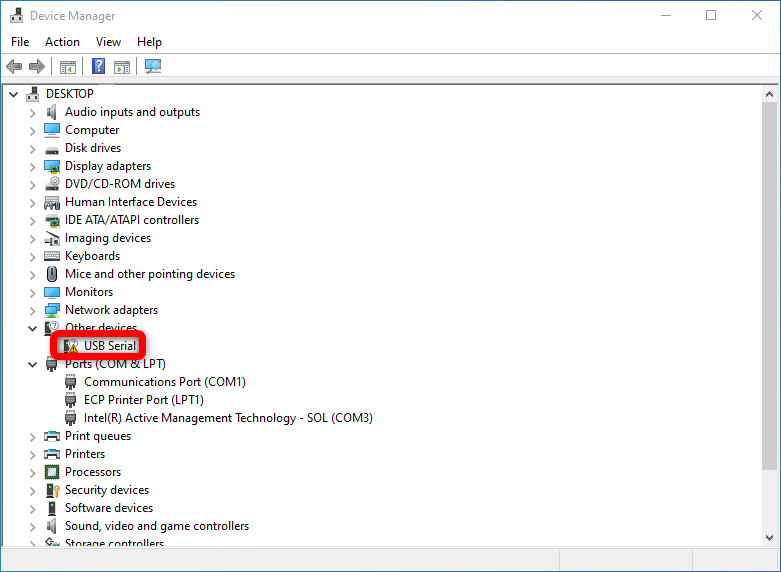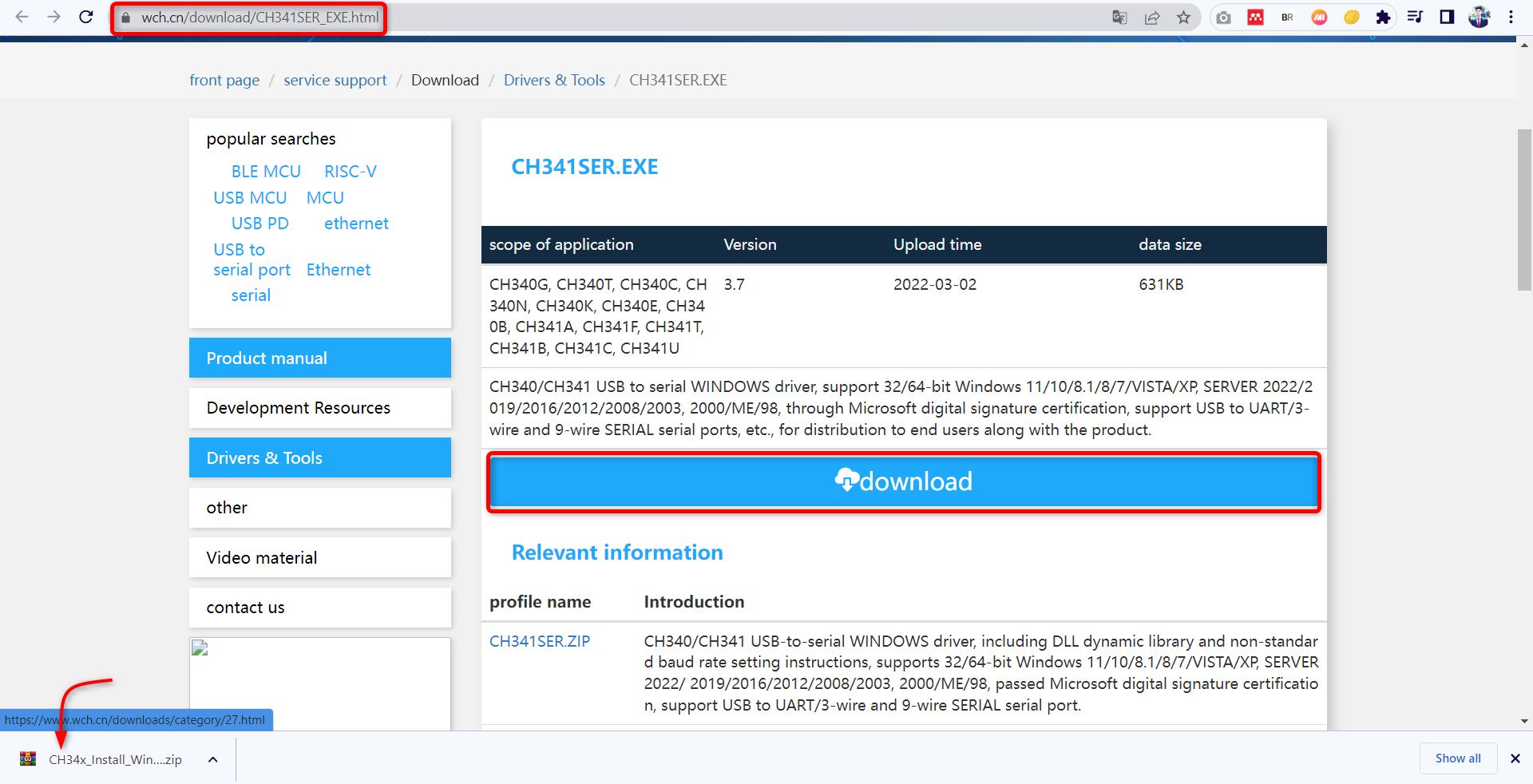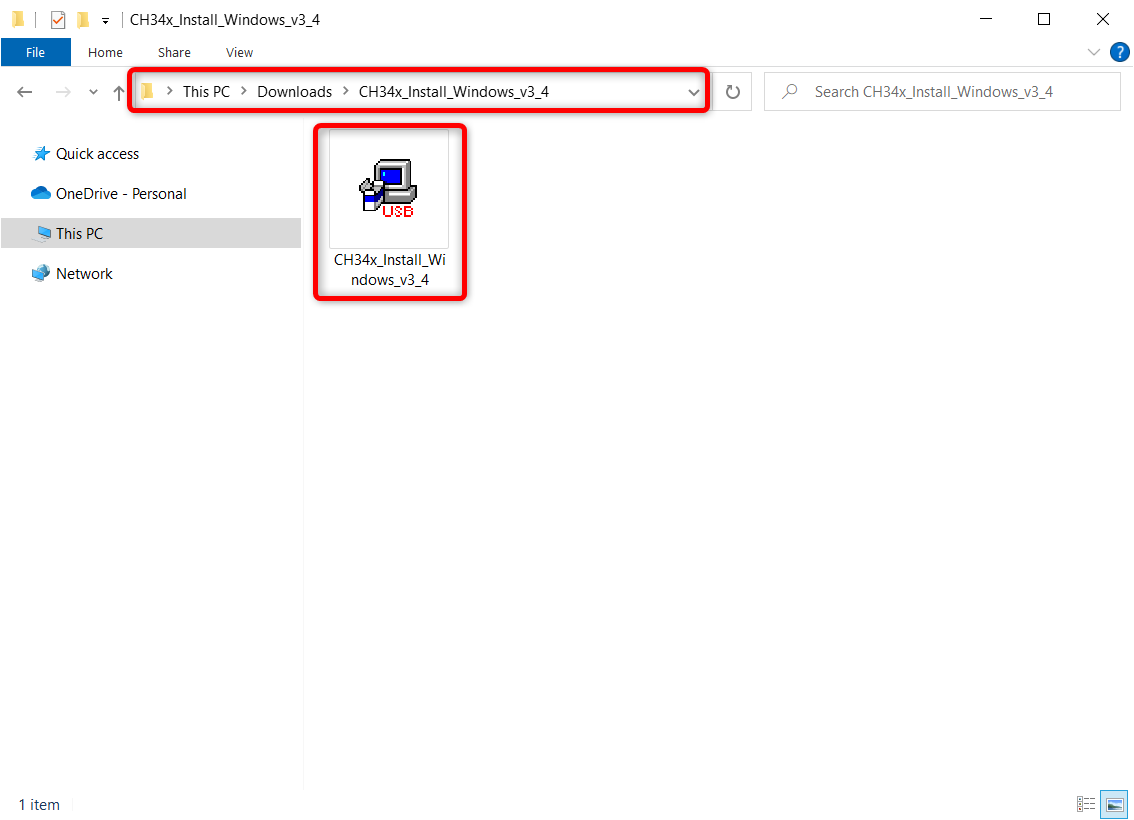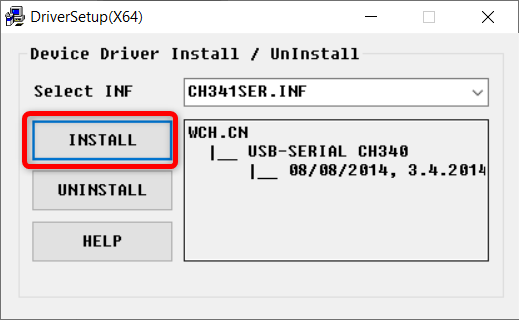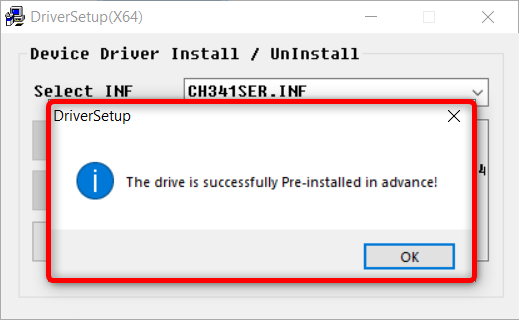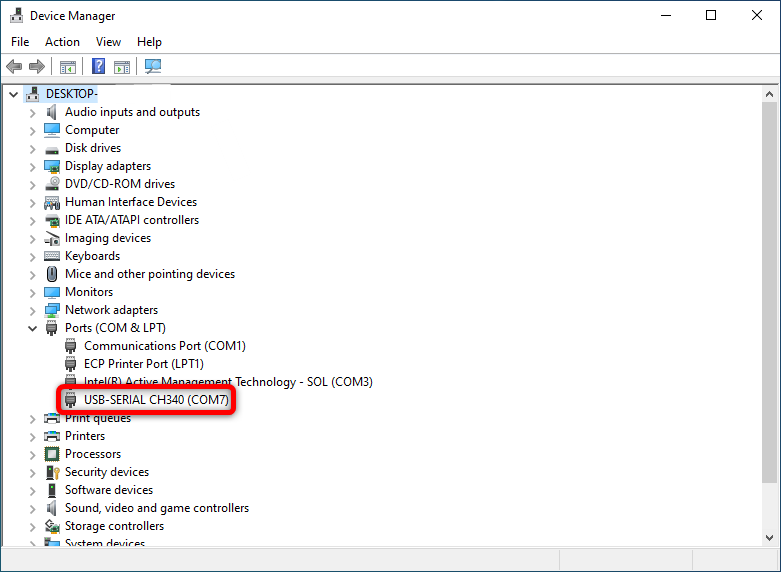Here in this article, we will look at all the steps needed to install the required driver for ESP32 in PC.
This article will comprise of following content:
1: ESP32 CH340 USB to UART Bridge
2: How to Identify ESP32 Boards UART Chip
3: How to Check ESP32 Drivers Installed or Not
4: Installing CH340 Drivers for ESP32 in Windows
1: ESP32 CH340 USB to UART Bridge
USB to UART is like a language translator that converts one set of information to another. It interfaces two devices to exchange information and data. USB to UART is used in microcontroller boards like Arduino, NodeMcu, ESP32 and ESP8266. Using CH340 chip serial communication is established between PC and microcontroller.
Most of the boards including ESP32 uses CH340 for UART communication. It is a complete plug and play interface with free driver’s support.
Most of the time you will see CH340 or CP2012 UART chips with microcontrollers. In case you have no idea about the chip model, you can also identify it.
2: How to Identify ESP32 Boards UART Chip
The first and simple step to identify the chip name is by reading it over the chip itself. Most of the time model numbers are written on chips. And most of these chips have the same package file.
In case the text is not readable on the UART chip. Now visit the website ESP32 drivers website, here we can see a list of all ESP boards along with their UART to USB bridge chip model number.
You will find all the necessary USB to UART chip driver information here.
Now as we have identified the chip so before moving to installation of the driver first check whether the drivers are already installed or not.
3: How to Check ESP32 Drivers Installed or Not
To check drivers’ installation, we can use two different methods:
- Using Arduino IDE
- Using Device Manager
3.1: Using Arduino IDE
Connect the ESP32 with the PC and open Arduino IDE then go to Tools>Port. If the drivers were not installed the port option will be grayed out.
3.2: Using Device Manager
Another way of checking ESP32 drivers is connect ESP32 with PC and open Device Manager then search for the drivers under devices or COM & LPT section. If the drivers were not available a yellow warning symbol can be seen.
Now we have identified that the chip driver is missing. Next, we will install the driver.
4: Installing CH340 Drivers for ESP32 in Windows
For serial communication between PC and ESP32 UART drivers are needed. To install ESP32 drivers, first connect the board with the PC.
Now follow the steps to complete drivers’ installation.
Step 1: Download drivers from the Official Manufacturer Site.
Step 2: After download is finished unzip the drivers file into a new folder. Double click to open the installation file.
Step 3: Driver’s installation window will appear click Install to begin driver installation in ESP32.
Step 4: Once the drivers are installed click OK to leave the driver setup.
Step 5: To check whether the driver is installed or not you can confirm it by opening Device Manager and check the driver under COM & LPT section.
We have successfully installed ESP32 drivers in windows now the board is ready for communication with the PC.
Conclusion
ESP32 is an IoT board which is programmed in a similar fashion like Arduino. First, we have to set up the required CH340 drivers, then we can program it with Arduino IDE or any other editor. Here we covered all required steps to install ESP32 CH340 USB to UART drivers. Read the article for the complete process.