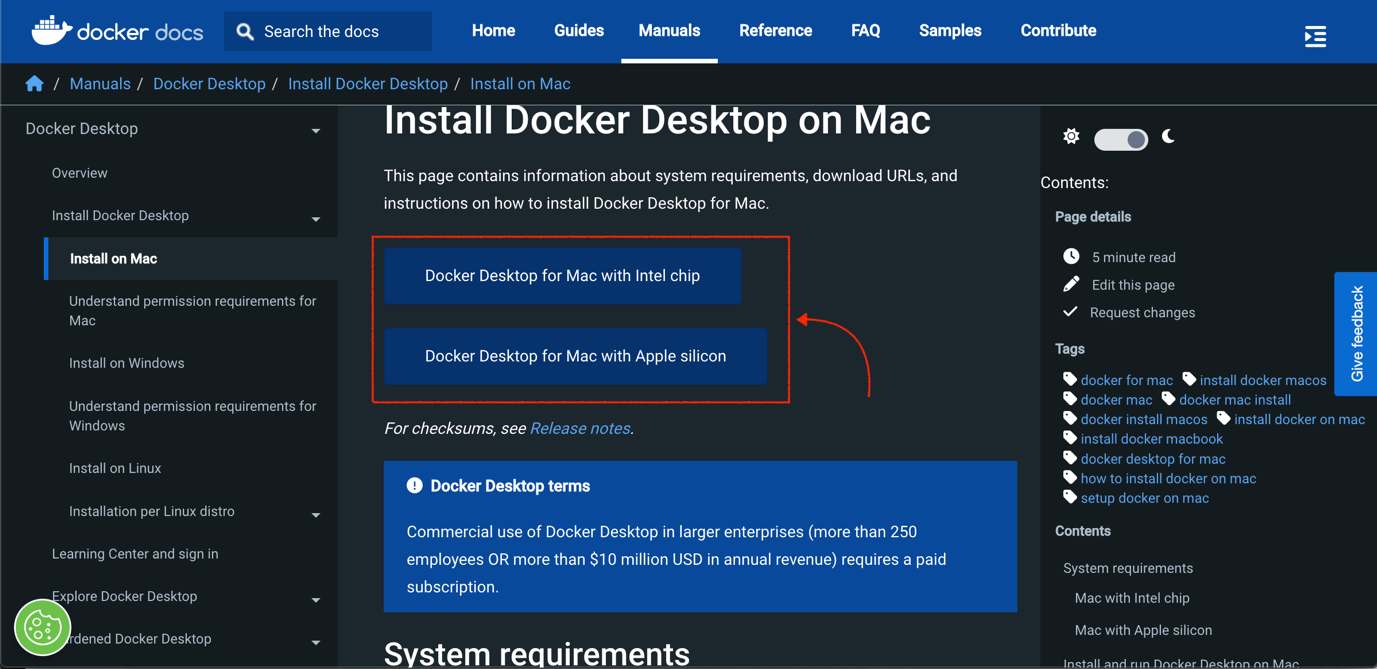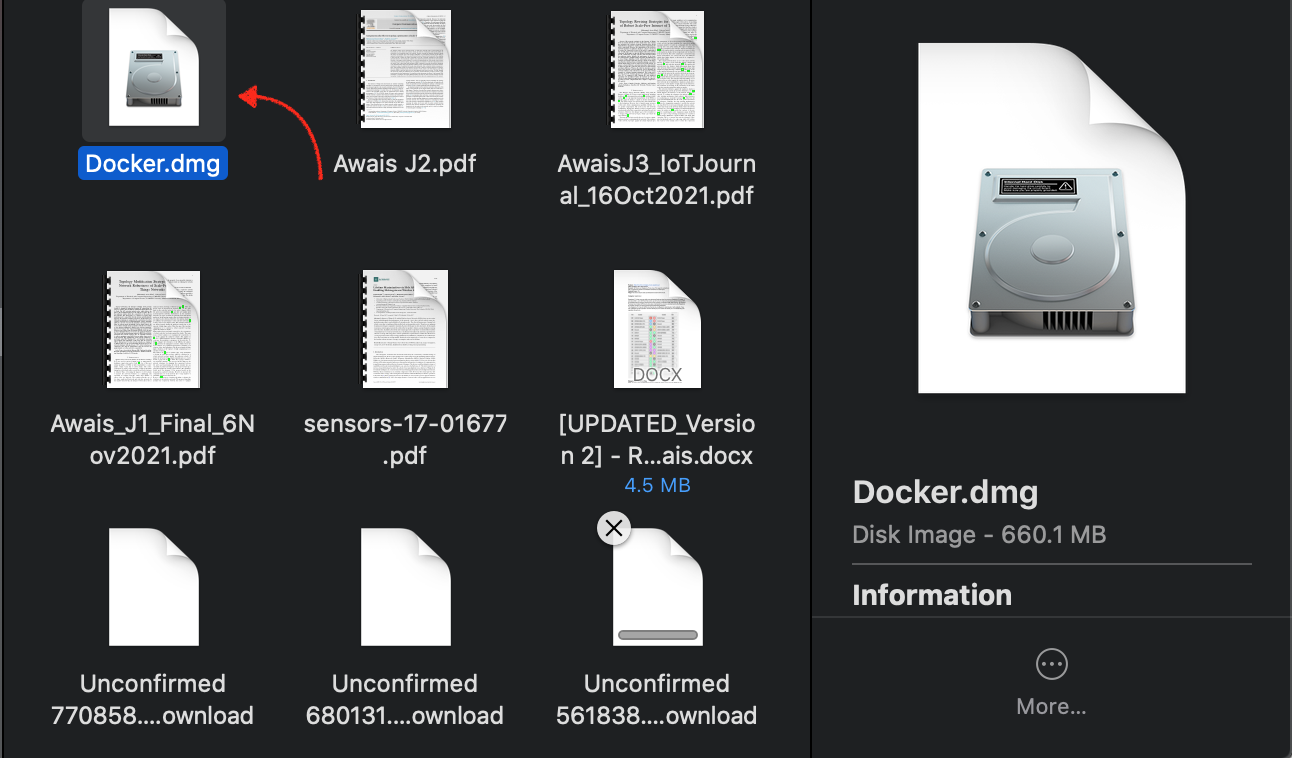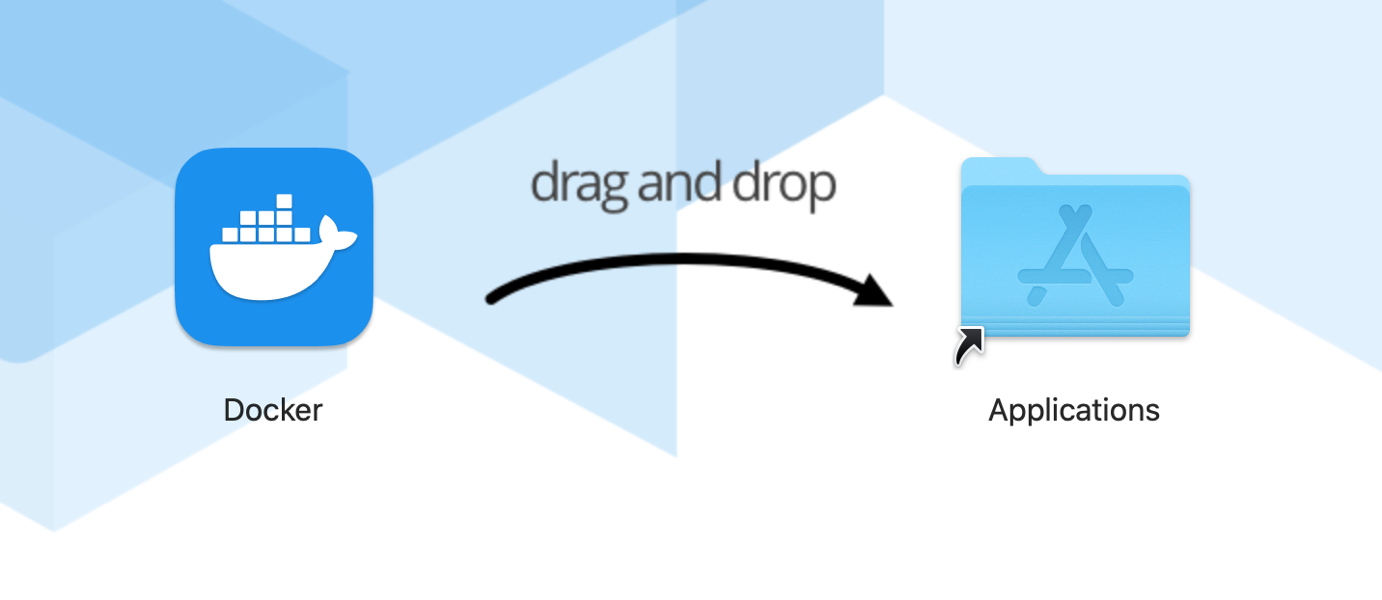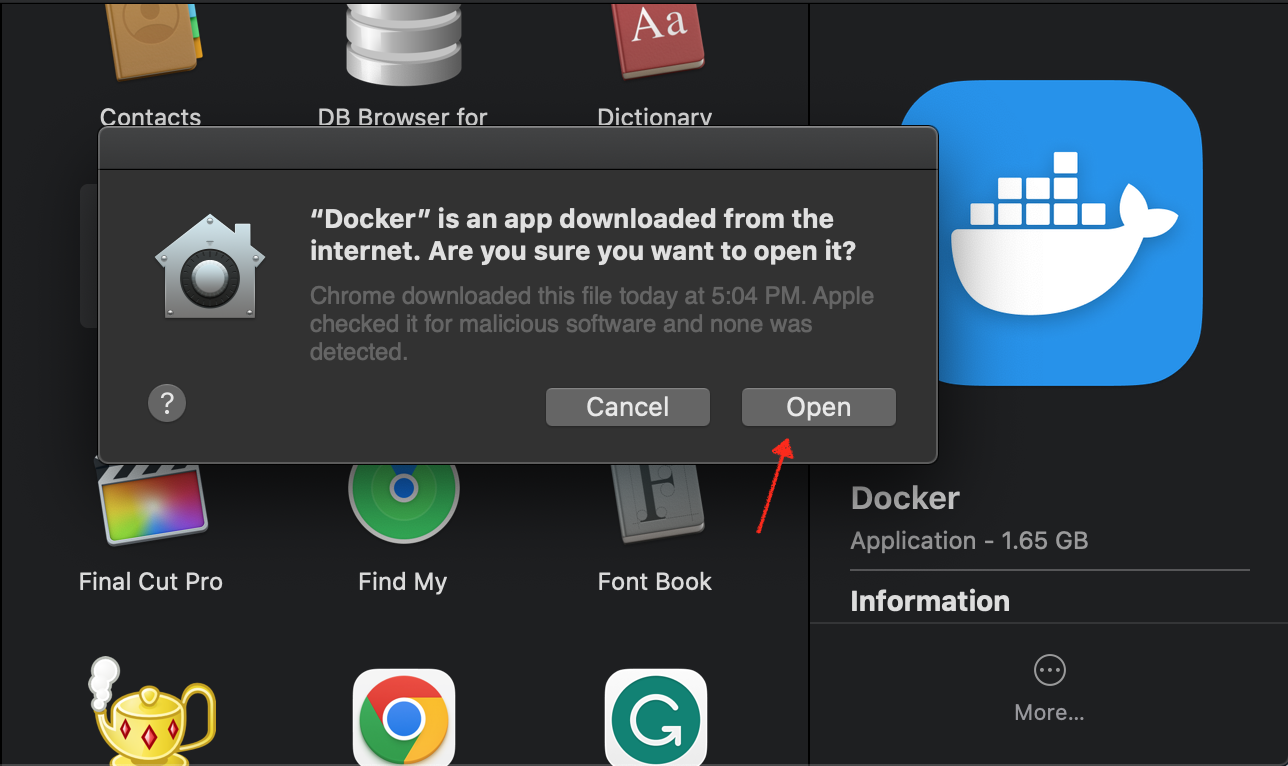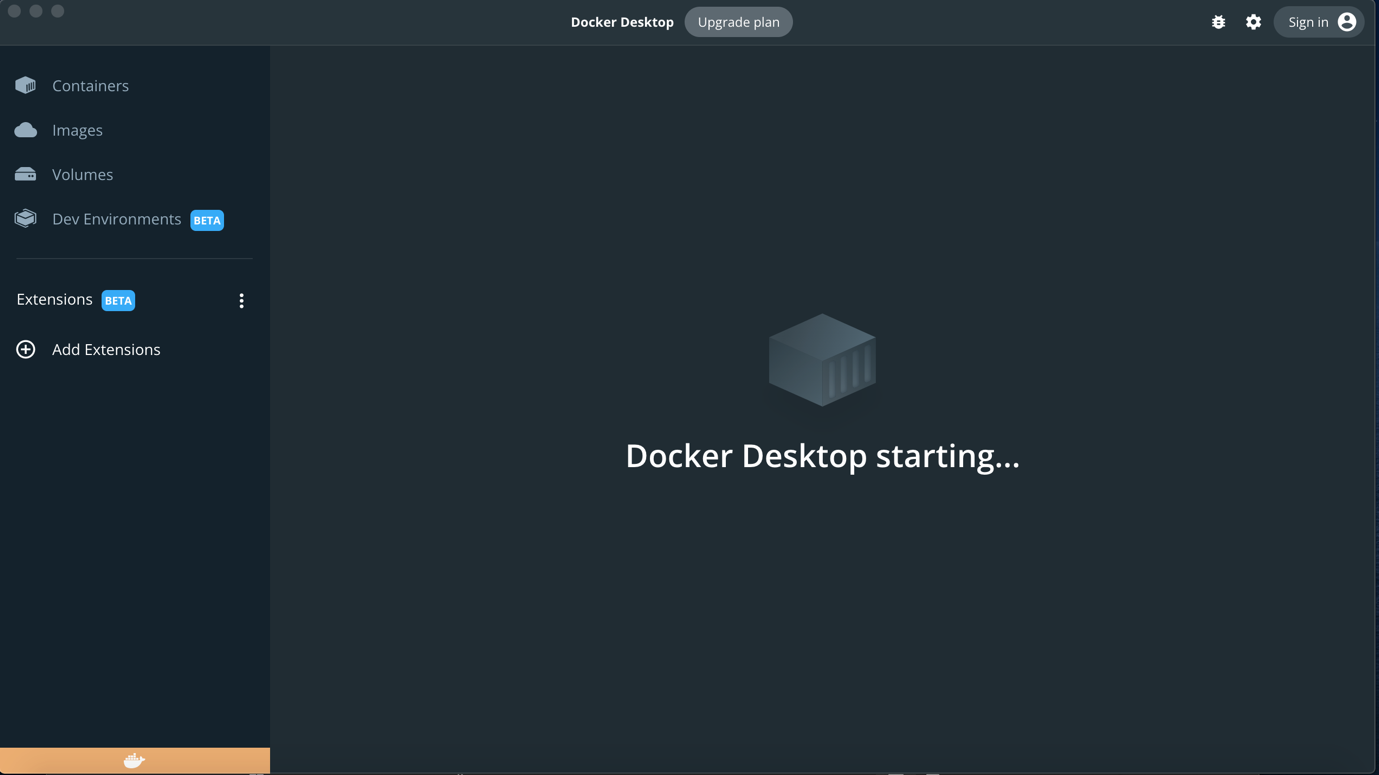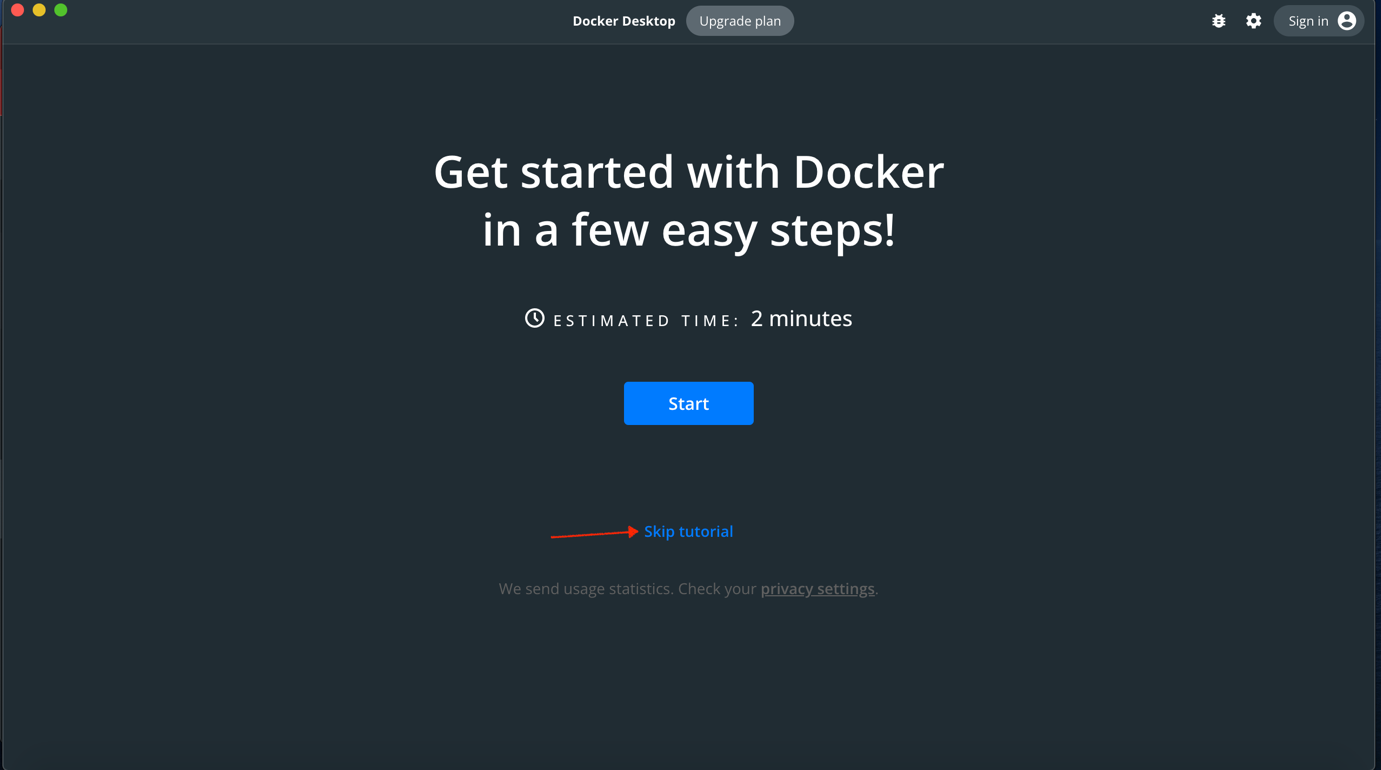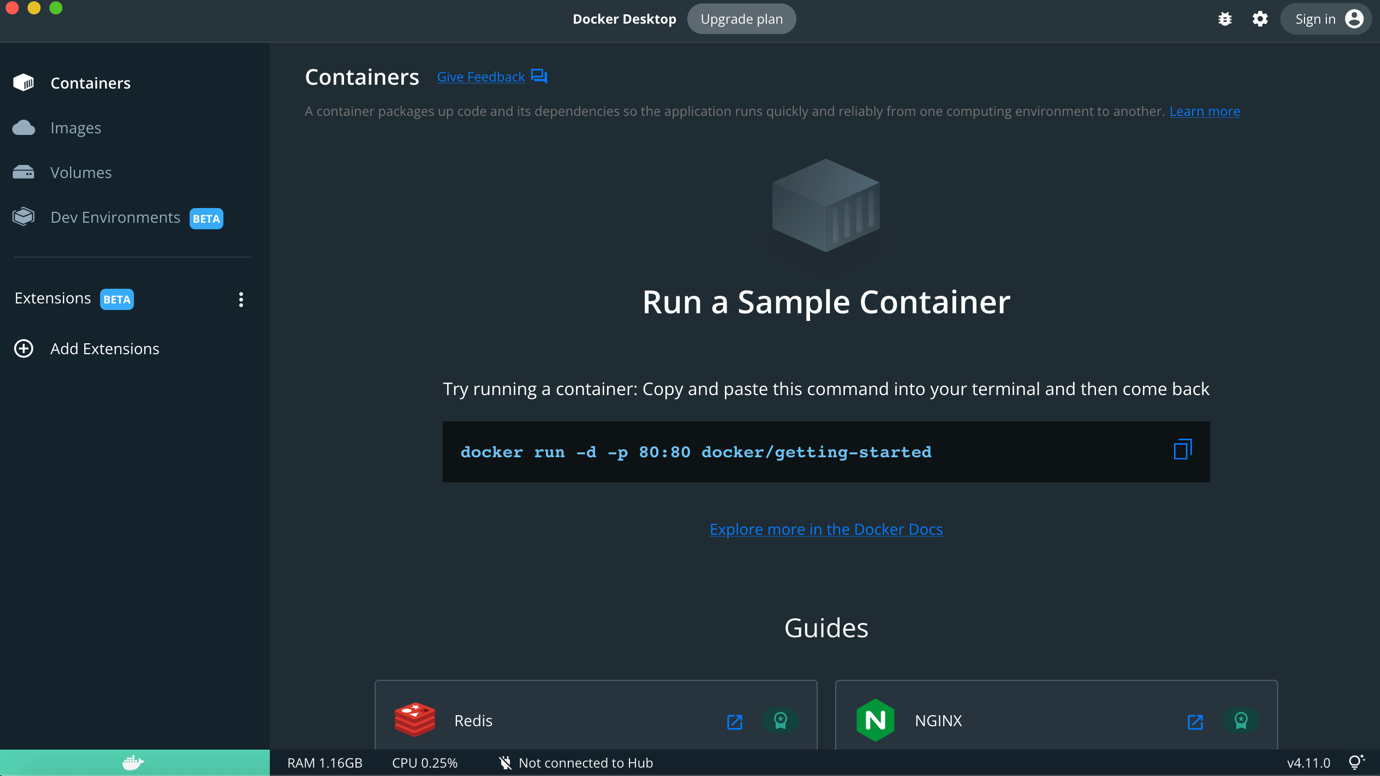If you are a Mac user, you can install a docker desktop app on your system to simplify the development process.
How to Install Docker Desktop Application on Mac?
To install docker desktop application on Mac, follow the below-given steps:
Step 1: First, visit the official docker webpage and choose your docker package according to your choice.
Note: Make sure you are aware of the Mac system you are using. Here, I go with the Intel chip one. Make sure you are using the Mac OS version later than 11. If you are using an older Mac version, you have to download an older docker version on it. Docker version 4.11 is supported for older Mac versions.
Wait for docker’s installation to be completed on your Mac system. Once the installation is completed, a .dmg file will be downloaded on your Mac system.
Step 2: Navigate to location where the docker .dmg file is downloaded and then double-click on the file to run it on your system.
Step 3: Drag the docker file to the Applications folder on your Mac system and wait for the installation to be completed.
Step 4: Open the Applications folder and click on the docker app.
Step 5: Select the Open button on the notification window that appears right after you complete the previous step.
Step 6: At the docker setup window, you must check the “I accept the terms”, then select the Accept button to agree on the License agreement.
After the above step completion, a docker desktop installation will be started on your Mac.
Step 7: You can select the Start button to learn how to get started with the docker or you can simply skip the tutorial to complete the installation.
Once you follow the previous steps carefully, you will see a confirmation window telling you to run a sample container on your terminal to confirm docker is successfully running on your Mac system.
If a container is successfully run on your Mac terminal, it ensures that docker is running on your system and you can now start working with docker app on your system.
Conclusion
Docker desktop app is a useful platform for creating, deploying and running applications in isolated containers; its desktop version can be installed on Mac by downloading the .dmg file from the official website based on your system. You must drag .dmg to the Application folder, run the file and follow the onscreen instructions to install docker on Mac. Completing the installation of docker on Mac from the above-mentioned guidelines will help you start the development process in a quick way.