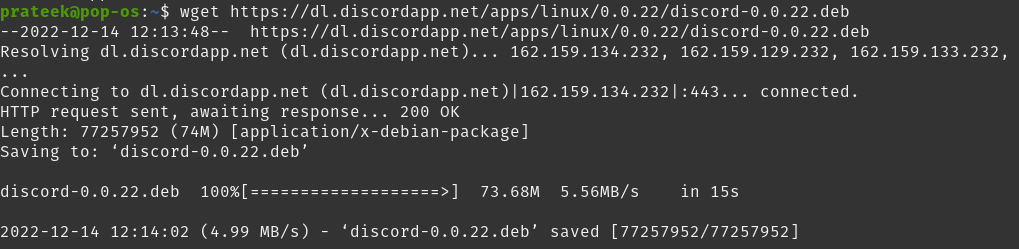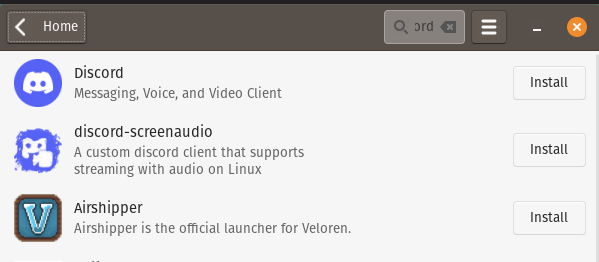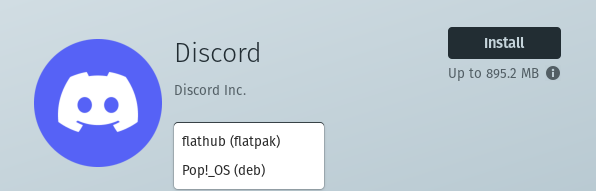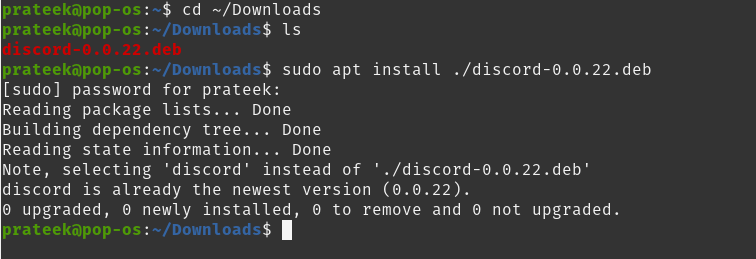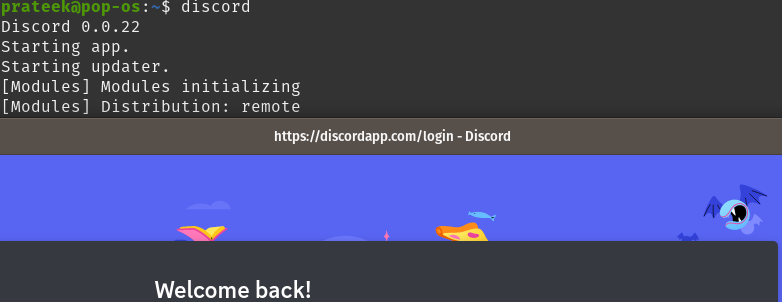Meanwhile, Windows, macOS, and Android users can easily install Discord, but many Linux beginners need to learn how to do it. So, in this tutorial, we’ll explain the various ways to install Discord on Pop!_OS, an operating system based on Ubuntu.
How To Install Discord on Pop!_OS
Let’s divide this section into parts to explain the methods of installing Discord.
The CLI Approach
First, open the terminal and run the following commands to keep your system up-to-date:
sudo apt upgrade
Now, run the run command to install Discord through the wget utility. Here, we are installing the 0.0.22 version of Discord, but you can choose the latest version available:
Now, run the following command to install the Discord .deb package:
Using Snap Package
You can install the snap package of Discord using the following command:
From Pop!_Shop
Open the Pop!_Shop and search for “discord” in the search bar.
Now, open the Discord page, and select whether you want to download the deb or Flatpak package.
From the Official Website
First, open the official website of Discord in your browser, and here, you can select deb or tar.gz:
Now, open the terminal and run the following command to install the deb package:
sudo apt install ./discord-0.0.22.deb
Launch Discord
Either go to the “show applications” tab or run the following command in the terminal to launch Discord:
Conclusion
In this tutorial, we have covered various methods to install Discord on Pop!_OS. Discord is a great platform to connect with your friends through voice and video chat. If you are a beginner, we recommend installing the Discord Pop!_OS to eliminate the chances of getting errors.